Dell Inspiron 3252 Small Desktop driver and firmware
Drivers and firmware downloads for this Dell item

Related Dell Inspiron 3252 Small Desktop Manual Pages
Download the free PDF manual for Dell Inspiron 3252 Small Desktop and other Dell manuals at ManualOwl.com
Inspiron 3252 Specifications - Page 6
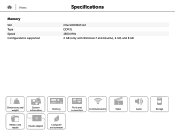
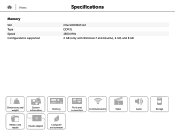
Views
Memory
Slot Type Speed Configurations supported
Specifications
One SODIMM slot DDR3L 1600 MHz 2 GB (only with Windows 7 and Ubuntu), 4 GB, and 8 GB
Dimensions and weight
System information
Memory
Ports and connectors
Communications
Video
Media-card reader
Power adapter
Computer environment
Audio
Storage
Inspiron 3252 Service Manual - Page 8
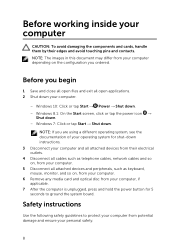
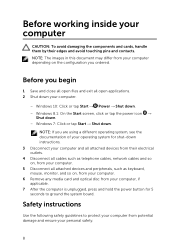
... cables such as telephone cables, network cables and so on, from your computer. 5 Disconnect all attached devices and peripherals, such as keyboard, mouse, monitor, and so on, from your computer. 6 Remove any media card and optical disc from your computer, if applicable. 7 After the computer is unplugged, press and hold the power button for 5 seconds to ground the system board.
Safety instructions...
Inspiron 3252 Service Manual - Page 9
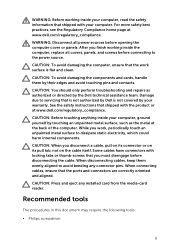
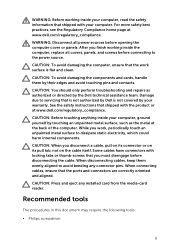
... thumb-screws that you must disengage before disconnecting the cable. When disconnecting cables, keep them evenly aligned to avoid bending any connector pins. When connecting cables, ensure that the ports and connectors are correctly oriented and aligned.
CAUTION: Press and eject any installed card from the media-card reader.
Recommended tools
The procedures in this document may require...
Inspiron 3252 Service Manual - Page 39
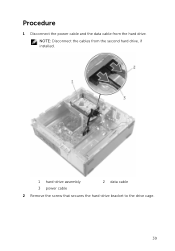
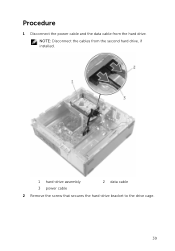
Procedure
1 Disconnect the power cable and the data cable from the hard drive. NOTE: Disconnect the cables from the second hard drive, if installed.
1 hard-drive assembly 3 power cable
2 data cable
2 Remove the screw that secures the hard-drive bracket to the drive cage.
39
Inspiron 3252 Service Manual - Page 41
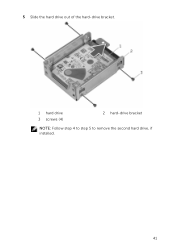
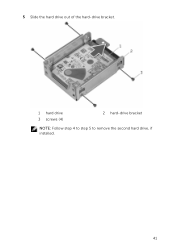
5 Slide the hard drive out of the hard-drive bracket.
1 hard drive 3 screws (4)
2 hard-drive bracket
NOTE: Follow step 4 to step 5 to remove the second hard drive, if installed.
41
Inspiron 3252 Service Manual - Page 42
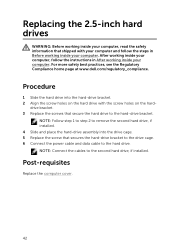
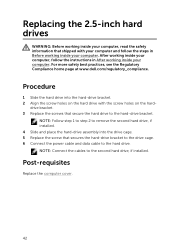
... step 1 to step 2 to remove the second hard drive, if installed. 4 Slide and place the hard-drive assembly into the drive cage. 5 Replace the screw that secures the hard-drive bracket to the drive cage. 6 Connect the power cable and data cable to the hard drive. NOTE: Connect the cables to the second hard drive, if installed.
Post-requisites
Replace the computer cover.
42
Inspiron 3252 Service Manual - Page 47
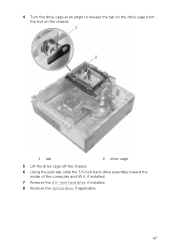
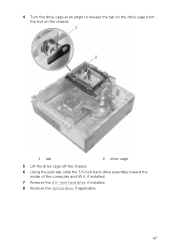
4 Turn the drive cage at an angle to release the tab on the drive cage from the slot on the chassis.
1 tab
2 drive cage
5 Lift the drive cage off the chassis. 6 Using the pull-tab, slide the 3.5 inch hard-drive assembly toward the
inside of the computer and lift it, if installed. 7 Remove the 2.5-inch hard drive, if installed. 8 Remove the optical drive, if applicable.
47
Inspiron 3252 Service Manual - Page 48
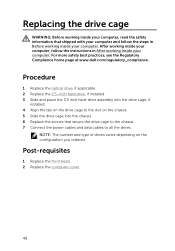
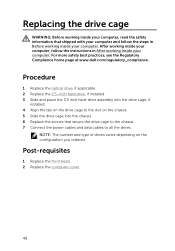
... follow the instructions in After working inside your computer. For more safety best practices, see the Regulatory Compliance home page at www.dell.com/regulatory_compliance.
Procedure
1 Replace the optical drive, if applicable. 2 Replace the 2.5-inch hard drive, if installed. 3 Slide and place the 3.5 inch hard-drive assembly into the drive cage, if
installed. 4 Align the tab on the drive cage to...
Inspiron 3252 Service Manual - Page 68
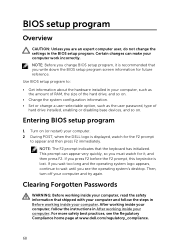
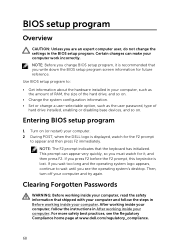
... so on.
• Change the system configuration information. • Set or change a user-selectable option, such as the user password, type of
hard drive installed, enabling or disabling base devices, and so on.
Entering BIOS setup program
1 Turn on (or restart) your computer. 2 During POST, when the DELL logo is displayed, watch for the F2 prompt
to appear and then...
Inspiron 3252 Service Manual - Page 72
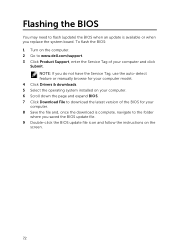
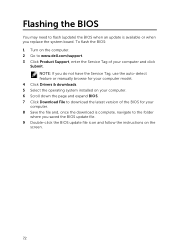
... update is available or when you replace the system board. To flash the BIOS: 1 Turn on the computer. 2 Go to www.dell.com/support. 3 Click Product Support, enter the Service Tag of your computer and click
Submit. NOTE: If you do not have the Service Tag, use the auto-detect feature or manually browse for your computer model.
4 Click Drivers & downloads. 5 Select the operating system installed...
Inspiron 3252 Service Manual - Page 73
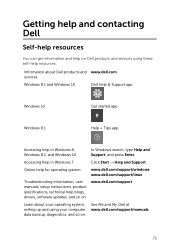
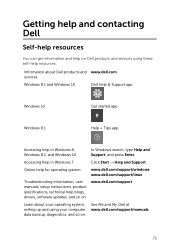
... system
www.dell.com/support/windows www.dell.com/support/linux
Troubleshooting information, user manuals, setup instructions, product specifications, technical help blogs, drivers, software updates, and so on
www.dell.com/support
Learn about your operating system, setting up and using your computer, data backup, diagnostics, and so on.
See Me and My Dell at www.dell.com/support/manuals.
73
