Dell Alienware Aurora R3 driver and firmware
Drivers and firmware downloads for this Dell item

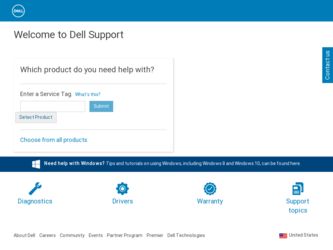
Related Dell Alienware Aurora R3 Manual Pages
Download the free PDF manual for Dell Alienware Aurora R3 and other Dell manuals at ManualOwl.com
Desktop Manual - Page 5
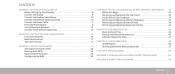
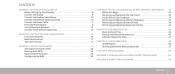
... 10 Connect the Network Cable (Optional 10 Connect the Power Cable 11 Press the Power Button 11 Set Up Microsoft Windows 12 Connect to the Internet (Optional 12
CHAPTER 2: GETTING TO KNOW YOUR DESKTOP 15 Front View Features 16 Back View Features 17 Top View Features 21
CHAPTER 3: USING YOUR DESKTOP 23 Alienware Command Center 24 Working With RAID 24 Optimizing Performance...
Desktop Manual - Page 14
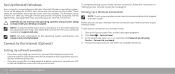
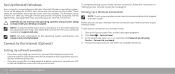
... setup.
Setting Up a Wired Connection
• If you are using a dial-up connection, connect the telephone line to the optional external USB modem and to the telephone wall jack before you set up your Internet connection.
• If you are using a DSL or cable/satellite modem connection, contact your ISP or cellular telephone service for setup instructions.
12 CHAPTER 1: SETTING UP YOUR DESKTOP
Desktop Manual - Page 26
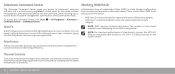
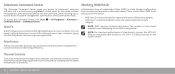
... a new application.
NOTE: RAID requires multiple hard drives. The number of hard drives required varies depending on the RAID configuration.
NOTE: For maximum performance of hard drive(s), connect the SATA 3.0 (6Gb/s) compatible hard drive(s) to the SATA 3.0 (6Gb/s) port(s) on the system board.
AlienFusion
AlienFusion provides access to your Alienware computer's power management controls to help...
Desktop Manual - Page 28
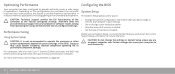
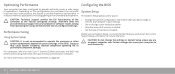
... functionality of the computer at the factory configured settings. Alienware does not provide technical support for any hardware or software issues arising from operating the computer beyond the factory configured settings.
Performance Tuning
Using System Setup
CAUTION: It is not recommended to operate the processor or other system components beyond the preset settings in the BIOS. Doing so may...
Desktop Manual - Page 29
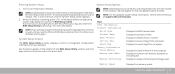
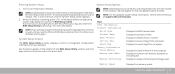
... computer and installed devices, the items listed in this section may not appear, or may not appear exactly as listed.
NOTE: For the updated system setup information, see the Service Manual at support.dell.com/manuals.
Main BIOS Information Product Information
Build Date Product Name BIOS Version Service Tag Asset Tag Memory Information Total Memory Memory Available
Memory Technology
Displays...
Desktop Manual - Page 35
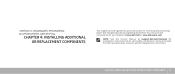
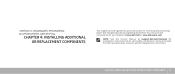
...increasing the processing power and storage capacity, by upgrading equipment. You can purchase components for your desktop at www.dell.com or www.alienware.com.
NOTE: See the Service Manual at support.dell.com/manuals for installation instructions of all serviceable components. Parts purchased from Dell and Alienware ship with specific replacement instructions.
CHAPTER 4: INSTALLING ADDITIONAL OR...
Desktop Manual - Page 36
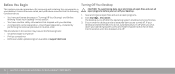
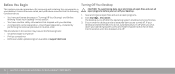
...; A component can be replaced or-if purchased separately-installed by
performing the removal procedure in reverse order.
The procedures in this section may require the following tools: • Small flat-blade screwdriver • Phillips screwdriver • BIOS executable update program available at support.dell.com
Turning Off Your Desktop
CAUTION: To avoid losing data, save and...
Desktop Manual - Page 41


... updates the system configuration information. To confirm the amount of memory installed in the computer:
Click Start → Control Panel→ System and Security→ System.
Removing and Replacing Hard Drive(s)
NOTE: For maximum performance of hard drive(s), connect the SATA 3.0 (6Gb/s) compatible hard drive(s) to the SATA 3.0 (6Gb/s) port(s) on the system board.
To remove the hard drive...
Desktop Manual - Page 48
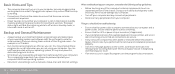
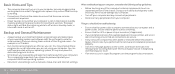
... system, or buy more powerful, dedicated programs to do so.
• Write down your passwords and keep them safe (away from your computer). This is especially important if you choose to password-protect your computer's BIOS and operating system.
• Document vital settings such as network, dialup, mail and Internet settings.
When troubleshooting your computer, remember the following safety...
Desktop Manual - Page 49
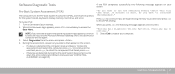
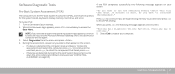
Software Diagnostic Tools
If the PSA completes successfully, the following message appears on your screen.
Pre-Boot System Assessment (PSA)
The computer runs the Pre-boot System Assessment (PSA), a series of initial tests for the system board, keyboard, display, memory, hard drive, and so on.
To invoke PSA: 1. Turn on (or restart) your desktop. 2. When the Alienware logo appears...
Desktop Manual - Page 50
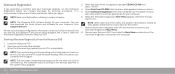
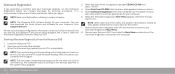
... data before initiating a system recovery.
NOTE: The Resource DVD contains drivers for your computer. You can also download the latest drivers and software for your computer from support.dell.com.
Review your desktop's configuration information, and ensure that the device that you want to test appears in the system setup program and is active. Start the Alienware Diagnostics from the Resource DVD...
Desktop Manual - Page 52
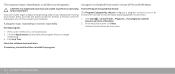
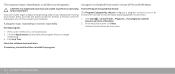
... Task.
Check the software documentation.
If necessary, uninstall and then reinstall the program.
A program is designed for an earlier version of Microsoft Windows
Run the Program Compatibility Wizard:
The Program Compatibility Wizard configures a program so that it runs in an environment similar to non-Windows operating system environment.
1. Click Start → Control Panel→ Programs...
Desktop Manual - Page 53
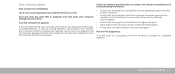
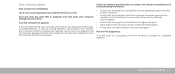
... to the Internet, your computer might be infected with spyware. Use an anti-virus program that includes anti-spyware protection (your program may require an upgrade) to scan the computer and remove spyware.
Check the software documentation or contact the software manufacturer for troubleshooting information:
• Ensure that the program is compatible with the operating system installed on...
Desktop Manual - Page 54
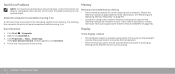
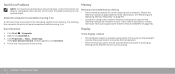
... using a dual-channel memory configuration require that memory modules be installed in pairs. If you require assistance, contact Alienware Technical Support (see "CONTACTING ALIENWARE" on page 65).
Run Check Disk
Display
1. Click Start → Computer. 2. Right-click Local Disk C:.
3. Click Properties→ Tools→ Check Now. If the User Account Control window appears, click Continue...
Desktop Manual - Page 57
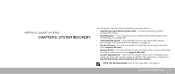
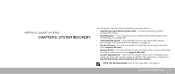
... data backup service (see "Dell DataSafe Online Backup" on page 57).
• System Drivers - You can download the latest drivers for your computer from support.dell.com.
• Resource DVD - Contains drivers for your computer. You can also download the latest system drivers from support.dell.com.
• System Applications - Some of the software that is pre-installed on your computer does not...
Desktop Manual - Page 58
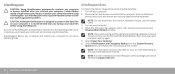
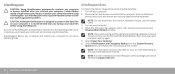
... while preserving the data files: 1. Turn off your computer. 2. Disconnect all the devices connected to the computer (such as USB drive,
printer, and so on) and remove any recently added internal hardware.
NOTE: Do not disconnect the monitor, keyboard, mouse, and the power cable. 3. Turn on your computer. 4. When the Alienware logo appears, press several times to access the Advanced...
Desktop Manual - Page 59
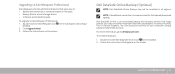
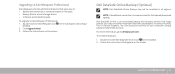
... in the notification area of your
desktop. 2. Click Upgrade Now! 3. Follow the instructions on the screen.
Dell DataSafe Online Backup (Optional)
NOTE: Dell DataSafe Online Backup may not be available in all regions.
NOTE: A broadband connection is recommended for fast upload/download speeds.
Dell DataSafe Online is an automated backup and recovery service that helps protect your data and...
Service Manual - Page 4
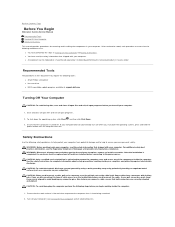
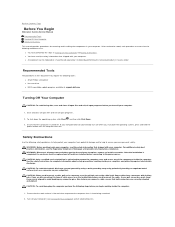
... Instructions. l You have read the safety information that shipped with your computer. l A component can be replaced or-if purchased separately-installed by performing the removal procedure in reverse order.
Recommended Tools
The procedures in this document may require the following tools: l Small Phillips screwdriver l Hex nut driver l BIOS executable update program available at support.dell...
Service Manual - Page 6
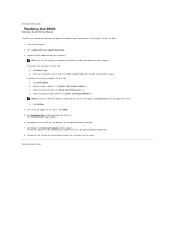
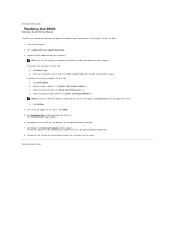
...to Contents Page
Flashing the BIOS
Alienware Aurora Service Manual
The BIOS may require flashing when an update is available or when replacing the system board. To flash the BIOS:
1. Turn on the computer. 2. Go to support.dell.com/support/downloads. 3. Locate the BIOS update file for your computer:
NOTE: The Service Tag for your computer is located on a label at the bottom of your computer. If you...
Service Manual - Page 16
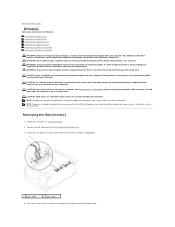
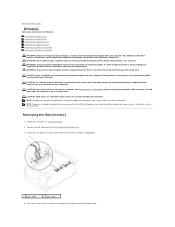
Back to Contents Page
Drive(s)
Alienware Aurora Service Manual Removing the Hard Drive(s) Replacing the Hard Drive(s) Removing the Optical Drive(s) Replacing the Optical Drive(s) Removing the Media Card Reader Replacing the Media Card Reader
WARNING: Before working inside your computer, read the safety information that shipped with your computer. For additional safety best practices information, ...
