Dell OptiPlex SX260 driver and firmware
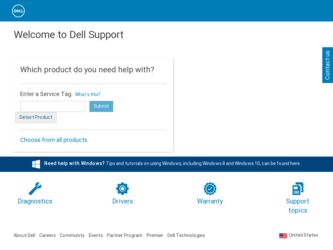
Related Dell OptiPlex SX260 Manual Pages
Download the free PDF manual for Dell OptiPlex SX260 and other Dell manuals at ManualOwl.com
Setup and Quick Reference Guide - Page 4
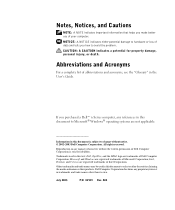
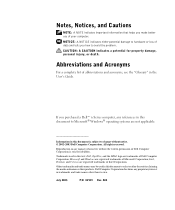
... see the "Glossary" in the User's Guide.
If you purchased a Dell™ n Series computer, any references in this document to Microsoft® Windows® operating systems are not applicable.
Information... of Dell Computer Corporation is strictly forbidden.
Trademarks used in this text: Dell, OptiPlex, and the DELL logo are trademarks of Dell Computer Corporation; Microsoft and Windows are ...
Setup and Quick Reference Guide - Page 5
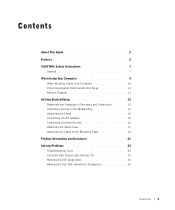
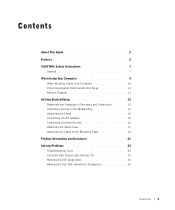
... Started/Setup 12 Determine the Computer's Placement and Orientation 12 Installing a Device in the Module Bay 13 Attaching the Stand 14 Connecting the AC Adapter 15 Connecting External Devices 16 Attaching the Cable Cover 17 Attaching the Stand to the Mounting Plate 19 Finding Information and Assistance 21 Solving Problems 22 Troubleshooting Tools 23 Using the Dell Drivers and...
Setup and Quick Reference Guide - Page 6
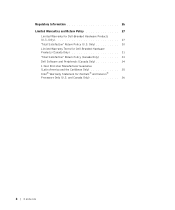
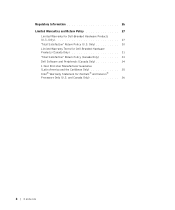
... 30 Limited Warranty Terms for Dell-Branded Hardware Products (Canada Only 31 "Total Satisfaction" Return Policy (Canada Only 33 Dell Software and Peripherals (Canada Only 34 1-Year End-User Manufacturer Guarantee (Latin America and the Caribbean Only 35 Intel® Warranty Statement for Pentium® and Celeron® Processors Only (U.S. and Canada Only 36...
Setup and Quick Reference Guide - Page 9
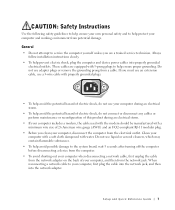
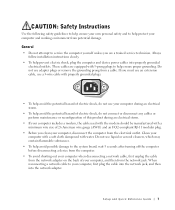
...8226; Do not attempt to service the computer yourself unless you are a trained service technician. Always follow installation instructions closely.
• To help prevent electric shock, plug the computer and device power cables into properly grounded electrical outlets. These cables are equipped with 3-prong plugs to help ensure proper grounding. Do not use adapter plugs or remove the grounding...
Setup and Quick Reference Guide - Page 12
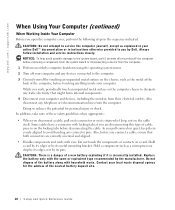
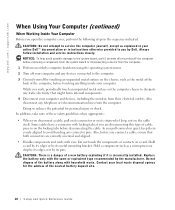
...in your online Dell™ documentation or in instructions otherwise provided to you by Dell. Always follow installation and service instructions closely. NOTICE: To help avoid possible damage to the system board, wait 5 seconds after turning off the computer before removing a component from the system board or disconnecting a device from the computer. 1 Perform an orderly computer shutdown using...
Setup and Quick Reference Guide - Page 13
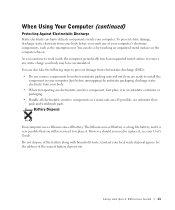
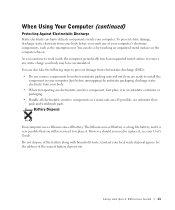
... not remove components from their antistatic packing material until you are ready to install the
component in your computer. Just before unwrapping the antistatic packaging, discharge static electricity from your body... User's Guide. Do not dispose of the battery along with household waste. Contact your local waste disposal agency for the address of the nearest battery deposit site.
Setup and Quick...
Setup and Quick Reference Guide - Page 14
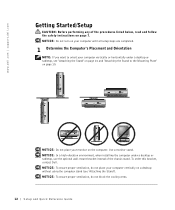
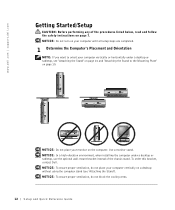
www.dell.com | support.dell.com
Getting Started/Setup
CAUTION: Before performing any of the procedures listed below, read and follow the safety instructions on page 7. NOTICE: Do not turn on your computer until all setup steps are completed.
1 Determine the Computer's Placement and Orientation
NOTE: If you want to orient your computer vertically or horizontally under a desktop or tabletop, see...
Setup and Quick Reference Guide - Page 15


2 Installing a Device in the Module Bay
NOTE: To locate the module device locking switch, remove the hard-drive cover. Your Dell computer ships with either a floppy drive or an airbay installed in the module bay. To install a CD, DVD, or second hard drive in the module bay, first remove the airbay and then install the device.
module device locking switch
Setup and Quick Reference Guide 13
Setup and Quick Reference Guide - Page 16
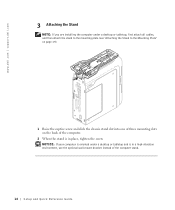
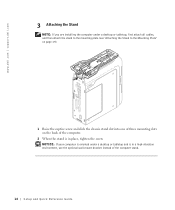
www.dell.com | support.dell.com
3 Attaching the Stand
NOTE: If you are installing the computer under a desktop or tabletop, first attach all cables, and then attach the stand to the mounting plate... three mounting slots on the back of the computer.
2 When the stand is in place, tighten the screw. NOTICE: If your computer is oriented under a desktop or tabletop and is in a high-vibration environment...
Setup and Quick Reference Guide - Page 23
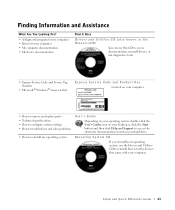
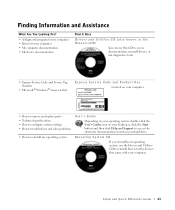
...-click the User's Guides icon on your desktop or click the Start button and then click Help and Support to access the electronic documentation stored on your hard drive.
Operating System CD
If you reinstall your operating system, use the Drivers and Utilities CD to reinstall drivers for the devices that came with your computer.
Setup and Quick Reference...
Setup and Quick Reference Guide - Page 24
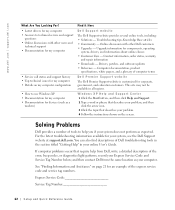
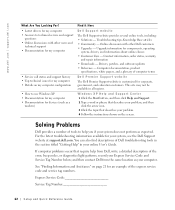
... • Downloads - Drivers, patches, and software updates • Reference - Computer documentation, product
specifications, white papers, and a glossary of computer terms
Dell Premier Support website
The Dell Premier Support website is customized for corporate, government, and education customers. This site may not be available in all regions.
Windows XP Help and Support Center 1 Click...
Setup and Quick Reference Guide - Page 25
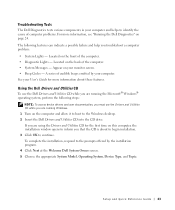
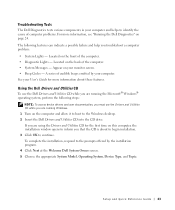
... access device drivers and user documentation, you must use the Drivers and Utilities CD while you are running Windows. 1 Turn on the computer and allow it to boot to the Windows desktop. 2 Insert the Dell Drivers and Utilities CD into the CD drive. If you are using the Drivers and Utilities CD for the first time on this computer, the installation window opens to...
Setup and Quick Reference Guide - Page 26
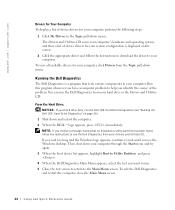
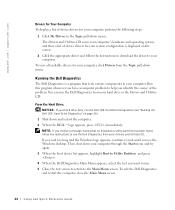
www.dell.com | support.dell.com
Drivers for Your Computer To display a list of device drivers for your computer, perform the following steps:
1 Click My Drivers in the Topic pull-down menu. The Drivers and Utilities CD scans your computer's hardware and operating system, and then a list of device drivers for your system configuration is displayed on the screen.
2 Click the appropriate driver and ...
Setup and Quick Reference Guide - Page 27
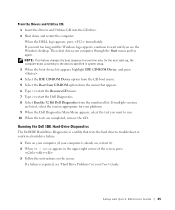
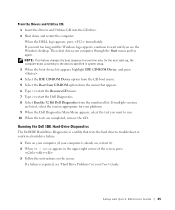
... the Windows desktop. Then shut down your computer through the Start menu and try again. NOTE: This feature changes the boot sequence for one time only. On the next start-up, the computer boots according to the devices specified in system setup. 3 When the boot device list appears, highlight IDE CD-ROM Device and press . 4 Select the IDE CD-ROM Device...
Setup and Quick Reference Guide - Page 32
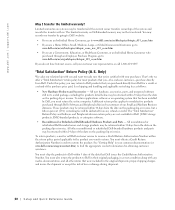
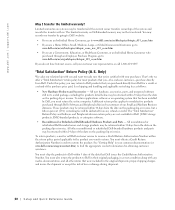
... 30 days from the date on the packing slip or invoice. To return applications software or an operating system that has been installed by Dell, you must return the entire computer. A different return policy applies to nondefective products purchased through Dell's Software and Peripherals division by customers of our Small and Medium Business divisions. Those products...
Setup and Quick Reference Guide - Page 36
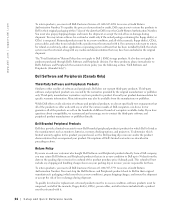
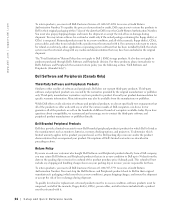
... be in as-new condition, and all of the manuals, floppy disk(s), CD(s), power cables, and other items included with a product must be returned with it. For customers who want to return, for refund or credit only, either application or operating system software that has been installed by Dell, the whole system must be returned, along with...
Setup and Quick Reference Guide - Page 37
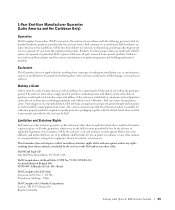
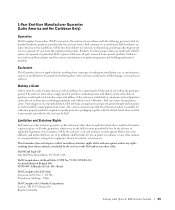
... user must always supply proof of purchase, indicating name and address of the seller, date of purchase, model and serial number, name and address of the customer, and details of symptoms and configuration at the time of malfunction, including peripherals and software used. Otherwise, Dell may refuse the guarantee claim. Upon diagnosis of a warranted defect...
Setup and Quick Reference Guide - Page 38
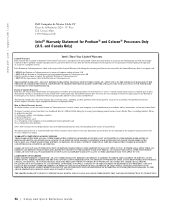
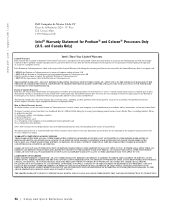
...'s motherboard.
This limited warranty does not cover damages due to external causes, including accident, problems with electrical power, usage not in accordance with product instructions, misuse, neglect, alteration, repair, improper installation, or improper testing.
How to Obtain Warranty Service To obtain warranty service for your Pentium or Celeron processor, you may contact your computer...
Setup and Quick Reference Guide - Page 74
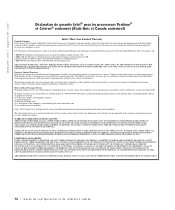
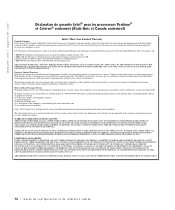
...'s motherboard.
This limited warranty does not cover damages due to external causes, including accident, problems with electrical power, usage not in accordance with product instructions, misuse, neglect, alteration, repair, improper installation, or improper testing.
How to Obtain Warranty Service To obtain warranty service for your Pentium or Celeron processor, you may contact your computer...
Setup and Quick Reference Guide - Page 111
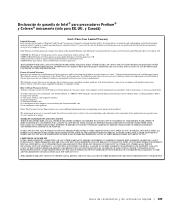
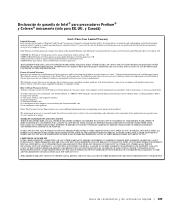
...'s motherboard.
This limited warranty does not cover damages due to external causes, including accident, problems with electrical power, usage not in accordance with product instructions, misuse, neglect, alteration, repair, improper installation, or improper testing.
How to Obtain Warranty Service To obtain warranty service for your Pentium or Celeron processor, you may contact your computer...

