Dell Inspiron 8100 driver and firmware

Related Dell Inspiron 8100 Manual Pages
Download the free PDF manual for Dell Inspiron 8100 and other Dell manuals at ManualOwl.com
Advanced Port Replicator User's Guide - Page 24
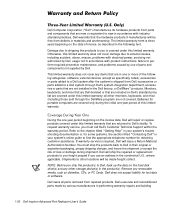
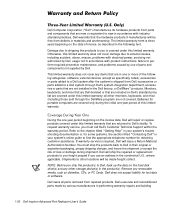
...hard-disk drive(s) and any other storage device(s) in the product(s). Remove any removable media, such as diskettes, CDs, or PC Cards. Dell does not accept liability for lost data or software.
Dell owns all parts removed from repaired products. Dell uses new and reconditioned parts made by various manufacturers in performing warranty repairs and building
1-20 Dell Inspiron Advanced Port Replicator...
Advanced Port Replicator User's Guide - Page 26
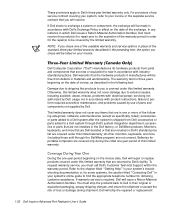
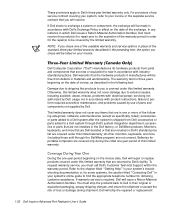
... with electrical power, servicing not authorized by Dell, usage not in accordance with product instructions, failure to perform required preventive maintenance, and problems caused by use of parts and components not supplied by Dell.
This limited warranty does not cover any items that are in one or more of the following categories: software; external devices (except as...
Advanced Port Replicator User's Guide - Page 28
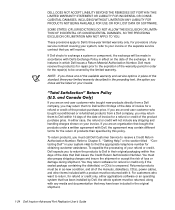
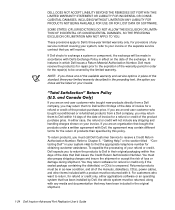
... be returned with it. For customers who want to return, for refund or credit only, either applications software or an operating system that has been installed by Dell, the whole system must be returned, along with any media and documentation that may have been included in the original shipment.
1-24 Dell Inspiron Advanced Port Replicator User's Guide
Solutions Guide - Page 3
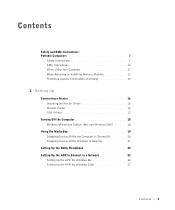
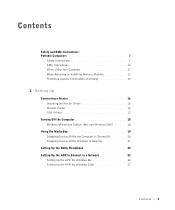
...Instructions 7 EMC Instructions 10 When Using Your Computer 11 When Removing or Installing Memory Modules 12 Protecting Against Electrostatic Discharge 13
1 Setting Up
Connecting a Printer 16 Installing the Printer Driver 16 Parallel Printer 16 USB Printer 17
Turning Off the Computer 18 Windows Millennium Edition (Me) and Windows 2000 . . . . . 18
Using the Media Bay 19 Swapping Devices...
Solutions Guide - Page 5
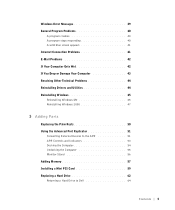
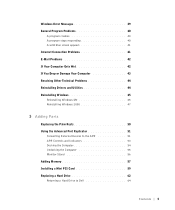
...45 Reinstalling Windows Me 45 Reinstalling Windows 2000 47
3 Adding Parts
Replacing the Palm Rests 50 Using the Advanced Port Replicator 51
Connecting External Devices to the APR 51 APR Controls and Indicators 53 Docking the Computer 54 Undocking the Computer 55 Monitor Stand 56 Adding Memory 57 Installing a Mini PCI Card 59 Replacing a Hard Drive 62 Returning a Hard Drive to Dell 64...
Solutions Guide - Page 12
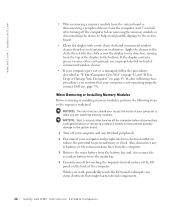
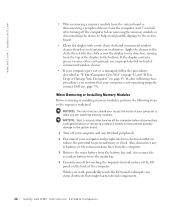
www.dell.com | support.dell.com
• When removing a memory module from the system board or disconnecting a peripheral device from the computer, wait 5 seconds after turning off the computer before removing the memory module or disconnecting the device to help avoid possible damage to the system board.
• Clean the display with a soft, clean cloth and commercial window cleaner that does ...
Solutions Guide - Page 16
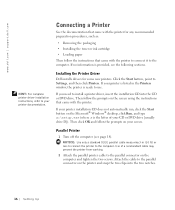
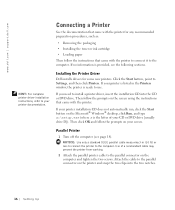
... ink cartridge
• Loading paper
Then follow the instructions that came with the printer to connect it to the computer. If no information is provided, see the following sections.
Installing the Printer Driver Dell installs drivers for some new printers. Click the Start button, point to Settings, and then click Printers. If your printer is listed in the Printers window, the printer is ready to...
Solutions Guide - Page 17
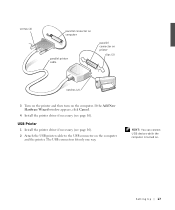
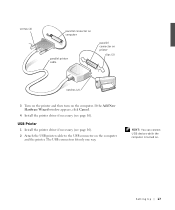
.... If the Add New Hardware Wizard window appears, click Cancel.
4 Install the printer driver if necessary (see page 16). USB Printer
1 Install the printer driver if necessary (see page 16). 2 Attach the USB printer cable to the USB connector on the computer
and the printer. The USB connectors fit only one way.
HINT: You can connect USB devices while the computer is turned on.
Se ttin g U p 17
Solutions Guide - Page 22
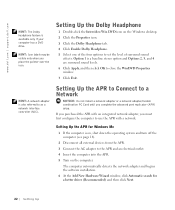
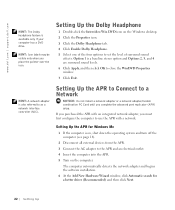
....dell.com | support.dell.com
HINT: The Dolby headphone feature is available only if your computer has a DVD drive.
HINT: Icon labels may be visible only when you place the pointer over the icon.
HINT: A network adapter is also referred to as a network interface controller (NIC).
Setting Up the Dolby Headphone
1 Double-click the Intervideo Win DVD icon on the Windows desktop...
Solutions Guide - Page 23
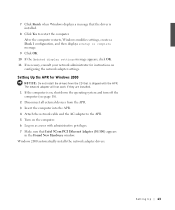
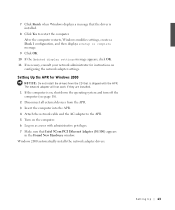
... OK. 10 If the Updated display settings message appears, click OK. 11 If necessary, consult your network administrator for instructions on
configuring the network adapter settings. Setting Up the APR for Windows 2000
NOTICE: Do not install the drivers from the CD that is shipped with the APR. The network adapter will not work if they are installed. 1 If the computer is on, shut down the...
Solutions Guide - Page 25
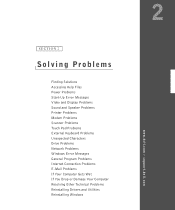
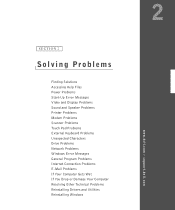
... Solutions Accessing Help Files Power Problems Start-Up Error Messages Video and Display Problems Sound and Speaker Problems Printer Problems Modem Problems Scanner Problems Touch Pad Problems External Keyboard Problems Unexpected Characters Drive Problems Network Problems Windows Error Messages General Program Problems Internet Connection Problems E-Mail Problems If Your Computer Gets Wet If You...
Solutions Guide - Page 34
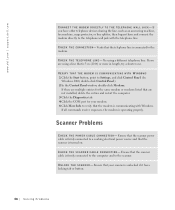
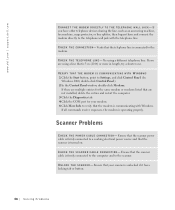
... a shorter one.
VERIFY THAT THE MODEM IS COMMUNICATING WITH WINDOWS 1 Click the Start button, point to Settings, and click Control Panel. (In
Windows 2000, double-click Control Panel.) 2 In the Control Panel window, double-click Modems.
If there are multiple entries for the same modem or modems listed that are not installed, delete the entries and restart the computer. 3 Click the Diagnostics tab...
Solutions Guide - Page 37
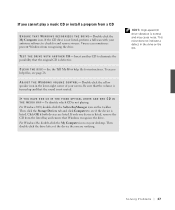
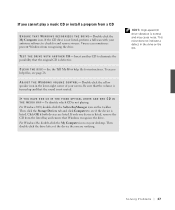
... the Storage Devices tab and click Computer to see if the device is listed. Click OK if both devices are listed. If only one device is listed, remove the CD from the listed bay and ensure that Windows recognizes the drive. For Windows Me, double-click the My Computer icon on your desktop. Then double-click the drive letter of the device the...
Solutions Guide - Page 40
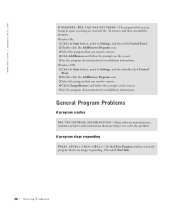
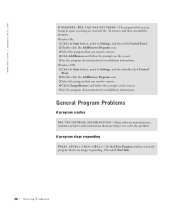
... to Settings, and then double-click Control
Panel. 2 Double-click the Add/Remove Programs icon. 3 Select the program that you want to remove. 4 Click Change/Remove and follow the prompts on the screen. 5 See the program documentation for installation instructions.
General Program Problems
A program crashes
S EE T HE S O FT W A RE D O CU ME NT AT IO N - Many software...
Solutions Guide - Page 44
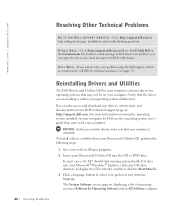
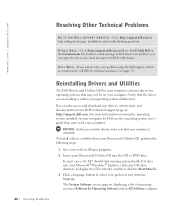
... also access and download new drivers, system tools, and documentation from Dell's technical support page at http://support.dell.com. For more information on using the operating system installed on your computer by Dell, see the operating system user's guide that came with your computer.
NOTICE: Before you reinstall drivers, make sure that your computer is undocked. To install a driver or utility...
Solutions Guide - Page 45
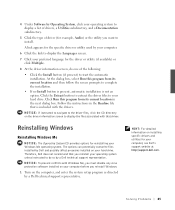
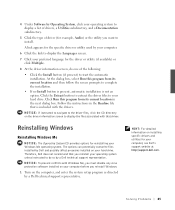
... hard drive. Therefore, Dell does not recommend that you reinstall your operating system unless instructed to do so by a Dell technical support representative. NOTICE: To prevent conflicts with Windows Me, you must disable any virus protection software installed on your computer before you reinstall Windows. 1 Turn on the computer, and enter the system setup program as directed by a Dell technical...
Solutions Guide - Page 47
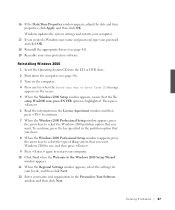
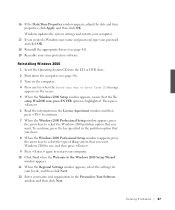
... then click OK. Windows updates the system settings and restarts your computer.
17 If you created a Windows user name and password, type your password and click OK.
18 Reinstall the appropriate drivers (see page 44). 19 Reenable your virus protection software.
Reinstalling Windows 2000 1 Insert the Operating System CD into the CD or DVD drive. 2 Shut down the computer (see page 18...
Solutions Guide - Page 48
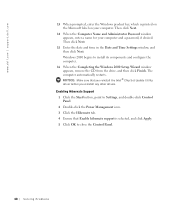
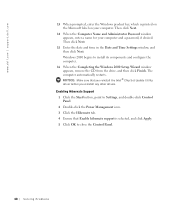
... the Windows 2000 Setup Wizard window appears, remove the CD from the drive, and then click Finish. The computer automatically restarts. NOTICE: Make sure that you reinstall the Intel® Chip Set Update Utility driver before you reinstall any other drivers.
Enabling Hibernate Support 1 Click the Start button, point to Settings, and double-click Control Panel. 2 Double-click the Power Management...
Solutions Guide - Page 62
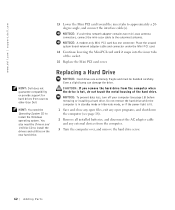
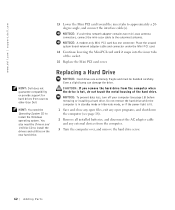
... to install the drivers and utilities on the new hard drive.
13 Lower the Mini PCI card toward the inner tabs to approximately a 20degree angle, and connect the interface cable(s). NOTICE: If a wireless network adapter contains two mini-coax antenna connectors, connect the mini-coax cable to the outermost antenna.
NOTICE: A modem-only Mini PCI card has one connector. Place the unused system board...
Solutions Guide - Page 116
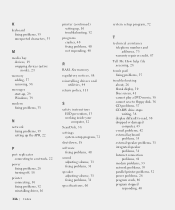
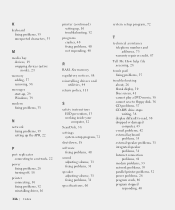
... cannot save to floppy disk, 36 CD problems, 37 CD-RW drive stops writing, 38 display difficult to read, 30 dropped or damaged computer, 43 e-mail problems, 42 external keyboard problems, 35 external speaker problems, 31 integrated speaker problems, 31 Internet connection problems, 41 modem problems, 33 network problems, 39 parallel printer problems, 32 power problems, 28 program crash...

