Dell Latitude 12 Rugged Tablet 7202 driver and firmware
Drivers and firmware downloads for this Dell item

Related Dell Latitude 12 Rugged Tablet 7202 Manual Pages
Download the free PDF manual for Dell Latitude 12 Rugged Tablet 7202 and other Dell manuals at ManualOwl.com
Dell Latitude 12 Rugged Tablet - 7202 Statement of Volatitlity - Page 2
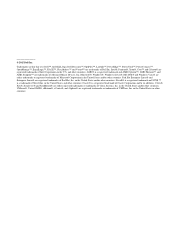
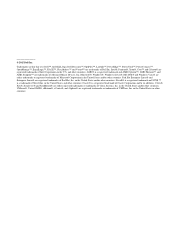
...Dell™, the DELL logo, Dell Precision™, OptiPlex™, Latitude™, PowerEdge™, PowerVault™, PowerConnect™, OpenManage™, EqualLogic™, KACE™, FlexAddress™ and Vostro™ are trademarks of Dell... trademarks of Advanced Micro Devices, Inc. Microsoft®, Windows®, Windows Server®, MS-DOS® and Windows Vista® are either...
Dell Rugged Tablet 7202 Getting Started Guide - Page 3


...
1 Finding Information and Resources 5
2 Front and Back View 7
3 Quick Setup 9
4 Removing and Installing Components 11
Removing the Battery...11 Installing the Battery...12 Installing the SIM Card...12
5 Dell Rugged Control Center Application 15
Using the Settings Option in Rugged Control Center 17 Installing the Dell Rugged Control Center 19 Enabling or Disabling the Keyboard Backlight 20...
Dell Rugged Tablet 7202 Getting Started Guide - Page 8
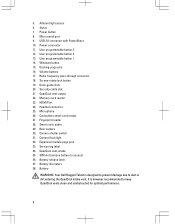
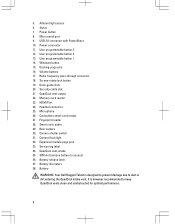
... serial port 9. USB 3.0 connector with PowerShare 10. Power connector 11. User programmable button 3 12. User programmable button 2 13. User programmable button 1 14. Windows button 15. Docking-pogo pins 16. Volume buttons 17. Radio frequency pass-through connector 18. Screen-rotate lock button 19. Dock-guide slots 20. Security-cable slot 21. QuadCool vent-output 22. Memory-card reader 23. HDMI...
Dell Rugged Tablet 7202 Getting Started Guide - Page 10
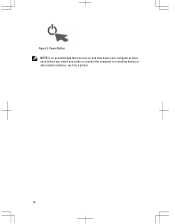
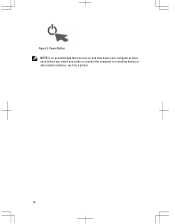
Figure 3. Power Button NOTE: It is recommended that you turn on and shut down your computer at least once before you install any cards or connect the computer to a docking device or other external device, such as a printer.
10
Dell Rugged Tablet 7202 Getting Started Guide - Page 11
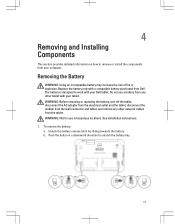
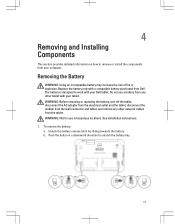
...Dell tablet. Do not use a battery from any other tablet with your tablet. WARNING: Before removing or replacing the battery, turn off the tablet, disconnect the AC adapter from the electrical outlet and the tablet, disconnect the modem from the wall connector and tablet, and remove any other external cables from the tablet. WARNING: Not for use in hazardous locations. See installation instructions...
Dell Rugged Tablet 7202 Getting Started Guide - Page 12
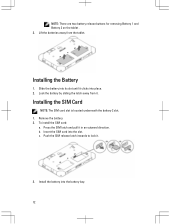
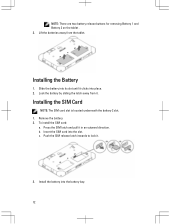
... buttons for removing Battery 1 and Battery 2 on the tablet . 2. Lift the batteries away from the tablet.
Installing the Battery
1. Slide the battery into its slot until it clicks into place. 2. Lock the battery by sliding the latch away from it.
Installing the SIM Card
NOTE: The SIM card slot is located underneath the battery 2 slot. 1. Remove...
Dell Rugged Tablet 7202 Getting Started Guide - Page 15
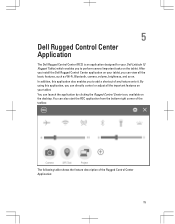
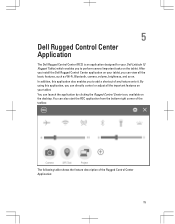
5
Dell Rugged Control Center Application
The Dell Rugged Control Center (RCC) is an application designed for your Dell Latitude 12 Rugged Tablet, which enables you to perform several important tasks on the tablet. After you install the Dell Rugged Control Center application on your tablet, you can view all the basic features, such as Wi-Fi, Bluetooth, camera, volume, brightness, and so on. In ...
Dell Rugged Tablet 7202 Getting Started Guide - Page 19
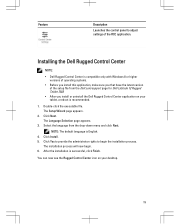
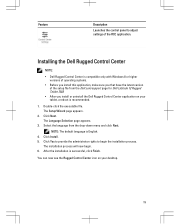
... settings of the RCC application.
Installing the Dell Rugged Control Center
NOTE:
• Dell Rugged Control Center is compatible only with Windows 8 or higher versions of operating systems.
• Before you install this application, make sure you that have the latest version of the setup file from the Dell.com/support page for Dell Latitude 12 Rugged Tablet 7202.
• After you install...
Dell Latitude 12 Rugged Tablet-7202\u0026#160; Users Guide - Page 3
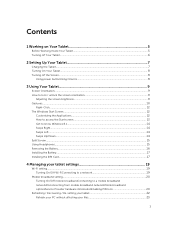
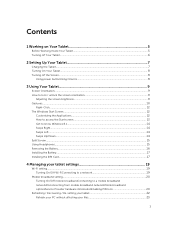
...17 Installing the SIM Card...17
4 Managing your tablet settings 19
Wi-Fi setting...19 Turning On/Off Wi-FiConnecting to a network 19
Mobile broadband setting...20 Turning On/Off mobile broadbandConnecting to a mobile broadband networkDisconnecting from mobile broadband networkMobile broadband optionsService Provider hardware informationEnabling PIN lock 20
Refreshing / Recovering / Re-setting...
Dell Latitude 12 Rugged Tablet-7202\u0026#160; Users Guide - Page 4
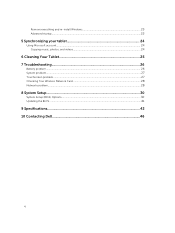
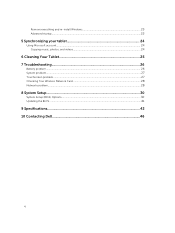
...and re-install Windows 23 Advanced startup...23
5 Synchronizing your tablet 24
Using Microsoft account...24 Copying music, photos, and videos 24
6 Cleaning Your Tablet 25 7 Troubleshooting 26
Battery problem...26 System problem...27 Touchscreen problem...27 Checking Your Wireless Network Card 28 Network problem...28
8 System Setup...30
System Setup (BIOS) Options...30 Updating the BIOS ...41...
Dell Latitude 12 Rugged Tablet-7202\u0026#160; Users Guide - Page 12
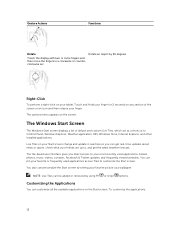
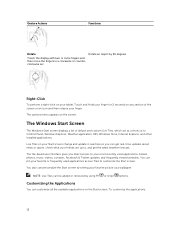
...Windows Start Screen
The Windows Start screen displays a list of default and custom Live Tiles, which act as a shortcut to Control Panel, Windows Explorer, Weather application, RSS, Windows Store, Internet Explorer, and other installed applications. Live Tiles on your Start screen change and update... You also can personalize the Start screen by setting your favorite picture as a wallpaper.
NOTE: ...
Dell Latitude 12 Rugged Tablet-7202\u0026#160; Users Guide - Page 13
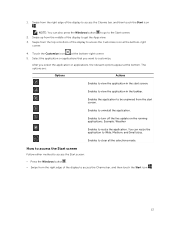
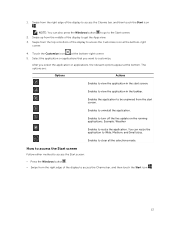
...also press the Windows button to go to the Start screen. 2. Swipe up from the middle of the display to get the Apps view. 3. Swipe from the top or bottom of the display to access the...unpinned from the start screen.
Enables to uninstall the application.
Enables to turn off the live update on the running applications. Example: Weather
Enables to resize the application. You can resize the ...
Dell Latitude 12 Rugged Tablet-7202\u0026#160; Users Guide - Page 14


...Windows 8.1.
Swipe Right
Swiping-in from the right edge of the display reveals the Charms bar. Charms provide access to the system commands, such as Start, Search, Share, Devices, and Settings options.
If your tablet... bottom or top edge of the display reveals the All apps icon . Touch All apps to show an alphabetical list of all applications installed on your tablet.
• Swiping-in from the...
Dell Latitude 12 Rugged Tablet-7202\u0026#160; Users Guide - Page 21
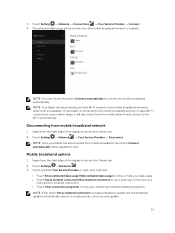
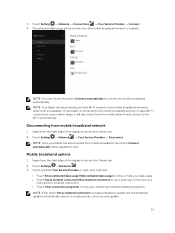
... within range, it will disconnect from the mobile network and connect to the Wi-Fi automatically.
Disconnecting from mobile broadband network
1. Swipe from the right edge of the display to access the Charms bar. 2. Touch Setting → Network → Your Service Provider → Disconnect.
NOTE: Once your tablet has disconnected from mobile broadband, the option Connect automatically will be...
Dell Latitude 12 Rugged Tablet-7202\u0026#160; Users Guide - Page 23
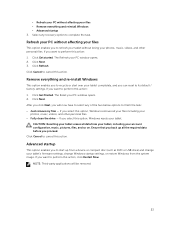
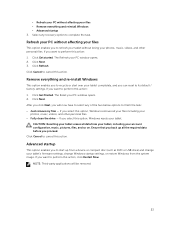
...window opens. 2. Click Next. 3. Click Refresh. Click Cancel to cancel this action.
Remove everything and re-install Windows
This option enables you to recycle or start over your tablet completely, and you can reset to its default / factory settings...a device or compact disc (such as DVD or USB drive) and change your tablet's firmware settings, change Windows startup settings, or restore Windows from...
Dell Latitude 12 Rugged Tablet-7202\u0026#160; Users Guide - Page 24
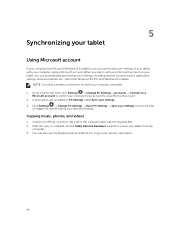
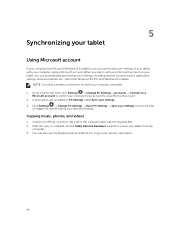
... Microsoft Windows 8.1 installed, you can synchronize user settings of your tablet with your computer using a Microsoft account. When you sign in with your Microsoft account on your tablet, you can automatically synchronize your settings, including internet browser history, application settings, and personal files etc., with other Windows 8.1 PCs and Windows 8.1 tablets.
NOTE: You need a wireless...
Dell Latitude 12 Rugged Tablet-7202\u0026#160; Users Guide - Page 25
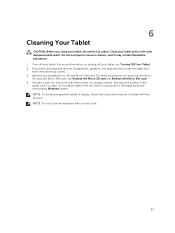
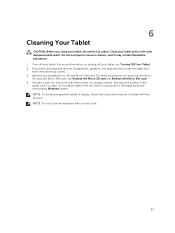
...-SD card and Remove the Micro-Sim card. 4. Moisten a soft, lint-free cloth with either water or a display cleaner, and wipe the surface of the tablet until it is clean. Do not allow water from the cloth to seep down to the tablet ports and surrounding Windows button. NOTE: To avoid damaging the tablet or display, follow the instructions that...
Dell Latitude 12 Rugged Tablet-7202\u0026#160; Users Guide - Page 27
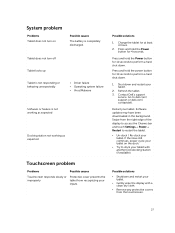
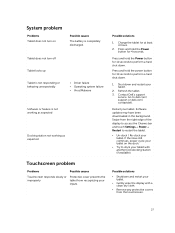
...down.
1. Shut down and restart your tablet.
2. Refresh the tablet. 3. Contact Dell's support
service. Go to dell.com/ support or dell.com/ contactdell.
Restart your tablet. Software updates may have been downloaded in the background. Swipe from the right edge of the display to access the Charms bar and touch Settings→ Power→ Restart to restart the tablet.
• Un-dock / Re-dock your...
Dell Latitude 12 Rugged Tablet-7202\u0026#160; Users Guide - Page 28
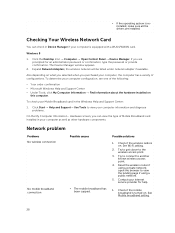
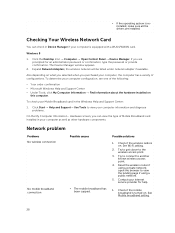
... all the drivers are installed.
Checking Your Wireless Network Card
You can check in Device Manager if your computer is equipped with a WLAN/WWAN card.
Windows 8
1. Click the Desktop Icon → Computer → Open Control Panel → Device Manager. If you are prompted for an administrator password or confirmation, type the password or provide confirmation. The Device Manager window appears...
Dell Latitude 12 Rugged Tablet-7202\u0026#160; Users Guide - Page 41
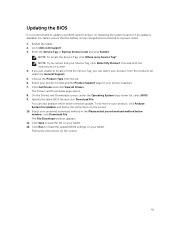
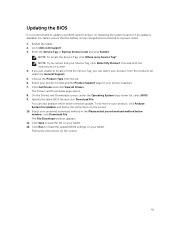
... drivers need an update. To do this for your product, click Analyze System for Updates and follow the instructions on the screen. 10. Select your preferred download method in the Please select your download method below window; click Download File. The File Download window appears. 11. Click Save to save the file on your tablet. 12. Click Run to install the updated BIOS settings on your tablet...
