Dell OptiPlex 170L driver and firmware
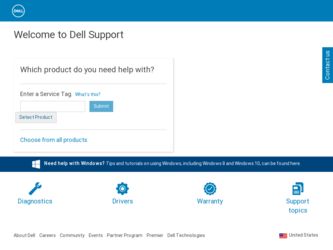
Related Dell OptiPlex 170L Manual Pages
Download the free PDF manual for Dell OptiPlex 170L and other Dell manuals at ManualOwl.com
Quick Reference Guide - Page 2
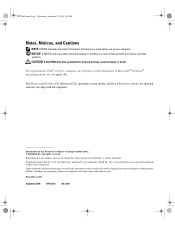
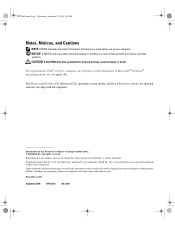
..., personal injury, or death. If you purchased a Dell™ n Series computer, any references in this document to Microsoft® Windows® operating systems are not applicable.
The Drivers and Utilities CD (ResourceCD), operating system media, and Quick Reference Guides are optional and may not ship with all computers.
Information in this document is subject to change...
Quick Reference Guide - Page 3
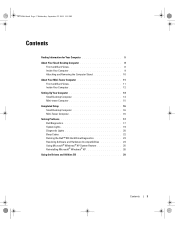
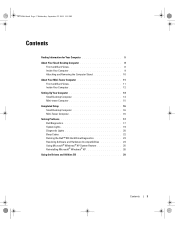
... Computer 12 Setting Up Your Computer 13 Small Desktop Computer 14 Mini-tower Computer 15 Completed Setup 16 Small Desktop Computer 16 Mini-Tower Computer 16 Solving Problems 17 Dell Diagnostics 17 System Lights 19 Diagnostic Lights 20 Beep Codes 22 Running the Dell™ IDE Hard Drive Diagnostics 23 Resolving Software and Hardware Incompatibilities 24 Using Microsoft® Windows...
Quick Reference Guide - Page 5
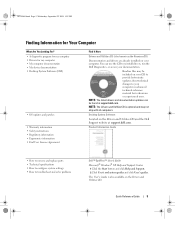
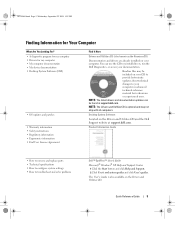
... with all computers.
Desktop System Software
Located on the Drivers and Utilities CD and the Dell Support website at support.dell.com.
Product Information Guide
• How to remove and replace parts • Technical specifications • How to configure system settings • How to troubleshoot and solve problems
Dell™ OptiPlex™ User's Guide Microsoft® Windows® XP...
Quick Reference Guide - Page 6
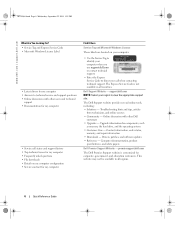
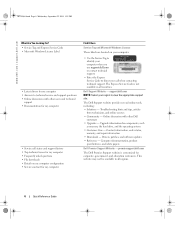
...8226; Upgrades - Upgrade information for components, such
as memory, the hard drive, and the operating system • Customer Care - Contact information, order status,
warranty, and repair information • Downloads - Drivers, patches, and software updates • Reference - Computer documentation, product
specifications, and white papers
Dell Premier Support Website - premiersupport.dell.com...
Quick Reference Guide - Page 7
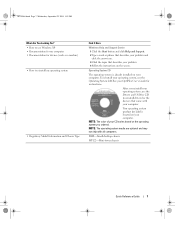
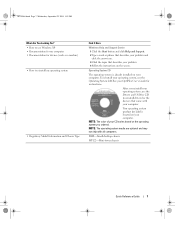
....
Operating System CD
The operating system is already installed on your computer. To reinstall your operating system, use the Operating System CD. See your OptiPlex User's Guide for instructions.
After you reinstall your operating system, use the Drivers and Utilities CD to reinstall drivers for the devices that came with your computer.
Your operating system product key label is...
Quick Reference Guide - Page 8
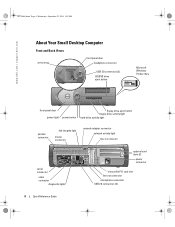
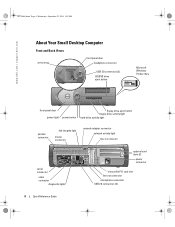
... Desktop Computer
Front and Back Views
service tag
front panel door headphone connector
USB 2.0 connectors (2) CejDe/cDtVbDutdtorinvCeejeDc/tDbVuDtt-odnrive
Microsoft Windows Product Key
front panel door power light power button
floppy-drive eject button floppy-drive activity light
hard-drive activity light
parallel connector
link integrity light
mouse connector
network adapter connector...
Quick Reference Guide - Page 13
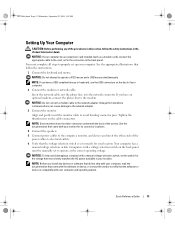
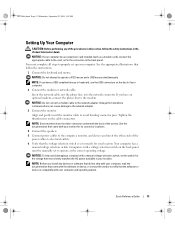
... properly set up your computer. See the appropriate illustrations that follow the instructions. 1 Connect the keyboard and mouse. NOTICE: Do not attempt to operate a PS/2 mouse and a USB mouse simultaneously. NOTE: If you have a USB-compliant mouse or keyboard, use the USB connectors on the back of your computer. 2 Connect the modem or network cable. Insert the network cable, not the phone line...
Quick Reference Guide - Page 17
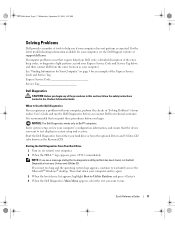
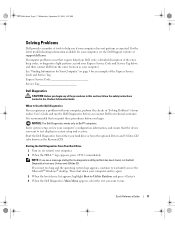
... these procedures before you begin.
NOTICE: The Dell Diagnostics works only on Dell™ computers. Enter system setup, review your computer's configuration information, and ensure that the device you want to test displays in system setup and is active. Start the Dell Diagnostics from either your hard drive or from the optional Drivers and Utilities CD (also known as the ResourceCD...
Quick Reference Guide - Page 18
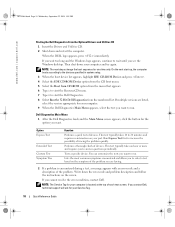
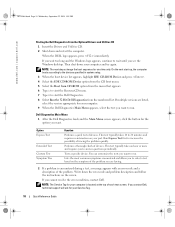
... a description of the problem. Write down the error code and problem description and follow the instructions on the screen.
If you cannot resolve the error condition, contact Dell.
NOTE: The Service Tag for your computer is located at the top of each test screen. If you contact Dell, technical support will ask for your Service Tag.
18
Quick Reference Guide
Quick Reference Guide - Page 19
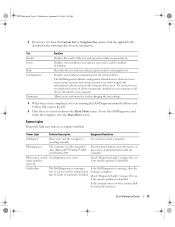
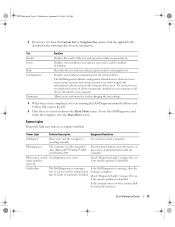
... for all devices from system setup, memory, and various internal tests, and it displays the information in the device list in the left pane of the screen. The device list may not display the names of all the components installed on your computer or all devices attached to your computer.
Allows you to customize the test by changing the test settings.
4 When...
Quick Reference Guide - Page 20
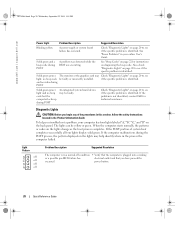
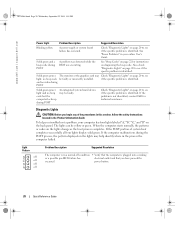
... or the graphics card may Check "Diagnostic Lights" on page 20 to see
light, no beep code be faulty or incorrectly installed.
if the specific problem is identified.
and no video during
POST
Solid green power light and no beep code but the computer locks up during POST
An integrated system board device may be faulty...
Quick Reference Guide - Page 21
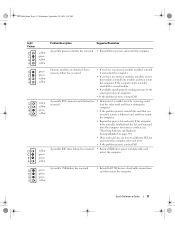
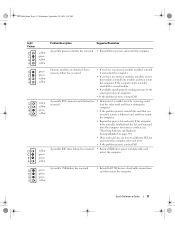
...; Move each card one at a time to a different PCI slot and restart the computer after each move.
• If the problem persists, contact Dell.
A possible IDE drive failure has occurred. • Reseat all IDE drive power and data cables and restart the computer.
green green green yellow
A possible USB failure has occurred.
• Reinstall all USB devices, check cable connections, and then...
Quick Reference Guide - Page 24


... Wednesday, September 22, 2004 1:55 PM
www.dell.com | support.dell.com
Resolving Software and Hardware Incompatibilities
If a device is either not detected during the operating system setup or is detected but incorrectly configured, you can use the Hardware Troubleshooter to resolve the incompatibility. In the Microsoft® Windows® 2000 operating system, you can also use...
Quick Reference Guide - Page 25
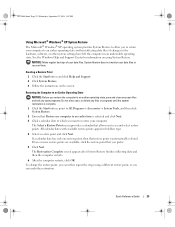
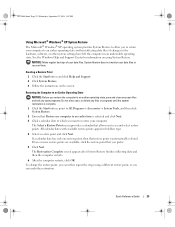
... files) if changes to the hardware, software, or other system settings have left the computer in an undesirable operating state. See the Windows Help and Support Center for information on using System Restore.
NOTICE: Make regular backups of your data files. System Restore does not monitor your data files or recover them.
Creating a Restore Point 1 Click...
Quick Reference Guide - Page 26
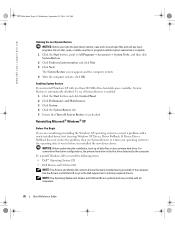
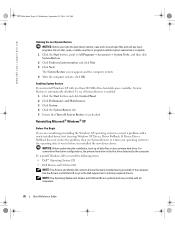
... was in before you installed the new device driver.
NOTICE: Before performing the installation, back up all data files on your primary hard drive. For conventional hard drive configurations, the primary hard drive is the first drive detected by the computer. To reinstall Windows XP, you need the following items: • Dell™ Operating System CD • Dell Drivers and Utilities CD NOTE...
Quick Reference Guide - Page 27
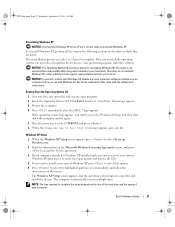
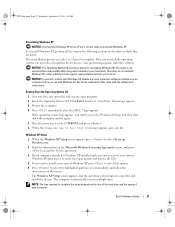
... operating system, you must also reinstall the device drivers, virus protection program, and other software.
NOTICE: The Operating System CD provides options for reinstalling Windows XP. The options can overwrite files and possibly affect programs installed on your hard drive. Therefore, do not reinstall Windows XP unless a Dell technical support representative instructs you to do so.
NOTICE: To...
Quick Reference Guide - Page 28
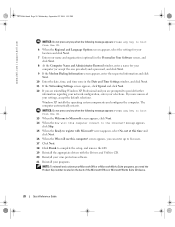
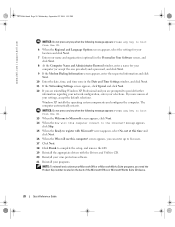
... Options screen appears, select the settings for your location and click Next. 7 Enter your name and organization (optional) in the Personalize Your Software screen, and click Next. 8 At the Computer Name and Administrator Password window, enter a name for your computer (or accept the one provided) and a password, and click Next. 9 If the Modem Dialing Information screen appears, enter...
Quick Reference Guide - Page 29
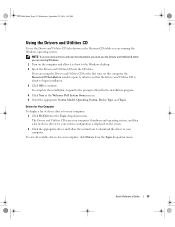
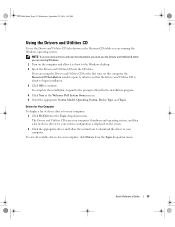
... access device drivers and user documentation, you must use the Drivers and Utilities CD while you are running Windows. 1 Turn on the computer and allow it to boot to the Windows desktop. 2 Insert the Drivers and Utilities CD into the CD drive. If you are using the Drivers and Utilities CD for the first time on this computer, the ResourceCD Installation window opens...
Quick Reference Guide - Page 31
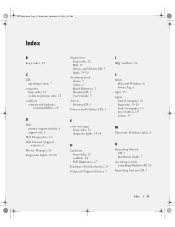
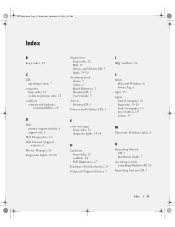
...22 Dell, 17 Drivers and Utilities CD, 5 lights, 19-20
documentation device, 5 online, 6 Quick Reference, 5 ResourceCD, 5 User's Guide, 5
drivers ResourceCD, 5
Drivers and Utilities CD, 5
E
error messages beep codes, 22 diagnostic lights, 19-20
I
IRQ conflicts, 24
L
labels Microsoft Windows, 6 Service Tag, 6
light, 19 lights
back of computer, 20 diagnostic, 19-20 front of computer, 19 power button...
Quick Reference Guide - Page 32
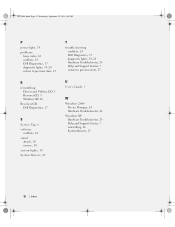
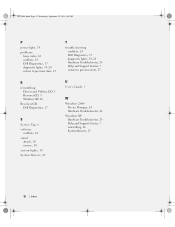
... Drivers and Utilities CD, 5 ResourceCD, 5 Windows XP, 26
ResourceCD Dell Diagnostics, 17
S
Service Tag, 6 software
conflicts, 24 stand
attach, 10 remove, 10 system lights, 19 System Restore, 25
T
troubleshooting conflicts, 24 Dell Diagnostics, 17 diagnostic lights, 19-20 Hardware Troubleshooter, 24 Help and Support Center, 7 restore to previous state, 25
U
User's Guide, 5
W
Windows 2000 Device...

