Dell OptiPlex 745 driver and firmware
Drivers and firmware downloads for this Dell item

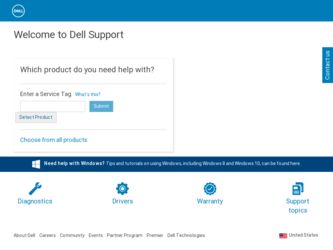
Related Dell OptiPlex 745 Manual Pages
Download the free PDF manual for Dell OptiPlex 745 and other Dell manuals at ManualOwl.com
Quick Reference
Guide - Page 2
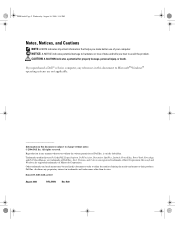
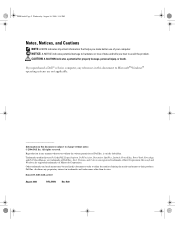
... important information that helps you make better use of your computer. NOTICE: A NOTICE indicates potential damage to hardware or loss ...Dell, the DELL logo, Inspiron, Dell Precision, Dimension, OptiPlex, Latitude, PowerEdge, PowerVault, PowerApp, and Dell OpenManage are trademarks of Dell Inc.; Intel, Pentium, and Celeron are registered trademarks of Intel Corporation; Microsoft and Windows...
Quick Reference
Guide - Page 4
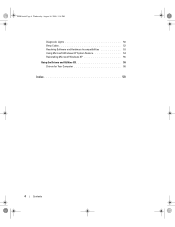
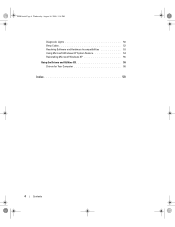
book.book Page 4 Wednesday, August 16, 2006 3:18 PM
Diagnostic Lights 50 Beep Codes 52 Resolving Software and Hardware Incompatibilities 53 Using Microsoft Windows XP System Restore 54 Reinstalling Microsoft Windows XP 55 Using the Drivers and Utilities CD 58 Drivers for Your Computer 58
Index 59
4
Contents
Quick Reference
Guide - Page 5
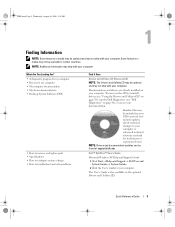
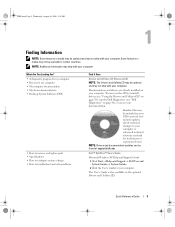
... material for technicians or experienced users. NOTE: Drivers and documentation updates can be found at support.dell.com.
Dell™ OptiPlex™ User's Guide
Microsoft Windows XP Help and Support Center 1 Click Start→ Help and Support→ Dell User and System Guides→ System Guides. 2 Click the User's Guide for your computer.
The User's Guide is also available on the optional...
Quick Reference
Guide - Page 6
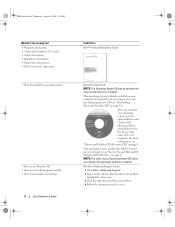
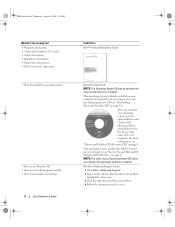
... to personalize my desktop
6
Quick Reference Guide
Find It Here Dell™ Product Information Guide
Operating System CD NOTE: The Operating System CD may be optional and may not ship with your computer. The operating system is already installed on your computer. To reinstall your operating system, use the Operating System CD (see "Reinstalling Microsoft Windows XP" on...
Quick Reference
Guide - Page 7


... System Software:
computer and operating system and installs the updates 1 Go to support.dell.com, select your region or
appropriate for your configuration, providing critical
business segment, then enter your Service Tag.
updates for your operating system and support for Dell™ 2 Select Drivers & Downloads, then click Go.
3.5-inch USB floppy drives, Intel® processors, optical...
Quick Reference
Guide - Page 9
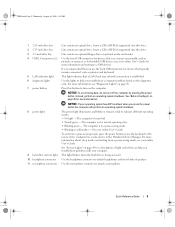
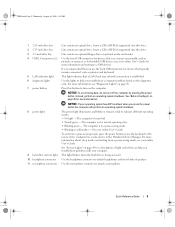
... lights 7 power button
8 power light
9 hard-drive activity light 10 headphone connector 11 microphone connector
Can contain an optical drive. Insert a CD or DVD (if supported) into this drive.
Can contain an optical drive. Insert a CD or DVD (if supported) into this drive.
Can contain an optional floppy drive or optional media card reader.
Use the front USB connectors for devices that you...
Quick Reference
Guide - Page 11
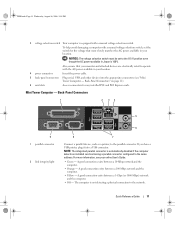
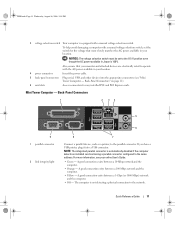
... rated to operate with the AC power available in your location.
4 power connector
Insert the power cable.
5 back-panel connectors Plug serial, USB, and other devices into the appropriate connectors (see "Mini Tower Computer - Back-Panel Connectors" on page 11).
6 card slots
Access connectors for any installed PCI and PCI Express cards.
Mini Tower Computer - Back-Panel Connectors
1
2 34...
Quick Reference
Guide - Page 14


....
This light flickers when the hard drive is being accessed.
Use the headphone connector to attach headphones and most kinds of speakers.
Use the microphone connector to attach a microphone.
Can contain an optional floppy drive or optional Media Card Reader.
Can contain an optical drive. Insert a CD or DVD (if supported) into this drive.
Desktop Computer - Back View
1
2
3
4
5
6
14
Quick...
Quick Reference
Guide - Page 15
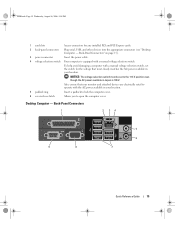
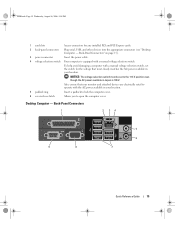
... PCI and PCI Express cards.
2 back-panel connectors
Plug serial, USB, and other devices into the appropriate connectors (see "Desktop Computer - Back-Panel Connectors" on page 15).
3 power connector
Insert the power cable.
4 voltage selection switch Your computer is equipped with a manual voltage selection switch.
To help avoid damaging a computer with a manual voltage selection switch, set...
Quick Reference
Guide - Page 22
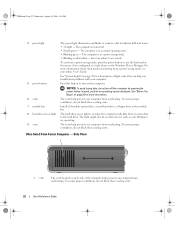
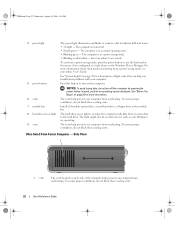
... these cooling vents.
7 module bay
Install a D-module optical drive, second hard drive, or floppy drive in the module bay.
8 hard-drive access light
The hard-drive access light is on when the computer reads data from or writes data to the hard drive. The light might also be on when devices such as your CD player are operating.
9 vents
The vents...
Quick Reference
Guide - Page 44
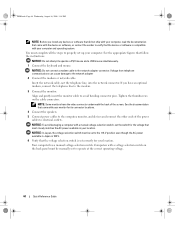
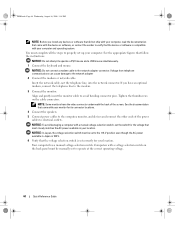
... that the device or software is compatible with your computer and operating system. You must complete all the steps to properly set up your computer. See the appropriate figures that follow the instructions. NOTICE: Do not attempt to operate a PS/2 mouse and a USB mouse simultaneously. 1 Connect the keyboard and mouse. NOTICE: Do not connect a modem cable to the network adapter connector...
Quick Reference
Guide - Page 47
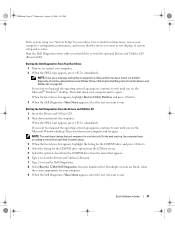
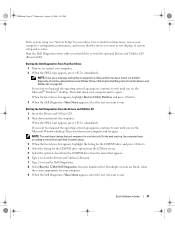
... PM
Enter system setup (see "System Setup" in your online User's Guide for instructions), review your computer's configuration information, and ensure that the device you want to test displays in system setup and is active. Start the Dell Diagnostics from either your hard drive or from the optional Drivers and Utilities CD (ResourceCD).
Starting the Dell Diagnostics From Your Hard Drive 1 Turn on...
Quick Reference
Guide - Page 49
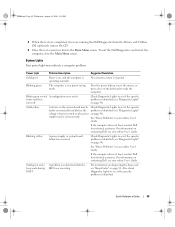
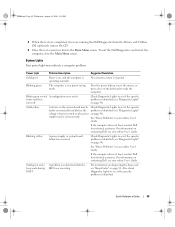
... yellow
A device on the system board may be Check Diagnostic Lights to see if the specific
faulty or incorrectly installed or the problem is identified (see "Diagnostic Lights"
voltage selection switch on the power on page 50).
supply may be set incorrectly.
See "Power Problems" in your online User's
Guide.
If the computer does not boot, contact Dell for...
Quick Reference
Guide - Page 54
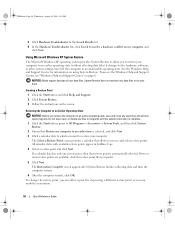
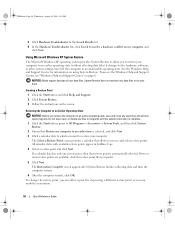
... state (without affecting data files) if changes to the hardware, software, or other system settings have left the computer in an undesirable operating state. See the Windows Help and Support Center for information on using System Restore. To access the Windows Help and Support Center, see "Windows Help and Support Center" on page 6.
NOTICE: Make regular backups of your...
Quick Reference
Guide - Page 55
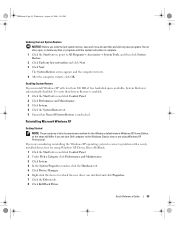
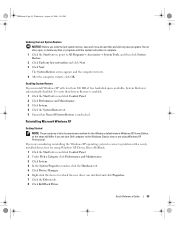
... Edition, so the steps will differ if you set your Dell computer to the Windows Classic view or are using Windows XP Professional. If you are considering reinstalling the Windows XP operating system to correct a problem with a newly installed driver, first try using Windows XP Device Driver Rollback. 1 Click the Start button and click Control Panel. 2 Under Pick a Category, click Performance and...
Quick Reference
Guide - Page 56
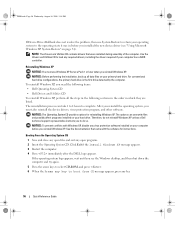
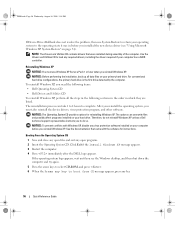
... the new device driver (see "Using Microsoft Windows XP System Restore" on page 54).
NOTE: The Drivers and Utilities CD contains drivers that were installed during assembly of the computer. Use the Drivers and Utilities CD to load any required drivers, including the drivers required if your computer has a RAID controller.
Reinstalling Windows XP
NOTICE: You must use Windows XP Service Pack 1 or...
Quick Reference
Guide - Page 57
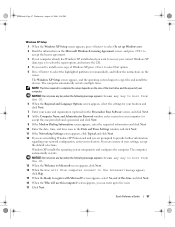
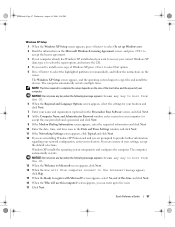
... partition (recommended), and follow the instructions on the
screen.
The Windows XP Setup screen appears, and the operating system begins to copy files and install the devices. The computer automatically restarts multiple times.
NOTE: The time required to complete the setup depends on the size of the hard drive and the speed of your computer.
NOTICE: Do not press any...
Quick Reference
Guide - Page 58
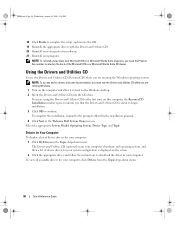
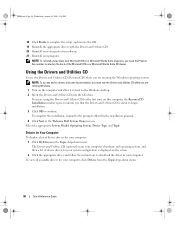
... access device drivers and user documentation, you must use the Drivers and Utilities CD while you are running Windows.
1 Turn on the computer and allow it to boot to the Windows desktop. 2 Insert the Drivers and Utilities CD into the CD drive.
If you are using the Drivers and Utilities CD for the first time on this computer, the ResourceCD Installation window opens...
Quick Reference
Guide - Page 59
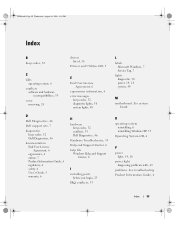
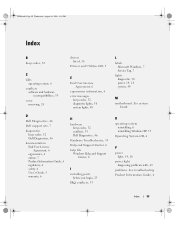
...codes, 52 conflicts, 53 Dell Diagnostics, 46
Hardware Troubleshooter, 53 Help and Support Center, 6 help file
Windows Help and Support Center, 6
I
installing parts before you begin, 25
IRQ conflicts, 53
L
labels Microsoft Windows, 7 Service Tag, 7
lights diagnostic, 50 power, 14, 18 system, 49
M
motherboard. See system board
O
operating system reinstalling, 6 reinstalling Windows XP, 55
Operating...
Quick Reference
Guide - Page 60
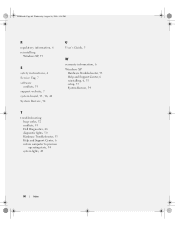
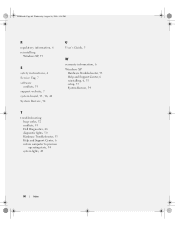
...S
safety instructions, 6 Service Tag, 7 software
conflicts, 53 support website, 7 system board, 33, 36, 42 System Restore, 54
U
User's Guide, 5
W
warranty information, 6 Windows XP
Hardware Troubleshooter, 53 Help and Support Center, 6 reinstalling, 6, 55 setup, 57 System Restore, 54
T
troubleshooting beep codes, 52 conflicts, 53 Dell Diagnostics, 46 diagnostic lights, 50 Hardware Troubleshooter...
