Dell XPS 730 H2C driver and firmware
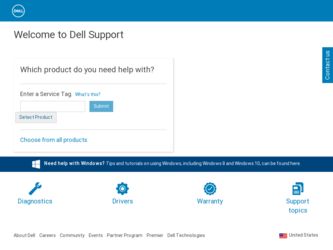
Related Dell XPS 730 H2C Manual Pages
Download the free PDF manual for Dell XPS 730 H2C and other Dell manuals at ManualOwl.com
Quick Reference Guide - Page 4
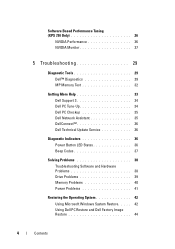
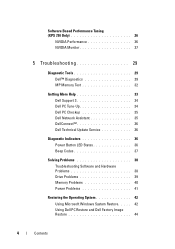
Software Based Performance Tuning (XPS 730 Only 26
NVIDIA Performance 26 NVIDIA Monitor 27
5 Troubleshooting 29
Diagnostic Tools 29 Dell™ Diagnostics 29 MP Memory Test 32
Getting More Help 33 Dell Support 3 34 Dell PC Tune-Up 34 Dell PC Checkup 35 Dell Network Assistant 35 DellConnect 36 Dell Technical Update Service 36
Diagnostic Indicators 36 Power Button LED States 36 Beep...
Quick Reference Guide - Page 5
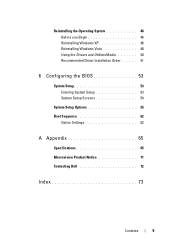
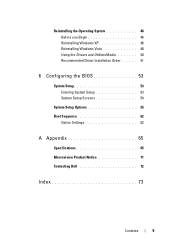
... 46 Reinstalling Windows XP 46 Reinstalling Windows Vista 48 Using the Drivers and Utilities Media 50 Recommended Driver Installation Order 51
6 Configuring the BIOS 53
System Setup 53 Entering System Setup 53 System Setup Screens 54
System Setup Options 55 Boot Sequence 62
Option Settings 62
A Appendix 65
Specifications 65 Macrovision Product Notice 71 Contacting Dell 72
Index...
Quick Reference Guide - Page 7
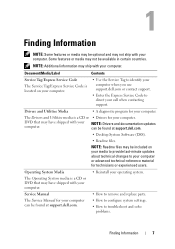
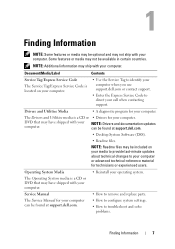
... the Express Service Code to direct your call when contacting support.
Drivers and Utilities Media
• A diagnostic program for your computer.
The Drivers and Utilities media is a CD or • Drivers for your computer.
DVD that may have shipped with your computer.
NOTE: Drivers and documentation updates can be found at support.dell.com.
• Desktop System Software (DSS).
•...
Quick Reference Guide - Page 21
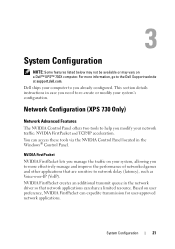
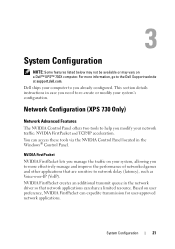
... or may vary on a Dell™ XPS™ 730X computer. For more information, go to the Dell Support website at support.dell.com. Dell ships your computer to you already configured. This section details instructions in case you need to re-create or modify your system's configuration.
Network Configuration (XPS 730 Only)
Network Advanced Features
The NVIDIA Control Panel offers two tools to...
Quick Reference Guide - Page 22
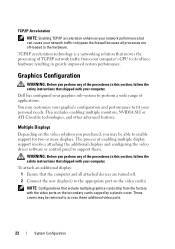
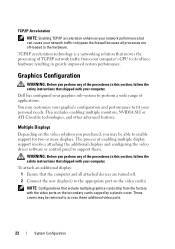
... configuring the video driver software or control panel to support them.
WARNING: Before you perform any of the procedures in this section, follow the safety instructions that shipped with your computer.
To attach an additional display: 1 Ensure that the computer and all attached devices are turned off. 2 Connect the new display(s) to the appropriate port on the video card(s).
NOTE: Configurations...
Quick Reference Guide - Page 23
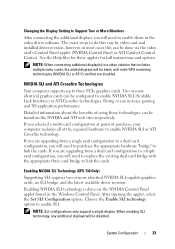
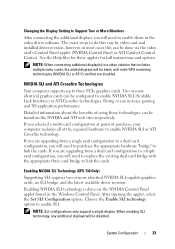
... bridge to link the cards.
Enabling NVIDIA SLI Technology (XPS 730 Only)
Supporting SLI requires two or more identical NVIDIA SLI-capable graphics cards, an SLI bridge, and the latest available driver revision.
Enabling NVIDIA SLI technology is done via the NVIDIA Control Panel applet found in the Windows Control Panel. After opening the applet, select the Set SLI Configuration option. Choose the...
Quick Reference Guide - Page 24
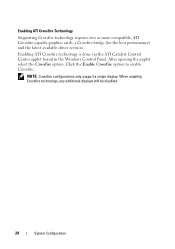
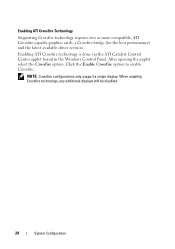
...graphics cards, a Crossfire bridge (for the best performance) and the latest available driver revision.
Enabling ATI Crossfire technology is done via the ATI Catalyst Control Center applet found in the Windows Control Panel. After opening the applet select the Crossfire option. Click the Enable Crossfire option to enable Crossfire.
NOTE: Crossfire configurations only support a single display. When...
Quick Reference Guide - Page 26


... the NVIDIA Control Panel may require the user to accept an End User License Agreement.
Device Settings
When launched, the application detects installed ESA compatible devices such as CPUs, video cards, memory, system board, and chassis components.
Selecting a component in the Device Settings interface displays the available settings and options for that component. Advanced users can manually tune...
Quick Reference Guide - Page 33
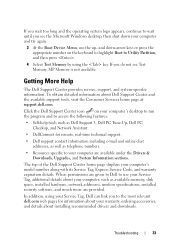
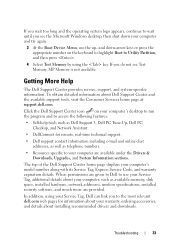
... the Drivers & Downloads, Upgrades, and System Information sections.
The top of the Dell Support Center home page displays your computer's model number along with its Service Tag, Express Service Code, and warranty expiration details. When permissions are given to Dell to use your Service Tag, additional details about your computer, such as available memory, disk space, installed hardware, network...
Quick Reference Guide - Page 34
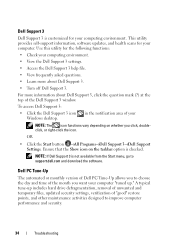
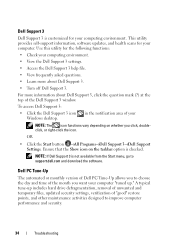
... Start menu, go to support.dell.com and download the software.
Dell PC Tune-Up
The automated or monthly version of Dell PC Tune-Up allows you to choose the day and time of the month you want your computer "tuned up." A typical tune-up includes hard drive defragmentation, removal of unwanted and temporary files, updated security settings, verification of "good...
Quick Reference Guide - Page 39
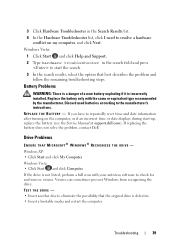
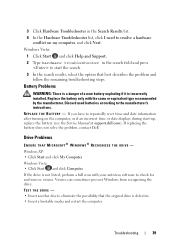
...battery (see the Service Manual at support.dell.com). If replacing the battery does not solve the problem, contact Dell.
Drive Problems
ENSURE THAT MICROSOFT® WINDOWS® RECOGNIZES THE DRIVE -
Windows XP: • Click Start and click My Computer. Windows Vista: • Click Start and click Computer.
If the drive is not listed, perform a full scan with your antivirus software to check for...
Quick Reference Guide - Page 40
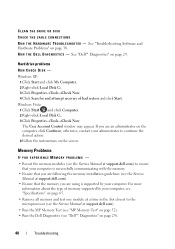
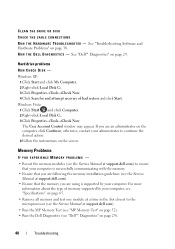
... Disk C:. 3 Click Properties→Tools→Check Now. The User Account Control window may appear. If you are an administrator on the computer, click Continue; otherwise, contact your administrator to continue the desired action. 4 Follow the instructions on the screen.
Memory Problems
IF YOU EXPERIENCE MEMORY PROBLEMS -
• Reseat the memory modules (see the Service Manual at support.dell...
Quick Reference Guide - Page 42
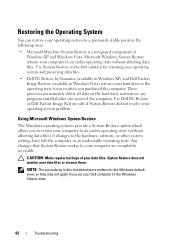
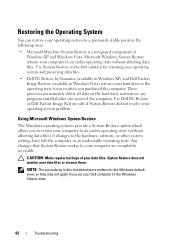
... by Symantec (available in Windows XP) and Dell Factory Image Restore (available in Windows Vista) restores your hard drive to the operating state it was in when you purchased the computer. These processes permanently delete all data on the hard drive and remove any programs installed after you received the computer. Use Dell PC Restore or Dell Factory Image Restore only...
Quick Reference Guide - Page 44
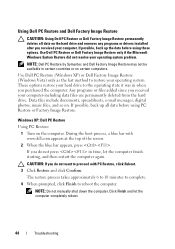
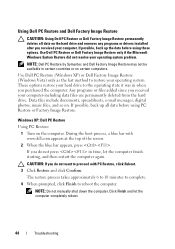
... and Dell Factory Image Restore
CAUTION: Using Dell PC Restore or Dell Factory Image Restore permanently deletes all data on the hard drive and removes any programs or drivers installed after you received your computer. If possible, back up the data before using these options. Use Dell PC Restore or Dell Factory Image Restore only if the Microsoft Windows System...
Quick Reference Guide - Page 46
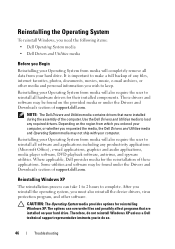
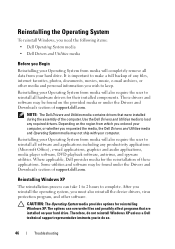
... Office), e-mail applications, graphics and audio applications, media player software, DVD playback software, antivirus, and spyware utilities. Where applicable, Dell provides media for the reinstallation of these applications. Some utilities and software may be found under the Drivers and Downloads section of support.dell.com.
Reinstalling Windows XP
The reinstallation process can take 1 to...
Quick Reference Guide - Page 47
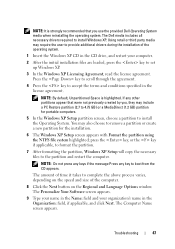
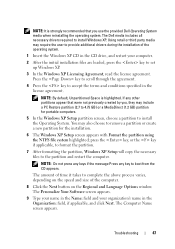
...The Dell media includes all necessary drivers required to install Windows XP. Using retail or third party media may require the user to provide additional drivers during the installation of the operating system.
1 Insert the Windows XP CD in the CD drive, and restart your computer.
2 After the initial installation files are loaded, press the key to set up Windows XP.
3 In the Windows XP Licensing...
Quick Reference Guide - Page 48
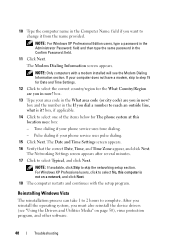
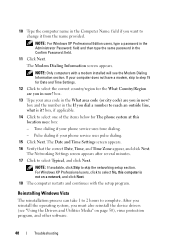
... For Windows XP Professional Edition users, type a password in the Administrator Password: field and then type the same password in the Confirm Password: field.
11 Click Next.
The Modem Dialing Information screen appears.
NOTE: Only computers with a modem installed will see the Modem Dialing Information section. If your computer does not have a modem, skip to step 15 for Date and Time Settings.
12...
Quick Reference Guide - Page 50
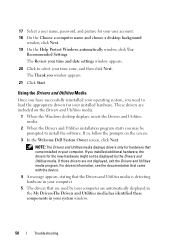
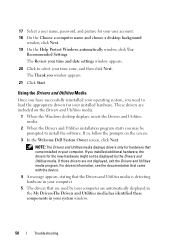
... successfully reinstalled your operating system, you need to load the appropriate drivers for your installed hardware. These drivers are included on the Drivers and Utilities media.
1 When the Windows desktop displays, insert the Drivers and Utilities media.
2 When the Drivers and Utilities installation program starts you may be prompted to install the software. If so, follow the prompts on the...
Quick Reference Guide - Page 51
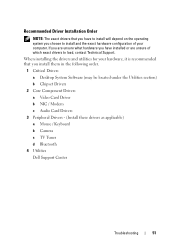
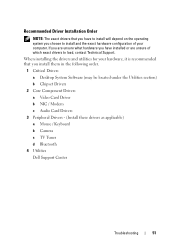
... that you install them in the following order.
1 Critical Drivers a Desktop System Software (may be located under the Utilities section) b Chipset Drivers
2 Core Component Drivers a Video Card Driver b NIC / Modem c Audio Card Drivers
3 Peripheral Drivers - (Install these drivers as applicable) a Mouse / Keyboard b Camera c TV Tuner d Bluetooth
4 Utilities Dell Support Center
Troubleshooting...
Service Manual - Page 8
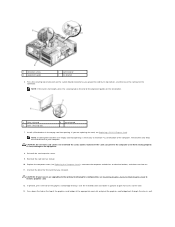
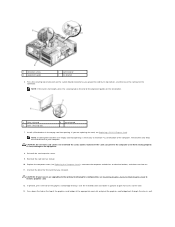
... shroud. 10. Replace the computer cover (see Replacing the Computer Cover), reconnect the computer and devices to electrical outlets, and then turn them on. 11. Uninstall the driver for the card that you removed.
CAUTION: If you have or are upgrading to the optional multi-graphics configuration, see Installing Graphics Cards for Multi Graphics Card to install a graphics card.
12. If present...

