Dell OptiPlex 745c driver and firmware
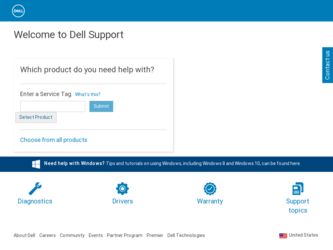
Related Dell OptiPlex 745c Manual Pages
Download the free PDF manual for Dell OptiPlex 745c and other Dell manuals at ManualOwl.com
Quick Reference
Guide - Page 3
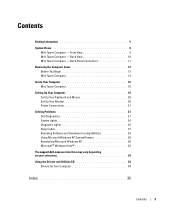
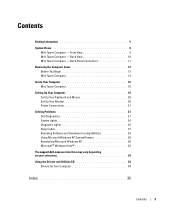
... 16
Setting Up Your Computer 19 Set Up Your Keyboard and Mouse 20 Set Up Your Monitor 20 Power Connections 21
Solving Problems 21 Dell Diagnostics 21 System Lights 24 Diagnostic Lights 25 Beep Codes 27 Resolving Software and Hardware Incompatibilities 28 Using Microsoft Windows XP System Restore 28 Reinstalling Microsoft Windows XP 30 Microsoft® Windows Vista 32
The support.dell...
Quick Reference
Guide - Page 5
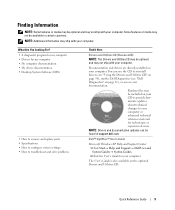
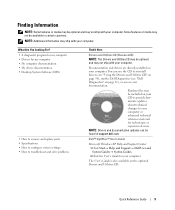
... material for technicians or experienced users. NOTE: Drivers and documentation updates can be found at support.dell.com.
Dell™ OptiPlex™ User's Guide
Microsoft Windows XP Help and Support Center 1 Click Start→ Help and Support→ Dell User and System Guides→ System Guides. 2 Click the User's Guide for your computer.
The User's Guide is also available on the optional...
Quick Reference
Guide - Page 6
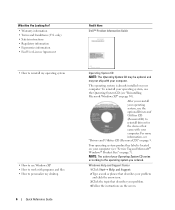
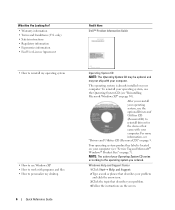
... to personalize my desktop
6
Quick Reference Guide
Find It Here Dell™ Product Information Guide
Operating System CD NOTE: The Operating System CD may be optional and may not ship with your computer. The operating system is already installed on your computer. To reinstall your operating system, use the Operating System CD (see "Reinstalling Microsoft Windows XP" on...
Quick Reference
Guide - Page 7
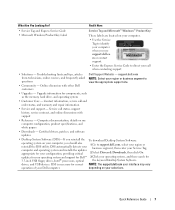
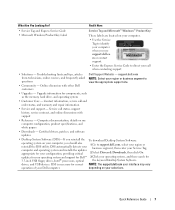
... Drivers & Downloads, then click Go.
updates for your operating system and support for Dell™ 3 Click your operating system, and then search for
3.5-inch USB floppy drives, Intel® processors, optical
the keyword Desktop System Software.
drives, and USB devices. DSS is necessary for correct NOTE: The support.dell.com user interface may vary
operation of your Dell computer.
depending...
Quick Reference
Guide - Page 19
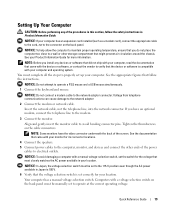
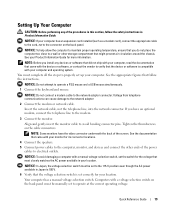
... that the device or software is compatible with your computer and operating system.
You must complete all the steps to properly set up your computer. See the appropriate figures that follow the instructions.
NOTICE: Do not attempt to operate a PS/2 mouse and a USB mouse simultaneously. 1 Connect the keyboard and mouse.
NOTICE: Do not connect a modem cable to the network adapter connector...
Quick Reference
Guide - Page 22
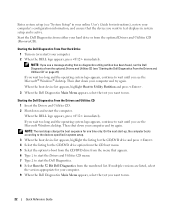
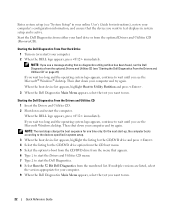
Enter system setup (see "System Setup" in your online User's Guide for instructions), review your computer's configuration information, and ensure that the device you want to test displays in system setup and is active. Start the Dell Diagnostics from either your hard drive or from the optional Drivers and Utilities CD (ResourceCD).
Starting the Dell Diagnostics From Your Hard Drive 1 Turn on (or ...
Quick Reference
Guide - Page 24
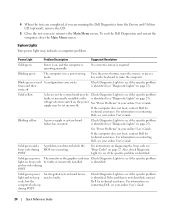
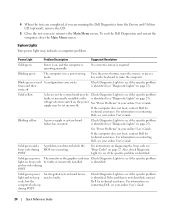
... yellow
A device on the system board may be Check Diagnostic Lights to see if the specific problem faulty or incorrectly installed or the is identified (see "Diagnostic Lights" on page 25). voltage selection switch on the power See "Power Problems" in your online User's Guide. supply may be set incorrectly.
If the computer does not boot, contact Dell for...
Quick Reference
Guide - Page 28


...4-4-3 4-4-4
Cause Screen retrace failure
Search for video ROM failure No timer tick Shutdown failure Serial or parallel port test failure Failure to decompress code to shadowed memory Math-coprocessor test failure Cache test failure
Resolving Software and Hardware Incompatibilities
If a device is either not detected during the operating system setup or is detected but incorrectly configured, you...
Quick Reference
Guide - Page 30
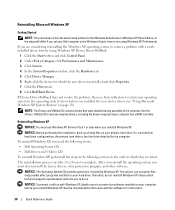
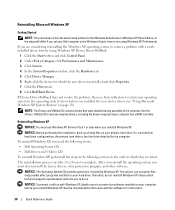
... the new device driver (see "Using Microsoft Windows XP System Restore" on page 28).
NOTE: The Drivers and Utilities CD contains drivers that were installed during assembly of the computer. Use the Drivers Utilities CD to load any required drivers, including the drivers required if your computer has a RAID controller.
Reinstalling Windows XP
NOTICE: You must use Windows XP Service Pack 1 or...
Quick Reference
Guide - Page 31
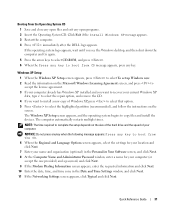
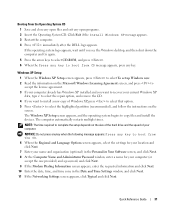
... partition (recommended), and follow the instructions on the
screen. The Windows XP Setup screen appears, and the operating system begins to copy files and install the devices. The computer automatically restarts multiple times.
NOTE: The time required to complete the setup depends on the size of the hard drive and the speed of your computer.
NOTICE: Do not press any...
Quick Reference
Guide - Page 32


... Professional and you are prompted to provide further information regarding your network configuration, enter your selections. If you are unsure of your settings, accept the default selections.
Windows XP installs the operating system components and configures the computer. The computer automatically restarts.
NOTICE: Do not press any key when the following message appears: Press any key...
Quick Reference
Guide - Page 33
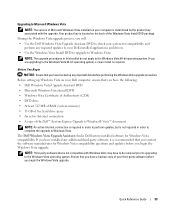
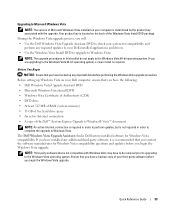
... Before setting up Windows Vista on your Dell computer, ensure that you have the following: • Dell Windows Vista Upgrade Assistant DVD • Microsoft Windows Vista Install DVD • Windows Vista Certificate of Authenticity (COA) • DVD drive • At least 512 MB of RAM (system memory) • 15 GB of free hard drive space • An active Internet connection • A copy of...
Quick Reference
Guide - Page 34
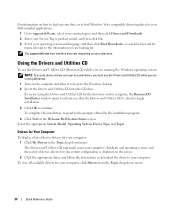
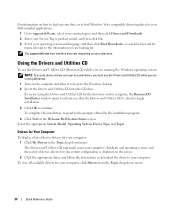
... back up your data, or to find Windows Vista compatible drivers/updates for your Dell-installed applications:
1 Go to support.dell.com, select your country/region, and then click Drivers and Downloads. 2 Enter your Service Tag or product model, and then click Go. 3 Select your operating system and language, and then click Find Downloads, or search by keyword for
topics relevant...
Quick Reference
Guide - Page 35
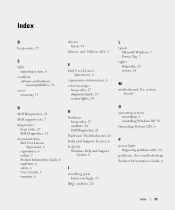
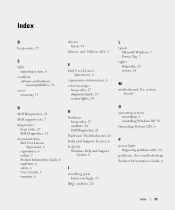
..., 28 Dell Diagnostics, 21
Hardware Troubleshooter, 28 Help and Support Center, 6 help file
Windows Help and Support Center, 6
I
installing parts before you begin, 13
IRQ conflicts, 28
L
labels Microsoft Windows, 7 Service Tag, 7
lights diagnostic, 25 system, 24
M
motherboard. See system board
O
operating system reinstalling, 6 reinstalling Windows XP, 30
Operating System CD, 6
P
power light...
Quick Reference
Guide - Page 36


...information, 6 reinstalling
Windows XP, 30
S
safety instructions, 6 Service Tag, 7 software
conflicts, 28 support website, 7 system board, 17 System Restore, 28
U
User's Guide, 5
W
warranty information, 6 Windows XP
Hardware Troubleshooter, 28 Help and Support Center, 6 reinstalling, 6, 30 setup, 31 System Restore, 28
T
troubleshooting beep codes, 27 conflicts, 28 Dell Diagnostics, 21 diagnostic...
Client Systems Management Administrator's Guide - Page 5
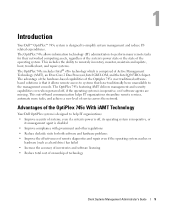
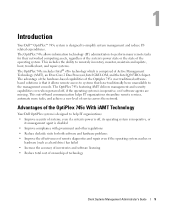
... management and security capabilities even when powered off, if the operating system is inoperative, or if software agents are missing. This out-of-band communication helps IT organizations streamline remote services, automate more tasks, and achieve a new level of service across the network.
Advantages of the OptiPlex 745c With iAMT Technology
Your Dell OptiPlex system is designed to help IT...
Client Systems Management Administrator's Guide - Page 9
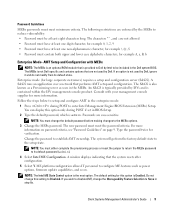
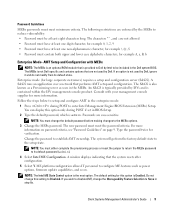
... return the MEBx password to its default password (admin).
4 Select Intel ME Configuration. A window displays indicating that the system resets after configuration.
5 Select Y. ME platform configuration allows IT personnel to configure ME features such as power options, firmware update capabilities, and so on.
NOTE: The Intel ME State Control option is the next option. The default setting for this...
Client Systems Management Administrator's Guide - Page 10


... disable all remote management capabilities.
NOTE: The ASF option is not supported on the Dell BIOS. If you select this option, your BIOS will show an error when you restart your system.
b Select the Intel Quiet Systems Technology. The default setting for this option is Disabled.
NOTE: Intel Quiet System Technology is used for fan speed control. It...
Client Systems Management Administrator's Guide - Page 12
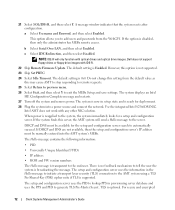
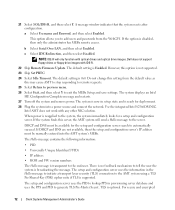
... disabled, then only the administrator has MEBx remote access.
b Select Serial Over LAN, and then select Enabled.
c Select IDE Redirection, and then select Enabled.
NOTE: IDE-R will only function with optical drives and optical drive images. Dell does not support floppy drives or floppy drive images with IDE-R.
22 Skip Remote Firmware Update. The default setting is Enabled. However, this option is...
Client Systems Management Administrator's Guide - Page 17
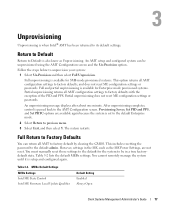
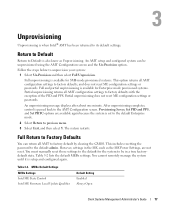
... ME Power Settings, are not reset. You must manually reset those settings to the default for the system to be in a true factorydefault state. Table 3-2 lists the default MEBx settings. You cannot remotely manage the system until it is setup and configured again.
Table 3-2. MEBx Default Settings MEBx Settings Intel ME State Control Intel ME Firmware Local Update Qualifier
Default Setting Enabled...

