Dell OptiPlex 960 driver and firmware
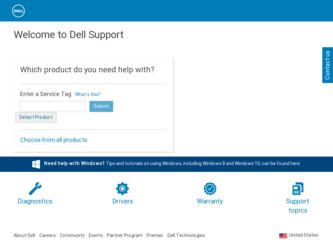
Related Dell OptiPlex 960 Manual Pages
Download the free PDF manual for Dell OptiPlex 960 and other Dell manuals at ManualOwl.com
Setup and Quick Reference Guide - Page 4
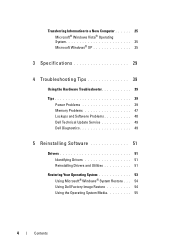
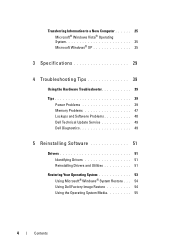
... to a New Computer 25 Microsoft® Windows Vista® Operating System 25 Microsoft Windows® XP 25
3 Specifications 29
4 Troubleshooting Tips 39
Using the Hardware Troubleshooter 39
Tips 39 Power Problems 39 Memory Problems 47 Lockups and Software Problems 48 Dell Technical Update Service 49 Dell Diagnostics 49
5 Reinstalling Software 51
Drivers 51 Identifying Drivers 51...
Setup and Quick Reference Guide - Page 5
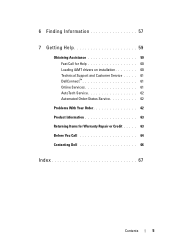
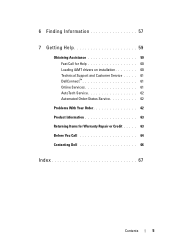
6 Finding Information 57
7 Getting Help 59
Obtaining Assistance 59 Fast Call for Help 60 Loading iAMT drivers on installation 60 Technical Support and Customer Service . . . . . 61 DellConnect 61 Online Services 61 AutoTech Service 62 Automated Order-Status Service 62
Problems With Your Order 62 Product Information 63 Returning Items for Warranty Repair or Credit . . . . . 63 Before You...
Setup and Quick Reference Guide - Page 17
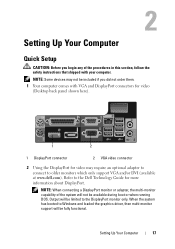
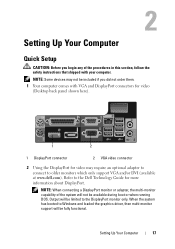
... did not order them. 1 Your computer comes with VGA and DisplayPort connectors for video (Desktop back panel shown here).
1
2
1 DisplayPort connector
2 VGA video connector
2 Using the DisplayPort for video may require an optional adapter to connect to older monitors which only support VGA and/or DVI (available at www.dell.com). Refer to the Dell Technology Guide for more information about...
Setup and Quick Reference Guide - Page 39
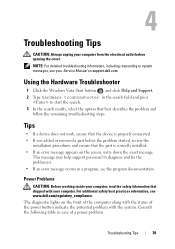
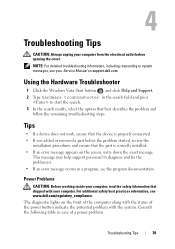
Troubleshooting Tips
CAUTION: Always unplug your computer from the electrical outlet before opening the cover.
NOTE: For detailed troubleshooting information, including responding to system messages, see your Service Manual on support.dell.com.
Using the Hardware Troubleshooter
1 Click the Windows Vista Start button , and click Help and Support. 2 Type hardware troubleshooter in the search field ...
Setup and Quick Reference Guide - Page 47
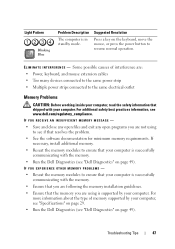
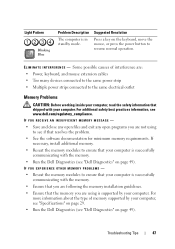
..., keyboard, and mouse extension cables • Too many devices connected to the same power strip • Multiple power strips connected to the same electrical outlet
Memory Problems
CAUTION: Before working inside your computer, read the safety information that shipped with your computer. For additional safety best practices information, see www.dell.com/regulatory_compliance.
IF YOU RECEIVE AN...
Setup and Quick Reference Guide - Page 48
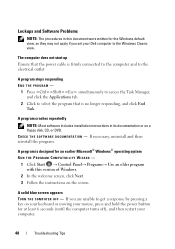
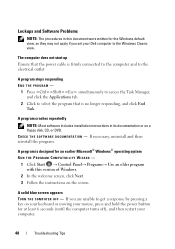
...
NOTE: Most software includes installation instructions in its documentation or on a floppy disk, CD, or DVD. C H E C K T H E S O F T W A R E D O C U M E N T A T I O N - If necessary, uninstall and then reinstall the program.
A program is designed for an earlier Microsoft® Windows® operating system RUN THE PROGRAM COMPATIBILITY WIZARD -
1 Click Start → Control Panel→ Programs...
Setup and Quick Reference Guide - Page 49
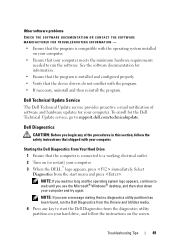
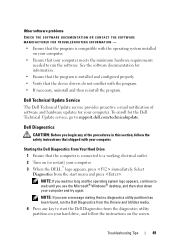
... is installed and configured properly. • Verify that the device drivers do not conflict with the program. • If necessary, uninstall and then reinstall the program.
Dell Technical Update Service
The Dell Technical Update service provides proactive e-mail notification of software and hardware updates for your computer. To enroll for the Dell Technical Update service, go to support.dell...
Setup and Quick Reference Guide - Page 50
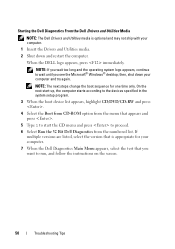
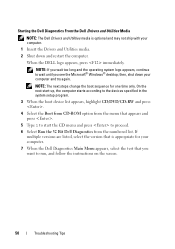
... until you see the Microsoft® Windows® desktop; then, shut down your computer and try again.
NOTE: The next steps change the boot sequence for one time only. On the next start-up, the computer starts according to the devices specified in the system setup program.
3 When the boot device list appears, highlight CD/DVD/CD...
Setup and Quick Reference Guide - Page 51
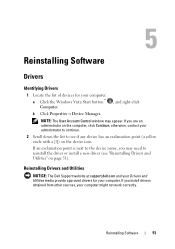
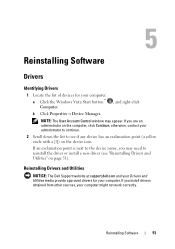
...point is next to the device name, you may need to reinstall the driver or install a new driver (see "Reinstalling Drivers and Utilities" on page 51).
Reinstalling Drivers and Utilities
NOTICE: The Dell Support website at support.dell.com and your Drivers and Utilities media provide approved drivers for your computer. If you install drivers obtained from other sources, your computer might not work...
Setup and Quick Reference Guide - Page 52
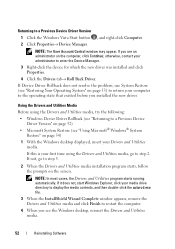
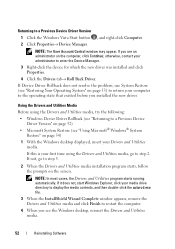
... to a Previous Device Driver Version
1 Click the Windows Vista Start button , and right-click Computer.
2 Click Properties→ Device Manager.
NOTE: The User Account Control window may appear. If you are an administrator on the computer, click Continue; otherwise, contact your administrator to enter the Device Manager.
3 Right-click the device for which the new driver was installed and click...
Setup and Quick Reference Guide - Page 53
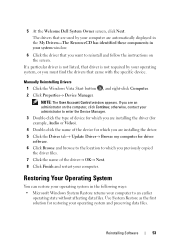
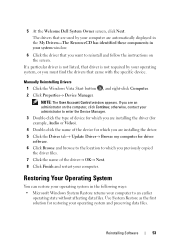
.... 3 Double-click the type of device for which you are installing the driver (for example, Audio or Video). 4 Double-click the name of the device for which you are installing the driver. 5 Click the Driver tab→ Update Driver→ Browse my computer for driver software. 6 Click Browse and browse to the location to which you previously copied the driver files. 7 Click the name of...
Setup and Quick Reference Guide - Page 54
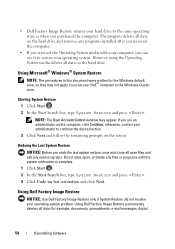
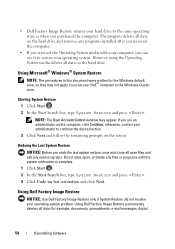
... drive.
Using Microsoft® Windows® System Restore
NOTE: The procedures in this document were written for the Windows default view, so they may not apply if you set your Dell™ computer to the Windows Classic view.
Starting System Restore 1 Click Start . 2 In the Start Search box, type System Restore and press .
NOTE: The User Account Control window...
Setup and Quick Reference Guide - Page 55
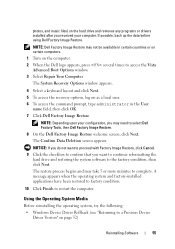
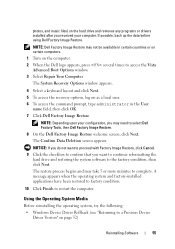
... to complete. A message appears when the operating system and factory-installed applications have been restored to factory condition.
10 Click Finish to restart the computer.
Using the Operating System Media
Before reinstalling the operating system, try the following: • Windows Device Driver Rollback (see "Returning to a Previous Device
Driver Version" on page 52)
Reinstalling Software
55
Setup and Quick Reference Guide - Page 56
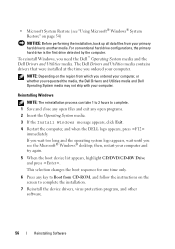
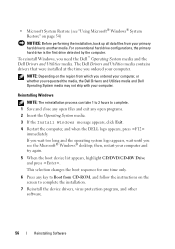
... Microsoft® Windows® desktop; then, restart your computer and try again.
5 When the boot device list appears, highlight CD/DVD/CD-RW Drive and press .
This selection changes the boot sequence for one time only.
6 Press any key to Boot from CD-ROM, and follow the instructions on the screen to complete the installation.
7 Reinstall the device drivers, virus...
Setup and Quick Reference Guide - Page 57
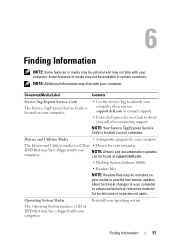
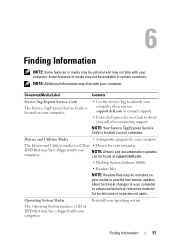
... support
NOTE: Your Service Tag/Express Service Code is located on your computer.
Drivers and Utilities Media
• A diagnostic program for your computer
The Drivers and Utilities media is a CD or • Drivers for your computer
DVD that may have shipped with your computer.
NOTE: Drivers and documentation updates can be found at support.dell.com.
• Desktop System Software...
Setup and Quick Reference Guide - Page 60
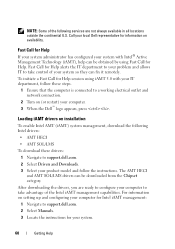
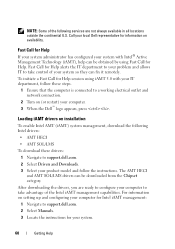
... HECI and AMT SOL/LMS drivers can be downloaded from the Chipset category.
After downloading the drivers, you are ready to configure your computer to take advantage of the Intel iAMT management capabilities. For information on setting up and configuring your computer for Intel iAMT management:
1 Navigate to support.dell.com. 2 Select Manuals. 3 Locate the instructions for your system.
60
Getting...
Setup and Quick Reference Guide - Page 67
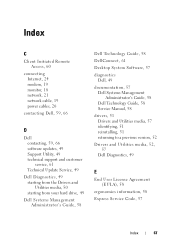
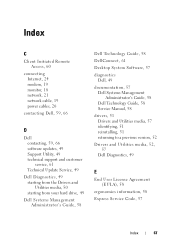
... Remote Access, 60
connecting Internet, 24 modem, 19 monitor, 18 network, 21 network cable, 19 power cables, 20
contacting Dell, 59, 66
D
Dell contacting, 59, 66 software updates, 49 Support Utility, 49 technical support and customer service, 61 Technical Update Service, 49
Dell Diagnostics, 49 starting from the Drivers and Utilities media, 50 starting from your hard drive, 49
Dell Systems...
Setup and Quick Reference Guide - Page 69
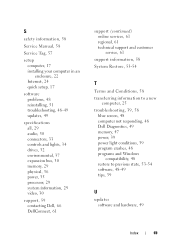
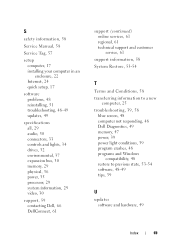
S
safety information, 58
Service Manual, 58
Service Tag, 57
setup computer, 17 installing your computer in an enclosure, 22 Internet, 24 quick setup, 17
software problems, 48 reinstalling, 51 troubleshooting, 48-49 updates, 49
specifications all, 29 audio, 30 connectors, 33 controls and lights, 34 drives, 32 environmental, 37 expansion bus, 30 memory, 29 physical, 36 power, 35 processor, 29 system...
Technology Guide - Page 12
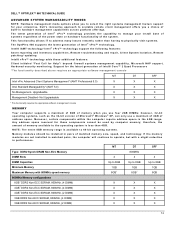
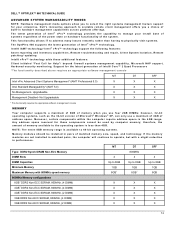
...No Management- Upgradeable
X
X
X
Management Disabled- Not Upgradeable
X
X
X
* This functionality requires the appropriate software management console
MEMORY
Your computer supports a maximum of 8GB of memory when you use four 2GB DIMMs; however, 32 -bit operating systems, such as the 32-bit version of Microsoft® Windows® XP, can only use a maximum of 4GB of address space. Moreover...
Technology Guide - Page 22
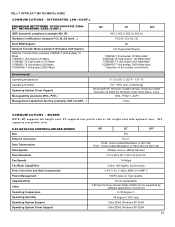
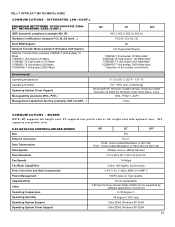
... with optional riser. SFF supports low profile card.
V.92 DATA/FAX CONTROLLERLESS MODEM Bus External Connector Data Transmission Data Speeds Data Standards Fax Speeds Fax Mode Capabilities Error Correction and Data Compression Power Management Upgradeability Video Operating Temperature Operating Humidity Operating System Support Operating System Driver Support
MT
DT
SFF
PCI
RJ-11
PCM - Pulse...

