Dell Precision R5400 driver and firmware
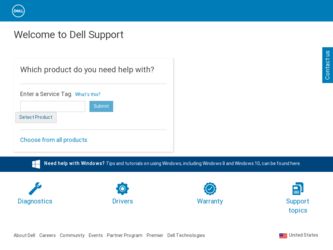
Related Dell Precision R5400 Manual Pages
Download the free PDF manual for Dell Precision R5400 and other Dell manuals at ManualOwl.com
Setup and Quick Reference Guide - Page 4
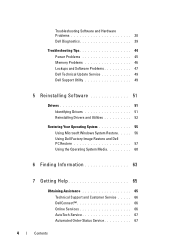
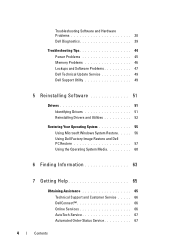
... 39
Troubleshooting Tips 44 Power Problems 45 Memory Problems 46 Lockups and Software Problems 47 Dell Technical Update Service 49 Dell Support Utility 49
5 Reinstalling Software 51
Drivers 51 Identifying Drivers 51 Reinstalling Drivers and Utilities 52
Restoring Your Operating System 55 Using Microsoft Windows System Restore . . . . . 56 Using Dell Factory Image Restore and...
Setup and Quick Reference Guide - Page 13
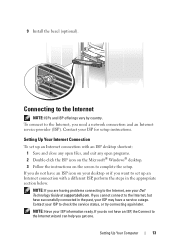
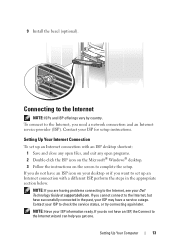
...; desktop. 3 Follow the instructions on the screen to complete the setup.
If you do not have an ISP icon on your desktop or if you want to set up an Internet connection with a different ISP, perform the steps in the appropriate section below.
NOTE: If you are having problems connecting to the Internet, see your Dell Technology Guide at support.dell...
Setup and Quick Reference Guide - Page 16
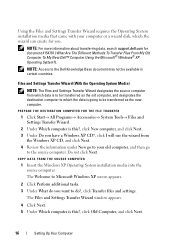
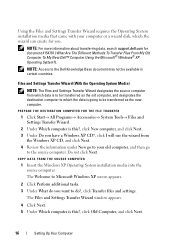
... the Operating System installation media that came with your computer or a wizard disk, which the wizard can create for you.
NOTE: For more information about transferring data, search support.dell.com for document #154781 (What Are The Different Methods To Transfer Files From My Old Computer To My New Dell™ Computer Using the Microsoft® Windows® XP...
Setup and Quick Reference Guide - Page 17
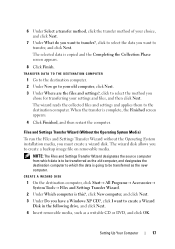
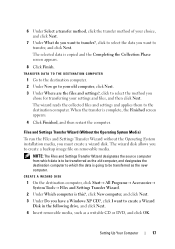
... Start→ All Programs→ Accessories→ System Tools→ Files and Settings Transfer Wizard.
2 Under Which computer is this?, click New computer, and click Next. 3 Under Do you have a Windows XP CD?, click I want to create a Wizard
Disk in the following drive, and click Next. 4 Insert removable media, such as a writable CD or DVD, and...
Setup and Quick Reference Guide - Page 38
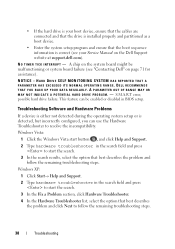
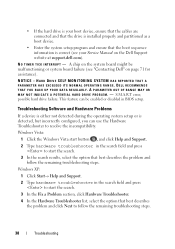
...; If the hard drive is your boot device, ensure that the cables are connected and that the drive is installed properly and partitioned as a boot device.
• Enter the system setup program and ensure that the boot sequence information is correct (see your Service Manual on the Dell Support website at support.dell.com).
N O T I M E R TICK I N T E R R U P T - A chip on the system board might be...
Setup and Quick Reference Guide - Page 48
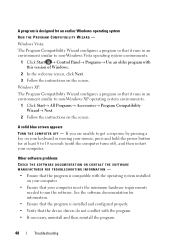
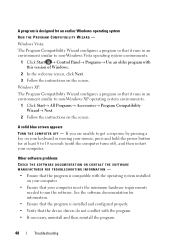
... that the program is compatible with the operating system installed on your computer.
• Ensure that your computer meets the minimum hardware requirements needed to run the software. See the software documentation for information.
• Ensure that the program is installed and configured properly. • Verify that the device drivers do not conflict with the program. • If...
Setup and Quick Reference Guide - Page 49
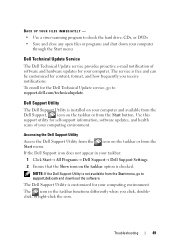
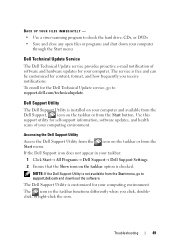
... Update service, go to support.dell.com/technicalupdate.
Dell Support Utility
The Dell Support Utility is installed on your computer and available from the Dell Support, , icon on the taskbar or from the Start button. Use this support utility for self-support information, software updates, and health scans of your computing environment.
Accessing the Dell Support Utility
Access the Dell Support...
Setup and Quick Reference Guide - Page 51
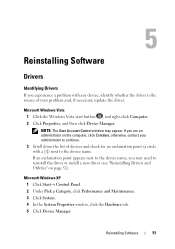
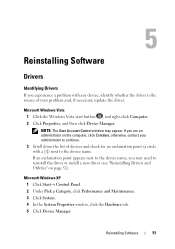
Reinstalling Software
Drivers
Identifying Drivers
If you experience a problem with any device, identify whether the driver is the source of your problem and, if necessary, update the driver.
Microsoft Windows Vista 1 Click the Windows Vista start button , and right-click Computer. 2 Click Properties, and then click Device Manager. NOTE: The User Account Control window may appear. If you are an ...
Setup and Quick Reference Guide - Page 52
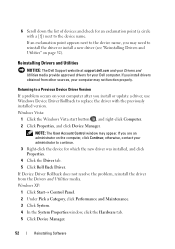
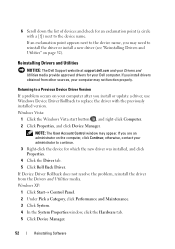
... Dell Support website at support.dell.com and your Drivers and Utilities media provide approved drivers for your Dell computer. If you install drivers obtained from other sources, your computer may not function properly.
Returning to a Previous Device Driver Version
If a problem occurs on your computer after you install or update a driver, use Windows Device Driver Rollback to replace the driver...
Setup and Quick Reference Guide - Page 53
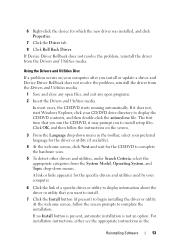
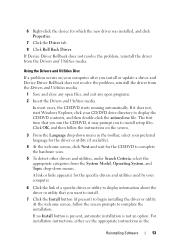
... install or update a driver and Device Driver Rollback does not resolve the problem, reinstall the driver from the Drivers and Utilities media.
1 Save and close any open files, and exit any open programs.
2 Insert the Drivers and Utilities media.
In most cases, the CD/DVD starts running automatically. If it does not, start Windows Explorer, click your CD/DVD drive...
Setup and Quick Reference Guide - Page 54
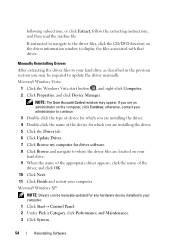
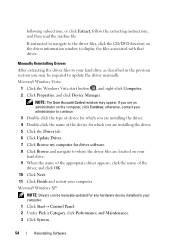
... driver software. 8 Click Browse and navigate to where the driver files are located on your hard drive. 9 When the name of the appropriate driver appears, click the name of the driver, and click OK. 10 Click Next. 11 Click Finish and restart your computer. Microsoft Windows XP:
NOTE: Drivers can be manually updated for any hardware device installed in your computer. 1 Click Start→ Control...
Setup and Quick Reference Guide - Page 55
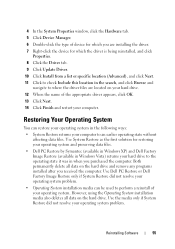
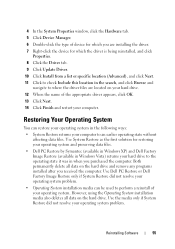
4 In the System Properties window, click the Hardware tab.
5 Click Device Manager.
6 Double-click the type of device for which you are installing the driver.
7 Right-click the device for which the driver is being reinstalled, and click Properties.
8 Click the Driver tab.
9 Click Update Driver.
10 Click Install from a list or specific location (Advanced), and click Next.
11 Click to check...
Setup and Quick Reference Guide - Page 56
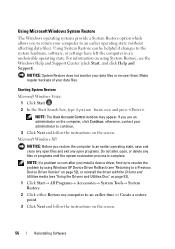
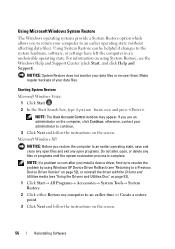
... helpful if changes to the system hardware, software, or settings have left the computer in an undesirable operating state. For information on using System Restore, see the Windows Help and Support Center (click Start, and click Help and Support).
NOTICE: System Restore does not monitor your data files or recover them. Make regular backups of your data...
Setup and Quick Reference Guide - Page 57
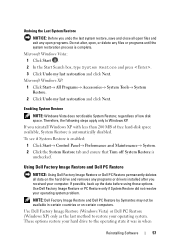
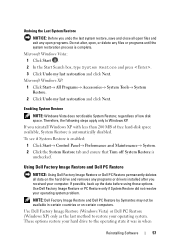
... and ensure that Turn off System Restore is
unchecked.
Using Dell Factory Image Restore and Dell PC Restore
NOTICE: Using Dell Factory Image Restore or Dell PC Restore permanently deletes all data on the hard drive and removes any programs or drivers installed after you received your computer. If possible, back up the data before using these options...
Setup and Quick Reference Guide - Page 58
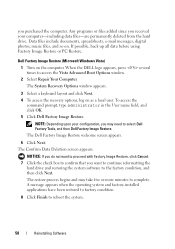
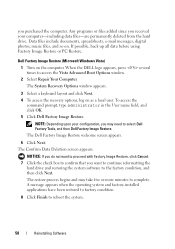
... files-are permanently deleted from the hard drive. Data files include documents, spreadsheets, e-mail messages, digital photos, music files, and so on. If possible, back up all data before using Factory Image Restore or PC Restore.
Dell Factory Image Restore (Microsoft Windows Vista)
1 Turn on the computer. When the DELL logo appears, press several times to...
Setup and Quick Reference Guide - Page 60
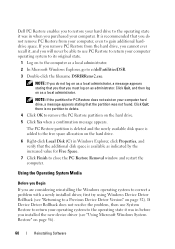
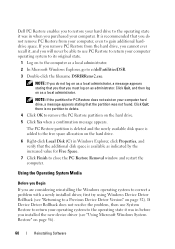
... to close the PC Restore Removal window and restart the computer.
Using the Operating System Media
Before you Begin
If you are considering reinstalling the Windows operating system to correct a problem with a newly installed driver, first try using Windows Device Driver Rollback (see "Returning to a Previous Device Driver Version" on page 52). If Device Driver Rollback does not resolve the problem...
Setup and Quick Reference Guide - Page 61
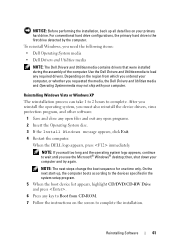
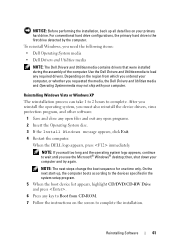
... boot sequence for one time only. On the next start-up, the computer boots according to the devices specified in the system setup program.
5 When the boot device list appears, highlight CD/DVD/CD-RW Drive and press .
6 Press any key to Boot from CD-ROM. 7 Follow the instructions on the screen to complete the installation.
Reinstalling Software
61
Setup and Quick Reference Guide - Page 63
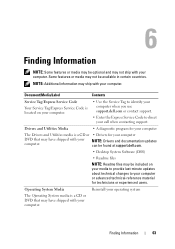
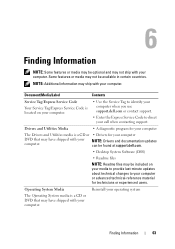
... Enter the Express Service Code to direct your call when contacting support.
Drivers and Utilities Media
• A diagnostic program for your computer
The Drivers and Utilities media is a CD or • Drivers for your computer
DVD that may have shipped with your computer.
NOTE: Drivers and documentation updates can be found at support.dell.com.
• Desktop System Software (DSS)
•...
Remote Access Device: Task-Based User
Guide - Page 3
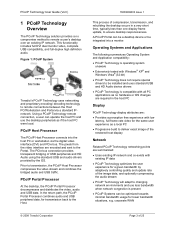
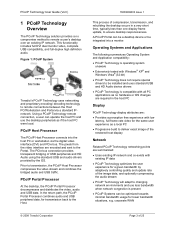
... were local.
PCoIP Host Processor
The PCoIP Host Processor connects into the host PC or workstation via the digital video interface (DVI) and PCIe bus. The pixels from the video interface are encoded and sent to the Portal. The PCIe bus connection provides transparent bridging of USB peripherals and HD Audio using the standard USB and audio drivers provided by the OS. Prior...
Remote Access Device: Networking
Considerations - Page 4
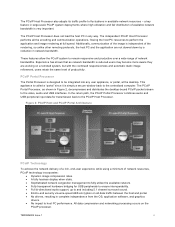
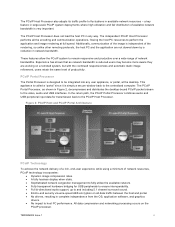
... network. • Fully transparent hardware bridging for USB peripherals to ensure interoperability. • Full bi-directional audio support, up to and including 5.1 channel surround sound. • End-to-end security via wire-speed AES encryption on all data traffic between the host and portal. • No drivers, resulting in complete independence from the OS, application software...

