Dell Precision T3610 driver and firmware
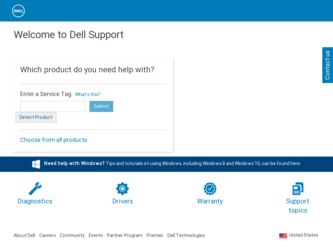
Related Dell Precision T3610 Manual Pages
Download the free PDF manual for Dell Precision T3610 and other Dell manuals at ManualOwl.com
Dell Precision Workstation T3610 Owners Manual - Page 2
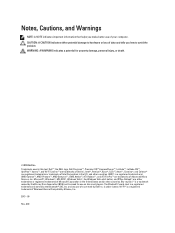
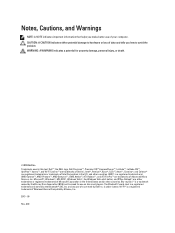
... Association (BDA) and licensed for use on discs and players. The Bluetooth® word mark is a registered trademark and owned by the Bluetooth® SIG, Inc. and any use of such mark by Dell Inc. is under license. Wi-Fi® is a registered trademark of Wireless Ethernet Compatibility Alliance, Inc. 2013 - 09 Rev. A00
Dell Precision Workstation T3610 Owners Manual - Page 3
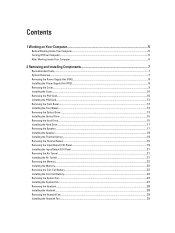
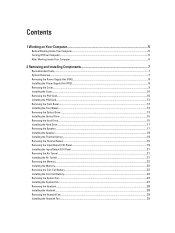
... Your Computer...6
2 Removing and Installing Components 7
Recommended Tools...7 System Overview...7 Removing the Power Supply Unit (PSU)...8 Installing the Power Supply Unit (PSU)...8 Removing the Cover...9 Installing the Cover...10 Removing the PSU Card...10 Installing the PSU Card...12 Removing the Front Bezel...12 Installing the Front Bezel...13 Removing the Optical Drive ...13 Installing the...
Dell Precision Workstation T3610 Owners Manual - Page 4
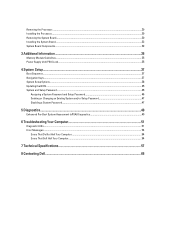
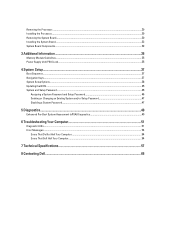
... the Processor...30 Removing the System Board...30 Installing the System Board...32 System Board Components...32
3 Additional Information...35
Memory Module Guidelines...35 Power Supply Unit (PSU) Lock...35
4 System Setup...37
Boot Sequence...37 Navigation Keys...37 System Setup Options...38 Updating the BIOS ...45 System and Setup Password...46
Assigning a System Password and Setup Password 46...
Dell Precision Workstation T3610 Owners Manual - Page 5
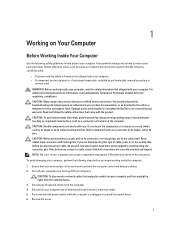
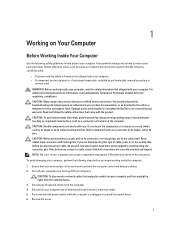
... Off Your Computer).
CAUTION: To disconnect a network cable, first unplug the cable from your computer and then unplug the cable from the network device. 3. Disconnect all network cables from the computer. 4. Disconnect your computer and all attached devices from their electrical outlets. 5. Press and hold the power button while the computer is unplugged to ground the system board. 6. Remove the...
Dell Precision Workstation T3610 Owners Manual - Page 6
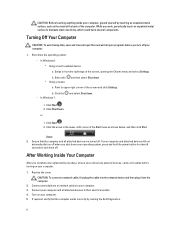
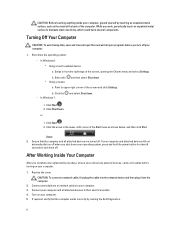
... system, press and hold the power button for about 6 seconds to turn them off.
After Working Inside Your Computer
After you complete any replacement procedure, ensure you connect any external devices, cards, and cables before turning on your computer.
1. Replace the cover. CAUTION: To connect a network cable, first plug the cable into the network device and then plug it into the...
Dell Precision Workstation T3610 Owners Manual - Page 7
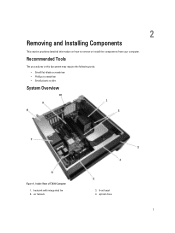
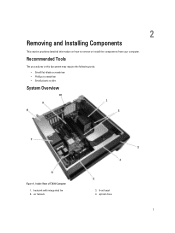
... information on how to remove or install the components from your computer.
Recommended Tools
The procedures in this document may require the following tools: • Small flat-blade screwdriver • Phillips screwdriver • Small plastic scribe
System Overview
Figure 1. Inside View of T3610 Computer
1. heatsink with integrated fan 2. air tunnels
3. front bezel 4. optical drive
7
Dell Precision Workstation T3610 Owners Manual - Page 8
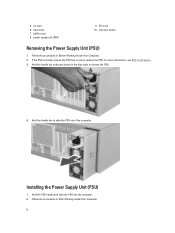
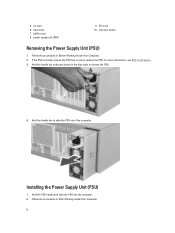
5. air duct 6. hard drive 7. baffle cover 8. power supply unit (PSU)
9. PCI card 10. intrusion switch
Removing the Power Supply Unit (PSU)
1. Follow the procedures in Before Working Inside Your Computer. 2. If the PSU is locked, remove the PSU lock screw to... handle bar to slide the PSU out of the computer.
Installing the Power Supply Unit (PSU)
1. Hold the PSU handle and slide the PSU into the...
Dell Precision Workstation T3610 Owners Manual - Page 10
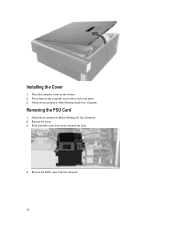
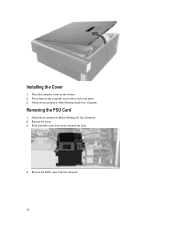
Installing the Cover
1. Place the computer cover on the chassis. 2. Press down on the computer cover until it clicks into place. 3. Follow the procedures in After Working Inside Your Computer.
Removing the PSU Card
1. Follow the procedures in Before Working On Your Computer. 2. Remove the cover. 3. Slide the baffle cover from its slot towards the front.
4. Remove...
Dell Precision Workstation T3610 Owners Manual - Page 12
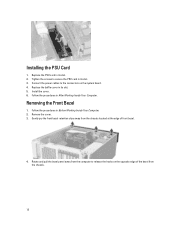
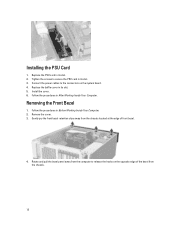
... screws to secure the PSU card in its slot. 3. Connect the power cables to the connectors on the system board. 4. Replace the baffle cover in its slot. 5. Install the cover. 6. Follow the procedures in After Working Inside Your Computer.
Removing the Front Bezel
1. Follow the procedures in Before Working Inside Your Computer. 2. Remove the cover. 3. Gently pry...
Dell Precision Workstation T3610 Owners Manual - Page 13
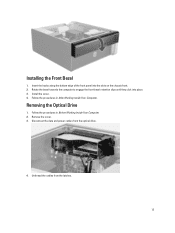
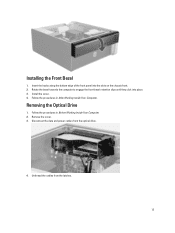
...bezel towards the computer to engage the front-bezel retention clips until they click into place. 3. Install the cover. 4. Follow the procedures in After Working Inside Your Computer.
Removing the Optical Drive
1. Follow the procedures in Before Working Inside Your Computer. 2. Remove the cover. 3. Disconnect the data and power cables from the optical drive.
4. Unthread the cables from the latches...
Dell Precision Workstation T3610 Owners Manual - Page 15
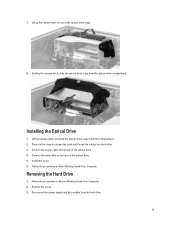
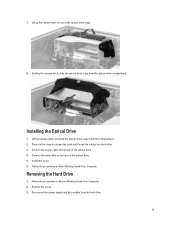
.... 2. Press on the clasp to release the latch and thread the cables into the holder. 3. Connect the power cable to the back of the optical drive. 4. Connect the data cable to the back of the optical drive. 5. Install the cover. 6. Follow the procedures in After Working Inside Your Computer.
Removing the Hard Drive
1. Follow the procedures in Before Working Inside Your...
Dell Precision Workstation T3610 Owners Manual - Page 17
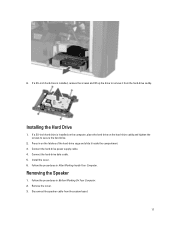
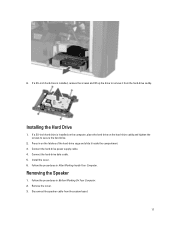
... latches of the hard-drive cage and slide it inside the compartment. 3. Connect the hard-drive power supply cable. 4. Connect the hard-drive data cable. 5. Install the cover. 6. Follow the procedures in After Working Inside Your Computer.
Removing the Speaker
1. Follow the procedures in Before Working On Your Computer. 2. Remove the cover. 3. Disconnect the speaker cable from the system board.
17
Dell Precision Workstation T3610 Owners Manual - Page 18
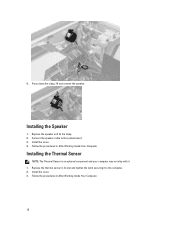
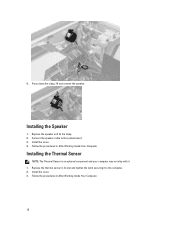
... Speaker
1. Replace the speaker and fix the clasp. 2. Connect the speaker cable to the system board. 3. Install the cover. 4. Follow the procedures in After Working Inside Your Computer.
Installing the Thermal Sensor
NOTE: The Thermal Sensor is an optional component and your computer may not ship with it. 1. Replace the thermal sensor in its slot and...
Dell Precision Workstation T3610 Owners Manual - Page 21
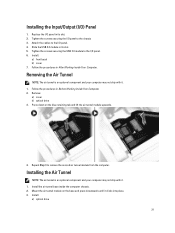
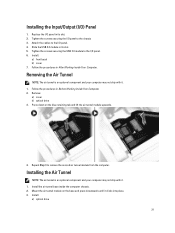
... screws securing the USB 3.0 module to the I/O panel. 6. Install:
a) front bezel b) cover 7. Follow the procedures in After Working Inside Your Computer.
Removing the Air Tunnel
NOTE: The air tunnel is an optional component and your computer may not ship with it. 1. Follow the procedures in Before Working Inside Your Computer. 2. Remove:
a) cover b) optical drive 3. Press down on...
Dell Precision Workstation T3610 Owners Manual - Page 22
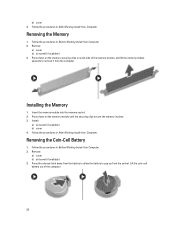
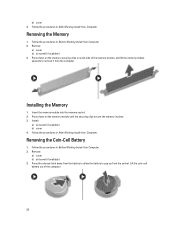
... (if available) 3. Press down on the memory-securing clips on each side of the memory module, and lift the memory module upwards to remove it from the computer.
Installing the Memory
1. Insert the memory module into the memory socket. 2. Press down on the memory module until the securing clips secure the memory in place. 3. Install:
a) air tunnel (if available) b) cover 4. Follow...
Dell Precision Workstation T3610 Owners Manual - Page 45
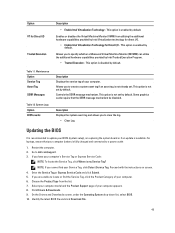
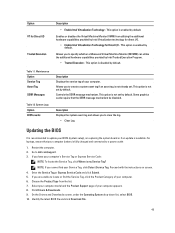
... the log.
• Clear Log
Updating the BIOS
It is recommended to update your BIOS (system setup), on replacing the system board or if an update is available. For laptops, ensure that your computer battery is fully charged and connected to a power outlet
1. Restart the computer. 2. Go to dell.com/support. 3. If you have your computer's Service Tag or Express Service Code:
NOTE: To locate the...
Dell Precision Workstation T3610 Owners Manual - Page 46
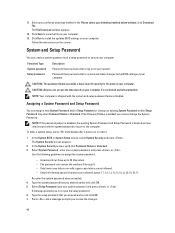
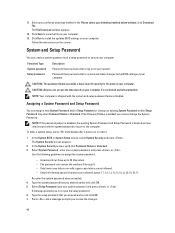
... your download method below window; click Download File. The File Download window appears.
12. Click Save to save the file on your computer. 13. Click Run to install the updated BIOS settings on your computer.
Follow the instructions on the screen.
System and Setup Password
You can create a system password and a setup password to secure your computer.
Password Type System password Setup password...
Dell Precision Workstation T3610 Owners Manual - Page 47
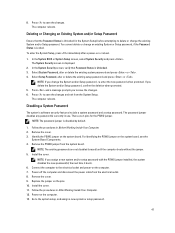
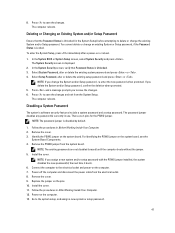
... cover.
NOTE: If you assign a new system and/or setup password with the PSWD jumper installed, the system disables the new password(s) the next time it boots. 6. Connect the computer to the electrical outlet and power-on the computer. 7. Power-off the computer and disconnect the power cable from the electrical outlet. 8. Remove the cover. 9. Replace the jumper on the pins...
Precision T3610 Statement of Volatility - Page 1
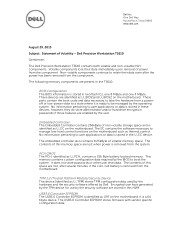
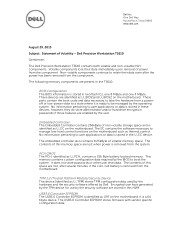
... TPM configuration data used by the hardware and the security software offered by Dell. Encrypted user keys generated by the TPM device for use by the security software are stored in this NVM.
USB3.0 Controller EEPROM The USB3.0 Controller EEPROM is identified as U97 on the motherboard. It is a 64 Kbyte device. The USB3.0 Controller EEPROM stores firmware with vendor specific configuration data.
Precision T3610 Statement of Volatility - Page 2
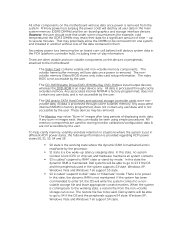
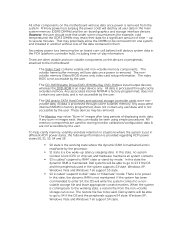
... motherboard:
The Video Card contains volatile and non-volatile memory components. The volatile frame buffer memory will lose data once power is removed. The nonvolatile memory (Video BIOS) stores only video card setup information. The video BIOS is not accessible by the user.
The CD-RW/Diskette Drives/DVD-R/W/Blu Ray DVD-R/Ware input/output devices, whereas the DVD-ROM is an input device...

