Dell Vostro 3905 driver and firmware
Related Dell Vostro 3905 Manual Pages
Download the free PDF manual for Dell Vostro 3905 and other Dell manuals at ManualOwl.com
Dell Vostro 3905 Owners Manual - Page 3
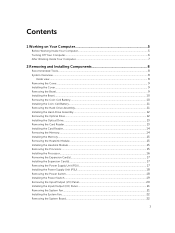
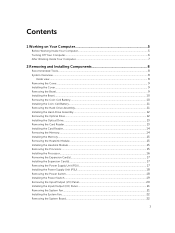
... the Optical Drive...12 Installing the Optical Drive...13 Removing the Card Reader...13 Installing the Card Reader...14 Removing the Memory...14 Installing the Memory...15 Removing the Heatsink Module...15 Installing the Heatsink Module...15 Removing the Processor...15 Installing the Processor...16 Removing the Expansion Card(s)...17 Installing the Expansion Card(s)...17 Removing the Power Supply...
Dell Vostro 3905 Owners Manual - Page 4
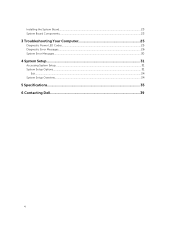
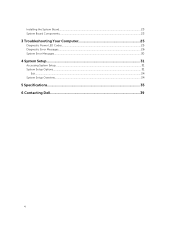
Installing the System Board...23 System Board Components...23
3 Troubleshooting Your Computer 25
Diagnostic Power LED Codes...25 Diagnostic Error Messages...26 System Error Messages...30
4 System Setup...31
Accessing System Setup...31 System Setup Options...31
Exit...34 System Setup Overview...34
5 Specifications...35 6 Contacting Dell 39
4
Dell Vostro 3905 Owners Manual - Page 5
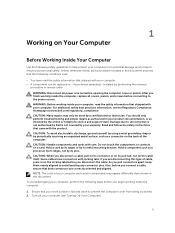
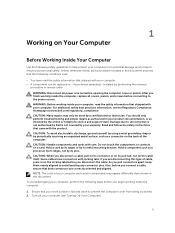
...the online or telephone service and support team. Damage due to servicing that is not authorized by Dell is not covered by your warranty. Read and follow the safety instructions that came with ... computer. CAUTION: Handle components and cards with care. Do not touch the components or contacts on a card. Hold a card by its edges or by its metal mounting bracket. Hold a component such as a processor ...
Dell Vostro 3905 Owners Manual - Page 6
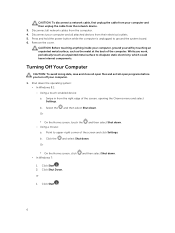
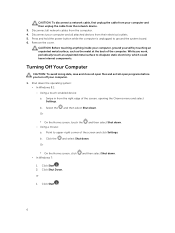
CAUTION: To disconnect a network cable, first unplug the cable from your computer and then unplug the cable from the network device.
3. Disconnect all network cables from the computer. 4. Disconnect your computer and all attached devices from their electrical outlets. 5. Press and hold the power button while the computer is unplugged to ground the system board. 6. Remove the cover.
CAUTION: Before...
Dell Vostro 3905 Owners Manual - Page 8
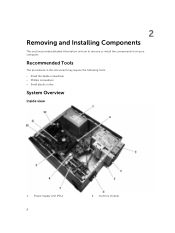
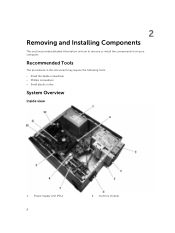
2
Removing and Installing Components
This section provides detailed information on how to remove or install the components from your computer.
Recommended Tools
The procedures in this document may require the following tools: • Small flat-blade screwdriver • Phillips screwdriver • Small plastic scribe
System Overview
Inside view
1. Power Supply Unit (PSU) 8
2. memory module
Dell Vostro 3905 Owners Manual - Page 9
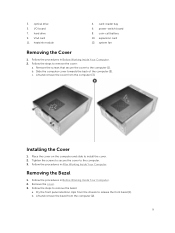
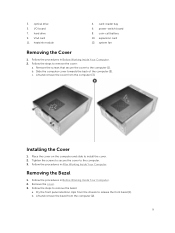
3. optical drive 5. I/O board 7. hard drive 9. VGA card 11. heatsink module
4. card-reader bay 6. power-switch board 8. coin-cell battery 10. expansion card 12. system fan
Removing the Cover
1. Follow the procedures in Before Working Inside Your Computer. 2. Follow the steps to remove the cover:
a. Remove the screws that secure the cover to the computer [1]. b. Slide the computer cover towards ...
Dell Vostro 3905 Owners Manual - Page 10


... it to the placeholders. 2. Press the bezel until the hooks snap in to place. 3. Install the cover. 4. Follow the procedures in After Working Inside Your Computer.
Removing the Coin-Cell Battery
1. Follow the procedures in Before Working Inside Your Computer. 2. Remove the cover. 3. Push the coin-cell release latch and pull the coin...
Dell Vostro 3905 Owners Manual - Page 11
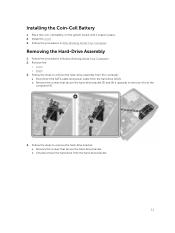
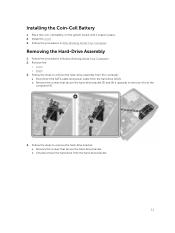
... the system board until it snaps in place. 2. Install the cover. 3. Follow the procedures in After Working Inside Your Computer.
Removing the Hard-Drive Assembly
1. Follow the procedures in Before Working Inside Your Computer. 2. Remove the:
• cover • bezel 3. Follow the steps to remove the hard-drive assembly from the computer: a. Disconnect the SATA cable and power cable from the...
Dell Vostro 3905 Owners Manual - Page 12


... that secure the hard-drive bracket. 3. Install the hard-drive assembly into its slot on the computer. 4. Install the screws that secure the hard-drive assembly to the computer. 5. Connect the SATA cable and the power cable to the hard-drive assembly. 6. Install the:
• bezel • cover 7. Follow the procedures in After Working Inside Your Computer.
Removing the Optical Drive
1. Follow the...
Dell Vostro 3905 Owners Manual - Page 13
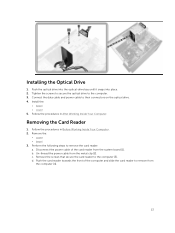
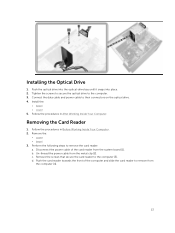
... the optical drive. 4. Install the:
• bezel • cover 5. Follow the procedures in After Working Inside Your Computer.
Removing the Card Reader
1. Follow the procedures in Before Working Inside Your Computer. 2. Remove the:
• cover • bezel 3. Perform the following steps to remove the card reader: a. Disconnect the power cable of the card reader from the system board [1]. b. Un...
Dell Vostro 3905 Owners Manual - Page 14
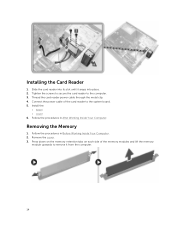
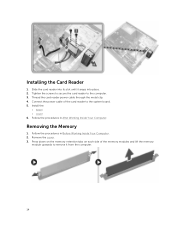
... Card Reader
1. Slide the card reader into its slot until it snaps into place. 2. Tighten the screws to secure the card reader to the computer. 3. Thread the card reader power cable through the metal clip. 4. Connect the power cable of the card reader to the system board. 5. Install the:
• bezel • cover 6. Follow the procedures in After Working Inside Your Computer.
Removing the Memory...
Dell Vostro 3905 Owners Manual - Page 15
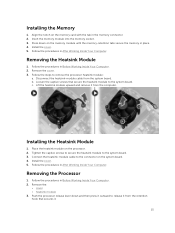
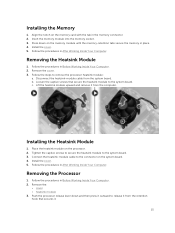
... memory module until the memory-retention tabs secure the memory in place. 4. Install the cover. 5. Follow the procedures in After Working Inside Your Computer.
Removing the Heatsink Module
1. Follow the procedures in Before Working Inside Your Computer. 2. Remove the cover. 3. Follow the steps to remove the processor heatsink module:
a. Disconnect the heatsink-module cable from the system board...
Dell Vostro 3905 Owners Manual - Page 16
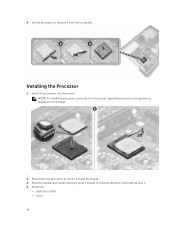
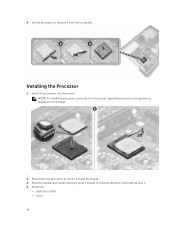
... remove it from the computer.
Installing the Processor
1. Install the processor into the socket. NOTE: To install the processor correctly in to the socket, align the processor to its position as displayed in the image.
2. Press down the processor to secure it inside the socket. 3. Push the release lever down and then press it inward to hold the retention hook...
Dell Vostro 3905 Owners Manual - Page 17
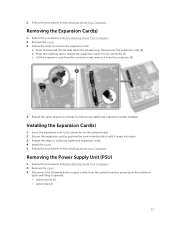
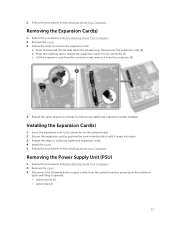
... snaps into place. 3. Repeat the steps to install any additional expansion cards. 4. Install the cover. 5. Follow the procedures in After Working Inside Your Computer.
Removing the Power Supply Unit (PSU)
1. Follow the procedures in Before Working Inside Your Computer. 2. Remove the cover. 3. Disconnect the following power supply cables from the system board by pressing on the retention
latch and...
Dell Vostro 3905 Owners Manual - Page 18
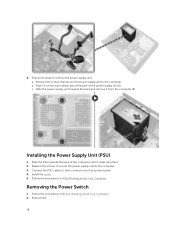
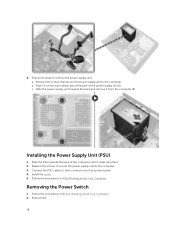
... the back and remove it from the computer [2].
Installing the Power Supply Unit (PSU)
1. Slide the PSU towards the back of the computer until it snaps into place. 2. Replace the screws to secure the power supply unit to the computer. 3. Connect the PSU cables to their connectors on the system board. 4. Install the cover. 5. Follow the procedures in After...
Dell Vostro 3905 Owners Manual - Page 19
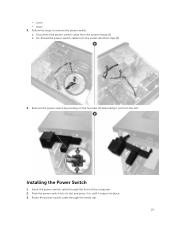
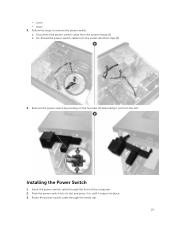
... to remove the power switch: a. Disconnect the power-switch cable from the system board [1]. b. Un-thread the power-switch cable from the metal-retention clips [2].
4. Remove the power switch by pressing on the two tabs [1] and pulling it out from the slot.
Installing the Power Switch
1. Insert the power-switch cable through the front of the computer. 2. Push the power switch into its...
Dell Vostro 3905 Owners Manual - Page 20
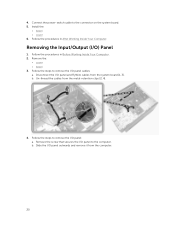
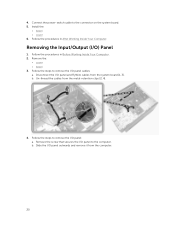
4. Connect the power-switch cable to the connector on the system board. 5. Install the:
• bezel • cover 6. Follow the procedures in After Working Inside Your Computer.
Removing the Input/Output (I/O) Panel
1. Follow the procedures in Before Working Inside Your Computer. 2. Remove the:
• cover • bezel 3. Follow the steps to remove the I/O panel cables: a. Disconnect the I/O ...
Dell Vostro 3905 Owners Manual - Page 28
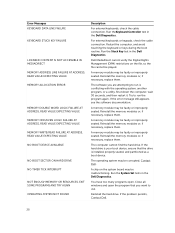
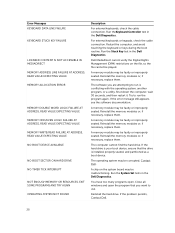
... seated. Reinstall the memory modules or, if necessary, replace them.
The computer cannot find the hard drive. If the hard drive is your boot device, ensure that the drive is installed, properly seated, and partitioned as a boot device.
The operating system may be corrupted, Contact Dell.
A chip on the system board may be malfunctioning. Run the System Set tests in the...
Dell Vostro 3905 Quick Start Guide - Page 1
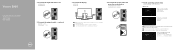
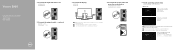
...Connect the power cable and press the power button
2 Connect the network cable - optional
NOTE: If you ordered your computer with a discrete graphics card, connect the display to the discrete graphics card
5 Finish operating system setup
Windows 8.1
Enable security and updates
Connect to your network
NOTE: If you are connecting to a secured wireless network, enter the password for...
Dell Vostro 3905 Quick Start Guide - Page 2
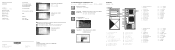
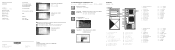
... setup
Locate Dell apps in Windows 8.1
在 Windows 8.1 中查找 Dell Windows 8.1 中找到 Dell
Register your computer
Dell Backup and Recovery
Backup, recover, repair, or restore your computer
Dell Help & Support Dell Dell
Features
SupportAssist
Check and update your computer
1. Hard-drive activity light 2. Power button 3. Optical drive...

