Dell Precision T7400 driver and firmware
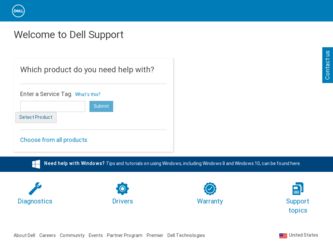
Related Dell Precision T7400 Manual Pages
Download the free PDF manual for Dell Precision T7400 and other Dell manuals at ManualOwl.com
Quick Reference Guide - Page 5
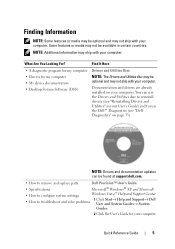
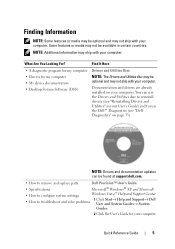
...and to run the Dell™ Diagnostics (see "Dell Diagnostics" on page 33).
NOTE: Drivers and documentation updates can be found at support.dell.com.
• How to remove and replace parts
Dell Precision™ User's Guide
• Specifications
Microsoft® Windows® XP and Microsoft
• How to configure system settings
Windows Vista™ Help and Support Center
• How...
Quick Reference Guide - Page 7
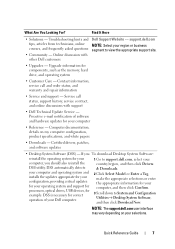
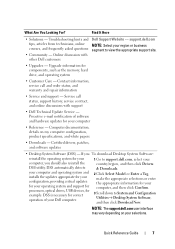
... detects your computer and operating system and installs the updates appropriate for your configuration, providing critical updates for your operating system and support for processors, optical drives, USB devices, for example. DSS is necessary for correct operation of your Dell computer.
1 Go to support.dell.com, select your country/region, and then click Drivers & Downloads.
2 Click Select...
Quick Reference Guide - Page 8
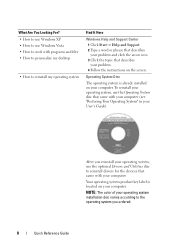
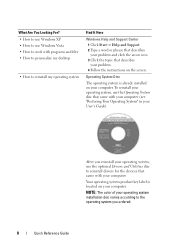
... Your Operating System" in your User's Guide).
After you reinstall your operating system, use the optional Drivers and Utilities disc to reinstall drivers for the devices that came with your computer.
Your operating system product key label is located on your computer.
NOTE: The color of your operating system installation disc varies according to the operating system...
Quick Reference Guide - Page 33
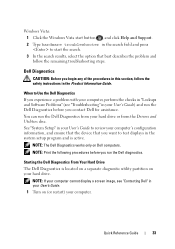
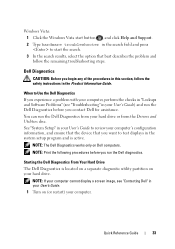
... and Software Problems" (see "Troubleshooting" in your User's Guide) and run the Dell Diagnostics before you contact Dell for assistance. You can run the Dell Diagnostics from your hard drive or from the Drivers and Utilities disc. See "System Setup" in your User's Guide to review your computer's configuration information, and ensure that the device that you want to test displays in...
Quick Reference Guide - Page 37
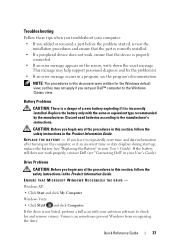
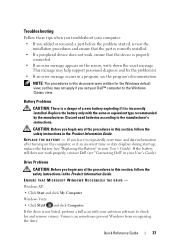
... of the procedures in this section, follow the safety instructions in the Product Information Guide.
ENSURE THAT MICROSOFT WINDOWS RECOGNIZES THE DRIVE -
Windows XP:
• Click Start and click My Computer.
Windows Vista: • Click Start and click Computer. If the drive is not listed, perform a full scan with your antivirus software to check for and remove viruses. Viruses can sometimes...
Quick Reference Guide - Page 43
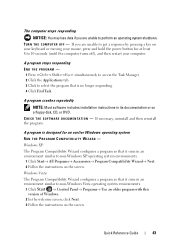
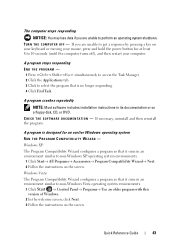
...
A program crashes repeatedly
NOTE: Most software includes installation instructions in its documentation or on a floppy disk, CD, or DVD. C H E C K T H E S O F T W A R E D O C U M E N T A T I O N - If necessary, uninstall and then reinstall the program.
A program is designed for an earlier Windows operating system RUN THE PROGRAM COMPATIBILITY WIZARD - Windows XP: The Program Compatibility Wizard...
Quick Reference Guide - Page 44
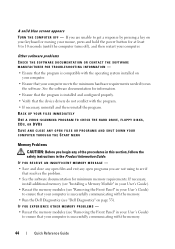
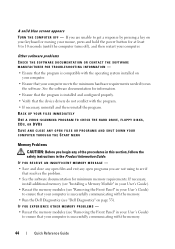
... run the software. See the software documentation for information.
• Ensure that the program is installed and configured properly. • Verify that the device drivers do not conflict with the program. • If necessary, uninstall and then reinstall the program. BACK UP YOUR FILES IMMEDIATELY
USE A VIRUS-SCANNING PROGRAM TO CHECK THE HARD DRIVE, FLOPPY DISKS, CDS, OR...
Quick Reference Guide - Page 45
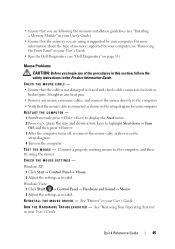
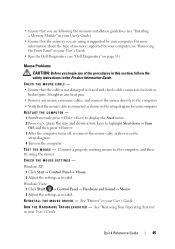
... type of memory supported by your computer, see "Removing the Front Panel" in your User's Guide.
• Run the Dell Diagnostics (see "Dell Diagnostics" on page 33).
Mouse Problems
CAUTION: Before you begin any of the procedures in this section, follow the safety instructions in the Product Information Guide.
CHECK THE MOUSE CABLE -
• Ensure that the cable is not...
User's Guide - Page 7
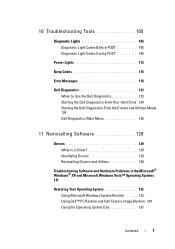
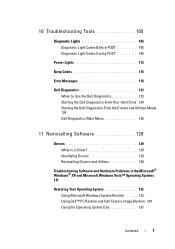
... POST 108
Power Lights 113
Beep Codes 115
Error Messages 116
Dell Diagnostics 123 When to Use the Dell Diagnostics 123 Starting the Dell Diagnostics From Your Hard Drive 124 Starting the Dell Diagnostics From the Drivers and Utilities Media 124 Dell Diagnostics Main Menu 125
11 Reinstalling Software 129
Drivers 129 What Is a Driver 129 Identifying Drivers 129 Reinstalling Drivers and...
User's Guide - Page 14
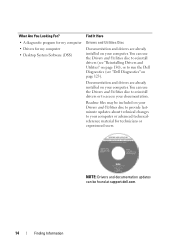
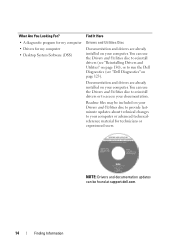
...A diagnostic program for my computer • Drivers for my computer • Desktop System Software (DSS)
Find It Here
Drivers and Utilities Disc
Documentation and drivers are already installed on your computer. You can use the Drivers and Utilities disc to reinstall drivers (see "Reinstalling Drivers and Utilities" on page 130), or to run the Dell Diagnostics (see "Dell Diagnostics" on page 123...
User's Guide - Page 17
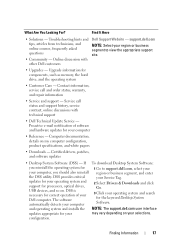
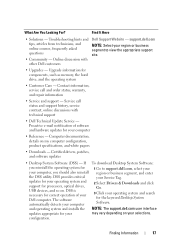
... DSS utility. DSS provides critical updates for your operating system and support for processors, optical drives, USB devices, and so on. DSS is necessary for correct operation of your Dell computer. The software automatically detects your computer
1 Go to support.dell.com, select your region or business segment, and enter your Service Tag.
2 Select Drivers & Downloads and click Go.
3 Click your...
User's Guide - Page 18
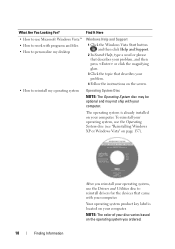
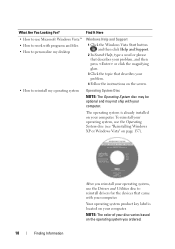
... operating system is already installed on your computer. To reinstall your operating system, use the Operating System disc (see "Reinstalling Windows XP or Windows Vista" on page 137).
18
Finding Information
After you reinstall your operating system, use the Drivers and Utilities disc to reinstall drivers for the devices that came with your computer.
Your operating system product...
User's Guide - Page 37
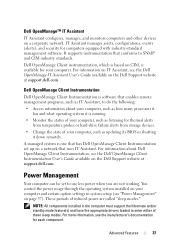
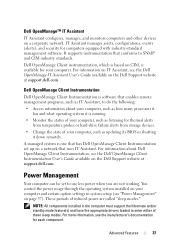
...or hard-drive failure alerts from storage devices.
• Change the state of your computer, such as updating its BIOS or shutting it down remotely.
A managed system is one that has Dell OpenManage Client Instrumentation set up on a network that uses IT Assistant. For information about Dell OpenManage Client Instrumentation, see the Dell OpenManage Client Instrumentation User's Guide available on...
User's Guide - Page 129
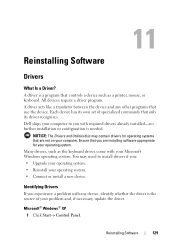
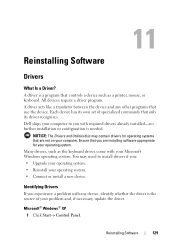
... Software
Drivers
What Is a Driver?
A driver is a program that controls a device such as a printer, mouse, or keyboard. All devices require a driver program. A driver acts like a translator between the device and any other programs that use the device. Each device has its own set of specialized commands that only its driver recognizes. Dell ships your computer to you with required drivers...
User's Guide - Page 130
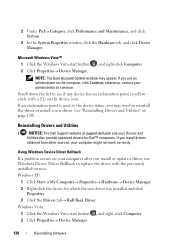
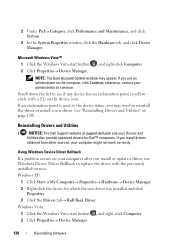
...Utilities disc provide approved drivers for Dell™ computers. If you install drivers
obtained from other sources, your computer might not work correctly.
Using Windows Device Driver Rollback
If a problem occurs on your computer after you install or update a driver, use Windows Device Driver Rollback to replace the driver with the previously installed version. Windows XP:
1 Click Start→...
User's Guide - Page 131
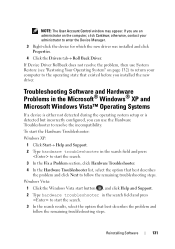
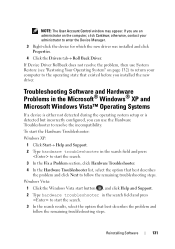
... System" on page 132) to return your computer to the operating state that existed before you installed the new driver.
Troubleshooting Software and Hardware Problems in the Microsoft® Windows® XP and Microsoft Windows Vista™ Operating Systems
If a device is either not detected during the operating system setup or is detected but incorrectly configured, you can...
User's Guide - Page 134
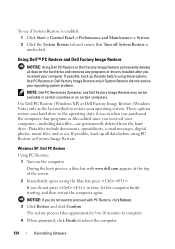
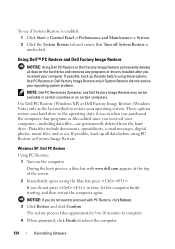
... and ensure that Turn off System Restore is unchecked.
Using Dell™ PC Restore and Dell Factory Image Restore
NOTICE: Using Dell PC Restore or Dell Factory Image Restore permanently deletes all data on the hard drive and removes any programs or drivers installed after you received your computer. If possible, back up the data before using these...
User's Guide - Page 137
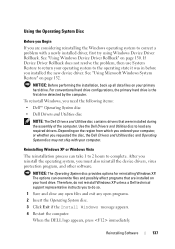
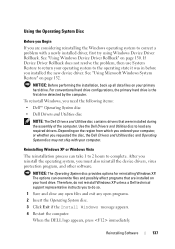
... system, you must also reinstall the device drivers, virus protection program, and other software.
NOTICE: The Operating System disc provides options for reinstalling Windows XP. The options can overwrite files and possibly affect programs that are installed on your hard drive. Therefore, do not reinstall Windows XP unless a Dell technical support representative instructs you to do so.
1 Save and...
User's Guide - Page 303
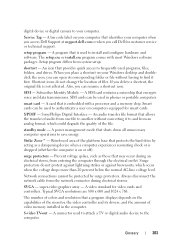
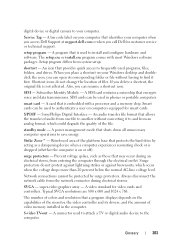
... for video cards and controllers. Typical SVGA resolutions are 800 x 600 and 1024 x 768.
The number of colors and resolution that a program displays depends on the capabilities of the monitor, the video controller and its drivers, and the amount of video memory installed in the computer.
S-video TV-out - A connector used to attach a TV or digital audio device to the computer.
Glossary
303
User's Guide - Page 305
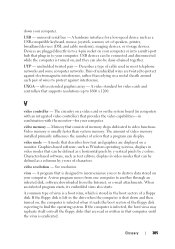
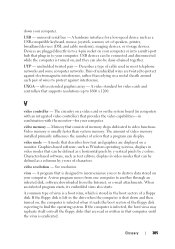
down your computer.
USB - universal serial bus - A hardware interface for a low-speed device such as a USB-compatible keyboard, mouse, joystick, scanner, set of speakers, printer, broadband devices (DSL and cable modems), imaging devices, or storage devices. Devices are plugged directly in to a 4-pin socket on your computer or in to a multi-port hub that plugs in to your computer. USB devices can ...

