Dell 924 - Photo All-In-One Inkjet driver and firmware
Drivers and firmware downloads for this Dell item

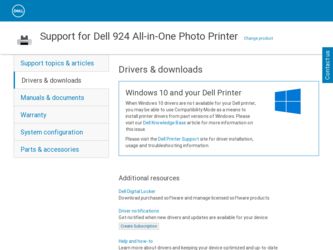
Related Dell 924 Manual Pages
Download the free PDF manual for Dell 924 and other Dell manuals at ManualOwl.com
Owner's Manual - Page 1
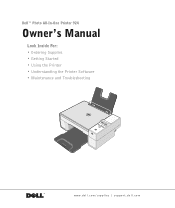
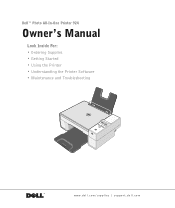
Dell™ Photo All-In-One Printer 924
Owner's Manual
Look Inside For: • Ordering Supplies • Getting Started • Using the Printer • Understanding the Printer Software • Maintenance and Troubleshooting
www.dell.com/supplies | support.dell.com
Owner's Manual - Page 2
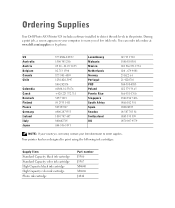
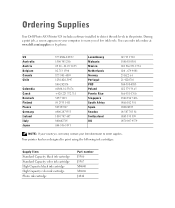
Ordering Supplies
Your Dell Photo AIO Printer 924 includes software installed to detect the ink levels in the printer. During a print job, a screen appears on your computer to warn you of low ink levels. You can order ink online at www.dell.com/supplies or by phone.
US Australia Austria Belgium Canada Chile
Colombia Czech Denmark Finland France Germany Ireland Italy...
Owner's Manual - Page 3
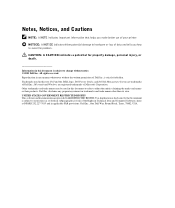
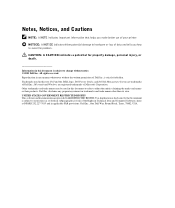
... GOVERNMENT RESTRICTED RIGHTS This software and documentation are provided with RESTRICTED RIGHTS. Use, duplication or disclosure by the Government is subject to restrictions as set forth in subparagraph (c)(1)(ii) of the Rights in Technical Data and Computer Software clause at DFARS 252.227-7013 and in applicable FAR provisions: Dell Inc., One Dell Way, Round Rock, Texas...
Owner's Manual - Page 6
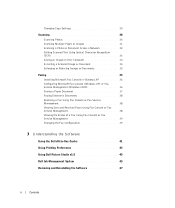
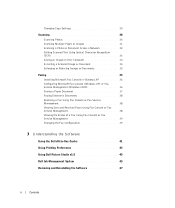
Changing Copy Settings 29
Scanning 30 Scanning Photos 30 Scanning Multiple Pages or Images 31 Scanning a Photo or Document Across a Network 32 Editing Scanned Text Using Optical Character Recognition (OCR 33 Saving an Image on Your Computer 34 E-mailing a Scanned Image or Document 34 Enlarging or Reducing Images or Documents 35
Faxing 35 Installing Microsoft Fax Console in Windows XP 36...
Owner's Manual - Page 13
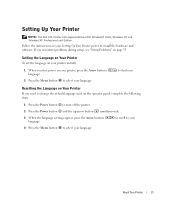
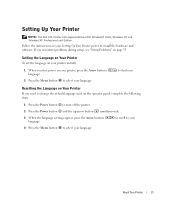
...Dell AIO Printer 924 supports Microsoft® Windows® 2000, Windows XP, and Windows XP Professional x64 Edition.
Follow the instructions on your Setting Up Your Printer poster to install the hardware and software. If you encounter problems during setup, see "Setup Problems" on page 55.
Setting the Language on Your Printer To set the language on your printer initially:
1 When you first power...
Owner's Manual - Page 33
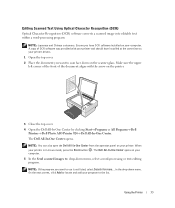
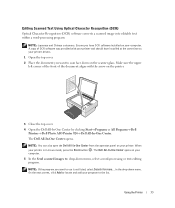
... Scanned Text Using Optical Character Recognition (OCR) Optical Character Recognition (OCR) software converts a scanned image into editable text within a word-processing program.
NOTE: Japanese and Chinese customers: Ensure you have OCR software installed on your computer. A copy of OCR software was provided with your printer and should have installed at the same time as your printer drivers...
Owner's Manual - Page 35
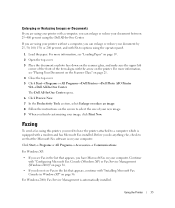
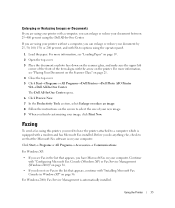
..., click Print Now.
Faxing
To send a fax using this printer, you need to have the printer attached to a computer which is equipped with a modem and has Microsoft Fax installed. Before you do anything else, check to see that the Microsoft Fax software is on your computer:
Click Start→ Programs or All Programs→ Accessories→ Communications.
For Windows XP:
• If...
Owner's Manual - Page 36
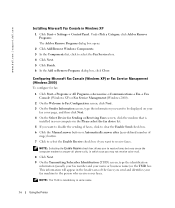
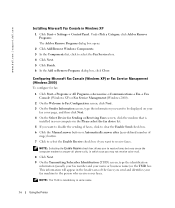
www.dell.com | support.dell.com
Installing Microsoft Fax Console in Windows XP
1 Click Start→ Settings→ Control Panel. Under Pick a Category, click Add or Remove Programs. The Add or Remove Programs dialog box opens.
2 Click Add/Remove Windows Components. 3 In the Components list, click to select the Fax Services box. 4 Click Next. 5 Click Finish. 6 In the Add or Remove Programs...
Owner's Manual - Page 43
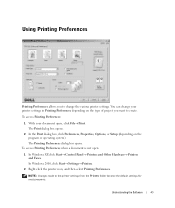
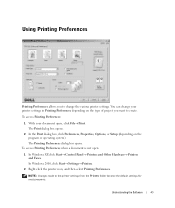
...not open:
1 In Windows XP, click Start→ Control Panel→ Printers and Other Hardware→ Printers and Faxes. In Windows 2000, click Start→ Settings→ Printers.
2 Right-click the printer icon, and then select Printing Preferences.
NOTE: Changes made to the printer settings from the Printers folder become the default settings for most programs.
Understanding the Software
43
Owner's Manual - Page 44
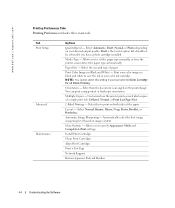
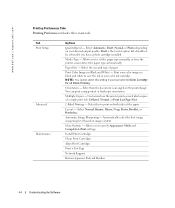
... | support.dell.com
Printing Preferences Tabs Printing Preferences includes three main tabs.
Tab Print Setup
Advanced Maintenance
Options
Quality/Speed - Select Automatic, Draft, Normal, or Photo depending on your desired output quality. Draft is the fastest option but should not be selected if you have a photo cartridge installed.
Media Type - Allows you to set the paper type manually...
Owner's Manual - Page 45
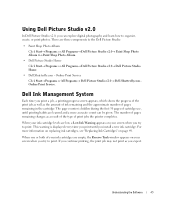
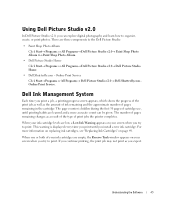
... you try to print. This warning is displayed every time you print until you install a new ink cartridge. For more information on replacing ink cartridges, see "Replacing Ink Cartridges" on page 49.
When one or both of your ink cartridges are empty, the Reserve Tank window appears on your screen when you try to...
Owner's Manual - Page 46
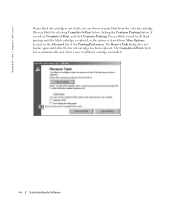
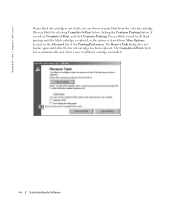
www.dell.com | support.dell.com
If your black ink cartridge is out of ink, you can choose to print black from the color ink ...the option is cleared from More Options, located on the Advanced tab of the Printing Preferences. The Reserve Tank dialog does not display again until after the low ink cartridge has been replaced. The Complete-A-Print check box is automatically reset when a new or different...
Owner's Manual - Page 47
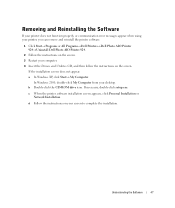
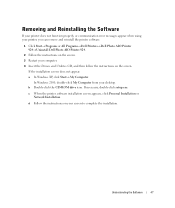
... Drivers and Utilities CD, and then follow the instructions on the screen.
If the installation screen does not appear: a In Windows XP, click Start→ My Computer.
In Windows 2000, double-click My Computer from your desktop. b Double-click the CD-ROM drive icon. If necessary, double-click setup.exe.
c When the printer software installation screen appears, click Personal Installation or Network...
Owner's Manual - Page 53
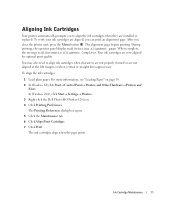
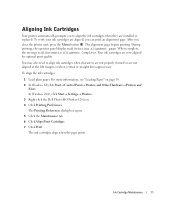
... appear wavy.
To align the ink cartridges:
1 Load plain paper. For more information, see "Loading Paper" on page 19. 2 In Windows XP, click Start→ Control Panel→ Printers and Other Hardware→ Printers and
Faxes. In Windows 2000, click Start→ Settings→ Printers. 3 Right-click the Dell Photo AIO Printer 924 icon. 4 Click Printing Preferences. The Printing Preferences...
Owner's Manual - Page 55
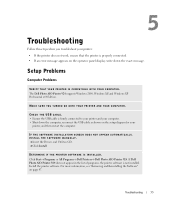
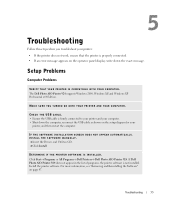
... USB cable as shown on the setup diagram for your
printer, and then restart the computer.
IF THE SOFTWARE INSTALLATION SCREEN DOES NOT APPEAR AUT OMATICALLY, INSTALL THE SOFTWARE MANUALLY. 1 Insert the Drivers and Utilities CD. 2 Click Install.
DETERMINE IF THE PRINTER SOFTWARE IS INSTALLED. Click Start→ Programs or All Programs→ Dell Printers→ Dell Photo AIO Printer 924. If Dell...
Owner's Manual - Page 56
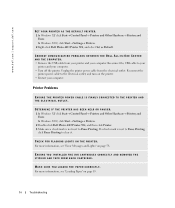
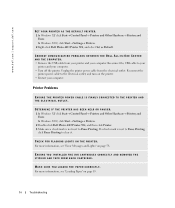
...→ Control Panel→ Printers and Other Hardware→ Printers and
Faxes. In Windows 2000, click Start→ Settings→ Printers. 2 Right-click Dell Photo AIO Printer 924, and select Set as Default.
CORRECT COMMUNICATION PROBLEMS BETWEEN THE DELL ALL-IN-ONE CENTER AN D T H E C OM P U T ER. • Remove the USB cable from your printer and your computer. Reconnect the USB cable to...
Owner's Manual - Page 57
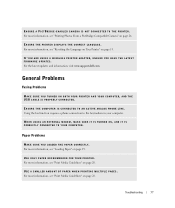
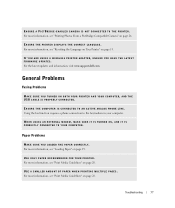
...T FIRMWARE UPDATES. For the latest updates and information, visit www.support.dell.com.
General Problems
Faxing Problems
M A K E S U R E Y O U T U R N E D O N B O T H Y O U R P R I N T E R A N D Y O U R C O M P U T E R, A N D T H E USB CABLE IS PROPERLY CONNECTED.
ENSURE THE COMPUTER IS CONNECTED TO AN ACTIVE ANALOG PHONE LINE. Using the fax function requires a phone connection to the fax/modem in...
Owner's Manual - Page 82
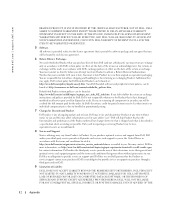
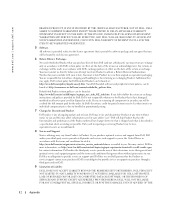
....
7 Changed or Discontinued Product.
Dell's policy is one of ongoing update and revision. Dell may revise and discontinue Product at any...SET FORTH HEREIN, INCLUDING BUT NOT LIMITED TO ANY LIABILITY FOR PRODUCT NOT BEING AVAILABLE FOR USE, LOST PROFITS, LOSS OF BUSINESS OR FOR LOST OR CORRUPTED DATA OR SOFTWARE, OR THE PROVISION OF SERVICES AND SUPPORT. EXCEPT AS EXPRESSLY PROVIDED HEREIN, DELL...
Owner's Manual - Page 87
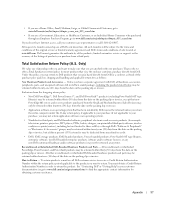
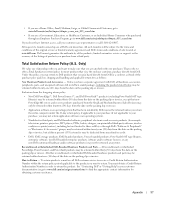
... peripheral, electronics and accessory products (for example: televisions, printers, projectors, MP3 players, PDAs, battery chargers, un-preinstalled third-party software, wireless cards/access points/routers), including but not limited to those sold by or through Dell's "Software & Peripherals" or "Electronics & Accessories" groups, may be returned within twenty-one (21) days from the date on the...
Owner's Manual - Page 89
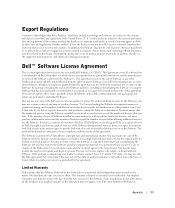
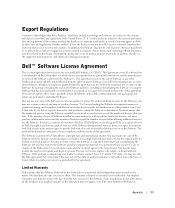
... (disks, written materials, and packaging) and delete any preloaded or embedded Software.
You may use one copy of the Software on only one product at a time. If you have multiple licenses for the Software, you may use as many copies at any time as you have licenses. "Use" means loading the Software in temporary memory or permanent storage on the product. Installation on a network...
