Dell Dimension 5100C driver and firmware
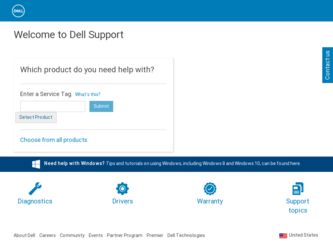
Related Dell Dimension 5100C Manual Pages
Download the free PDF manual for Dell Dimension 5100C and other Dell manuals at ManualOwl.com
Owner's Manual - Page 4
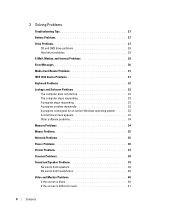
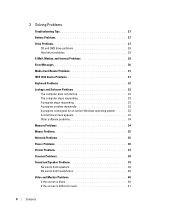
... drive problems 28 Hard drive problems 29
E-Mail, Modem, and Internet Problems 29
Error Messages 30
Media Card Reader Problems 31
IEEE 1394 Device Problems 31
Keyboard Problems 32
Lockups and Software Problems 32 The computer does not start up 32 The computer stops responding 33 A program stops responding 33 A program crashes repeatedly 33 A program is designed for an earlier Windows...
Owner's Manual - Page 5
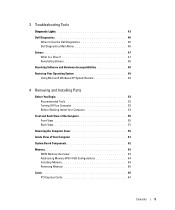
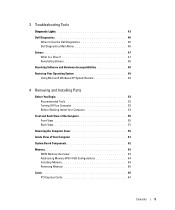
... Turning Off Your Computer 53 Before Working Inside Your Computer 53
Front and Back View of the Computer 55 Front View 55 Back View 57
Removing the Computer Cover 59
Inside View of Your Computer 61
System Board Components 62
Memory 63 DDR2 Memory Overview 63 Addressing Memory With 4-GB Configurations 64 Installing Memory 64 Removing Memory 66
Cards 66 PCI Express Cards 67
Contents...
Owner's Manual - Page 7
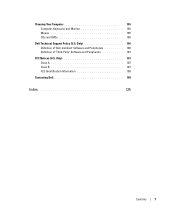
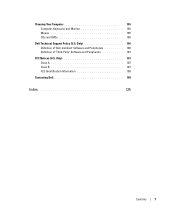
Cleaning Your Computer 105 Computer, Keyboard, and Monitor 105 Mouse 105 CDs and DVDs 106
Dell Technical Support Policy (U.S. Only 106 Definition of "Dell-Installed" Software and Peripherals 106 Definition of "Third-Party" Software and Peripherals 107
FCC Notices (U.S. Only 107 Class A 107 Class B 107 FCC Identification Information 108
Contacting Dell 108
Index 125
Contents
7
Owner's Manual - Page 10
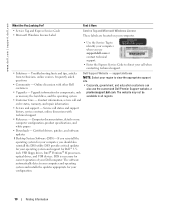
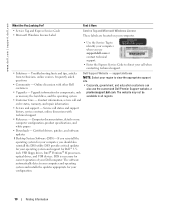
...
• Downloads - Certified drivers, patches, and software updates
1 Desktop System Software (DSS)- If you reinstall the operating system for your computer, you should also reinstall the DSS utility. DSS provides critical updates for your operating system and support for Dell™ 3.5inch USB floppy drives, Intel® Pentium® M processors, optical drives, and USB devices. DSS is...
Owner's Manual - Page 13
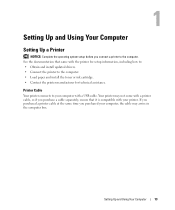
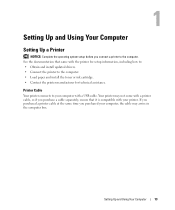
... Up and Using Your Computer
Setting Up a Printer
NOTICE: Complete the operating system setup before you connect a printer to the computer. See the documentation that came with the printer for setup information, including how to: • Obtain and install updated drivers. • Connect the printer to the computer. • Load paper and install the toner or ink cartridge. • Contact the...
Owner's Manual - Page 22
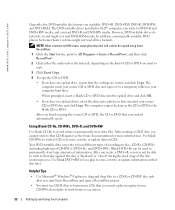
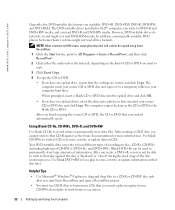
...!, and then click RecordNow!
2 Click either the audio tab or the data tab, depending on the kind of CD or DVD you want to copy.
3 Click Exact Copy.
4 To copy the CD or DVD:
• If you have one optical drive, ensure that the settings are correct and click Copy. The computer reads your source CD or DVD disc...
Owner's Manual - Page 23
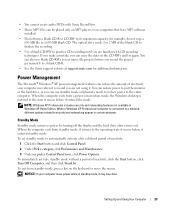
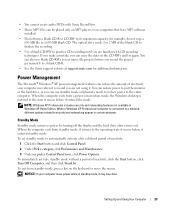
... be played only on MP3 players or on computers that have MP3 software installed.
• Do not burn a blank CD-R or CD-RW to its maximum capacity; for example, do not copy a 650-MB file to a 650-MB blank CD. The optical drive needs 1 or 2 MB of the blank CD to finalize the recording.
• Use a blank CD...
Owner's Manual - Page 26
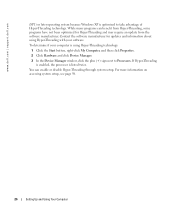
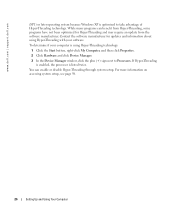
...-click My Computer, and then click Properties.
2 Click Hardware and click Device Manager.
3 In the Device Manager window, click the plus (+) sign next to Processors. If Hyper-Threading is enabled, the processor is listed twice.
You can enable or disable Hyper-Threading through system setup. For more information on accessing system setup, see page 98.
26
Setting Up and...
Owner's Manual - Page 27
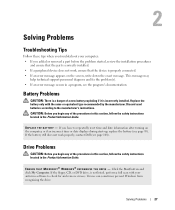
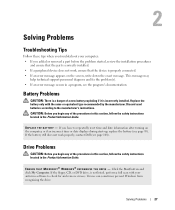
... instructions located in the Product Information Guide.
E N S U R E T H A T M I C R O S O F T ® W I N D O W S ® R E C O G N I Z E S T H E D R I V E - Click the Start button and click My Computer. If the floppy, CD, or DVD drive, is not listed, perform a full scan with your antivirus software to check for and remove viruses. Viruses can sometimes prevent Windows from recognizing the drive...
Owner's Manual - Page 33
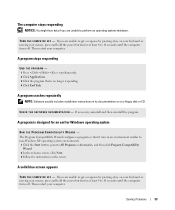
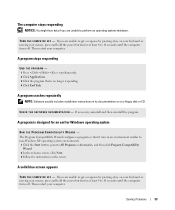
... hold the power button for at least 8 to 10 seconds until the computer turns off. Then restart your computer.
A program stops responding
END THE PROGRAM - 1 Press simultaneously. 2 Click Applications. 3 Click the program that is no longer responding. 4 Click End Task.
A program crashes repeatedly
NOTE: Software usually includes installation instructions in its documentation or on a floppy disk or...
Owner's Manual - Page 34
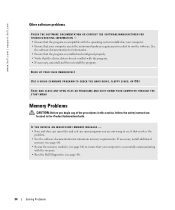
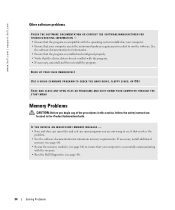
... run the software. See
the software documentation for information. • Ensure that the program is installed and configured properly. • Verify that the device drivers do not conflict with the program. • If necessary, uninstall and then reinstall the program.
BACK UP YOUR FILES IMMEDIATELY
USE A VIRUS-SCANNING PROGRAM TO CHECK THE HARD DRIVE, FLOPPY DISKS, OR CDS...
Owner's Manual - Page 47
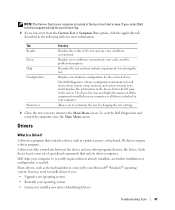
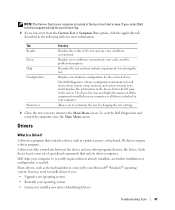
...Drivers
What Is a Driver?
A driver is a program that controls a device such as a printer, mouse, or keyboard. All devices require a driver program.
A driver acts like a translator between the device and any other programs that use the device. Each device has its own set of specialized commands that only its driver recognizes.
Dell ships your computer to you with required drivers already installed...
Owner's Manual - Page 48
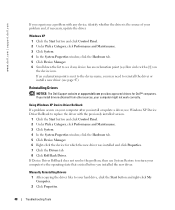
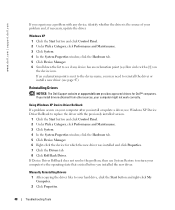
... Dell Support website at support.dell.com provides approved drivers for Dell™ computers. If you install drivers obtained from other sources, your computer might not work correctly.
Using Windows XP Device Driver Rollback If a problem occurs on your computer after you install or update a driver, use Windows XP Device Driver Rollback to replace the driver with the previously installed version...
Owner's Manual - Page 49
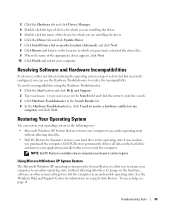
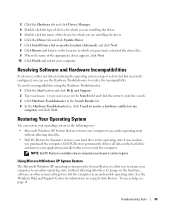
... device for which you are installing the driver. 6 Click the Driver tab and click Update Driver. 7 Click Install from a list or specific location (Advanced) and click Next. 8 Click Browse and browse to the location to which you previously extracted the driver files. 9 When the name of the appropriate driver appears, click Next. 10 Click Finish and restart your computer.
Resolving Software...
Owner's Manual - Page 50
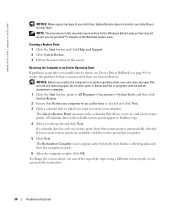
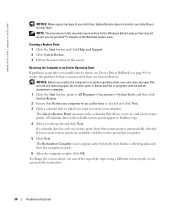
... they may not work if you set your Dell™ computer to the Windows Classic view.
Creating a Restore Point 1 Click the Start button and click Help and Support. 2 Click System Restore. 3 Follow the instructions on the screen.
Restoring the Computer to an Earlier Operating State If problems occur after you install a device driver, use Device Driver Rollback (see page 48) to resolve...
Owner's Manual - Page 51
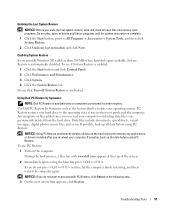
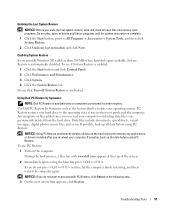
... Restore permanently deletes all data on the hard drive and removes any applications or drivers installed after you received your computer. If possible, back up the data before using PC Restore.
To use PC Restore: 1 Turn on the computer. During the boot process, a blue bar with www.dell.com appears at the top of the screen...
Owner's Manual - Page 64
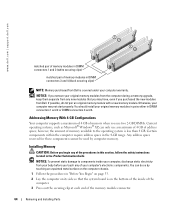
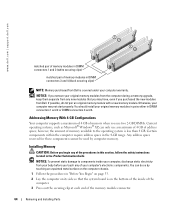
... module with a new memory module. Otherwise, your computer may not start properly. You should install your original memory modules in pairs either in DIMM connectors 1 and 2 or DIMM connectors 3 and 4.
Addressing Memory With 4-GB Configurations
Your computer supports a maximum of 4 GB of memory when you use two 2-GB DIMMs. Current operating systems, such as Microsoft® Windows® XP, can...
Owner's Manual - Page 100
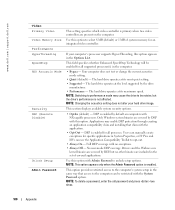
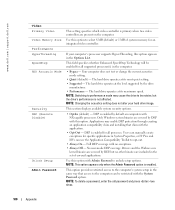
... SpeedStep HDD Acoustic Mode
Security DEP (Execute Disable)
Unlock Setup Admin Password
This setting specifies which video controller is primary when two video controllers are present on the computer.
Use this option to select 8 MB (default) or 1 MB of system memory for an integrated video controller.
If your computer's processor supports Hyper-Threading, this option appears in the Options List...
Owner's Manual - Page 106
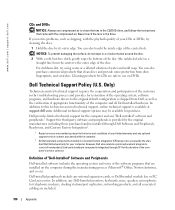
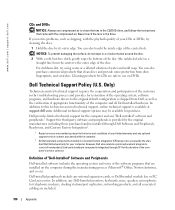
... computer during the manufacturing process (Microsoft® Office, Norton Antivirus, and so on).
Dell-installed peripherals include any internal expansion cards, or Dell-branded module bay or PC Card accessories. In addition, any Dell-branded monitors, keyboards, mice, speakers, microphones for telephonic modems, docking stations/port replicators, networking products, and all associated cabling...
Owner's Manual - Page 127
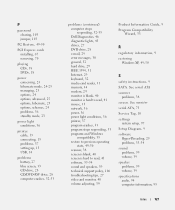
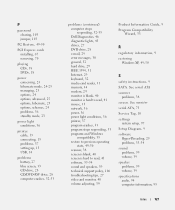
... (continued) computer stops responding, 32-33 Dell Diagnostics, 46 diagnostic lights, 43 drives, 27 DVD drive, 28 e-mail, 29 error messages, 30 general, 32 hard drive, 29 IEEE 1394, 31 Internet, 29 keyboard, 32 media card reader, 31 memory, 34 modem, 29 monitor is blank, 40 monitor is hard to read, 41 mouse, 35 network, 36 power, 36 power light conditions, 36 printer, 37 program...

