Dell Vostro Small Desktop 3252 driver and firmware
Drivers and firmware downloads for this Dell item

Related Dell Vostro Small Desktop 3252 Manual Pages
Download the free PDF manual for Dell Vostro Small Desktop 3252 and other Dell manuals at ManualOwl.com
Dell Vostro 3252 Owners Manual - Page 3
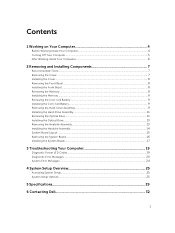
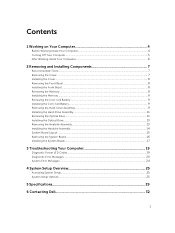
......11 Removing the Optical Drive...11 Installing the Optical Drive...13 Removing the Heatsink Assembly...13 Installing the Heatsink Assembly...14 System Board Layout...15 Removing the System Board...16 Installing the System Board...17
3 Troubleshooting Your Computer 19
Diagnostic Power LED Codes...19 Diagnostic Error Messages...20 System Error Messages...24
4 System Setup Overview 25
Accessing...
Dell Vostro 3252 Owners Manual - Page 4
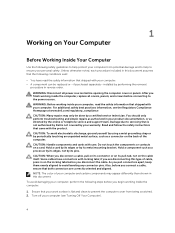
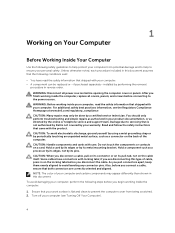
... repairs as authorized in your product documentation, or as directed by the online or telephone service and support team. Damage due to servicing that is not authorized by Dell is not covered by your warranty. Read and follow the safety instructions that came with the product. CAUTION: To avoid electrostatic discharge, ground yourself by using...
Dell Vostro 3252 Owners Manual - Page 5
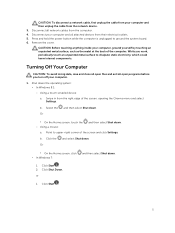
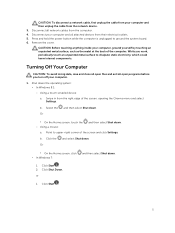
CAUTION: To disconnect a network cable, first unplug the cable from your computer and then unplug the cable from the network device.
3. Disconnect all network cables from the computer. 4. Disconnect your computer and all attached devices from their electrical outlets. 5. Press and hold the power button while the computer is unplugged to ground the system board. 6. Remove the cover.
CAUTION: Before...
Dell Vostro 3252 Owners Manual - Page 7
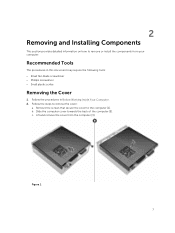
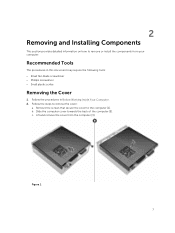
... detailed information on how to remove or install the components from your computer.
Recommended Tools
The procedures in this document may require the following tools: • Small flat-blade screwdriver • Phillips screwdriver • Small plastic scribe
Removing the Cover
1. Follow the procedures in Before Working Inside Your Computer. 2. Follow the steps to remove the...
Dell Vostro 3252 Owners Manual - Page 8
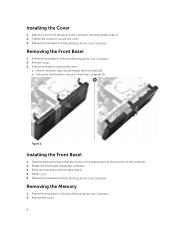
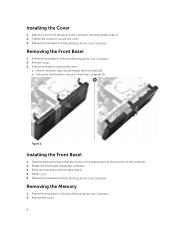
... the bezel and ensure that the hooks on the bezel snap into the notches on the computer. 2. Rotate the front bezel toward the computer. 3. Press the front bezel until the tabs snap in. 4. Install cover. 5. Follow the procedures in After Working Inside Your Computer.
Removing the Memory
1. Follow the procedures in Before Working Inside Your...
Dell Vostro 3252 Owners Manual - Page 9
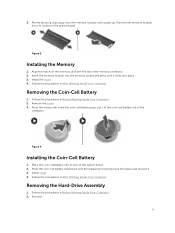
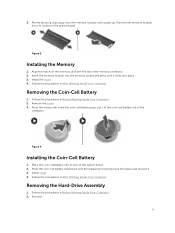
... from its socket on the system board.
Figure 3.
Installing the Memory
1. Align the notch on the memory card with the tab in the memory connector. 2. Insert the memory module into the memory socket and press until it clicks into place 3. Install the cover. 4. Follow the procedures in After Working Inside Your Computer.
Removing the Coin-Cell Battery
1. Follow the procedures...
Dell Vostro 3252 Owners Manual - Page 11
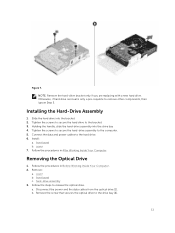
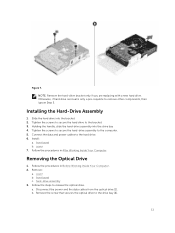
... power cables to the hard drive. 6. Install:
a. front bezel b. cover 7. Follow the procedures in After Working Inside Your Computer.
Removing the Optical Drive
1. Follow the procedures in Before Working Inside Your Computer. 2. Remove:
a. cover b. front bezel c. hard-drive assembly 3. Follow the steps to release the optical drive. a. Disconnect the power and the data cables from the optical drive...
Dell Vostro 3252 Owners Manual - Page 13
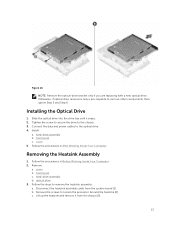
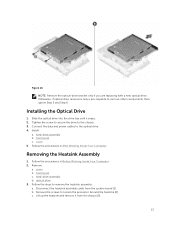
... the chassis. 3. Connect the data and power cables to the optical drive. 4. Install:
a. hard-drive assembly b. front bezel c. cover 5. Follow the procedures in After Working Inside Your Computer.
Removing the Heatsink Assembly
1. Follow the procedures in Before Working Inside Your Computer. 2. Remove:
a. cover b. front bezel c. hard-drive assembly d. optical drive 3. Follow the steps to remove the...
Dell Vostro 3252 Owners Manual - Page 14
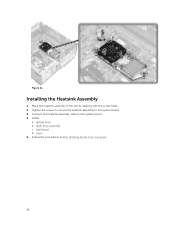
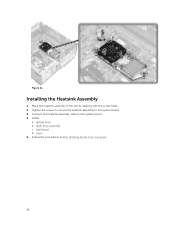
Figure 11.
Installing the Heatsink Assembly
1. Place the heatsink assembly in the slot by aligning with the screw holes. 2. Tighten the screws to secure the heatsink assembly to the system board. 3. Connect the heatsink assembly cable to the system board. 4. Install:
a. optical drive b. hard-drive assembly c. front bezel d. cover 5. Follow the procedures in After Working Inside Your Computer.
14
Dell Vostro 3252 Owners Manual - Page 17
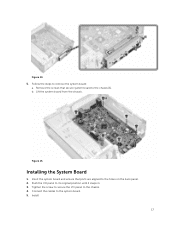
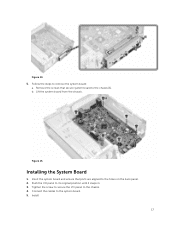
... system board from the chassis.
Figure 15.
Installing the System Board
1. Insert the system board and ensure that ports are aligned to the holes on the back panel. 2. Push the I/O panel to its original position until it snaps in. 3. Tighten the screw to secure the I/O panel to the chassis. 4. Connect the cables to the system board. 5. Install
17
Dell Vostro 3252 Owners Manual - Page 20
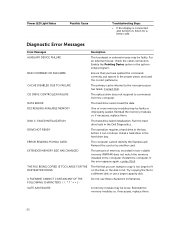
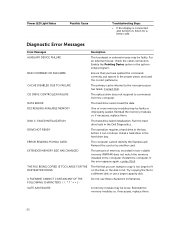
.... Install a hard drive in the hard drive bay.
The computer cannot identify the ExpressCard. Reinsert the card or try another card.
The amount of memory recorded in non-volatile memory (NVRAM) does not match the memory installed in the computer. Restart the computer. If the error appears again, contact Dell.
The file that you are trying to copy is too large to fit on the disk, or...
Dell Vostro 3252 Owners Manual - Page 21
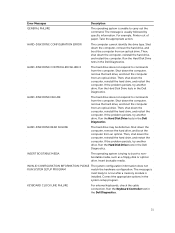
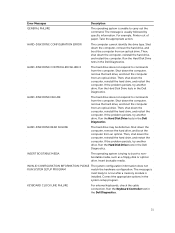
..., Printer out of paper. Take the appropriate action.
HARD-DISK DRIVE CONFIGURATION ERROR
The computer cannot identify the drive type. Shut down the computer, remove the hard drive, and boot the computer from an optical drive. Then, shut down the computer, reinstall the hard drive, and restart the computer. Run the Hard Disk Drive tests in the Dell Diagnostics.
HARD-DISK DRIVE CONTROLLER FAILURE...
Dell Vostro 3252 Owners Manual - Page 22
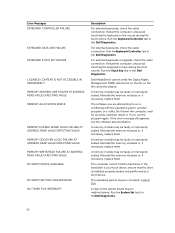
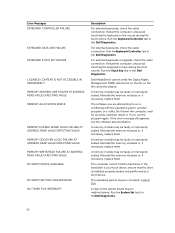
... seated. Reinstall the memory modules or, if necessary, replace them.
The computer cannot find the hard drive. If the hard drive is your boot device, ensure that the drive is installed, properly seated, and partitioned as a boot device.
The operating system may be corrupted, contact Dell.
A chip on the system board may be malfunctioning. Run the System Set tests in theDell...
Dell Vostro 3252 Owners Manual - Page 23
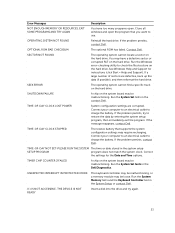
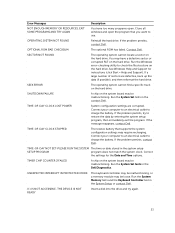
... system board may be malfunctioning. Run the System Set tests in the Dell Diagnostics.
UNEXPECTED INTERRUPT IN PROTECTED MODE
The keyboard controller may be malfunctioning, or a memory module may be loose. Run the System Memory tests and the Keyboard Controller test in the System Setup or contact Dell.
X:\ IS NOT ACCESSIBLE. THE DEVICE IS NOT READY
Insert a disk into the drive and...
Dell Vostro 3252 Owners Manual - Page 24
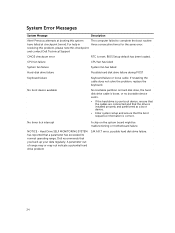
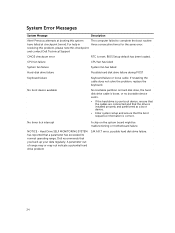
... contact Dell Technical Support
The computer failed to complete the boot routine three consecutive times for the same error.
CMOS checksum error
RTC is reset, BIOS Setup default has been loaded.
CPU fan failure
CPU fan has failed
System fan failure
System fan has failed
Hard-disk drive failure
Possible hard disk drive failure during POST
Keyboard failure
Keyboard failure or loose cable...
Dell Vostro 3252 Owners Manual - Page 25
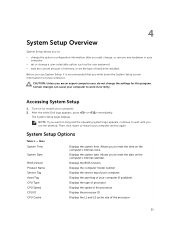
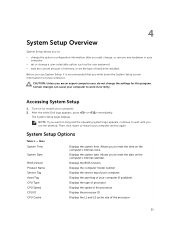
... Dell logo appears, press or immediately.
The System Setup page displays.
NOTE: If you wait too long and the operating system logo appears, continue to wait until you see the desktop. Then, shut down or restart your computer and try again.
System Setup Options
Table 1. - Main System Time
System Date
BIOS Version Product Name Service Tag Asset Tag CPU Type CPU...
Dell Vostro 3252 Owners Manual - Page 26
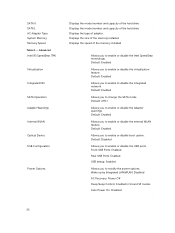
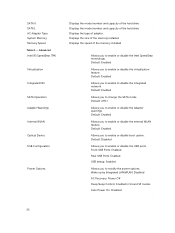
... (R) SpeedStep (TM)
Virtualization
Integrated NIC
SATA Operation Adapter Warnings
Internal WLAN
Optical Device USB Configuration
Power Options
Displays the model number and capacity of the hard drive. Displays the model number and capacity of the hard drive. Displays the type of adapter. Displays the size of the memory installed. Displays the speed of the memory installed
Allows you to enable or...
Dell Vostro 3252 Owners Manual - Page 28


...enable or disable the Secure Boot control. Default: Enabled
Allows you to load the legacy option ROMs. Default: Disabled
Displays the boot option priorities. Boot Option # 1: Windows Boot Manager Boot Option # ...setup 1. Allows you to discard the changes made to
the system setup 2. Allows you to restore the system setup
options to default 3. Allows you to discard the changes made to
the system setup...
Dell Vostro 3252 Quick Start Guide - Page 1
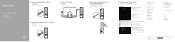
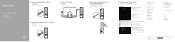
Vostro 3252
Quick Start Guide
1 Connect the keyboard and mouse
3 Connect the display
2 Connect the network cable - optional
4 Connect the power adapter and press the power button
5 Finish operating system setup
Windows 8.1
Enable security and updates
Connect to your network
NOTE: If you are connecting to a secured wireless network, enter the password for the wireless...
Dell Vostro 3252 Quick Start Guide - Page 2
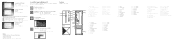
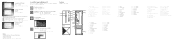
... your computer
Dell Help & Support Dell Dell Dell
SupportAssist
Check and update your computer
Features
Ubuntu Follow the instructions on the screen to finish setup
1. Optical drive 2. Optical-drive eject button 3. Line-out connector 4. Power button 5. Microphone 6. Hard-drive activity light 7. VGA connector 8. Memory-card reader 9. HDMI connector 10. Headset connector
11. USB...
