Dell Precision 370 - SX280 Ultra Small Form Factor driver and firmware
Drivers and firmware downloads for this Dell item

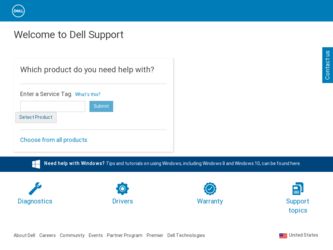
Related Dell Precision 370 Manual Pages
Download the free PDF manual for Dell Precision 370 and other Dell manuals at ManualOwl.com
Quick Reference Guide - Page 2
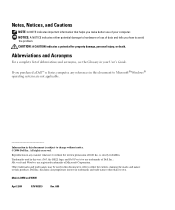
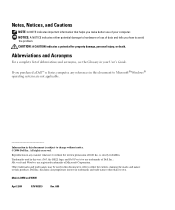
..., see the Glossary in your User's Guide.
If you purchased a Dell™ n Series computer, any references in this document to Microsoft® Windows® operating systems are not applicable.
...written permission of Dell Inc. is strictly forbidden.
Trademarks used in this text: Dell, the DELL logo, and Dell Precision are trademarks of Dell Inc.; Microsoft and Windows are registered trademarks...
Quick Reference Guide - Page 3
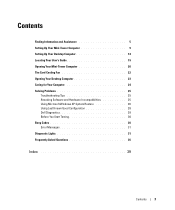
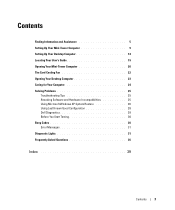
... Computer 9 Setting Up Your Desktop Computer 14 Locating Your User's Guide 19 Opening Your Mini-Tower Computer 20 The Card Cooling Fan 22 Opening Your Desktop Computer 23 Caring for Your Computer 24 Solving Problems 25
Troubleshooting Tips 25 Resolving Software and Hardware Incompatibilities 25 Using Microsoft Windows XP System Restore 26 Using Last Known Good Configuration 28 Dell...
Quick Reference Guide - Page 5
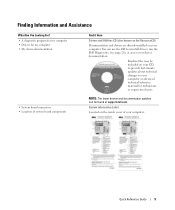
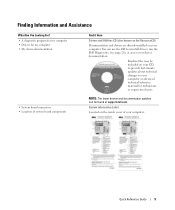
...; A diagnostic program for my computer • Drivers for my computer • My device documentation
• System board connectors • Location of system board components
Find it Here
Drivers and Utilities CD (also known as the ResourceCD)
Documentation and drivers are already installed on your computer. You can use the CD to reinstall drivers, run the Dell Diagnostics (see page 28), or...
Quick Reference Guide - Page 6
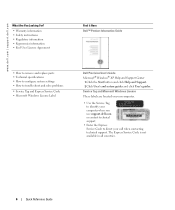
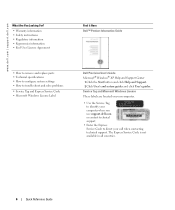
... system settings • How to troubleshoot and solve problems
• Service Tag and Express Service Code • Microsoft Windows License Label
Dell Precision User's Guide
Microsoft® Windows® XP Help and Support Center 1 Click the Start button and click Help and Support. 2 Click User's and system guides and click User's guides.
Service Tag and Microsoft Windows License
These...
Quick Reference Guide - Page 7
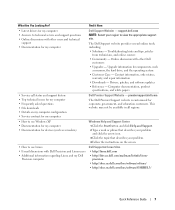
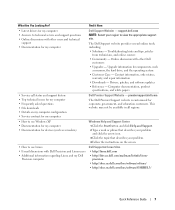
...and support history • Top technical issues for my computer • Frequently asked questions • File downloads • Details on my computer configuration • Service contract for my computer • How to use Windows XP • Documentation for my computer • Documentation for devices (such as a modem)
• How to use Linux • E-mail discussions with Dell Precision...
Quick Reference Guide - Page 8
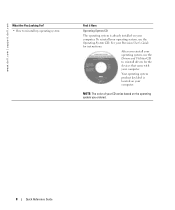
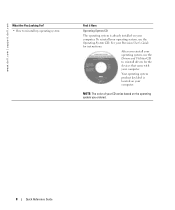
www.dell.com | support.dell.com
What Are You Looking For? • How to reinstall my operating system
Find it Here
Operating System CD
The operating system is already installed on your computer. To reinstall your operating system, use the Operating System CD. See your Precision User's Guide for instructions.
After you reinstall your operating system, use the Drivers and...
Quick Reference Guide - Page 9
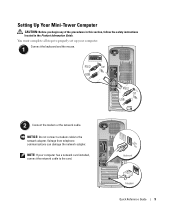
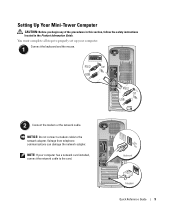
...the safety instructions located in the Product Information Guide. You must complete all steps to properly set up your computer.
1 Connect the keyboard and the mouse.
2 Connect the modem or the network cable.
NOTICE: Do not connect a modem cable to the network adapter. Voltage from telephone communications can damage the network adapter.
NOTE: If your computer has a network card installed, connect...
Quick Reference Guide - Page 13
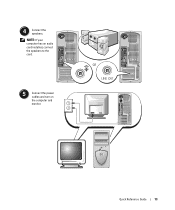
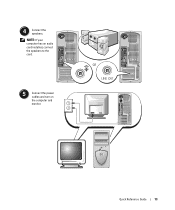
4 Connect the speakers. NOTE: If your computer has an audio card installed, connect the speakers to the card.
5 Connect the power cables and turn on the computer and monitor.
Quick Reference Guide
13
Quick Reference Guide - Page 14
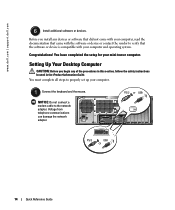
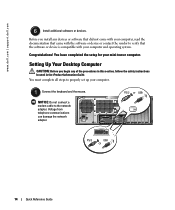
... for your mini-tower computer.
Setting Up Your Desktop Computer
CAUTION: Before you begin any of the procedures in this section, follow the safety instructions located in the Product Information Guide. You must complete all steps to properly set up your computer.
1 Connect the keyboard and the mouse.
NOTICE: Do not connect a modem cable to the network adapter. Voltage from telephone communications...
Quick Reference Guide - Page 15
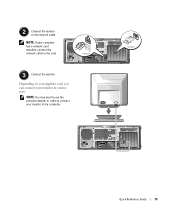
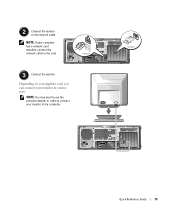
2 Connect the modem or the network cable.
NOTE: If your computer has a network card installed, connect the network cable to the card.
3 Connect the monitor.
Depending on your graphics card, you can connect your monitor in various ways.
NOTE: You may need to use the provided adapter or cable to connect your monitor to the computer.
Quick Reference Guide
15
Quick Reference Guide - Page 18
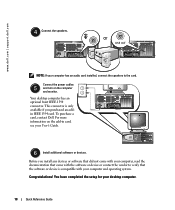
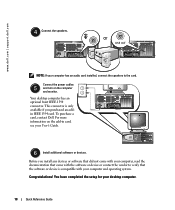
...audio card installed, connect the speakers to the card.
Connect the power cables
5 and turn on the computer and monitor.
Your desktop computer has an optional front IEEE 1394 connector. This connector is only available if you purchased an addin IEEE 1394 card. To purchase a card, contact Dell. For more information on the add-in card, see your User's Guide.
6 Install additional software or devices...
Quick Reference Guide - Page 19
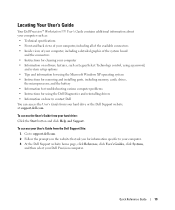
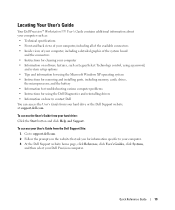
... the system board
and the connectors • Instructions for cleaning your computer • Information on software features, such as LegacySelect Technology control, using a password,
and system setup options • Tips and information for using the Microsoft Windows XP operating system • Instructions for removing and installing parts, including memory, cards, drives,
the microprocessor...
Quick Reference Guide - Page 20
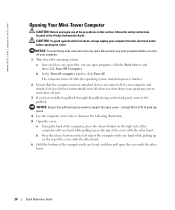
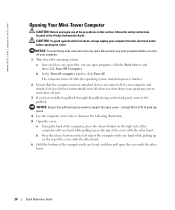
www.dell.com | support.dell.com
Opening Your Mini-Tower Computer
CAUTION: Before you begin any of the procedures in this section, follow the safety instructions located in the Product Information Guide.
CAUTION: To guard against electrical shock, always unplug your computer from the electrical outlet before opening the cover.
NOTICE: To avoid losing data, save and close...
Quick Reference Guide - Page 25
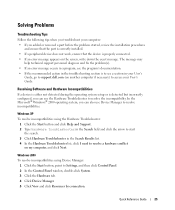
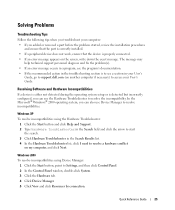
... in your User's
Guide, go to support.dell.com (on another computer if necessary) to access your User's Guide.
Resolving Software and Hardware Incompatibilities
If a device is either not detected during the operating system setup or is detected but incorrectly configured, you can use the Hardware Troubleshooter to resolve the incompatibility. In the Microsoft® Windows® 2000 operating...
Quick Reference Guide - Page 26
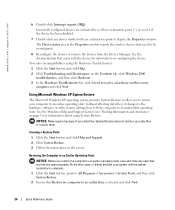
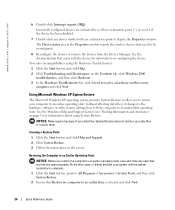
www.dell.com | support.dell.com
6 Double-click Interrupt request (IRQ). Incorrectly configured devices are indicated by a yellow exclamation point (!) or a red X if the device has been disabled.
7 Double-click any device marked with an exclamation point to display the Properties window. The Device status area in the Properties window reports the cards or devices that need to be reconfigured.
8 ...
Quick Reference Guide - Page 28
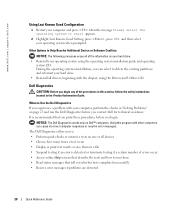
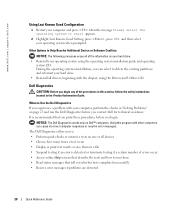
... appears.
2 Highlight Last Known Good Setting, press , press , and then select your operating system when prompted.
Other Options to Help Resolve Additional Device or Software Conflicts
NOTICE: The following processes erase all of the information on your hard drive. • Reinstall your operating system using the operating system installation guide and operating
system CD. During the...
Quick Reference Guide - Page 29
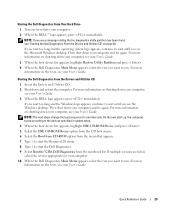
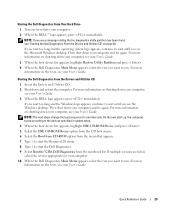
... Windows desktop. Then shut down your computer and try again. For more information on shutting down your computer, see your User's Guide.
NOTE: The next steps change the boot sequence for one time only. On the next start-up, the computer boots according to the devices specified in system setup.
4 When the boot device list appears, highlight IDE CD-ROM Device...
Quick Reference Guide - Page 36
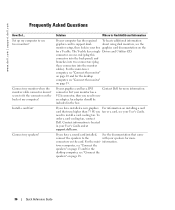
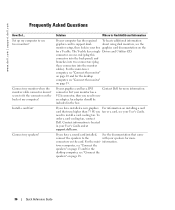
... 10 and for the desktop
computer, see "Connect the monitor"
on page 15.
If your graphics card has a DVI
Contact Dell for more information.
connector but your monitor has a
VGA connector, then you need to use
an adapter. An adapter should be
included in the box.
If you have installed a new graphics For information on installing a card card that runs higher than...
Quick Reference Guide - Page 39
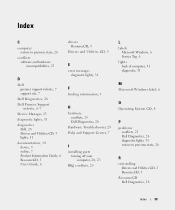
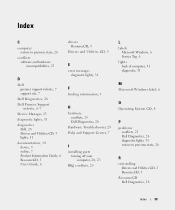
..., 14 device, 5 online, 7 Product Information Guide, 6 ResourceCD, 5 User's Guide, 6
drivers ResourceCD, 5
Drivers and Utilities CD, 5
E
error messages diagnostic lights, 31
F
finding information, 5
H
hardware conflicts, 25 Dell Diagnostics, 28
Hardware Troubleshooter, 25 Help and Support Center, 7
I
installing parts turning off your computer, 20, 23
IRQ conflicts, 25
L
labels Microsoft Windows...
Quick Reference Guide - Page 40
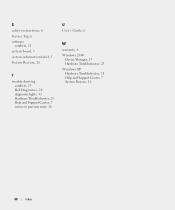
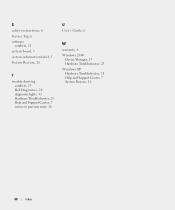
S
safety instructions, 6 Service Tag, 6 software
conflicts, 25 system board, 5 system information label, 5 System Restore, 26
T
troubleshooting conflicts, 25 Dell Diagnostics, 28 diagnostic lights, 31 Hardware Troubleshooter, 25 Help and Support Center, 7 restore to previous state, 26
U
User's Guide, 6
W
warranty, 6 Windows 2000
Device Manager, 25 Hardware Troubleshooter, 25 Windows XP Hardware ...
