Dell XPS 18 1820 driver and firmware
Related Dell XPS 18 1820 Manual Pages
Download the free PDF manual for Dell XPS 18 1820 and other Dell manuals at ManualOwl.com
Users Manual - Page 3
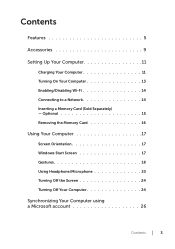
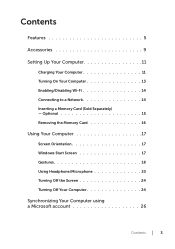
Contents
Features 5 Accessories 9 Setting Up Your Computer 11
Charging Your Computer 11 Turning On Your Computer 13 Enabling/Disabling Wi-Fi 14 Connecting to a Network 14 Inserting a Memory Card (Sold Separately) - Optional 15 Removing the Memory Card 16
Using Your Computer 17
Screen Orientation 17 Windows Start Screen 17 Gestures 18 Using Headphone/Microphone 23 Turning Off the ...
Users Manual - Page 6
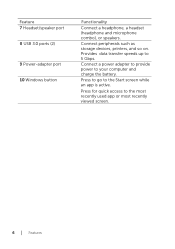
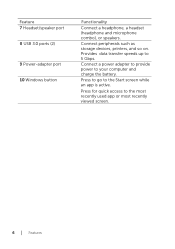
Feature 7 Headset/speaker port 8 USB 3.0 ports (2)
9 Power-adapter port 10 Windows button
Functionality
Connect a headphone, a headset (headphone and microphone combo), or speakers. Connect peripherals such as storage devices, printers, and so on. Provides data transfer speeds up to 5 Gbps. Connect a power adapter to provide power to your computer and charge the battery. Press to go to the Start ...
Users Manual - Page 13
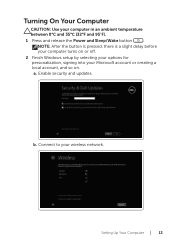
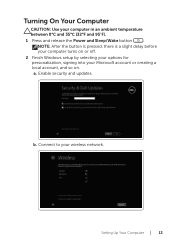
... release the Power and Sleep/Wake button
.
NOTE: After the button is pressed, there is a slight delay before your computer turns on or off.
2 Finish Windows setup by selecting your options for personalization, signing into your Microsoft account or creating a local account, and so on.
a. Enable security and updates.
b. Connect to your wireless network.
Setting Up Your Computer │...
Users Manual - Page 14
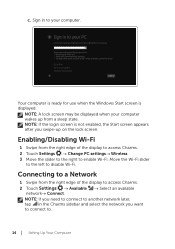
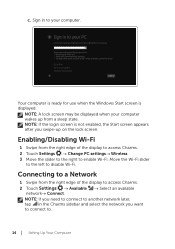
... right edge of the display to access Charms. 2 Touch Settings → Change PC settings→ Wireless. 3 Move the slider to the right to enable Wi-Fi. Move the Wi-Fi slider
to the left to disable Wi-Fi.
Connecting to a Network
1 Swipe from the right edge of the display to access Charms. 2 Touch Settings → Available →...
Users Manual - Page 17
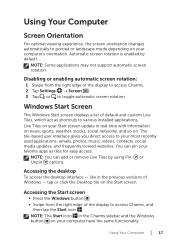
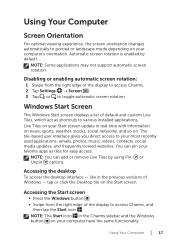
... Charms. 2 Tap Settings → Screen . 3 Tap or to toggle automatic screen rotation.
Windows Start Screen
The Windows Start screen displays a list of default and custom Live Tiles, which act as shortcuts to various installed applications. Live Tiles on your Start screen update in real time with information on news, sports, weather, stocks, social networks, and so on...
Users Manual - Page 18
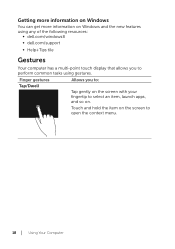
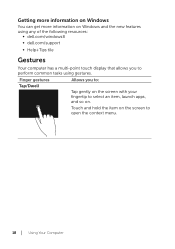
Getting more information on Windows
You can get more information on Windows and the new features using any of the following resources:
∞∞ dell.com/windows8 ∞∞ dell.com/support
∞∞ Help+Tips tile
Gestures
Your computer has a multi-point touch display that allows you to perform common tasks using gestures.
Finger gestures
Allows you...
Users Manual - Page 19
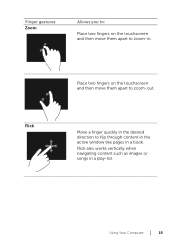
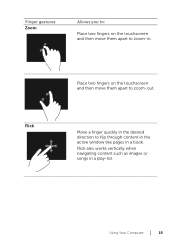
... on the touchscreen and then move them apart to zoom-out.
Move a finger quickly in the desired direction to flip through content in the active window like pages in a book. Flick also works vertically when navigating content such as images or songs in a play‑list.
Using Your...
Users Manual - Page 20
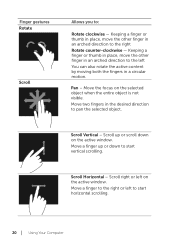
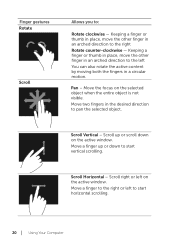
... is not visible. Move two fingers in the desired direction to pan the selected object.
Scroll Vertical - Scroll up or scroll down on the active window.
Move a finger up or down to start vertical scrolling.
Scroll Horizontal - Scroll right or left on the active...
Users Manual - Page 21
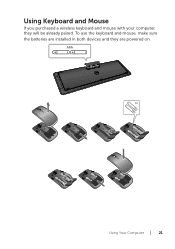
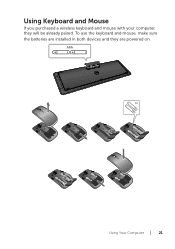
Using Keyboard and Mouse
If you purchased a wireless keyboard and mouse with your computer, they will be already paired. To use the keyboard and mouse, make sure the batteries are installed in both devices and they are powered on.
Using Your Computer │ 21
Users Manual - Page 22
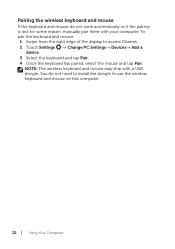
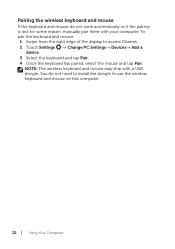
.... 2 Touch Settings → Change PC Settings→ Devices→ Add a
device. 3 Select the keyboard and tap Pair. 4 Once the keyboard has paired, select the mouse and tap Pair.
NOTE: The wireless keyboard and mouse may ship with a USB dongle. You do not need to install the dongle to use the wireless keyboard and mouse on this computer.
22 │...
Users Manual - Page 24
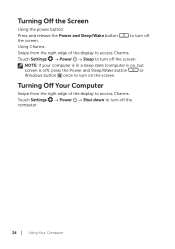
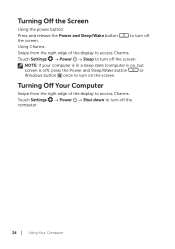
...
Using Charms:
Swipe from the right edge of the display to access Charms.
Touch Settings → Power → Sleep to turn off the screen.
NOTE: If your computer is in a sleep state (computer is on, but
screen is off), press the Power and Sleep/Wake button
or
Windows button once to turn on the screen.
Turning Off...
Users Manual - Page 26
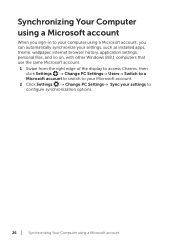
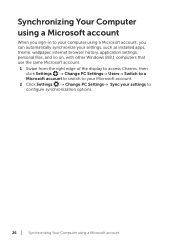
... account, you can automatically synchronize your settings, such as installed apps, theme, wallpaper, internet browser history, application settings, personal files, and so on, with other Windows 8/8.1 computers that use the same Microsoft account. 1 Swipe from the right edge of the display to access Charms, then
click Settings → Change PC Settings→ Users→ Switch to a Microsoft...
Users Manual - Page 33
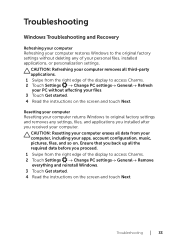
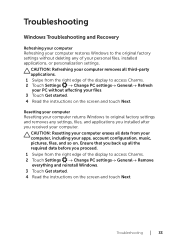
... and Recovery
Refreshing your computer Refreshing your computer restores Windows to the original factory settings without deleting any of your personal files, installed applications, or personalization settings.
CAUTION: Refreshing your computer removes all third-party applications. 1 Swipe from the right edge of the display to access Charms. 2 Touch Settings → Change PC settings→...
Users Manual - Page 37
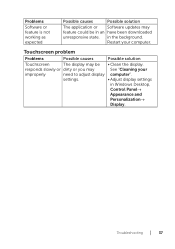
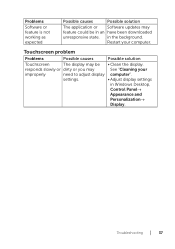
... been downloaded
unresponsive state. in the background.
Restart your computer.
Touchscreen problem
Problems
Possible causes
Possible solution
Touchscreen
The display may be • Clean the display.
responds slowly or dirty or you may
See "Cleaning your
improperly
need to adjust display computer".
settings.
• Adjust display settings
in Windows Desktop,
Control Panel→...

