Edimax PT-31E driver and firmware
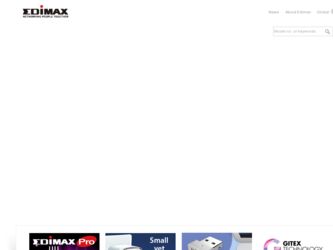
Related Edimax PT-31E Manual Pages
Download the free PDF manual for Edimax PT-31E and other Edimax manuals at ManualOwl.com
Quick Install Guide - Page 2


... to the user manual on the CD-ROM. The software and specifications are subject to change without notice. Please visit our website www.edimax.com for updates. All brand and product names mentioned in this manual are trademarks and/or registered trademarks of their respective holders.
Notice According to GNU General Public License Version 2
This product includes...
Quick Install Guide - Page 3


... dealer to claim the missing item(s):
1 x Network camera 1 x Power adapter 1 x Ethernet cable 1 x Mounting kit 1 x CD with utility software and user manual 1 x Quick installation guide 1 x Detachable antenna (PT-31W only)
HARDWARE INSTALLATION Please follow the instructions to set up your new network camera. If you wish to place this...
Quick Install Guide - Page 7


... the network camera's IP address, or use the EdiView Finder utility included in the CD.
Note: We recommend that you use Microsoft Windows to install your network camera - Mac is not supported. 1. Insert the CD into your CD-ROM drive. When the wizard appears, click "Setup Utility" to install the "EdiView Finder" software.
Note: The contents of the CD-ROM can also be downloaded from the Edimax...
Quick Install Guide - Page 9


... prompted or you will not be able to see the video from the network camera. For IE 8 and earlier versions:
For IE 9, the notification will be displayed at the bottom of Internet Explorer:
Click 'Allow' to install ActiveX plug-in. If you're prompted "Windows Firewall has blocked some features of this program" then click 'Allow access...
Quick Install Guide - Page 18


...ordinary way, to print or display an announcement including an appropriate...storage or distribution medium does not bring the other work under the scope of this License.
3. You may copy...copy of the corresponding source code, to be distributed under the terms of Sections 1 and 2 above on a medium customarily used for software...the scripts used to control compilation and installation of the executable. ...
Manual - Page 2


... to the user manual on the CD-ROM. The software and specifications are subject to change without notice. Please visit our website www.edimax.com for updates. All brand and product names mentioned in this manual are trademarks and/or registered trademarks of their respective holders.
Notice According to GNU General Public License Version 2
This product includes...
Manual - Page 5


... your dealer to claim the missing item(s):
1 x Network camera 1 x Power adapter 1 x Ethernet cable 1 x Mounting kit 1 x CD with utility software and user manual 1 x Quick installation guide 1 x Detachable antenna (PT-31W only)
1-2 Getting Familiar with Your New Network Camera
1
3
2
\2
\2
4
\2
Item 1 - Light sensor 2 - IR LEDs...
Manual - Page 12


...9632; Browser: IE7, 8, 9 ■ Cell phone: 3GPP player
Note: For best viewing experience we recommend that you use Microsoft Windows Internet Explorer 7, 8, or 9 .
By default, the network camera automatically obtains an IP address from the DHCP server on your local network. Check your DHCP server's IP address lease table to find the network camera's IP address, or use the EdiView Finder utility...
Manual - Page 13


... the CD-ROM can also be downloaded from the Edimax website: http://www.edimax.com/en/index.php
2. After the installation is complete, double-click the "EdiView_Finder" icon to execute the application.
3. Press 'Discover' button to search for all IP Cameras on your local network (make sure all IP Cameras are powered on and connect to local network first). When...
Manual - Page 15


... you're prompted that: 'Windows Firewall has blocked some features of this program'
Click 'Allow access', or IP Camera will not be able to function properly. When you're installing Internet Explorer plugin, you may also be prompted that if you want to allow changes to be made to your computer:
Click 'Yes' to allow...
Manual - Page 16


... the first time you use this IP Camera, you can refer to chapter 2.4 for instructions on Setup Wizard, which will guide you to complete the software setup of your new IP Camera. 2.3 Viewing Live Video
After ActiveX control is installed, you can view IP camera's video by web browser. Just connect to IP camera by web browser and login, then you...
Manual - Page 22


... this item and IP camera will use your computer's time as its time. Select this item and IP camera will keep its date and time setting synchronized with specified time server (NTP server). Please input NTP server's IP address or host name in 'NTP Server Address' field, and select time update interval from 'Update Interval' dropdown menu.
21
Manual - Page 49


.... - Port: Input SMTP server's port number. In most cases it
should be default value '25'. - Sender Email Address: Input the sender's email address that
will appear in the Email send by IP camera. This will help you to identify the Email sent by this IP camera, and may help when you have anti-spam software installed (you can set...
Manual - Page 57


Upgrade
Upgrade IP camera's firmware. Click 'Browse' button to select a firmware image file on your computer first, then click 'Upgrade' button.
3-15 Language
You can change the display language of web interface.
Click 'Language' button and select one language. More languages may available in latest firmware file.
56
Manual - Page 58


CHAPTER IV: EDIVIEW 64-CHANNEL VIEWER
4-1 EdiView Installation
Please follow the following instructions to setup EdiView on Windows Vista / 7 operating system. Please note: You must login as system administrator when you're installing EdiView . 1. Locate EdiView setup file, and double-click on it to start EdiView software installation.
57
Manual - Page 61


6. The second part of installation will start automatically.
7. A new setup window will appear, please click 'Next' button to continue.
8. You can select a folder on your computer to install EdiView by clicking 'Change' button, or simply click 'Next' button directly to accept default folder.
60
Manual - Page 65


14.MSDE installation requires computer reboot to complete, click 'Finish' to reboot the computer.
15.A new icon will appear on your computer's desktop, you can double click on it to start EdiView.
4-2 EdiView Interface
To start EdiView , double-click EdiView icon on your computer's desktop: Or click 'Start' button of Windows, and select 'All Programs' -> 'EdiView'
64
Manual - Page 88


... know something happened on the IP camera (motion detected, video lost, or connection lost). A sound can be played to notify the operator at the computer where EdiView is installed, too.
To add a new event, click 'Add' button, and a new window will appear on the right for you to setup a new event.
To remove an existing...
Manual - Page 104


...-64 (64 channel Viewer)
1) Main Stream (H.264/MPEG4) RTSP://IP address :RTSP port/stream1
2) MJPEG RTSP://IP address :RTSP port/stream2
3) Mobile View RTSP://IP address :RTSP port/mobile
1. Uninstall "EdiView " on control panel in Window OS 2. If step one did not remove "EdiView ", you need to
manually remove" SetupEdiview " *3. Remove MSDE (Microsoft SQL Server Desktop Engine) if necessary*
103
Manual - Page 110


...ordinary way, to print or display an announcement including an appropriate...storage or distribution medium does not bring the other work under the scope of this License.
3. You may copy...copy of the corresponding source code, to be distributed under the terms of Sections 1 and 2 above on a medium customarily used for software...the scripts used to control compilation and installation of the executable. ...

