Edimax IC-3110P driver and firmware
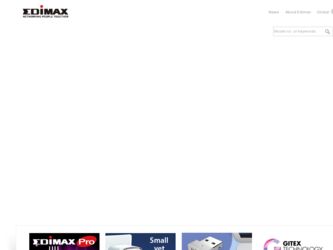
Related Edimax IC-3110P Manual Pages
Download the free PDF manual for Edimax IC-3110P and other Edimax manuals at ManualOwl.com
Datasheet - Page 2
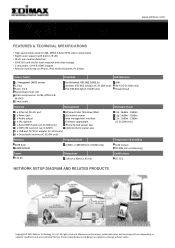
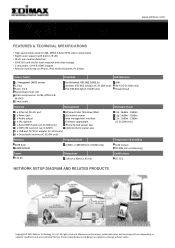
... Power
1 x Ethernet (RJ‐45) port 1 x Power jack 1 x Audio output 1 x Microphone 1 x Reset/WPS button (IC‐3110W only) 1 x SDHC/SD card slot (up to 32GB) 1 x USB port for Wi‐Fi adapter (IC‐3110 only) 1 x Detachable antenna (IC‐3110W only)
EdiView Finder (Windows/Mac) 16‐channel viewer Web management interface Firmware upgradable iPhone & iPad viewer app Android...
Quick Install Guide - Page 2
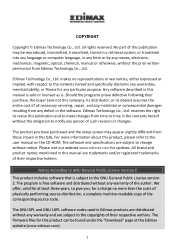
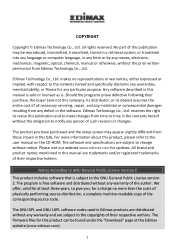
... to the user manual on the CD-ROM. The software and specifications are subject to change without notice. Please visit our website www.edimax.com for updates. All brand and product names mentioned in this manual are trademarks and/or registered trademarks of their respective holders.
Notice According to GNU General Public License Version 2
This product includes...
Quick Install Guide - Page 3
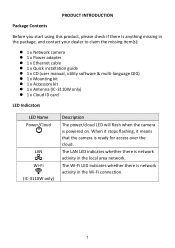
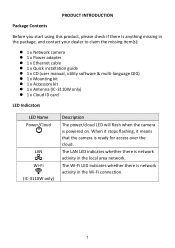
...Network camera 1 x Power adapter 1 x Ethernet cable 1 x Quick installation guide 1 x CD (user manual, utility software & multi-language QIG) 1 x Mounting kit 1 x Accessory kit 1 x Antenna (IC-3110W only) 1 x Cloud ID card
LED Indicators
LED Name Power/Cloud
LAN Wi-Fi (IC-3110W only)
Description
The power/cloud LED will flash...
Quick Install Guide - Page 5
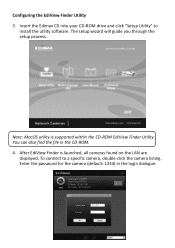
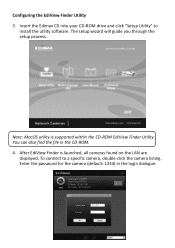
... Edimax CD into your CD-ROM drive and click "Setup Utility" to
install the utility software. The setup wizard will guide you through the setup process.
Note: MacOS utility is supported within the CD-ROM EdiView Finder Utility. You can also find the file in the CD-ROM. 4. After EdiView Finder is launched, all cameras found on the LAN are
displayed. To connect to a specific camera...
Quick Install Guide - Page 7
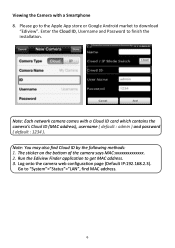
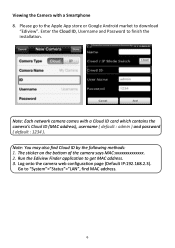
... a Smartphone 8. Please go to the Apple App store or Google Android market to download
"Ediview". Enter the Cloud ID, Username and Password to finish the installation.
Note: Each network camera comes with a Cloud ID card which contains the camera's Cloud ID (MAC address), username ( default : admin ) and password ( default : 1234 ). Note: You may also find Cloud ID by the following methods...
Quick Install Guide - Page 8
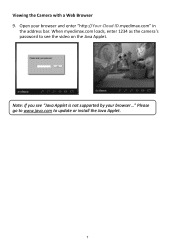
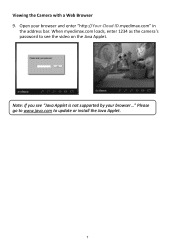
Viewing the Camera with a Web Browser 9. Open your browser and enter "http://Your Cloud ID.myedimax.com" in
the address bar. When myedimax.com loads, enter 1234 as the camera's password to see the video on the Java Applet.
Note: If you see "Java Applet is not supported by your browser..." Please go to www.java.com to update or install the Java Applet.
7
Quick Install Guide - Page 14
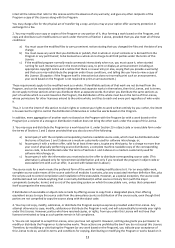
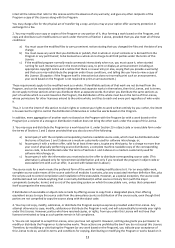
...ordinary way, to print or display an announcement including an appropriate...storage or distribution medium does not bring the other work under the scope of this License.
3. You may copy...copy of the corresponding source code, to be distributed under the terms of Sections 1 and 2 above on a medium customarily used for software...the scripts used to control compilation and installation of the executable. ...
Manual - Page 2
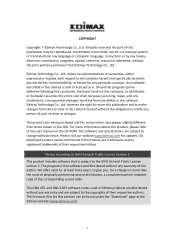
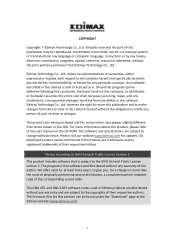
... user manual on the CD‐ROM. The software and specifications are subject to change without notice. Please visit our website www.edimax.com for updates. All brand and product names mentioned in this manual are trademarks and/or registered trademarks of their respective holders.
Notice According to GNU General Public License Version 2
This product includes software that...
Manual - Page 3
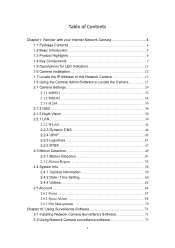
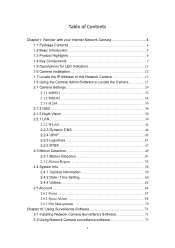
...of Contents
Chapter I: Familiar with your Internet Network Camera 4 1.1 Package Contents 4 1.2 Basic Introduction 5 1.3 Product Highlights 6 1.4 Key Components 7 1.5 Descriptions for LED Indicators 11 1.6 Camera Installation 12 1.7 Locate the IP Address of this Network Camera 13 1.8 Using the Camera Admin Software to Locate the Camera 17 2.1 Camera Settings 29 2.1.1 MJPEG 33 2.1.2 MPEG4...
Manual - Page 4
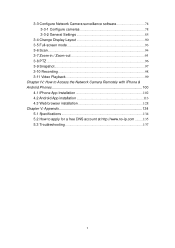
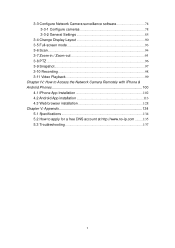
... Network Camera surveillance software 78 3-3-1 Configure cameras 78 3-3-2 General Settings 85
3-4 Change Display Layout 90 3-5 Full-screen mode 93 3-6 Scan...94 3-7 Zoom-in / Zoom-out 95 3-8 PTZ ...96 3-9 Snapshot...97 3-10 Recording 98 3-11 Video Playback 99 Chapter IV: How to Access the Network Camera Remotely with iPhone & Android Phones 100 4.1 iPhone App Installation 102 4.2 Android...
Manual - Page 5
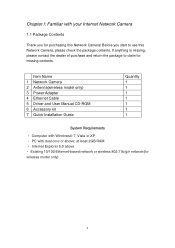
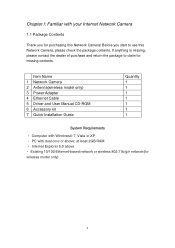
... Camera 2 Antenna(wireless model only) 3 Power Adapter 4 Ethernet Cable 5 Driver and User Manual CD-ROM 6 Accessory kit 7 Quick Installation Guide
Quantity 1 1 1 1 1 1 1
System Requirements
• Computer with Windows® 7, Vista or XP • PC with dual core or above; at least 2GB RAM • Internet Explorer 6.0 above • Existing 10/100 Ethernet-based network or wireless 802...
Manual - Page 7


...). Built-in real-time clock, date and time information will be recorded with every captured picture / video clip (also supports auto time synchronization via network time protocol). Upgradeable firmware. Supports up to 16 users, and you can set different password to different user. Usage and event logging. *Some functionality like 'fit to window' only works on Microsoft Internet Explorer.
6
Manual - Page 18
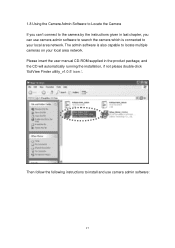
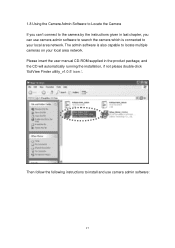
... the camera by the instructions given in last chapter, you can use camera admin software to search the camera which is connected to your local area network. The admin software is also capable to locate multiple cameras on your local area network. Please insert the user manual CD-ROM supplied in the product package, and the CD will automatically running the installation...
Manual - Page 26
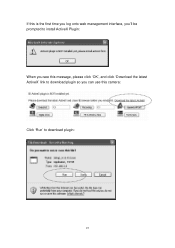
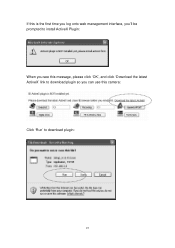
If this is the first time you log onto web management interface, you'll be prompted to install ActiveX Plugin: When you see this message, please click 'OK', and click 'Download the latest ActiveX' link to download plugin so you can use this camera: Click 'Run' to download plugin:
25
Manual - Page 67
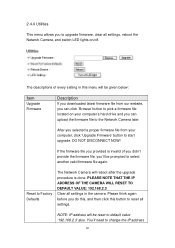
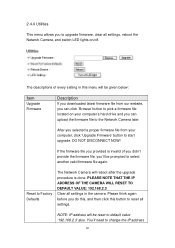
... of every setting in this menu will be given below:
Item
Upgrade Firmware
Description
If you downloaded latest firmware file from our website, you can click 'Browse' button to pick a firmware file located on your computer's hard drive and you can upload the firmware file to the Network Camera later.
After you selected a proper firmware file from your computer, click 'Upgrade Firmware' button to...
Manual - Page 76
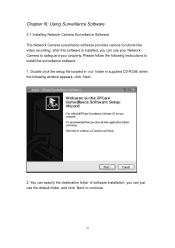
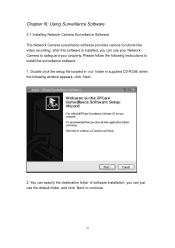
...Network Camera Surveillance Software The Network Camera surveillance software provides various functions like video recording, after this software is installed, you can use your Network Camera to safeguard your property. Please follow the following instructions to install the surveillance software. 1. Double click the setup file located in 'xxx' folder in supplied CD-ROM, when the following window...
Manual - Page 79
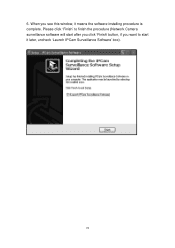
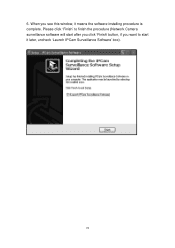
6. When you see this window, it means the software installing procedure is complete. Please click 'Finish' to finish the procedure (Network Camera surveillance software will start after you click 'Finish' button, if you want to start it later, uncheck 'Launch IPCam Surveillance Software' box).
78
Manual - Page 82
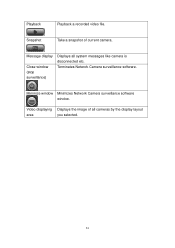
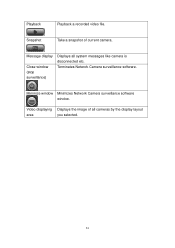
...
Playback a recorded video file.
Snapshot
Take a snapshot of current camera.
Message display
Close window (stop surveillance)
Displays all system messages like camera is disconnected etc. Terminates Network Camera surveillance software.
Minimize window Minimizes Network Camera surveillance software window.
Video displaying Displays the image of all cameras by the display layout
area...
Manual - Page 137
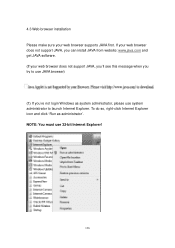
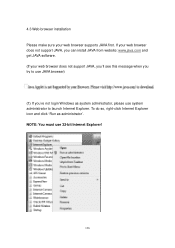
... browser does not support JAVA, you can install JAVA from website: www.java.com and get JAVA software. (If your web browser does not support JAVA, you'll see this message when you try to use JAVA browser)
(1) If you're not login Windows as system administrator, please use system administrator to launch Internet Explorer. To...
Manual - Page 142
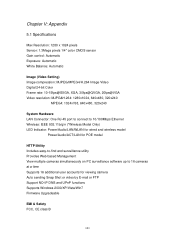
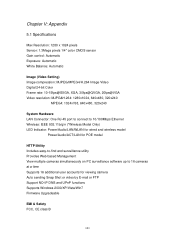
... RJ-45 port to connect to 10/100Mbps Ethernet Wireless: IEEE 802.11b/g/n (*Wireless Model Only) LED Indicator: Power/Audio/LAN/WLAN for wired and wireless model
Power/Audio/ACT/LAN for POE model
HTTP/Utility Includes easy-to-find and surveillance utility Provides Web based Management View multiple cameras simultaneously on PC surveillance software up to 16 cameras at a time Supports 16 additional...

