Epson 4900 driver and firmware
Related Epson 4900 Manual Pages
Download the free PDF manual for Epson 4900 and other Epson manuals at ManualOwl.com
Network Guide - Page 4
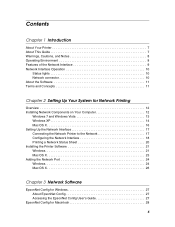
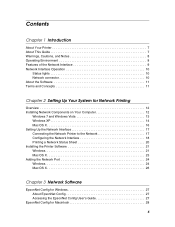
...
Overview 12 Installing Network Components on Your Computer 12
Windows 7 and Windows Vista 13 Windows XP 14 Mac OS X 16 Setting Up the Network Interface 17 Connecting the Network Printer to the Network 17 Configuring the Network Interface 18 Printing a Network Status Sheet 20 Installing the Printer Software 21 Windows 21 Mac OS X 23 Adding the Network Port 24 Windows 24 Mac OS X 26...
Network Guide - Page 7
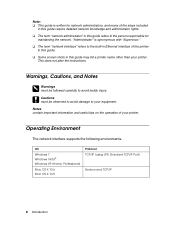
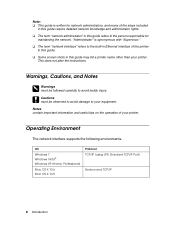
... be observed to avoid damage to your equipment. Notes contain important information and useful tips on the operation of your printer.
Operating Environment
The network interface supports the following environments.
OS
Windows 7 Windows Vista® Windows XP (Home, Professional)
Mac OS X 10.6 Mac OS X 10.5
Protocol TCP/IP (using LPR, Standard TCP/IP Port)
Bonjour and TCP/IP
8 Introduction
Network Guide - Page 20
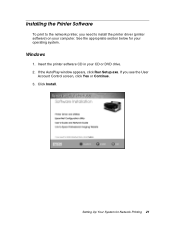
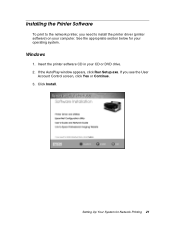
...To print to the network printer, you need to install the printer driver (printer software) on your computer. See the appropriate section below for your operating system.
Windows
1. Insert the printer software CD in your CD or DVD drive. 2. If the AutoPlay window appears, click Run Setup.exe. If you see the User
Account Control screen, click Yes or Continue. 3. Click Install.
Setting Up Your System...
Network Guide - Page 38
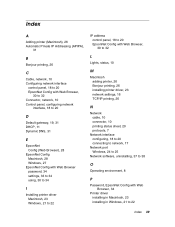
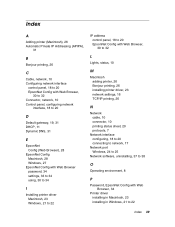
... Config with Web Browser password, 34 settings, 33 to 34 using, 30 to 34
I
Installing printer driver Macintosh, 23 Windows, 21 to 22
IP address control panel, 18 to 20 EpsonNet Config with Web Browser, 30 to 32
L
Lights, status, 10
M
Macintosh adding printer, 26 Bonjour printing, 26 installing printer driver, 23 network settings, 16 TCP/IP printing, 26
N
Network cable, 10 connector, 10 printing...
Network Guide - Page 39
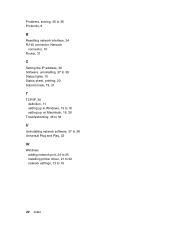
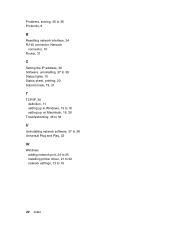
...
S
Setting the IP address, 30 Software, uninstalling, 37 to 38 Status lights, 10 Status sheet, printing, 20 Subnet mask, 19, 31
T
TCP/IP, 30 definition, 11 setting up in Windows, 13 to 16 setting up on Macintosh, 16, 26
Troubleshooting, 35 to 36
U
Uninstalling network software, 37 to 38 Universal Plug and Play, 32
W
Windows adding network port, 24 to 25 installing printer driver...
Managing Color Guide - Page 3
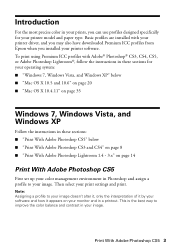
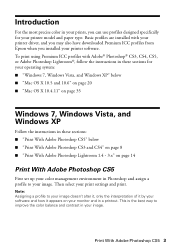
... with your printer driver, and you may also have downloaded Premium ICC profiles from Epson when you installed your printer software. To print using Premium ICC profiles with Adobe® Photoshop® CS3, CS4, CS5, or Adobe Photoshop Lightroom®, follow the instructions in these sections for your operating system: ■ "Windows 7, Windows Vista, and Windows XP" below ■ "Mac OS X 10...
Users Guide - Page 5
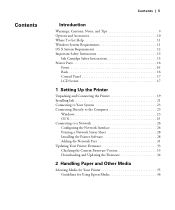
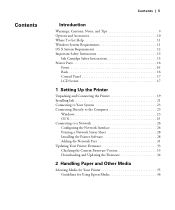
...16 Control Panel 17 LCD Screen 17
1 Setting Up the Printer
Unpacking and Connecting the Printer 19 Installing Ink 21 Connecting to Your System 23 Connecting Directly to the Computer 23
Windows 23 OS X 25 Connecting to a Network 26 Configuring the Network Interface 26 Printing a Network Status Sheet 28 Installing the Printer Software 28 Adding the Network Port 31 Updating Your Printer...
Users Guide - Page 11
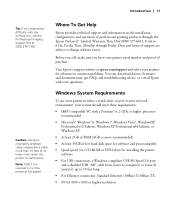
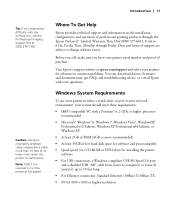
... x64 Edition, or Windows XP
• At least 2GB of RAM (4GB or more recommended)
• At least 50GB of free hard disk space for software and processing files
• Quad-speed (4×) CD-ROM or DVD drive for installing the printer software
• For USB connection: a Windows-compliant USB Hi-Speed 2.0 port and a shielded USB "AB" cable from Series A (computer) to Series B, (printer...
Users Guide - Page 19
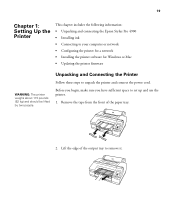
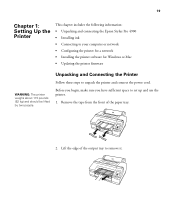
... 1: Setting Up the Printer
This chapter includes the following information: • Unpacking and connecting the Epson Stylus Pro 4900 • Installing ink • Connecting to your computer or network • Configuring the printer for a network • Installing the printer software for Windows or Mac • Updating the printer firmware
Unpacking and Connecting the Printer
Follow...
Users Guide - Page 28
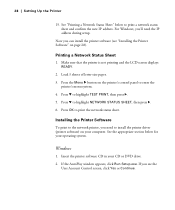
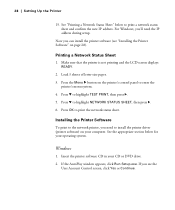
... confirm the new IP address. For Windows, you'll need the IP address during setup.
Now you can install the printer software (see "Installing the Printer Software" on page 28).
Printing a Network Status Sheet
1. Make sure that the printer is not printing and the LCD screen displays READY.
2. Load 3 sheets of letter-size paper. 3. Press the Menu r button on the printer's control panel to enter the...
Users Guide - Page 34
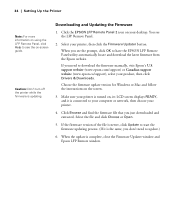
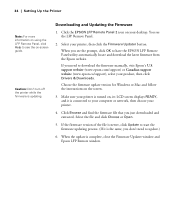
...download the firmware manually, visit Epson's U.S. support website (www.epson.com/support) or Canadian support website (www.epson.ca/support), select your product, then click Drivers & Downloads.
Choose the firmware update version for Windows or Mac and follow the instructions on the screen.
3. Make sure your printer is turned on, its LCD screen displays READY, and it is connected to your computer...
Users Guide - Page 59
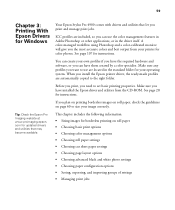
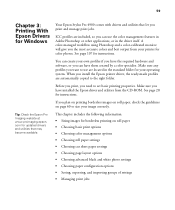
... standard folder for your operating system. When you install the Epson printer driver, the ready-made profiles are automatically copied to the right folder.
Before you print, you need to set basic printing properties. Make sure you have installed the Epson driver and utilities from the CD-ROM. See page 28 for instructions.
If you plan on printing borderless images on...
Users Guide - Page 87
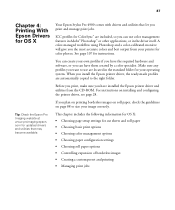
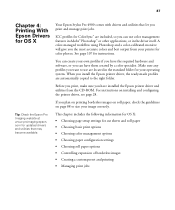
... you have installed the Epson printer driver and utilities from the CD-ROM. For instructions on installing and configuring the printer driver, see page 28.
If you plan on printing borderless images on roll paper, check the guidelines on page 88 to size your image correctly.
This chapter includes the following information for OS X:
• Choosing page setup settings for cut...
Users Guide - Page 150
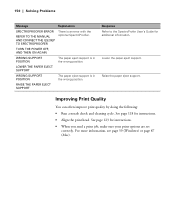
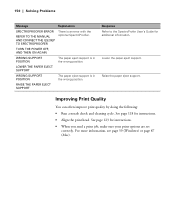
... Problems
Message
Explanation
SPECTROPROOFER ERROR
REFER TO THE MANUAL AND CONNECT THE ILS20EP TO SPECTROPROOFER
There is an error with the optional SpectroProofer.
TURN THE POWER OFF, AND THEN ON AGAIN
WRONG SUPPORT POSITION
The paper eject support is in the wrong position.
LOWER THE PAPER EJECT SUPPORT
WRONG SUPPORT POSITION
The paper eject support is in the wrong...
Users Guide - Page 155
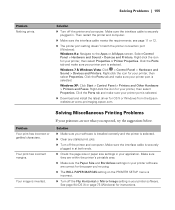
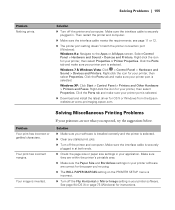
... the Ports tab and make sure your printer port is selected.
Windows XP: Click Start > Control Panel > Printers and Other Hardware > Printers and Faxes. Right-click the icon for your printer, then select Properties. Click the Ports tab and make sure your printer port is selected.
◗ Download and install the latest driver for OS X or Windows from the Epson website at www.proimaging.epson.com...
Users Guide - Page 161
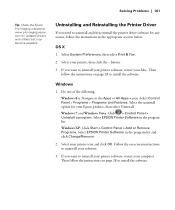
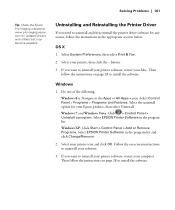
... Print & Fax.
2. Select your printer, then click the - button.
3. If you want to reinstall your printer software, restart your Mac. Then follow the instructions on page 28 to install the software.
Windows
1. Do one of the following: Windows 8.x: Navigate to the Apps or All Apps screen. Select Control Panel > Programs > Programs and Features. Select the uninstall option for your Epson product, then...
Users Guide - Page 168
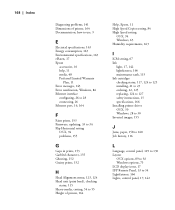
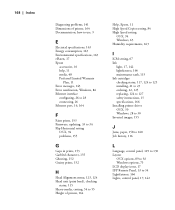
... 163 Energy consumption, 163 Environmental specifications, 163 ePlaten, 17 Epson
accessories, 10 help, 11 media, 48 Preferred Limited Warranty
Plan, 11 Error messages, 143 Error notification, Windows, 86 Ethernet interface
configuring, 26 to 28 connecting, 26 Ethernet port, 16, 164
F
Faint prints, 153 Firmware, updating, 33 to 34 Flip Horizontal setting
OS X, 94 problems, 155
G
Gaps in prints, 153...
Managing Color Guide Windows 7 and Windows 8 Mac OS X 10.7 and 10.8 - Page 3
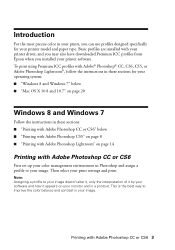
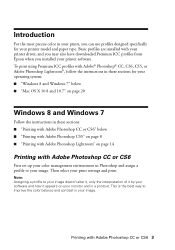
... profiles are installed with your printer driver, and you may also have downloaded Premium ICC profiles from Epson when you installed your printer software. To print using Premium ICC profiles with Adobe® Photoshop® CC, CS6, CS5, or Adobe Photoshop Lightroom®, follow the instructions in these sections for your operating system: ■ "Windows 8 and Windows 7" below ■ "Mac OS...
Managing Color Guide Windows 7 and Windows 8 Mac OS X 10.7 and 10.8 - Page 32
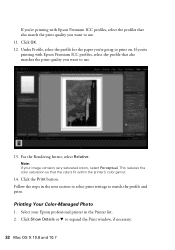
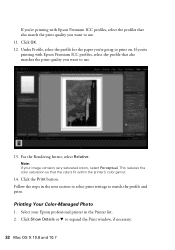
...print on. If you're printing with Epson Premium ICC profiles, select the profile ...printer's color gamut.
14. Click the Print button. Follow the steps in the next section to select print settings to match the profile and print.
Printing Your Color-Managed Photo
1. Select your Epson professional printer in the Printer list. 2. Click Show Details or d to expand the Print window, if necessary.
32 Mac...
Product Brochure - Page 6
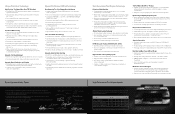
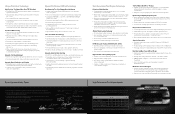
... as manual or
automatic print head cleaning or nozzle verification „ Built-in printer warning lamp for easy identification across a large space
Superior Connectivity „ Standard connectivity includes one USB 2.0 and one 10/100 BaseT
Ethernet port „ Professional Epson Photographic Drivers for Macintosh® and Windows® „ Fully supported by most leading third-party software...

