Epson ActionLaser 1100 driver and firmware
Drivers and firmware downloads for this Epson item

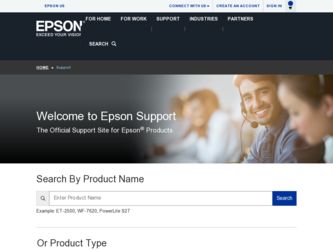
Related Epson ActionLaser 1100 Manual Pages
Download the free PDF manual for Epson ActionLaser 1100 and other Epson manuals at ManualOwl.com
Warranty Statement - Page 1
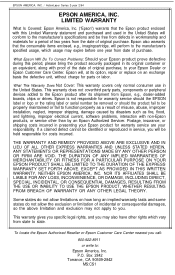
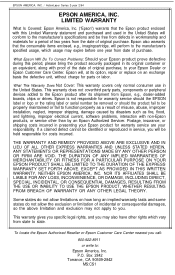
... States. This warranty does not coverthird party parts, components or peripheral devices added to the Epson product after its shipment from Epson, e.g., dealer-added boards, chips or drives. Epson is not responsible for warranty service should the EPSON label or logo or the rating label or serial number be removed or should the product fail to be properly maintained...
Product Information Guide - Page 2
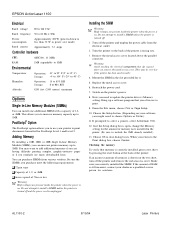
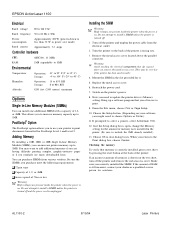
... on the printer's power.
8. Now you need to update the printer driver's Memory setting. Bring up a software program that you often use to print.
9. From the File menu, choose Print or Page Setup.
10. Choose the Setup button. (Depending on your software, you might need to choose Options or Printer.)
ll. If prompted to select a printer, select Actionlaser 1100.
12. 0nce the Setup dialog box...
Product Information Guide - Page 3
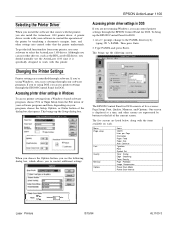
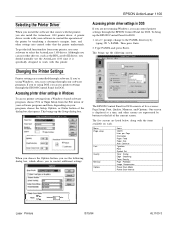
... File menu of your software program and then, depending on your program, choose the Setup, Options, or Printer button of the dialog box that opens. This brings up the Setup dialog box.
When you choose the Options button, you see the following dialog box, which allows you to control additional settings.
EPSON ActionLaser 1100
Accessing printer driver settings in DOS
If you...
User Manual - Page 15
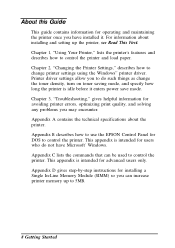
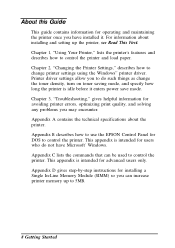
... the printer once you have installed it. For information about installing and setting up the printer, see Read This First. Chapter 1, "Using Your Printer," lists the printer's features and describes how to control the printer and load paper. Chapter 2, "Changing the Printer Settings," describes how to change printer settings using the Windows" printer driver. Printer driver settings allow...
User Manual - Page 17
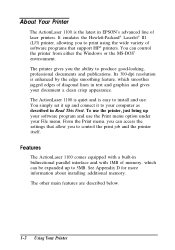
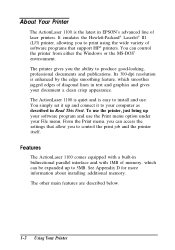
... Print menu, you can access the settings that allow you to control the print job and the printer itself.
Features
The ActionLaser 1100 comes equipped with a built-in bidirectional parallel interface and with 1MB of memory, which can be expanded up to 5MB. See Appendix D for more information about installing additional memory. The other main features are described...
User Manual - Page 26
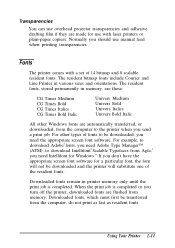
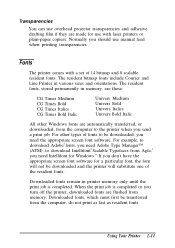
... software for a particular font, the font will not be downloaded and the printer will substitute one of the resident fonts.
Downloaded fonts remain in printer memory only until the print job is completed. When the print job is completed or you turn off the printer, downloaded fonts are flushed from memory. Downloaded fonts, which must first be transferred from the computer...
User Manual - Page 29
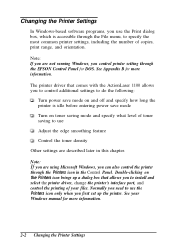
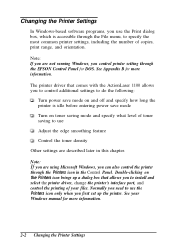
... specify the most common printer settings, including the number of copies, print range, and orientation. Note: If you are not running Windows, you control printer setting through the EPSON Control Panel for DOS. See Appendix B for more information. The printer driver that comes with the ActionLaser 1100 allows you to control additional settings to do the following:
Turn power save mode on and off...
User Manual - Page 30
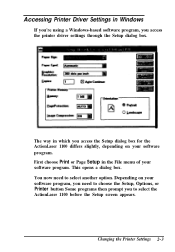
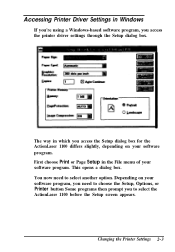
Accessing Printer Driver Settings in Windows
If you're using a Windows-based software program, you access the printer driver settings through the Setup dialog box.
The way in which you access the Setup dialog box for the ActionLaser 1100 differs slightly, depending on your software program. First choose Print or Page Setup in the File menu of your software program. This opens a dialog box. You now...
User Manual - Page 33
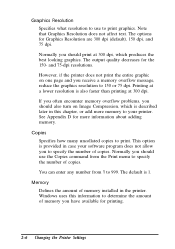
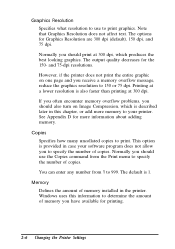
... the number of copies. Normally you should use the Copies command from the Print menu to specify the number of copies. You can enter any number from 1 to 999. The default is 1.
Memory Defines the amount of memory installed in the printer. Windows uses this information to determine the amount of memory you have available for printing.
2-6 Changing the Printer Settings
User Manual - Page 44
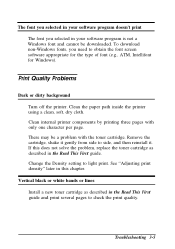
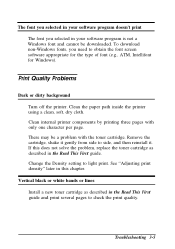
The font you selected in your software program doesn't print The font you selected in your software program is not a Windows font and cannot be downloaded. To download non-Windows fonts, you need to obtain the font screen software appropriate for the type of font (e.g., ATM, Intellifont for Windows).
Print Quality Problems
Dark or dirty background Turn off the...
User Manual - Page 62
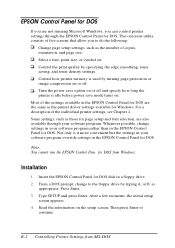
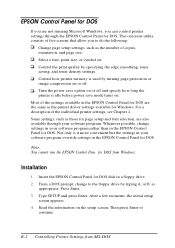
... it more convenient but the settings in your software program override settings in the EPSON Control Panel for DOS.
Note: You cannot run the EPSON Control Pane for DOS from Windows.
Installation
1. Insert the EPSON Control Panel for DOS disk in a floppy drive. 2. From a DOS prompt, change to the floppy drive by typing A: or B: as
appropriate. Press Enter. 3. Type SETUP and press Enter. After a few...
User Manual - Page 63
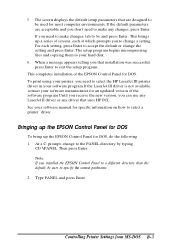
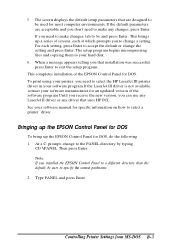
... hard disk.
6. When a message appears telling you that installation was successful, press Enter to exit the setup program.
This completes installation of the EPSON Control Panel for DOS. To print using your printer, you need to select the HP LaserJet III printer driver in your software program If the LaserJet III driver is not available, contact your software manufacturer for an updated version of...
User Manual - Page 82
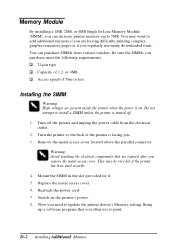
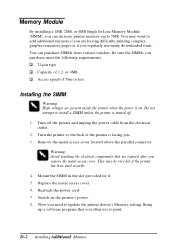
... the metal access cover. They may be very hot if the printer has been used recently.
4. Mount the SIMM in the slot provided for it. 5. Replace the metal access cover. 6. Reattach the power cord. 7. Switch on the printer's power. 8. Now you need to update the printer driver's Memory setting. Bring
up a software program that you often use to print.
D-2 Installing Additional Memory
User Manual - Page 84
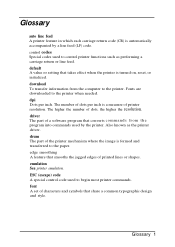
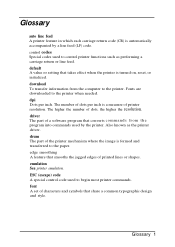
... or setting that takes effect when the printer is turned on, reset, or initialized. download To transfer information from the computer to the printer. Fonts are downloaded to the printer when needed. dpi Dots per inch. The number of dots per inch is a measure of printer resolution. The higher the number of dots, the higher the resolution. driver The part of a software...
User Manual - Page 87


...from Windows, 2-3-4 copies, 2-6
D
Downloading fonts, 1-11 Driver, RTF-14
E Edge Smoothing, 1-2, 2-11
changing the setting, 3-8-9 Electrical specifications, A-4 Energy star compliance, 1-3 Envelopes, 1-10
feeding manually, 2-5
sizes, 2-5, A-5
Environmental specifications, A-4 EPSON Accessories, 2 EPSON Connection, 1 EPSON Control Panel for DOS, B-2-7
installing, B-2 EPSON Control Panel for Windows...
User Manual - Page 88
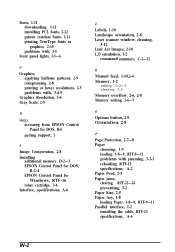
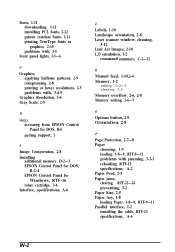
... halftone patterns, 2-9 compressing 2-8 printing at lower resolutions, 2-5 problems with, 3-4-5
Graphics Resolution, 2-6 Gray Scale, 2-9
H
Help, accessing from EPSON Control Panel for DOS, B-6 getting support, 1
I
Image Compression, 2-8 Installing
additional memory, D-2-3 EPSON Control Panel for DOS,
B-2-4 EPSON Control Panel for
Windows, RTF-16 toner cartridge, 3-6 Interface, specifications...
User Manual - Page 89
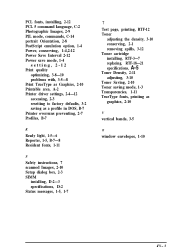
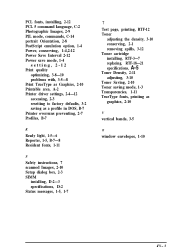
... TrueType as Graphics, 2-10 Printable area, A-2 Printer driver settings, 2-4-12 accessing, 2-3 resetting to factory defaults, 3-2 saving as a profile in DOS, B-7 Printer overruns preventing, 2-7 Profiles, B-7
R
Ready light, 1-5-6 Reporter, 1-5, B-7-8 Resident fonts, 1-11
S
Safety instructions, 7 scanned Images, 2-10 Setup dialog box, 2-3 SIMM
installing, D-2-3 specifications, D-2 Status messages...
User Setup Information - Page 4
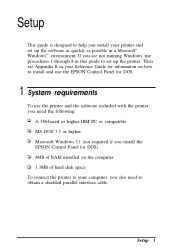
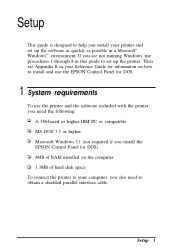
Setup
This guide is designed to help you install your printer and set up the software as quickly as possible in a Microsoft® Windows"' environment. If you are not running Windows, use procedures 1 through 8 in this guide to set up the printer. Then see Appendix B in your Reference Guide for information on how to install and use the EPSON® Control Panel for DOS.
1 System requirements...
User Setup Information - Page 17
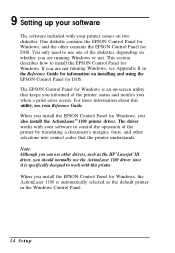
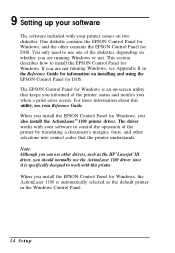
... for DOS. The EPSON Control Panel for Windows is an on-screen utility that keeps you informed of the printer status and notifies you when a print error occurs. For more information about this utility, see your Reference Guide. When you install the EPSON Control Panel for Windows, you also install the ActionLaserTM 1100 printer driver. The driver works with your software to control the operation of...
User Setup Information - Page 18


... the EPSON Control Panel software is to be installed. To accept the default EPPRT directory, choose OK. The setup program begins copying files to your hard disk. 6. When a message appears telling you that the SYSTEM.INI and WlN.INI files are modified, choose OK. 7. You are now prompted to choose the Restart Windows button to restart Windows. Your Control Panel installation...
