Epson EPL-N1200 driver and firmware
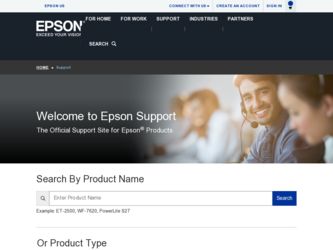
Related Epson EPL-N1200 Manual Pages
Download the free PDF manual for Epson EPL-N1200 and other Epson manuals at ManualOwl.com
Product Information Guide - Page 5


....
1. Turn off the printer and unplug the power cable from the electrical outlet.
Warning: To avoid electrical shock, do not access the printer's controller board unless the printer is turned off and unplugged from the electrical outlet.
2. Disconnect any interface cables from the printer.
3. Follow steps 2 and 3 on page 3 to remove the controller board from the printer.
1/97
EPSON EPL-N1200 - 5
Product Information Guide - Page 11


EPSON EPL-N1200
Note: If you are using the Windows 3.1 EPSONScript driver, you must use the control panel to adjust the Density setting.
13.Click the OK button. 14.When you see the prompt asking if you want to send your
changes to the printer, select Yes. 15.Exit the printer driver. 16.Print several pages from your application that contains...
User Manual - Page 4


... 1-7 Loading Paper in an Optional Paper Cassette 1-8
Chapter 2 Printing With the Windows Printer Drivers
Accessing the Printer Driver 2-2 From Windows Applications 2-3 From Windows 95 Printer Properties 2-3 From Windows 3.1 or Windows NT Control Panel . . . . . 2-4
Using the EPSONScript Driver in Windows 95 2-4 Using the EPL-N1200 Driver 2-7
Checking the Basic Settings 2-9 Printer Driver...
User Manual - Page 5


... Installing the EPL-N1200 Driver for Windows NT 2-20
Chapter 3 Using the Control Panel
Reading the Indicator Lights 3-2 Using the Control Panel Buttons 3-3 Using OneTouch Modes 3-5
OneTouch Mode Settings 3-6 Using SelecType 3-7
Changing SelecType Settings 3-7 SelecType Menu Tables 3-9
Test Menu 3-9 Emulation Menu 3-10 Printing Menu 3-11 Tray Size Menu 3-11 Config Menu 3-12 Setup Menu...
User Manual - Page 7


... port on your computer, for even faster printing under Microsoft® Windows® 95.
Easy-to-use software for Windows (3.1, 95, or NT 3.51) or MS-DOS® makes it easy to adjust printer settings, even when you're controlling the printer from a remote location on a network. And if the printer is right at your desk, you can change additional settings using the printer's control...
User Manual - Page 10


....
How to Use Your Manuals
For instructions on setting up your printer, connecting it to your computer, and installing your printer software, see the Quick Setup card. This User's Guide contains the information you need to use your printer and control it with the Windows printer driver or the printer's control panel.
If you'll be using advanced features of your printer or controlling it from DOS or...
User Manual - Page 12


... can download drivers, FAQs, and sample files from EPSON's FTP site. Use your Web browser (or other software for FTP downloading) to log onto ftp.epson.com with the user name anonymous and your e-mail address as the password.
EPSON Download Service You can call the EPSON Download Service BBS at (800) 442-2007. Set your communications software to 8 data bits, 1 stop bit, and no parity. Modem...
User Manual - Page 30


...From Windows 3.1 or Windows NT Control Panel . . . . . 2-4
Using the EPSONScript Driver in Windows 95 2-4
Using the EPL-N1200 Driver 2-7
2
Checking the Basic Settings 2-9
Printer Driver Settings Table 2-10
Using Groups of Settings 2-16
Installing and Using the Windows NT 3.51 Drivers 2-17 Installing the EPSONScript Driver for Windows NT . . . . 2-18 Installing the EPL-N1200 Driver for...
User Manual - Page 31


For instructions on installing the printer software for Windows 3.1 or Windows 95, see the Quick Setup Card. For instructions on installing the Windows NT driver software, see page 2-17.
Then follow the instructions in this chapter to access and use the Windows printer drivers.
You can use either of the following:
u The EPSONScript driver for printing in the PostScript mode u The EPL-N1200 driver ...
User Manual - Page 32


... the driver directly from Printer Properties (95) or Windows Control Panel (3.1 or NT). This changes the printer's default settings.
The driver settings available in the PostScript mode depend on which version of Windows you're using. The settings available for non-PostScript modes are the same for all versions of Windows.
Follow the steps below to access your printer driver software:
From Windows...
User Manual - Page 33


...-click the Control Panel icon in the Main program group.
2. Double-click Printers. 3. Click EPSON EPL-N1200 or EPSON EPL-N1200 EPSONScript
in the Installed Printers list. 4. Click the Setup button. 5. You see the printer driver options. .
Using the EPSONScript Driver in Windows 95
Most of the options available for the EPL-N1200 printer in Windows 95 are standard PostScript settings. The default...
User Manual - Page 34


To change Printer features or Installable options, you must first select the option you want to change. Then click the down arrow next to Change setting for to display the list of available settings.
Printing With the Windows Printer Drivers 2-5
User Manual - Page 36


... PS2 Standard 2.0MB RAM 3.0MB 5.0MB 9.0MB 17.0MB
Choose a higher VM value if more memory is installed and you are printing a document with many fonts or complex graphics.
Using the EPL-N1200 Driver
When you use your printer in the non-EPSONScript mode, you have a special set of driver options to choose from. The driver screen includes four "tabs...
User Manual - Page 40


EPL-N1200 driver settings
Setting
Options
Paper Format
A4 210 × 297 mm A5 148 × 210 mm C5 6.36" × ... paper tray. For instructions on loading paper, see Chapter 1. (The Lower Cassette options appear only when you have installed optional lower paper cassettes and selected a Lower paper cassette option for Feeder on the Printer Options tab. See page 2-15.) Sets the direction in which...
User Manual - Page 44


EPL-N1200 driver settings (continued)
Setting
Options
Printer Options tab
Memory
2, 3, 4, 5, 6, 7, 8, 10, 11, 12, 14, 18, 19, 20, 22, 26, 34, 35, 36, 38, 42, 50, 64 MB
Page Protect **
Auto ON
Image Optimum
Auto ON OFF
Feeder
Standard Lower paper cassette 2 Lower paper cassettes
Installed
-
Cartridge
Description
Specifies the amount of memory installed in the printer. Increase the ...
User Manual - Page 45


... them again with the printer driver or control panel (as described in Chapter 3), even when you turn off your printer.
** Do not turn Page Protect ON unless your printouts are incomplete and you have installed additional printer memory (see Chapter 4 for details). When the setting is changed, downloaded fonts are erased from printer memory, so change the setting before sending a print job...
User Manual - Page 46


... mode.
Once you install the drivers, you can access them by following the steps on pages 2-2 to 2-4. The EPL-N1200 driver for Windows NT gives you the same options as the other Windows drivers; see page 2-7 for details.
The EPSONScript driver for Windows NT, however, offers a unique set of options for controlling your printer, such as smart underlining, printing thumbnail versions of your pages...
User Manual - Page 50


Before you begin, turn on your printer and then your computer. Make sure Windows NT has loaded. Then follow these steps to install the driver: 1. Insert the Windows NT EPL-N1200 driver diskette. 2. In the Program Manager, choose Run from the File menu. 3. Type a:\install (or b:\install). Then click OK. After a few
minutes, you see a list of printers. 4. Choose EPL-N1200 and click OK. The program...
User Manual - Page 84


...the Technical Information manual for instructions.
Installing Memory Modules
To speed up printing of complex, graphics-intensive documents and downloaded fonts, you can add to your printer's memory capacity. Your printer's controller board includes two slots in which you can install single in-line memory modules (SIMMs) to increase your printer's memory up to 64MB. You can install one or two SIMMs...
Service Manual - Page 50


... pages or if you regularly use downloaded fonts, you may need to install the optional SIMM sets on this printer's controller board. The printer's controller board comes with 2 MB of RAM installed. By installing additional SIMMs, you can increase the printer's memory to a total of 64 MB, including the resident memory. EPSON supplies several types of memory option (SIMMs). Other SIMMs can be...

