Epson ActionScanner II PC - ActionScanning System II driver and firmware
Drivers and firmware downloads for this Epson item

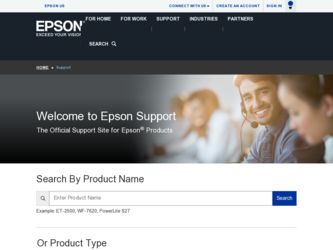
Related Epson ActionScanner II PC Manual Pages
Download the free PDF manual for Epson ActionScanner II PC and other Epson manuals at ManualOwl.com
Technical Brief (Scanners) - Page 8
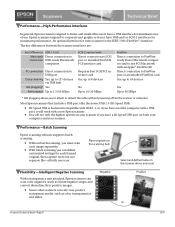
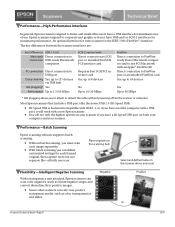
...
Direct connection to SCSI port or installed Fast SCSI PCI interface card
PC connection Direct connection to USB port
Daisy chaining Yes, up to 127 devices via USB hub
Hot plugging* Yes
Performance Up to 1.5/60 MBps
Requires Fast SCSI PCI interface card Yes, up to 8 devices
No Up to 10/20 MBps
FireWire Direct connection to FireWireready Power Macintosh computers and to any PCI Macintosh with an...
Technical Brief (Scanners) - Page 9
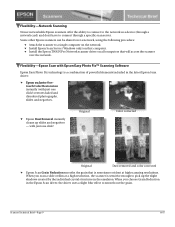
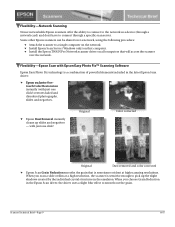
...61570; Install Epson Scan Server (Windows only) on that computer. Install the Epson TWAIN Pro Network scanner driver on all computers that will access the scanner
over the network.
Flexibility-Epson Scan with Epson Easy Photo Fix™ Scanning Software
Epson Easy Photo Fix technology is a combination of powerful elements included in the latest Epson Scan driver:
Epson exclusive...
User Manual - TWAIN 32 - Page 10
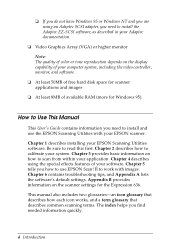
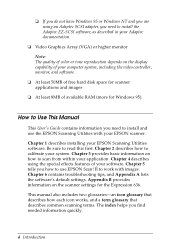
... computer system, including the video controller, monitor, and software.
t At least 50MB of free hard disk space for scanner applications and images
t At least 8MB of available RAM (more for Windows 95).
How to Use This Manual
This User's Guide contains information you need to install and use the EPSON Scanning Utilities with your EPSON scanner.
Chapter 1 describes installing your EPSON Scanning...
User Manual - TWAIN 32 - Page 12
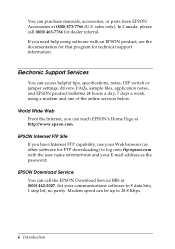
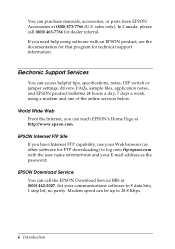
...://www.epson.com.
EPSON Internet FTP Site If you have Internet FTP capability, use your Web browser (or other software for FTP downloading) to log onto ftp.epson.com with the user name anonymous and your E-mail address as the password.
EPSON Download Service You can call the EPSON Download Service BBS at (800) 442-2007. Set your communications software to 8 data bits, 1 stop bit, no parity. Modem...
User Manual - TWAIN 32 - Page 15
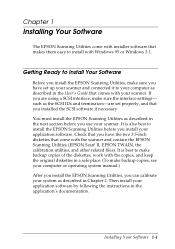
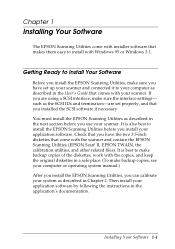
... 1
Installing Your Software
The EPSON Scanning Utilities come with installer software that makes them easy to install with Windows 95 or Windows 3.1.
Getting Ready to Install Your Software
Before you install the EPSON Scanning Utilities, make sure you have set up your scanner and connected it to your computer as described in the User's Guide that comes with your scanner. If you are using a SCSI...
User Manual - TWAIN 32 - Page 16
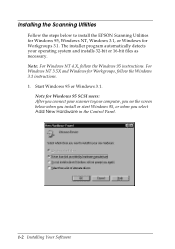
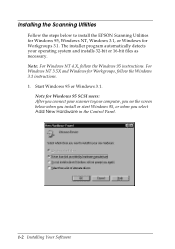
... NT 4.X, follow the Windows 95 instructions. For Windows NT 3.5X and Windows for Workgroups, follow the Windows 3.1 instructions. 1. Start Windows 95 or Windows 3.1.
Note for Windows 95 SCSI users: After you connect your scanner to your computer, you see the screen below when you install or start Windows 95, or when you select Add New Hardware in the Control Panel.
1-2 Installing Your Software
User Manual - TWAIN 32 - Page 17
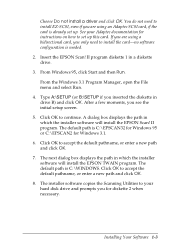
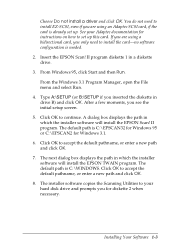
... not need to install EZ-SCSI, even if you are using an Adaptec SCSI card, if the card is already set up. See your Adaptec documentation for instructions on how to set up this card. If you are using a bidirectional card, you only need to install the card-no software configuration is needed.
2. Insert the EPSON Scan! II program diskette 1 in a diskette drive.
3. From Windows 95, click Start...
User Manual - TWAIN 32 - Page 19
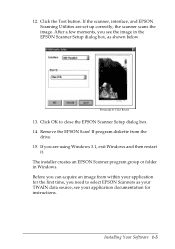
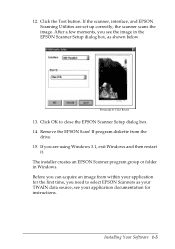
... EPSON Scanning Utilities are set up correctly, the scanner scans the image. After a few moments, you see the image in the EPSON Scanner Setup dialog box, as shown below.
Photograph by Claire Bergen
13. Click OK to close the EPSON Scanner Setup dialog box. 14. Remove the EPSON Scan! II program diskette from the
drive. 15. If you are using Windows 3.1, exit Windows and...
User Manual - TWAIN 32 - Page 72
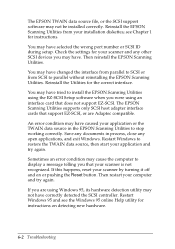
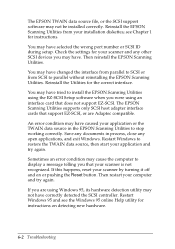
... data source file, or the SCSI support software may not be installed correctly. Reinstall the EPSON Scanning Utilities from your installation diskettes; see Chapter 1 for instructions.
You may have selected the wrong port number or SCSI ID during setup. Check the settings for your scanner and any other SCSI devices you may have. Then reinstall the EPSON Scanning Utilities.
You may have changed...
User Manual - TWAIN 32 - Page 73
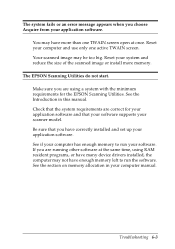
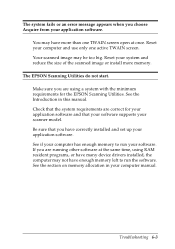
... manual. Check that the system requirements are correct for your application software and that your software supports your scanner model. Be sure that you have correctly installed and set up your application software. See if your computer has enough memory to run your software. If you are running other software at the same time, using RAM resident programs, or have many device drivers installed...
User Manual - TWAIN 32 - Page 74
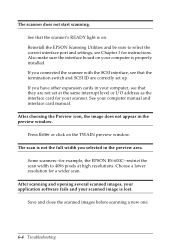
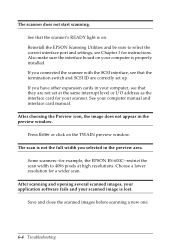
.... Reinstall the EPSON Scanning Utilities and be sure to select the correct interface port and settings; see Chapter 1 for instructions. Also make sure the interface board on your computer is properly installed. If you connected the scanner with the SCSI interface, see that the termination switch and SCSI ID are correctly set up. If you have other expansion cards in your computer, see...
User Manual - TWAIN 32 - Page 78
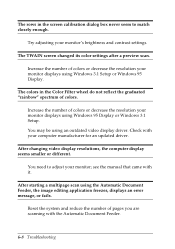
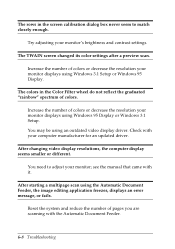
... your monitor displays using Windows 95 Display or Windows 3.1 Setup. You may be using an outdated video display driver. Check with your computer manufacturer for an updated driver.
After changing video display resolutions, the computer display seems smaller or different.
You need to adjust your monitor; see the manual that came with it.
After starting a multipage scan using the Automatic...
User Manual - TWAIN 32 - Page 85
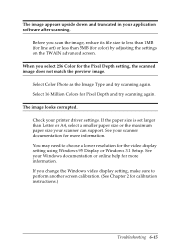
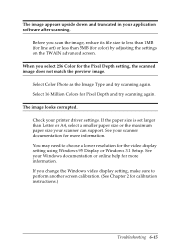
... scanning again.
The image looks corrupted.
Check your printer driver settings. If the paper size is set larger than Letter or A4, select a smaller paper size or the maximum paper size your scanner can support. See your scanner documentation for more information. You may need to choose a lower resolution for the video display setting using Windows 95 Display or Windows 3.1 Setup. See your Windows...
User Manual - TWAIN 32 - Page 117
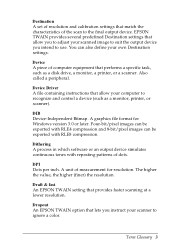
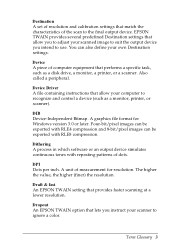
... equipment that performs a specific task, such as a disk drive, a monitor, a printer, or a scanner. Also called a peripheral.
Device Driver A file containing instructions that allow your computer to recognize and control a device (such as a monitor, printer, or scanner).
DIB Device-Independent Bitmap. A graphics file format for Windows version 3.0 or later. Four-bit/pixel images can be exported...
User Manual - TWAIN Mac - Page 8
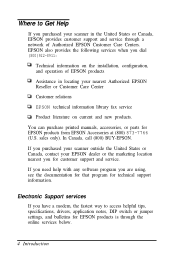
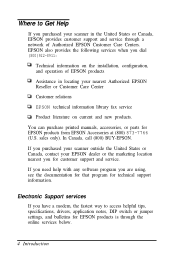
... location nearest you for customer support and service.
If you need help with any software program you are using, see the documentation for that program for technical support information.
Electronic Support services
If you have a modem, the fastest way to access helpful tips, specifications, drivers, application notes, DIP switch or jumper settings, and bulletins for EPSON products is through the...
User Manual - TWAIN Mac - Page 9
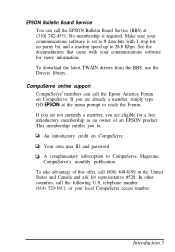
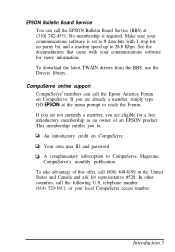
EPSON Bulletin Board Service You can call the EPSON Bulletin Board Service (BBS) at (310) 782-4531. No membership is required. Make sure your communications software is set to 8 data bits with 1 stop bit, no parity bit, and a modem speed up to 28.8 Kbps. See the documentation that came with your communications software for more information. To download the latest TWAIN drivers from...
User Manual - TWAIN Mac - Page 12
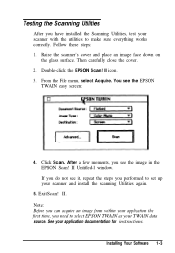
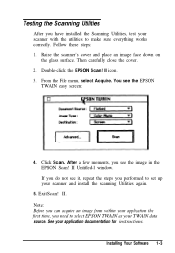
...-l window. If you do not see it, repeat the steps you performed to set up your scanner and install the scanning Utilities again.
5. ExitScan! II. Note: Before you can acquire an image from within your application the first time, you need to select EPSON TWAIN as your TWAlN data source. See your application documentation for instructions.
Installing Your Software 1-3
User Setup Information - PC - Page 3
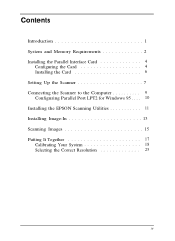
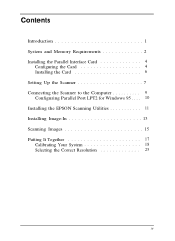
... 2 Installing the Parallel Interface Card 4
Configuring the Card 4 Installing the Card 6 Setting Up the Scanner 7 Connecting the Scanner to the Computer 9 Configuring Parallel Port LPT2 for Windows 95 . . . . 10 Installing the EPSON Scanning Utilities 11 Installing Image-In 13 Scanning Images 15 Putting It Together 17 Calibrating Your System 18 Selecting the Correct Resolution 23...
User Setup Information - PC - Page 14
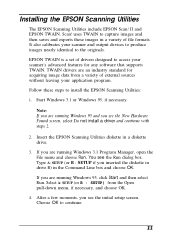
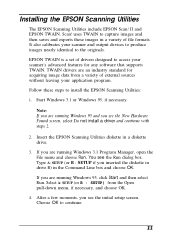
... identical to the originals. EPSON TWAIN is a set of drivers designed to access your scanner's advanced features for any software that supports TWAIN. TWAIN drivers are an industry standard for acquiring image data from a variety of external sources without leaving your application program. Follow these steps to install the EPSON Scanning Utilities: 1. Start Windows 3.1 or Windows 95, if necessary...
User Setup Information - PC - Page 16
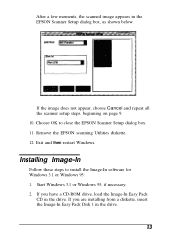
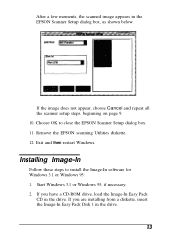
... the EPSON scanning Utilities diskette. 12. Exit and then restart Windows.
Installing Image-In
Follow these steps to install the Image-In software for Windows 3.1 or Windows 95: 1. Start Windows 3.1 or Windows 95, if necessary. 2. If you have a CD-ROM drive, load the Image-In Easy Pack
CD in the drive. If you are installing from a diskette, insert the Image-In Easy Pack Disk 1 in the drive...
