Epson C3500 driver and firmware
Related Epson C3500 Manual Pages
Download the free PDF manual for Epson C3500 and other Epson manuals at ManualOwl.com
Warranty Statement - Page 1
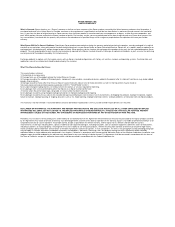
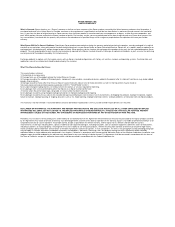
...that require service will use Epson standard configurations with factory-set switches, ...devices added to the product after its shipment from Epson (e.g. dealer-added boards, chips or drives). 4) Damage caused by media other than those on Epson's tested media list. (Epson's list of media tested for use with its thermal printers may be found at http://www.epson.com/cgi-bin/Store/jsp/pos/support...
Users Manual - Page 2
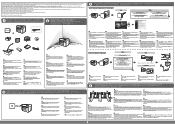
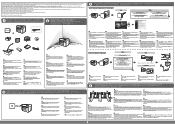
....epson.jp/support/sd/
http://download.epson-biz.com/?service=pos
USB
Cable hook: prevents the cable from falling off.
Ethernet
ᶅ
ᶄ
ᶃ
EN
Download printer driver from the Web, then install it.
FR
Téléchargez le pilote de l'imprimante du web, puis installez-le.
DE
Druckertreiber aus dem Internet herunterladen, diesen dann installieren.
NL
Download de printer drivers...
Product Specifications - Page 2
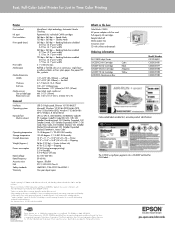
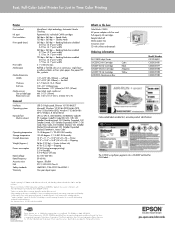
...(W x H)
USB 2.0 High-speed, Ethernet 10/100 BASE-T Microsoft® Windows® XP 32-bit (SP3)/64-bit (SP2), Vista® 32-bit/64-bit (SP2), Windows 7 32-bit/64-bit (SP1), Windows 8 32-bit...C3500 AC power adapter with line cord Full capacity Ink cartridges Sample label roll Media output tray Instruction sheet CD with utilities and manuals
Ordering information
10.3" 12.2"
TM-C3500 Inkjet Printer...
Quick Printing Guide for NiceLabel - Page 3
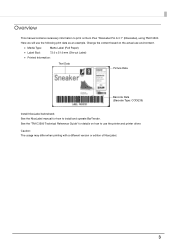
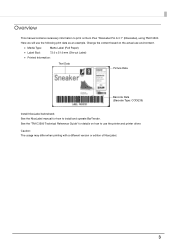
... Label)
Printed Information:
Text Data
Picture Data
Barcode Data (Barcode Type: CODE39)
Install NiceLabel beforehand. See the NiceLabel manual for how to install and operate BarTender. See the "TM-C3500 Technical Reference Guide" for details on how to use the printer and printer driver. Caution: The usage may differ when printing with a different version or edition of NiceLabel.
3
Quick Printing Guide for NiceLabel - Page 4
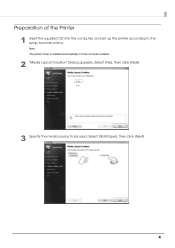
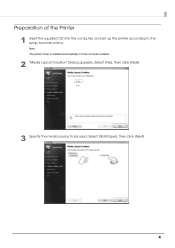
Preparation of the Printer
1 Insert the supplied CD into the computer, and set up the printer according to the setup tool instructions. Note: The printer driver is installed automatically if it has not been installed.
2 "Media Layout Creation" Dialog appears. Select [Yes], then click [Next].
3 Specify the media source to be used. Select [Roll Paper], then click [Next].
4
Technical Reference Guide - Page 2
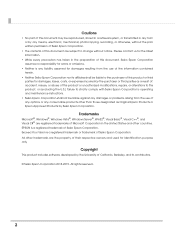
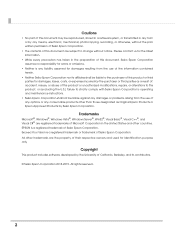
...'s operating and maintenance instructions.
• Seiko Epson Corporation shall not be liable against any damages or problems arising from the use of any options or any consumable products other than those designated as Original Epson Products or Epson Approved Products by Seiko Epson Corporation.
Trademarks
Microsoft®, Windows®, Windows Vista®, Windows Server®, Win32...
Technical Reference Guide - Page 6
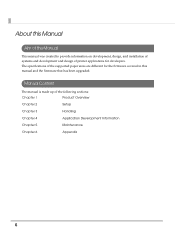
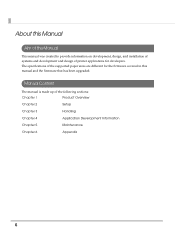
..., design, and installation of systems and development and design of printer applications for developers. The specifications of the supported paper sizes are different for the firmware covered in this manual and the firmware that has been upgraded.
Manual Content
The manual is made up of the following sections:
Chapter 1
Product Overview
Chapter 2
Setup
Chapter 3
Handling
Chapter...
Technical Reference Guide - Page 9
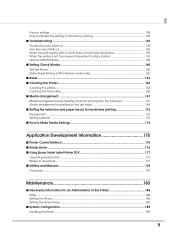
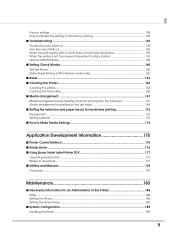
... 175
■ Printer Control Method ...175 ■ Printer Driver ...176 ■ Using Epson Inkjet Label Printer SDK 177
Operating environment ...177 Where to download ...177 ■ Utilities and Manuals ...178 Download ...181
Maintenance 183
■ Necessary Information for an Administrator of the Printer 185 Utility ...185 Setting the Printer...186 Setting the Printer Driver...187
■...
Technical Reference Guide - Page 13
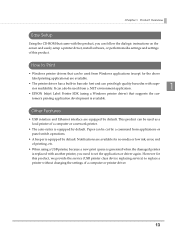
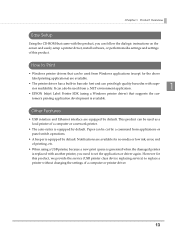
... Setup
Using the CD-ROM that came with the product, you can follow the dialogic instructions on the screen and easily setup a printer driver, install software, or perform media settings and settings of this product.
How to Print
• Windows printer drivers that can be used from Windows applications (except for the above label printing applications) are available.
• The printer driver...
Technical Reference Guide - Page 26
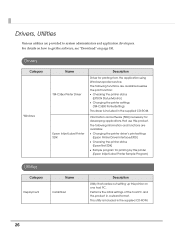
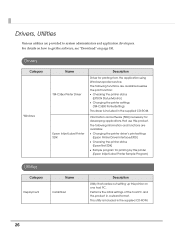
... get the software, see "Download" on page 181.
Drivers
Category
Windows
Name TM-C35xx Printer Driver
Epson Inkjet Label Printer SDK
Description
Driver for printing from the application using Windows spooler service. The following functions are available besides the print function: Checking the printer status
(EPSON Status Monitor) Changing the printer settings ...
Technical Reference Guide - Page 34
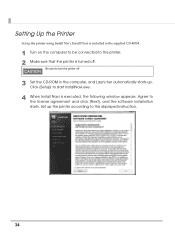
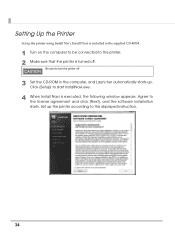
... that the printer is turned off.
Be sure to turn the printer off.
3 Set the CD-ROM in the computer, and Launcher automatically starts up. Click [Setup] to start InstallNavi.exe.
4 When Install Navi is executed, the following window appears. Agree to the license agreement and click [Next], and the software installation starts. Set up the printer according to the displayed instruction.
34
Technical Reference Guide - Page 87
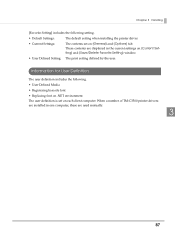
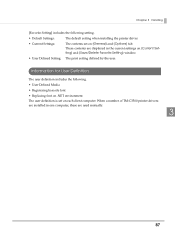
...
[Favorite Setting] includes the following setting.
• Default Settings:
The default setting when installing the printer driver.
• Current Settings:
The contents set on [General] and [Options] tab. These contents are displayed in the current settings on [Current Setting] and [Save/Delete Favorite Setting] window.
• User Defined Setting: The print setting defined by...
Technical Reference Guide - Page 177
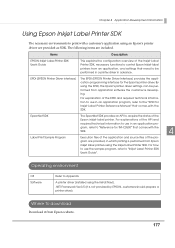
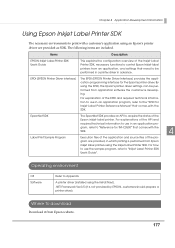
...from Epson inkjet label printers using the Inkjet Label Printer SDK. For how to use the sample program, refer to "Inkjet Label Printer SDK User's Guide".
Operating environment
OS Software
Refer to Appendix
A printer driver (installed using the Install Navi). .NET Framework Ver.3.5 (It is not provided by EPSON, customers should prepare a printer driver).
Where to download
Download it from Epson...
Technical Reference Guide - Page 179
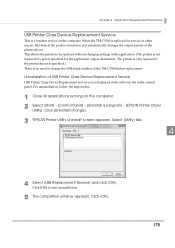
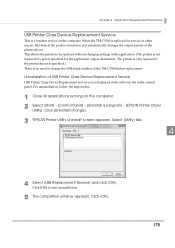
... printer is not replaced if a port is specified for the application output destination. The printer is only replaced if the printer driver is specified.) There is no need to change the USB serial number of the TM-C3500 before replacement.
Uninstallation of USB Printer Class Device Replacement Service
USB Printer Class Device Replacement Service is not displayed in the software list in the control...
Technical Reference Guide - Page 180
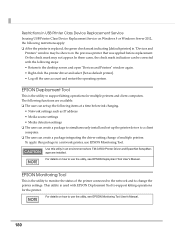
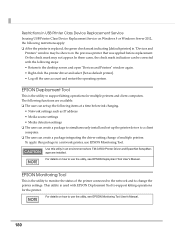
... where TM-C3500 Printer Driver and EpsonNet SetupManager are installed. For details on how to use the utility, see EPSON Deployment Tool User's Manual.
EPSON Monitoring Tool
This is the utility to monitor the status of the printer connected to the network and to change the printer settings. This utility is used with EPSON Deployment Tool to support kitting operations for the printer.
For...
Technical Reference Guide - Page 181
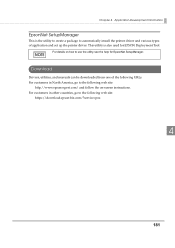
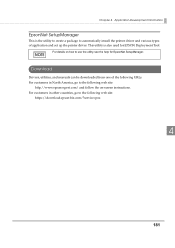
... the utility to create a package to automatically install the printer driver and various types of application and set up the printer driver. This utility is also used for EPSON Deployment Tool.
For details on how to use the utility, see the help for EpsonNet SetupManager.
Download
Drivers, utilities, and manuals can be downloaded from one of the following URLs. For customers...
Technical Reference Guide - Page 184
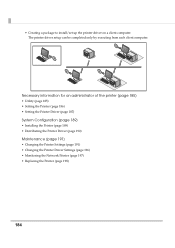
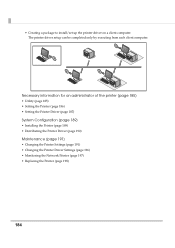
• Creating a package to install/set up the printer driver on a client computer. The printer driver setup can be completed only by executing from each client computer.
Necessary information for an administrator of the printer (page 185)
• Utility (page 185) • Setting the Printer (page 186) • Setting the Printer Driver (page 187)
System Configuration (page 189)
•...
Technical Reference Guide - Page 193
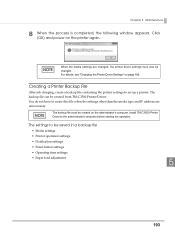
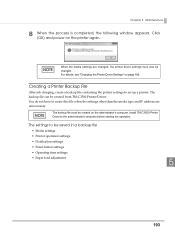
... the printer settings to set up a printer. The backup file can be created from TM-C3500 Printer Driver. You do not have to create this file when the settings other than the media type and IP address are unnecessary.
The backup file must be created on the administrator's computer. Install TM-C3500 Printer Driver to the administrator's computer before starting the operation.
The settings to...
Technical Reference Guide - Page 198
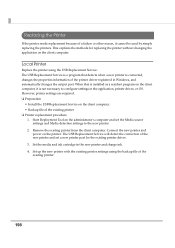
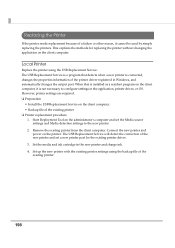
... information of the printer driver registered in Windows, and automatically changes the output port. When this is installed as a resident program on the client computer, it is not necessary to configure settings in the application, printer driver, or OS. However, printer settings are required. ❏ Preparation
• Install the USB Replacement Service on the client computer. • Backup...
Technical Reference Guide - Page 200
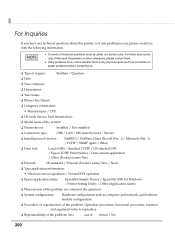
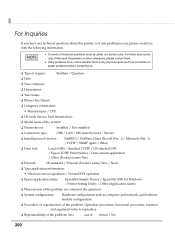
...; Department:
❏ Your name:
❏ Phone/Fax/Email:
❏ Computer information:
• Manufacturer / CPU
❏ OS (with Service Pack information):
❏ Model name of the printer:
❏ Printer driver:
Installed / Not installed
❏ Connection type:
USB / LAN / MS shared (Client / Server)
❏ Install protocol/service:
NetBEUI / NetWare Client (Novell (Ver...

