Epson C7500GE driver and firmware
Related Epson C7500GE Manual Pages
Download the free PDF manual for Epson C7500GE and other Epson manuals at ManualOwl.com
Setup Guide - Page 2
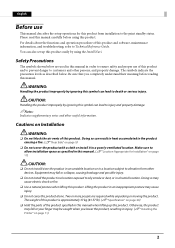
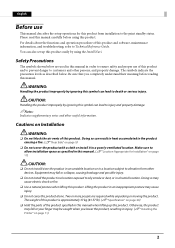
English
Before use
This manual describes the setup operations for this product from installation to the print standby status. Please read this manual carefully before using this product. For details about the functions and operation procedure of this product and software, maintenance information, and troubleshooting, refer to Technical Reference Guide. You can also set up this product easily...
Setup Guide - Page 32
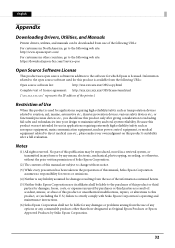
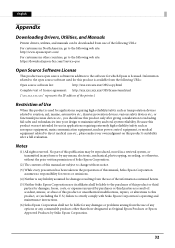
English
Appendix
Downloading Drivers, Utilities, and Manuals
Printer drivers, utilities, and manuals can be downloaded from one of the following URLs:
For customers in North America, go to the following web site: http://www.epsonexpert.com/
For customers in other countries, go to the following web site: https://download.epson-biz.com/?service=pos
Open Source Software License
This product uses ...
Technical Reference Guide - Page 3
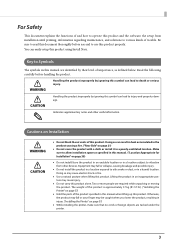
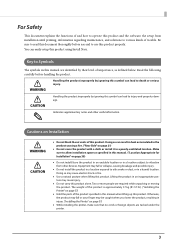
... this product and the software, the setup from installation until printing, information regarding maintenance, and solutions to various kinds of trouble. Be sure to read this document thoroughly before use and to use this product properly. You can easily setup this product using Install Navi.
Key to Symbols
The symbols in this manual are identified by their...
Technical Reference Guide - Page 11
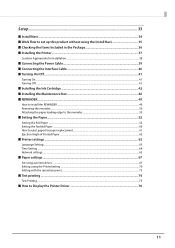
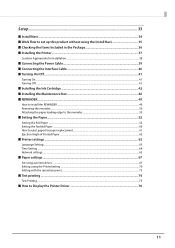
Setup...33
■ Install Navi ...34 ■ Work flow to set up this product without using the Install Navi 35 ■ Checking the Items Included in the Package 36 ■ Installing the Printer...37
Location Appropriate for Installation ...38
■ Connecting the Power Cable 39 ■ Connecting the Interface Cable 40 ■ Turning On/Off...41
Turning On ...41 Turning Off...
Technical Reference Guide - Page 13
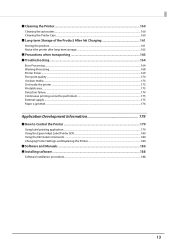
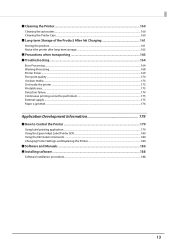
... Paper is jammed ...176
Application Development Information 179
■ How to Control the Printer 179
Using label printing application ...179 Using the Epson Inkjet Label Printer SDK...180 Using the ESC/Label commands ...180 Changing Printer Settings and Replacing the Printer 180
■ Software and Manuals ...186 ■ Installing software ...188
Software installation procedures ...188
13
Technical Reference Guide - Page 14
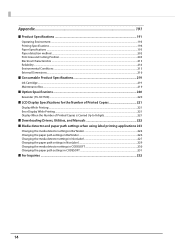
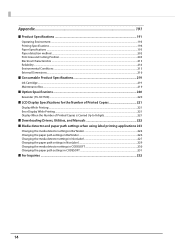
...220
Rewinder (TU-RC7508) ...220
■ LCD Display Specifications for the Number of Printed Copies 221
Display While Printing...221 Error Display While Printing ...221 Display When the Number of Printed Copies is Carried Up to 8 digits 221
■ Downloading Drivers, Utilities, and Manuals 222 ■ Media detector and paper path settings when using label printing applications 223
Changing...
Technical Reference Guide - Page 16
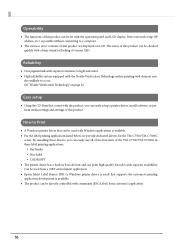
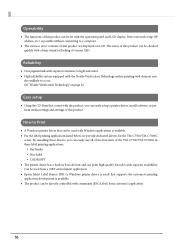
... to occur. See "Nozzle Verification Technology" on page 22
Easy setup
Using the CD-Rom that comes with the product, you can easily setup a printer driver, install software, or perform media settings and settings of this product.
How to Print
A Windows printer driver that can be used with Windows applications is available. For the label printing applications listed...
Technical Reference Guide - Page 17
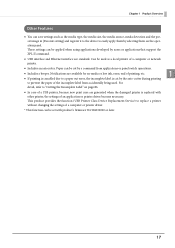
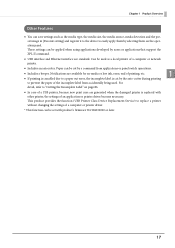
... register it to the device to easily apply them by selecting them on the oper-
ation panel.
These settings can be applied when using applications developed by users or applications that support the ZPL II command.
USB interface and Ethernet interface are standard. Can be used as a local printer of a computer or network printer.
Includes an autocutter...
Technical Reference Guide - Page 34
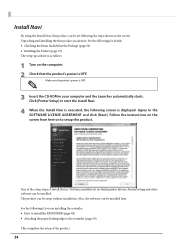
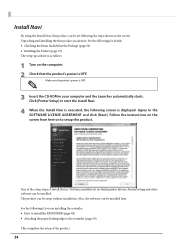
... is as follows.
1 Turn on the computer. 2 Check that the product's power is OFF.
Make sure the printer's power is OFF.
3 Insert the CD-ROM in your computer and the Launcher automatically starts. Click [Printer Setup] to start the Install Navi.
4 When the Install Navi is executed, the following screen is displayed. Agree to the SOFTWARE LICENSE AGREEMENT and click [Next]. Follow...
Technical Reference Guide - Page 67
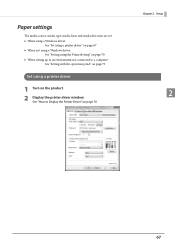
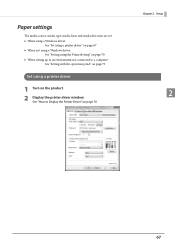
... a printer driver" on page 67 When not using a Windows driver:
See "Setting using the PrinterSetting" on page 70 When setting up in an environment not connected to a computer:
See "Setting with the operation panel" on page 73
Set using a printer driver
1 Turn on the product. 2 Display the printer driver window.
See "How to Display the Printer Driver" on page 76
Chapter 2 Setup...
Technical Reference Guide - Page 75
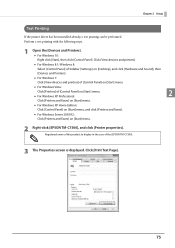
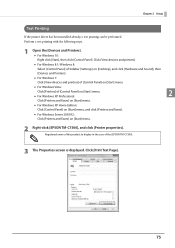
...For Windows 8.1/ Windows 8:
Select [Control Panel] of Sidebar [Settings] on [Desktop], and click [Hardware and Sound], then
[Devices and Printers].
For Windows 7:
Click [View devices and printers] of [Control Panel] on [Start] menu.
For Windows Vista:
Click [Printers] of [Control Panel] on [Start] menu. For Windows XP Professional:
2
Click [Printers and Faxes] on...
Technical Reference Guide - Page 76
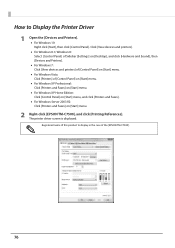
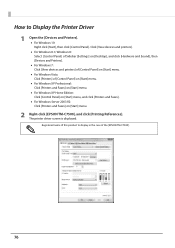
...to Display the Printer Driver
1 Open the [Devices and Printers]. For Windows 10: Right click [Start], then click [Control Panel]. Click [View devices and printers]. For Windows 8.1/ Windows 8: Select [Control Panel] of Sidebar [Settings] on [Desktop], and click [Hardware and Sound], then [Devices and Printers]. For Windows 7: Click [View devices and printers] of [Control...
Technical Reference Guide - Page 78
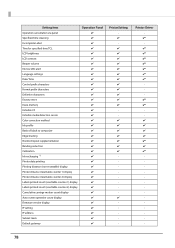
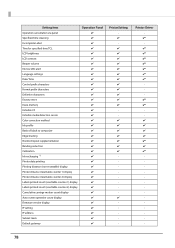
... (resettable counter 1) display Printer distance (resettable counter 2) display Labels printed count (resettable counter 1) display Labels printed count (resettable counter 2) display Cumulative carriage motion count display Auto cutter operation count display Firmware version display IP setting IP address Subnet mask Default gateway
Operation Panel
PrinterSetting
Printer Driver
78
Technical Reference Guide - Page 115
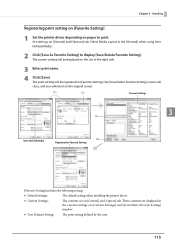
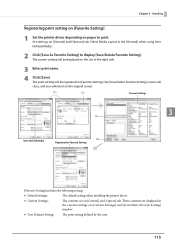
... to Favorite Setting
[Favorite Setting] includes the following setting.
Default Settings:
The default setting when installing the printer driver.
Current Settings:
The contents set on [General] and [Option] tab. These contents are displayed in the current settings on [Current Settings] and [Save/Delete Favorite Setting] window.
User Defined Setting:
The print...
Technical Reference Guide - Page 157
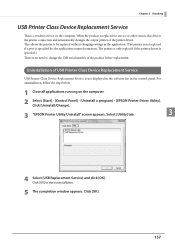
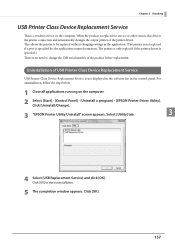
... of USB Printer Class Device Replacement Service
USB Printer Class Device Replacement Service is not displayed in the software list in the control panel. For uninstallation, follow the steps below.
1 Close all applications running on the computer.
2 Select [Start] - [Control Panel] - [Uninstall a program] - [EPSON Printer Driver Utility]. Click [Uninstall/Change].
3 "EPSON Printer Utility...
Technical Reference Guide - Page 180
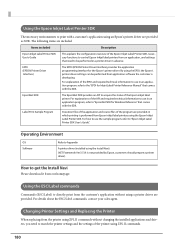
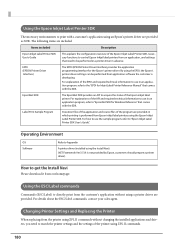
... SDK. For how to use the sample program, refer to "Epson Inkjet Label Printer SDK User's Guide".
Operating Environment
OS Software
Refer to Appendix
A printer driver (installed using the Install Navi). .NET Framework Ver.3.5 (It is not provided by Epson, customers should prepare a printer driver).
How to get the Install Navi
Please download it from our homepage.
Using the ESC/Label commands...
Technical Reference Guide - Page 186
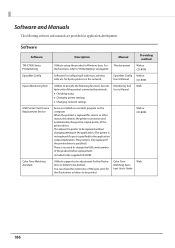
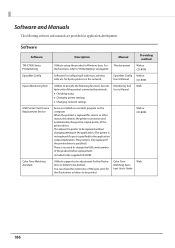
... EpsonNet Config Epson Monitoring Tool
USB Printer Class Device Replacement Service
Color Tone Matching Assistant
Description
Manual
Providing method
Utility to setup the product in Windows base. For This document the functions, refer to "PrinterSetting" on page 87.
Web or CD-ROM
Software for configuring IP addresses, wireless LAN, etc. for Epson printers on the network.
EpsonNet Config...
Technical Reference Guide - Page 188
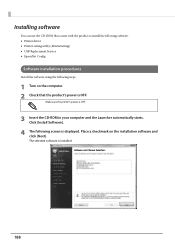
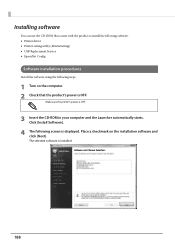
... product to install the following software. Printer driver Printer setting utility (PrinterSetting) USB Replacement Service EpsonNet Config
Software installation procedures
Install the software using the following steps.
1 Turn on the computer. 2 Check that the product's power is OFF.
Make sure the printer's power is OFF.
3 Insert the CD-ROM in your computer and...
Technical Reference Guide - Page 232
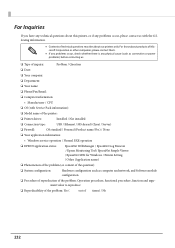
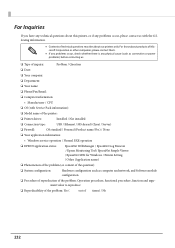
...of inquiry:
Problem / Question
❏ Date:
❏ Your company:
❏ Department:
❏ Your name:
❏ Phone/Fax/Email:
❏ Computer information:
• Manufacturer / CPU
❏ OS (with Service Pack information):
❏ Model name of the printer:
❏ Printer driver:
Installed / Not installed
❏ Connection type:
USB / Ethernet / MS shared (Client...
Warranty Statement - Page 4
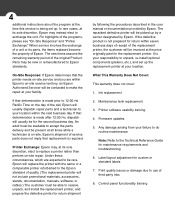
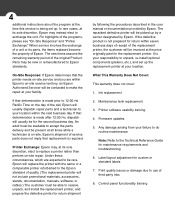
... unpack, re-install optional components (platens, etc.), and set up the replacement printer at your location.
What This Warranty Does Not Cover:
This warranty does not cover:
1. Ink replacement
2. Maintenance tank replacement
3. Printer software usability training
4. Firmware updates
5. Any damage arising from your failure to do routine maintenance
Note: Refer to the Technical Reference Guide for...

