Epson PowerLite 1725 driver and firmware
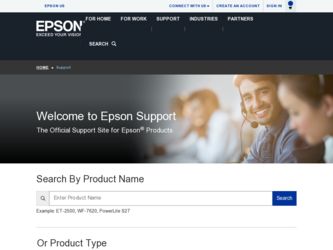
Related Epson PowerLite 1725 Manual Pages
Download the free PDF manual for Epson PowerLite 1725 and other Epson manuals at ManualOwl.com
Operation Guide - EMP Monitor v4.30 - Page 7
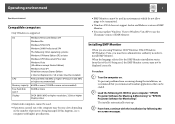
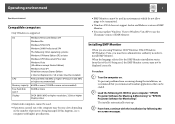
...
• Internet Explorer Ver. 5.0 or later must be installed.
CPU
Pentium MMX 166 MHz or higher (Pentium II 233 MHz
or higher recommended)
Memory capacity 64 MB or more (128 MB or more recommended)
Free hard disk space
50 MB or more
Display
SVGA (800 X 600) or higher resolution, 32 bit or higher display colour
• Macintosh computers cannot...
Operation Guide - EMP Monitor v4.30 - Page 22
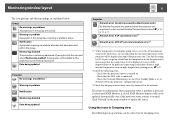
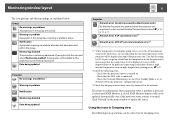
... temperature level is displayed, you can make improvements to the projector's operating environment before a high internal temperature error or high-temperature warning occur. s p.27
*2 Check the following items. - Check that the projector's power is turned on. - Check that the LAN cable is connected. - Check that Network Monitoring is set to ON or Standby Mode is set to Network ON in the...
Operation Guide - EMP Monitor v4.30 - Page 25
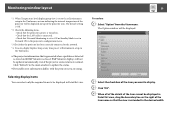
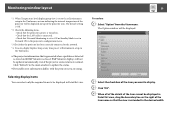
....
*2 Check the following items. - Check that the projector's power is turned on. - Check that the LAN cable is connected. - Check that Network Monitoring is set to ON or Standby Mode is set to Network ON in the projector's configuration menu.
*3 Check that the projector has been correctly connected to the network. *4 You can display Replace lamp at any time preset at Environment...
Operation Guide - EasyMP - Page 4
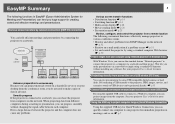
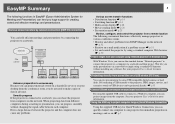
... installing any software. See your projector User's Guide for more information.
Projecting directly from saved files on a USB device (PC Free)
You can give presentations by using USB compatible digital cameras or hard disks. By connecting a USB memory to the projector, JPEG images, movies, and scenarios stored on USB devices can be projected directly. s p.53
Connect a USB cable to your computer...
Operation Guide - EasyMP - Page 7
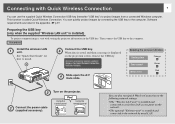
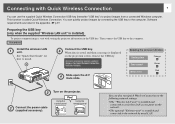
....
Write error
Red
Connect the power cable (supplied accessory).
Turn on the projector.
Pee!
Using the control panel
Using the remote control
q You can also run Quick Wireless Connection in the following network settings.
• The "Wireless LAN unit" is installed and connected to a wireless LAN access point on the network.
• The optional "Ethernet unit" is installed and connected...
Operation Guide - EasyMP - Page 8
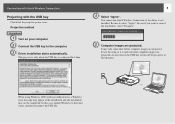
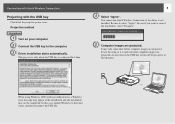
... time before computer images are projected. Leave the setup as it is and wait until computer images are projected; do not remove the USB key or turn off the projector at this moment.
When using Windows 2000 with user authorization, a Windows error message may appear at the installation and the installation may not be completed. In this case, update Windows to the...
Operation Guide - EasyMP - Page 9
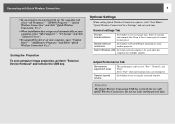
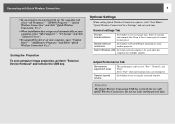
... projector.
Switch Wireless LAN Set which network adapter to be used when the computer has multiple adapters.
f Adjust Performance Tab
Performance adjustment slider
Transfer layered window
The performance can be set to "Fast", "Normal", and "Fine". Set to "Fast" when movie projections are interrupted.
Set whether or not to transfer a layered window.
Attention
The Quick Wireless Connection USB...
Operation Guide - EasyMP Monitor v4.40 - Page 7
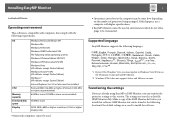
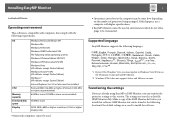
... update to Windows Vista SP1 to use the Ukrainian version of EasyMP Monitor.
*2 Windows NT4.0 does not support Arabic and Hebrew versions.
Transferring the settings
If you are already using EasyMP or EMP Monitor, you can transfer the projector settings to this version. The settings are stored as a data file (EMP Monitor.dat). Make a copy of the EMP Monitor.dat before you install...
Operation Guide - EasyMP Monitor v4.40 - Page 8
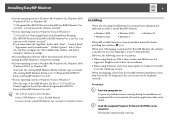
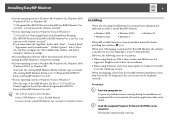
..., and drives" setting in "Advanced settings".
After installing this software, follow the instructions below before starting EasyMP Monitor to transfer the settings.
• If your operating system is Windows 98, Windows Me, Windows 2000, Windows NT4.0, or Windows XP
Overwrite the existing EMP Monitor.dat file with the copy you made. The existing EMP Monitor.dat file is in "C:\Program Files\EPSON...
Operation Guide - EasyMP Monitor v4.40 - Page 9
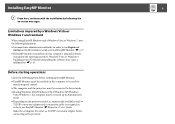
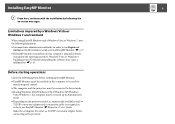
... installed on the computer to be used for
monitoring and control. • The computer and the projectors must be connected to the network. • If using Windows 2000/Windows NT4.0/Windows XP/Windows
Vista/Windows 7, the computer must be started up in Administrator mode. • Depending on the projector model, a commercially-available serial W TCP/IP conversion adapter and a connection cable...
Operation Guide - EasyMP Monitor v4.40 - Page 23
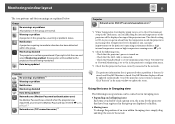
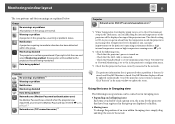
... level is displayed, you can make improvements to the projector's operating environment before a high internal temperature error or high-temperature warning occur. s p.28
*2 Check the following items. - Check that the projector's power is turned on. - Check that the LAN cable is connected. - Check that Standby Mode is set to Communication On (or Network On) or Network Monitoring is set to On...
Operation Guide - EasyMP Monitor v4.40 - Page 26
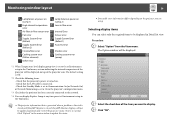
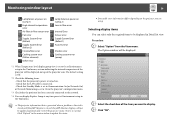
... Error
Shutter error Cooling system error (pump)
*1 When Temperature level display group view is set to On at Environment setup in the Tool menu, an icon indicating the internal temperature of the projector will be displayed on top of the projector icon. The default setting is Off.
*2 Check the following items. - Check that the projector's power is turned on. - Check that the LAN cable...
Quick Setup - Page 3
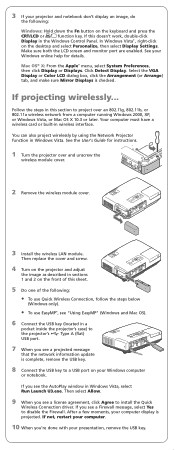
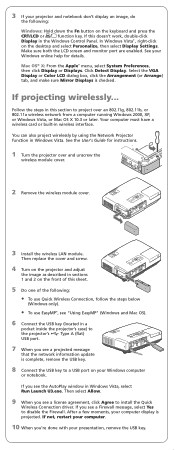
... Windows 2000, XP, or Windows Vista, or Mac OS X 10.3 or later. Your computer must have a wireless card or built-in wireless interface.
You can also project wirelessly by using the Network Projector function in Windows Vista. See the User's Guide for instructions.
1 Turn the projector over and unscrew the
wireless module cover.
2 Remove the wireless module cover.
3 Install the wireless LAN...
Quick Setup - Page 4
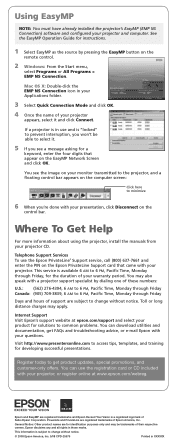
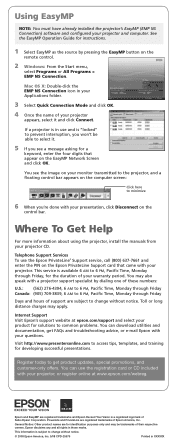
... the computer screen:
Click here to minimize
6 When you're done with your presentation, click Disconnect on the
control bar.
Where To Get Help
For more information about using the projector, install the manuals from your projector CD.
Telephone Support Services To use the Epson PrivateLine® Support service, call (800) 637-7661 and enter the PIN on the Epson PrivateLine Support card that...
Product Support Bulletin(s) - Page 5
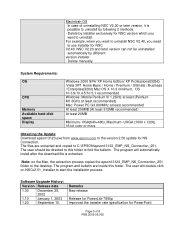
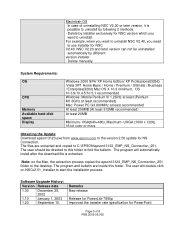
... not be uninstalled automatically by different version installer. - Delete manually.
System Requirements:
OS
CPU
Memory Available hard disk space Display
Windows 2000 SP4/ XP Home Edition/ XP Professional(32bit) /Vista SP1 Home Basic / Home / Premium / Ultimate / Business / Enterprise(32bit) Mac OS X 10.3 minimum, OS 10.3.9/10.4.5/10.5.1 recommended Windows: Mobile Pentium III 1.2GHz at least...
Product Support Bulletin(s) - Page 9
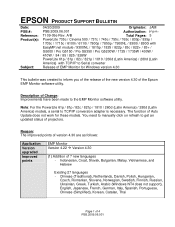
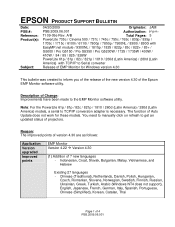
... (Latin America) models, a serial to TCP/IP conversion adapter is necessary. The function of Auto Update does not work for these models. You need to manually click on refresh to get an updated status of projectors.
Reason: The improved points of version 4.30 are as follows:
Application Version upgraded Improved points
EMP Monitor Version 4.22 Æ Version 4.30
(1) Addition of 7 new...
Product Support Bulletin(s) - Page 11
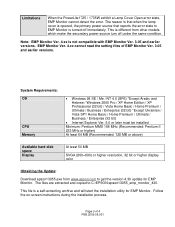
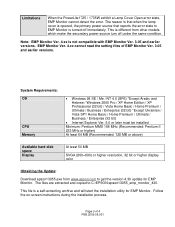
... hard disk space Display
At least 50 MB
SVGA (800×600) or higher resolution, 32 bit or higher display color
Obtaining the Update:
Download epson13055.exe from www.epson.com to get the version 4.30 update for EMP Monitor. The files are extracted and copied to C:\EPSON\epson13055_emp_monitor_430.
This file is a self-extracting archive and will start the installation utility for...
Product Support Bulletin(s) - Page 13
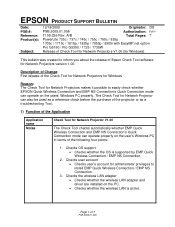
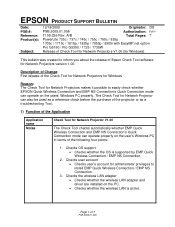
... the OS is supported by EMP Quick Wireless Connection / EMP NS Connection.
2. Checks user account • Checks user's account for administrator privileges to install EMP Quick Wireless Connection / EMP NS Connection.
3. Checks the wireless LAN adapter • Checks whether the wireless LAN adapter and driver are installed on the PC. • Checks whether the wireless LAN is active.
Page...
Product Support Bulletin(s) - Page 29
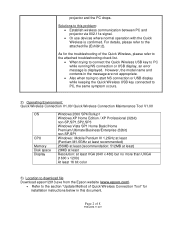
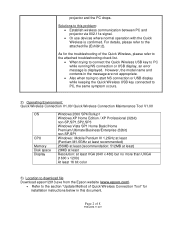
... error message is displayed. However, the model name and contents in the message are not appropriate.
• Also when trying to start NS connection or USB display while keeping the Quick Wireless USB key connected to PC, the same symptom occurs.
2) Operating Environment: Quick Wireless Connection V1.00/ Quick Wireless Connection Maintenance Tool V1.00
OS
CPU Memory Disk space Display
Windows...
User's Guide - Page 54
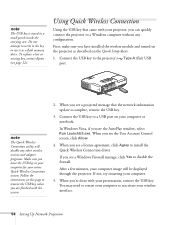
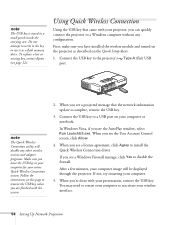
... a flash memory drive. To replace a lost or missing key, contact Epson (see page 12).
Using Quick Wireless Connection
Using the USB key that came with your projector, you can quickly connect the projector to a Windows computer without any configuration.
First, make sure you have installed the wireless module and turned on the projector as described on the Quick Setup sheet.
1. Connect the USB key...

