Epson EX7230 Pro driver and firmware
Related Epson EX7230 Pro Manual Pages
Download the free PDF manual for Epson EX7230 Pro and other Epson manuals at ManualOwl.com
User Manual - Page 4
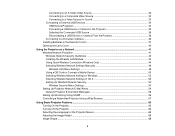
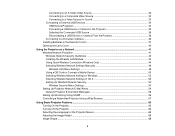
... a USB Device or Camera From the Projector 36 Connecting to a Document Camera 36 Installing Batteries in the Remote Control 37 Opening the Lens Cover ...40
Using the Projector on a Network ...41 Wireless Network Projection ...41 Wireless Network Security Guidelines 42 Installing the Wireless LAN Module 42 Using Quick Wireless Connection (Windows Only 44 Selecting Wireless Network Settings...
User Manual - Page 26
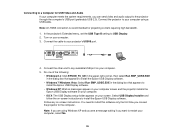
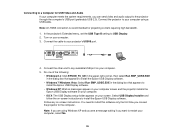
... video and audio output to the projector through the computer's USB port (preferably USB 2.0). Connect the projector to your computer using a USB cable. Note: An HDMI connection is recommended for projecting content requiring high bandwidth. 1. In the projector's Extended menu, set the USB Type B setting to USB Display. 2. Turn on your computer. 3. Connect the cable to your projector's USB-B port...
User Manual - Page 37
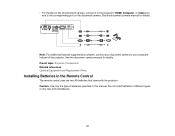
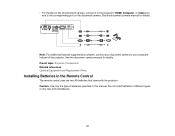
... port on the document camera. See the document camera manual for details.
Note: For additional features supported by software, connect your document camera to your computer instead of the projector. See the document camera manual for details. Parent topic: Projector Connections Related references Optional Equipment and Replacement Parts
Installing Batteries in the Remote Control
The remote control...
User Manual - Page 41


... control your projector through the
network. • Projection from iOS or Android devices with the wireless LAN module and free Epson iProjection app;
visit epson.com/projectorapp (U.S.) or epson.ca/projectorapp (Canada) for more information. Wireless Network Security Guidelines Installing the Wireless LAN Module Using Quick Wireless Connection (Windows Only) Selecting Wireless Network Settings...
User Manual - Page 44
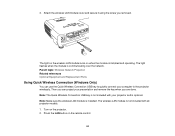
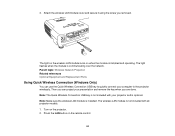
... on the wireless LAN module turns on when the module is installed and operating. The light flashes when the module is communicating over the network. Parent topic: Wireless Network Projection Related references Optional Equipment and Replacement Parts
Using Quick Wireless Connection (Windows Only)
You can use the Quick Wireless Connection USB key to quickly connect your computer to the projector...
User Manual - Page 46
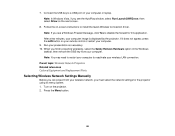
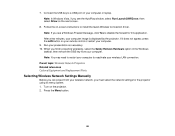
... displayed by the projector. If it does not appear, press the LAN button on your remote control or restart your computer.
9. Run your presentation as necessary. 10. When you finish projecting wirelessly, select the Safely Remove Hardware option in the Windows
taskbar, then remove the USB key from your computer. Note: You may need to restart your computer to reactivate your wireless LAN...
User Manual - Page 52
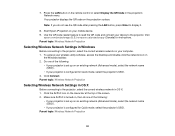
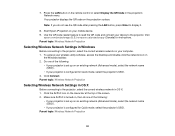
... code and connect your device to the projector. Visit
epson.com/projectorapp (U.S.) or epson.ca/projectorapp (Canada) for instructions. Parent topic: Wireless Network Projection
Selecting Wireless Network Settings in Windows
Before connecting to the projector, select the correct wireless network on your computer. 1. To access your wireless utility software, access the Desktop and double-click the...
User Manual - Page 56
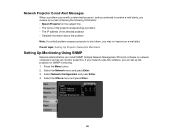
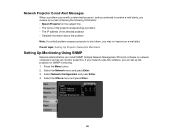
...8226; The IP address of the affected projector • Detailed information about the problem Note: If a critical problem causes a projector to shut down, you may not receive an e-mail alert. Parent topic: Setting Up Projector Network E-Mail Alerts
Setting Up Monitoring Using SNMP
Network administrators can install SNMP (Simple Network Management Protocol) software on network computers so they can...
User Manual - Page 113
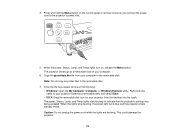
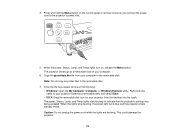
...the My Computer, Computer, or Windows Explorer utility. Right-click the name of your projector (listed as a removable disk) and select Eject. • OS X: Drag the removable disk icon for your projector from the desktop into the trash. The power, Status, Lamp, and Temp lights start flashing to indicate that the projector's settings are being updated. When the lights stop flashing, the power light...
User Manual - Page 153
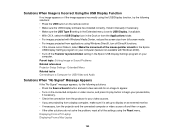
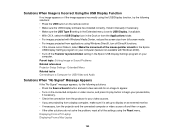
... in the Epson
USB Display Settings program on your computer (feature not available with Windows 2000). • Turn off the Transfer layered window setting in the Epson USB Display Settings program on your
computer. Parent topic: Solving Image or Sound Problems Related references Projector Setup Settings - Extended Menu Related tasks Connecting to a Computer for USB Video and Audio
Solutions When...
User Manual - Page 165
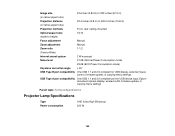
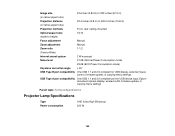
...USB Type B port compatibility One USB 1.1 and 2.0 compliant for USB display, external mouse control, firmware update, or copying menu settings
USB Type A port compatibility One USB 1.1 and 2.0 compliant port for USB device input, Epson document camera display, wireless LAN, firmware update, or copying menu settings
Parent topic: Technical Specifications
Projector Lamp Specifications
Type Power...
Operation Guide - EasyMP Monitor v4.54 - Page 7
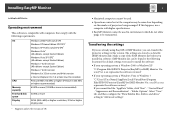
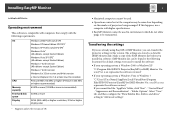
... environment
This software is compatible with computers that comply with the following requirements.
OS
CPU Memory capacity Free hard disk space Display
Windows 2000 Professional SP4 Windows XP Home Edition SP2/SP3* Windows XP Professional SP2/SP3* Windows Vista* (All editions except Starter Edition) Windows Vista SP1/SP2* (All editions except Starter Edition) Windows 7 32 bit version (All...
Operation Guide - EasyMP Monitor v4.54 - Page 8
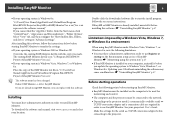
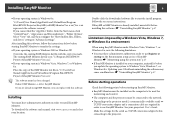
... must be installed on the computer to be used for
monitoring and control. • The computer and the projectors must be connected to the network. • Depending on the projector model, a commercially-available serial W
TCP/IP conversion adapter and a connection cable are required in order to use EasyMP Monitor. See your projector's User's Guide. Make the settings for the serial W TCP/IP...
Operation Guide - EasyMP Monitor v4.54 - Page 23


... level is displayed, you can make improvements to the projector's operating environment before a high internal temperature error or high-temperature warning occur. s p.28
*2 Check the following items. - Check that the projector's power is turned on. - Check that the LAN cable is connected. - Check that Standby Mode is set to Communication On (or Network On) or Network Monitoring is set to On...
Operation Guide - EasyMP Monitor v4.54 - Page 26
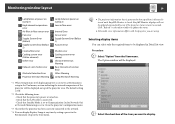
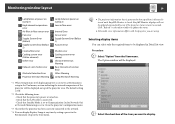
... the following items. - Check that the projector's power is turned on. - Check that the LAN cable is connected. - Check that Standby Mode is set to Communication On (or Network On) or Network Monitoring is set to On in the projector's configuration menu.
*3 Check that the projector has been correctly connected to the network.
*4 You can display Replace Lamp at any time by...
Operation Guide - EasyMP Monitor v4.54 - Page 47
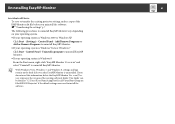
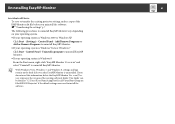
... Monitor
To save or transfer the existing projector settings, make a copy of the EMP Monitor.dat file before you uninstall the software. s "Transferring the settings" p.7
The following procedures to uninstall EasyMP Monitor vary depending on your operating system. • If your operating system is Windows 2000 or Windows XP
Click Start - (Settings) - Control Panel - Add/Remove Programs or Add...
Quick Setup - Page 1
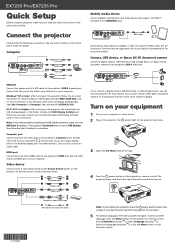
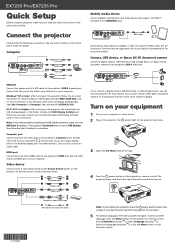
EX7230 Pro/EX7235 Pro
Quick Setup
Before using the projector, make sure you read the safety instructions in the online User's Guide.
Connect the projector
Choose from the following connections. See the sections below or the online User's Guide for details.
Computer
USB cable HDMI cable VGA cable
RCA Audio cable
USB port Connect the square end of a USB cable to the projector's USB-B (square) ...
Quick Setup - Page 2
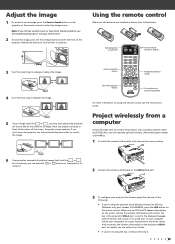
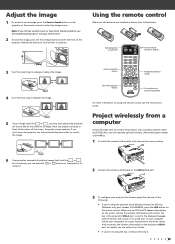
... USB key
(Windows only, part number V12H005M09), press the LAN button on the remote control. When you see SSID and IP address information on the screen, remove the wireless LAN module and connect the key to the projector's USB-A port. Look for the displayed message, remove the key, and connect it to a USB port on your computer. Follow your computer's on-screen instructions to install the driver...
Quick Setup - Page 3
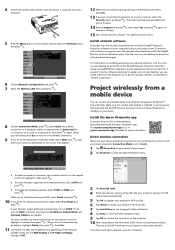
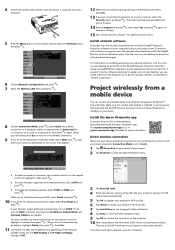
...guide icons on your desktop, you can install them from the projector CD or go to the Epson website, as described in "Where to get help."
Project wirelessly from a mobile device
You can connect your mobile device and projector using Epson iProjection™ and a QR code. Make sure the wireless LAN module is installed in your projector (optional with the EX7230 Pro) and the latest version of Epson...
Quick Setup - Page 4
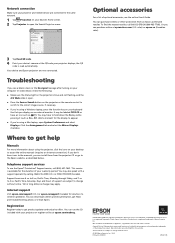
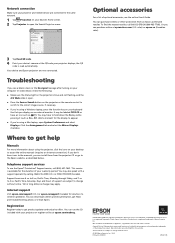
... Mirror Displays
checkbox.
Where to get help
Manuals
For more information about using the projector, click the icons on your desktop to access the online manuals (requires an Internet connection). If you don't have icons to the manuals, you can install them from the projector CD or go to the Epson website, as described below.
Telephone support services
To use the Epson®...

