Epson Perfection 1200U Photo driver and firmware
Drivers and firmware downloads for this Epson item

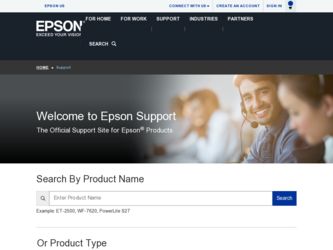
Related Epson Perfection 1200U Photo Manual Pages
Download the free PDF manual for Epson Perfection 1200U Photo and other Epson manuals at ManualOwl.com
Technical Brief (Scanners) - Page 9
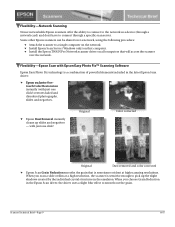
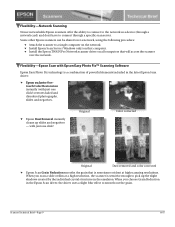
...61570; Install Epson Scan Server (Windows only) on that computer. Install the Epson TWAIN Pro Network scanner driver on all computers that will access the scanner
over the network.
Flexibility-Epson Scan with Epson Easy Photo Fix™ Scanning Software
Epson Easy Photo Fix technology is a combination of powerful elements included in the latest Epson Scan driver:
Epson exclusive...
Scanner Basics - Page 12
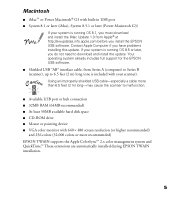
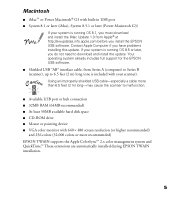
... a cable more than 6.5 feet (2 m) long—may cause the scanner to malfunction.
s Available USB port or hub connection s 32MB RAM (64MB recommended) s At least 50MB available hard disk space s CD-ROM drive s Mouse or pointing device s VGA color monitor with 640 × 480 screen resolution (or higher recommended)
and 256 colors (32,000 colors or more recommended) EPSON TWAIN supports the...
Scanner Basics - Page 16
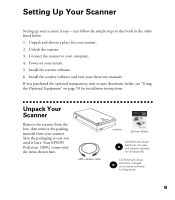
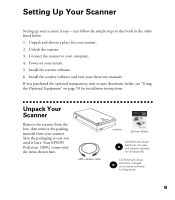
... for installation instructions.
Unpack Your Scanner
Remove the scanner from the box, then remove the packing material from your scanner. Save the packaging in case you need it later. Your EPSON Perfection 1200U comes with the items shown here.
USB interface cable
scanner
Scanner Basics
CD-ROM with driver, electronic manuals, and creative software for Windows 98
CD-ROM with driver, electronic...
Scanner Basics - Page 23
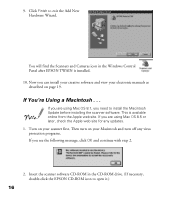
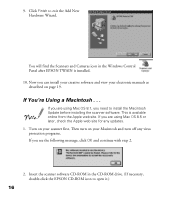
... will find the Scanners and Cameras icon in the Windows Control Panel after EPSON TWAIN is installed. 10. Now you can install your creative software and view your electronic manuals as described on page 19.
If You’re Using a Macintosh . . .
If you are using Mac OS 8.1, you need to install the Macintosh Update before installing the scanner software. This is available online...
Scanner Basics - Page 24
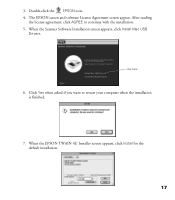
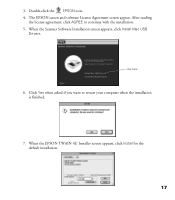
...-click the EPSON icon. 4. The EPSON screen and software License Agreement screen appear. After reading
the license agreement, click AGREE to continue with the installation. 5. When the Scanner Software Installation screen appears, click Install Mac USB
Drivers.
click here
6. Click Yes when asked if you want to restart your computer when the installation is finished.
7. When the EPSON TWAIN 4U...
Scanner Basics - Page 27
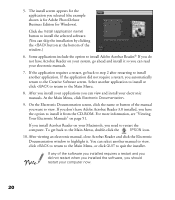
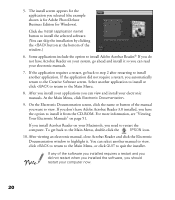
5. The install screen appears for the application you selected (the example shown is for Adobe PhotoDeluxe Business Edition for Windows).
Click the Install (application name) button to install the selected software. (You can skip the installation by clicking the
Scanner Basics - Page 32
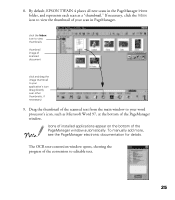
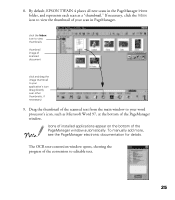
... thumbnail of the scanned text from the main window to your word processor’s icon, such as Microsoft Word 97, at the bottom of the PageManager window. Icons of installed applications appear on the bottom of the PageManager window automatically. To manually add more, see the PageManager electronic documentation for details.
The OCR text-conversion window opens, showing the...
Scanner Basics - Page 79
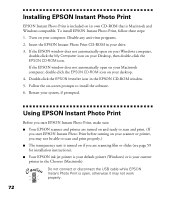
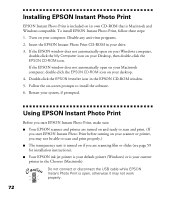
... the EPSON CD-ROM icon on your desktop. 4. Double-click the EPSON Installer icon in the EPSON CD-ROM window. 5. Follow the on-screen prompts to install the software. 6. Restart your system, if prompted.
Using EPSON Instant Photo Print
Before you start EPSON Instant Photo Print, make sure: s Your EPSON scanner and printer are turned on and ready to scan and print. (If
you start EPSON Instant Photo...
Scanner Basics - Page 90
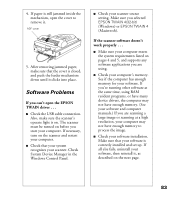
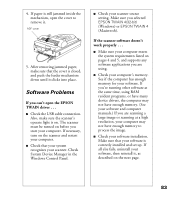
... the same time, using RAM resident programs, or have many device drivers, the computer may not have enough memory. (See your software and computer manuals.) If you are scanning a large image or scanning at a high resolution, your computer may not have enough memory to process the image.
s Check your software installation. Make sure that your software is correctly installed and set up. If all else...
Scanner Basics - Page 91
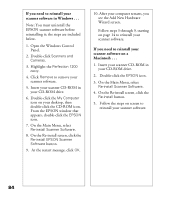
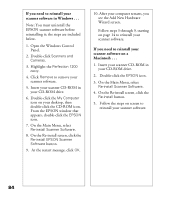
... the Windows Control Panel.
2. Double-click Scanners and Cameras.
3. Highlight the Perfection 1200 entry.
4. Click Remove to remove your scanner software.
5. Insert your scanner CD-ROM in your CD-ROM drive.
6. Double-click the My Computer icon on your desktop, then double-click the CD-ROM icon. From the EPSON window that appears, double-click the EPSON icon.
7. On the Main Menu, select Re-install...
Scanner Basics - Page 95
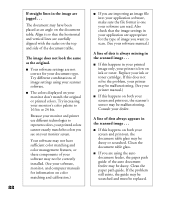
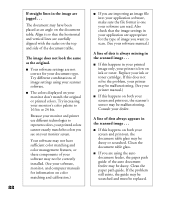
... installed. (See your software, monitor, and computer manuals for information on color matching and calibration.)
88
s If you are importing an image file into your application software, make sure the file format is one your software can read. Also check that the image settings in your application are appropriate for the type of image you want to scan...
Scanner Basics - Page 96
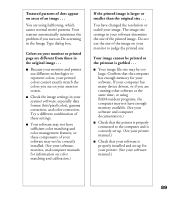
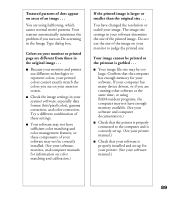
... your computer has many device drivers, or if you are running other software at the same time, or using RAM-resident programs, the computer may not have enough memory available. (See your software and computer documentation.)
s Check that the printer is properly connected to the computer and is correctly set up. (See your printer manual.)
s Check that your software is properly installed and set up...
Scanner Basics - Page 106
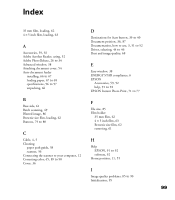
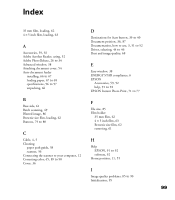
..., 3, 51 to 52 Driver, selecting, 44 to 46 Dust and image quality, 68
E
Easy window, 38 ENERGY STAR compliance, 6
EPSON
Accessories, 59, 92 help, 91 to 92 EPSON Instant Photo Print, 71 to 77
B
Base side, 61 Batch scanning, 49 Blurred image, 86 Brownie size film, loading, 62 Buttons, 79 to 80
C
Cable, 4, 5
Cleaning
paper path guide, 58 scanner...
Scanner Basics - Page 108
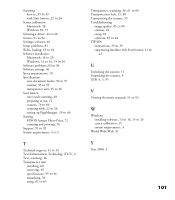
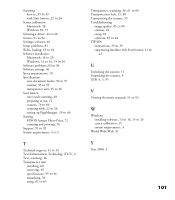
Scanning
how to, 35 to 39 with Start button, 22 to 26
Screen calibration
Macintosh, 18 Windows 98, 15 Selecting a driver, 44 to 46 Service, 91 to 92 Settings, software, 46 Setup problems, 81 Slides, loading, 63 to 64
Software installation
Macintosh, 16 to 20 Windows, 13 to 16, 19 to 20 Software problems, 83 to 84 Software settings, 46 Space requirements, 10
Specifications
auto...
Product Support Bulletin(s) - Page 1
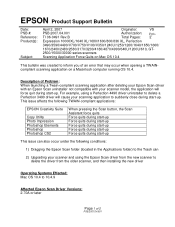
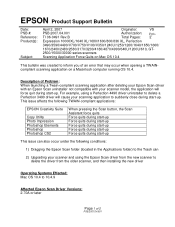
... under the following conditions:
1) Dragging the Epson Scan folder (located in the Applications folder) to the Trash can
2) Upgrading your scanner and using the Epson Scan driver from the new scanner to delete the driver from the older scanner, and then installing the new driver
Operating Systems Effected: Mac OS 10.4 to 10.4.9
Affected Epson Scan Driver Versions: 2.70A or later
Page 1 of...
Product Support Bulletin(s) - Page 4
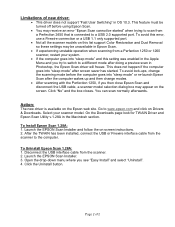
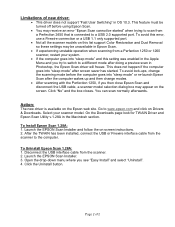
... on Drivers & Downloads. Select your scanner model. On the Downloads page look for TWAIN Driver and Epson Scan Utility v.1.28A in the Macintosh section.
To Install Epson Scan 1.28A: 1. Launch the EPSON Scan Installer and follow the on screen instructions. 2. After the TWAIN has been installed, connect the USB or Firewire interface cable from the scanner to the computer.
To Uninstall Epson Scan...
Product Support Bulletin(s) - Page 5
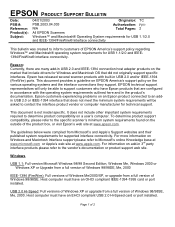
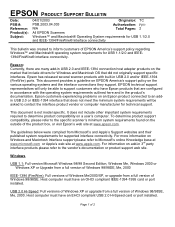
...or product support web site.
Windows
USB 1.1: Full version Microsoft Windows 98/98 Second Edition, Windows Me, Windows 2000 or Windows XP or Upgrade from a full version of Windows 98/98SE, Me, 2000
IEEE-1394 (FireWire): Full versions of Windows Me/2000/XP, or upgrade from a full version of Windows 98/98SE. Host computer must have an OHCI compliant IEEE-1394-1995 card or port installed.
USB 2.0 Hi...
Product Support Bulletin(s) - Page 6
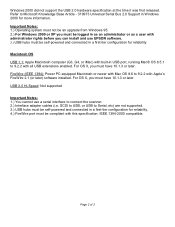
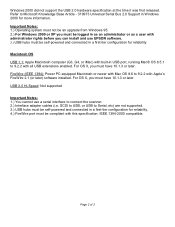
... 2.1 (or later) software installed. For OS X, you must have 10.1.3 or later. USB 2.0 Hi-Speed: Not supported
Important Notes: 1.) You cannot use a serial interface to connect the scanner. 2.) Interface adapter cables (i.e. SCSI to USB, or USB to Serial, etc) are not supported. 3.) USB hubs must be self-powered and connected in a first-tier configuration for reliability. 4.) FireWire port must be...
Product Support Bulletin(s) - Page 7
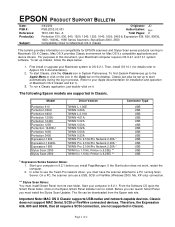
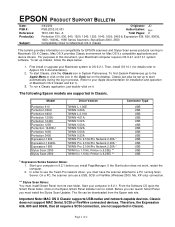
... your computer in 9.2.1. From the Software CD open the Smart Panel folder. Click on the Epson Smart Panel Installer icon to install. Before you can launch Smart Panel you must install the Stylus Scan Updater. The file can be downloaded from the Epson web site.
Important Note: MAC OS X Classic supports USB-native and network-capable devices. Classic does not support MAC Serial, SCSI or FireWire...
Product Support Bulletin(s) - Page 10
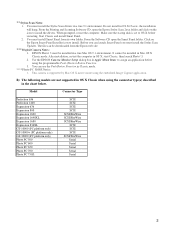
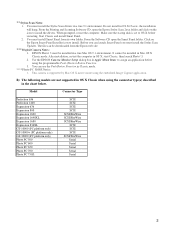
... Smart Panel you must install the Stylus Scan Updater. The file can be downloaded from the Epson web site.
*** Digital Camera Notes:
1. EPSON Photo! 3 must be installed in a true Mac OS 9.1 environment. It cannot be installed in Mac OS X Classic mode. After installation, restart the computer in OS X, start Classic, then launch Photo! 3.
2. Use the EPSON Camera Monitor Setup dialog box in Apple...
