Epson PictureMate Zoom - PM 290 - PictureMate Zoom Compact Photo Printer driver and firmware
Drivers and firmware downloads for this Epson item

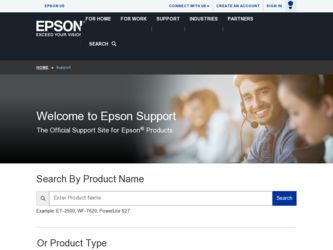
Related Epson PictureMate Zoom - PM 290 Manual Pages
Download the free PDF manual for Epson PictureMate Zoom - PM 290 and other Epson manuals at ManualOwl.com
Basics - Page 5
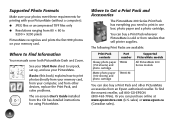
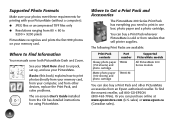
... ● Resolutions ranging from 80 × 80 to
9200 × 9200 pixels
PictureMate recognizes and prints the first 999 photos on your memory card.
Where to Find Information
Your manuals cover both PictureMate Dash and Zoom.
Start Here
®
PictureMate DashTM (PM 260)
PictureMate ZoomTM (PM 290)
Follow these steps to set up your PictureMate Dash or Zoom and print -no computer required...
Basics - Page 32
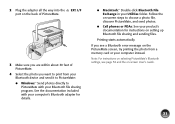
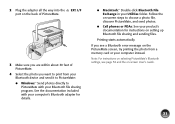
... to choose a photo file, discover PictureMate, and send photos.
● Cell phones or PDAs: See your product's documentation for instructions on setting up Bluetooth file sharing and sending files.
Printing starts automatically.
If you see a Bluetooth error message on the PictureMate screen, try printing the photo from a memory card or your computer instead.
Note: For instructions on selecting...
Basics - Page 33
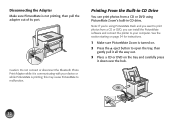
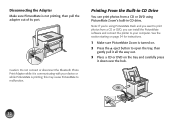
... your device or while PictureMate is printing; this may cause PictureMate to malfunction.
Printing From the Built-in CD Drive
You can print photos from a CD or DVD using PictureMate Zoom's built-in CD drive.
Note: If you're using PictureMate Dash and you want to print photos from a CD or DVD, you can install the PictureMate software and connect the printer to your computer...
Basics - Page 35
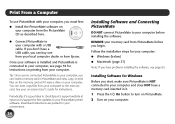
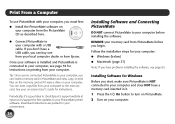
...'s support website at epson.com/support for free updates to your PictureMate printer software. Download instructions are posted for your convenience.
34
Installing Software and Connecting PictureMate
DO NOT connect PictureMate to your computer before installing the software.
REMOVE your memory card from PictureMate before you begin.
Follow the installation steps for your computer: ● Windows...
Basics - Page 36
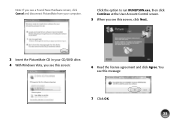
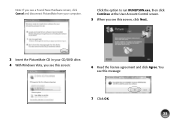
... see a Found New Hardware screen, click Cancel and disconnect PictureMate from your computer.
Click the option to run RUNEPSON.exe, then click Continue at the User Account Control screen.
5 When you see this screen, click Next.
3 Insert the PictureMate CD in your CD/DVD drive. 4 With Windows Vista, you see this screen:
6 Read the license agreement...
Basics - Page 37
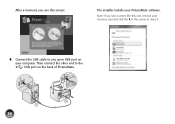
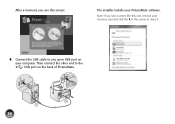
After a moment, you see this screen:
The installer installs your PictureMate software.
Note: If you see a screen like this one, remove your memory card and click the X in the corner to close it.
8 Connect the USB cable to any open USB port on your computer. Then connect the other end to the USB port on the back of PictureMate.
36
Basics - Page 38
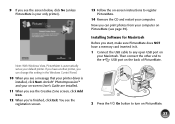
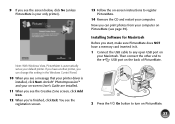
... screen.
13 Follow the on-screen instructions to register PictureMate.
14 Remove the CD and restart your computer.
Now you can print photos from your computer on PictureMate (see page 39).
Installing Software for Macintosh
Before you start, make sure PictureMate does NOT have a memory card inserted in it.
1 Connect the USB cable to any open USB port on
your Macintosh. Then connect the...
Basics - Page 39
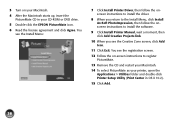
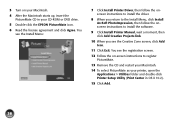
...-ROM or DVD drive.
5 Double-click the EPSON PictureMate icon.
6 Read the license agreement and click Agree. You see the Install Menu:
7 Click Install Printer Driver, then follow the onscreen instructions to install the driver.
8 When you return to the Install Menu, click Install ArcSoft PhotoImpression, then follow the onscreen instructions to install the software.
9 Click Install Printer Manual...
Basics - Page 61
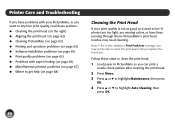
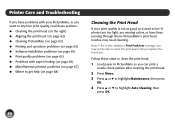
Printer Care and Troubleshooting
If you have problems with your PictureMate, or you want to improve print quality, read these sections: ● Cleaning the print head (on the right) ● Aligning the print head (on page 62) ● Cleaning PictureMate (on page 63) ● Printing and operation problems (on page 63) ● Software installation problems (on...
Basics - Page 66
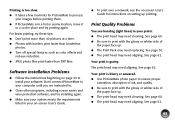
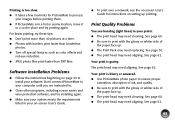
... 34 to install your software. Don't connect PictureMate to your computer until you are instructed to.
● Close other programs, including screen savers and virus protection software, and try installing again.
● Make sure your system meets the requirements listed in your on-screen User's Guide.
● To print over a network, see the on-screen User's Guide for instructions on setting up...
Basics - Page 69
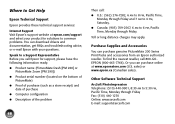
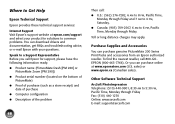
... for solutions to common problems. You can download drivers and documentation, get FAQs and troubleshooting advice, or e-mail Epson with your questions.
Speak to a Support Representative Before you call Epson for support, please have the following information ready: ● Product name (PictureMate Dash [PM 260] or
PictureMate Zoom [PM 290]) ● Product serial number (located on the bottom of...
Basics - Page 75
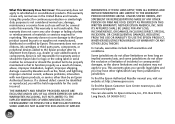
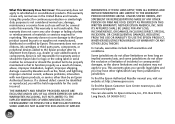
... ribbons, ink cartridges or third party parts, components, or peripheral devices added to the Epson product after its shipment from Epson, e.g., dealer or user-added boards or components. Epson is not responsible for warranty service should the Epson label or logo or the rating label or serial number be removed or should the product fail to be properly...
Basics - Page 80
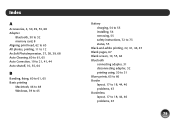
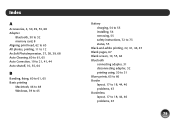
Index
A
Accessories, 4, 30, 49, 53, 68 Adapter
Bluetooth, 30 to 32 memory card, 8 Aligning print head, 62 to 63 All photos, printing, 11 to 12 ArcSoft PhotoImpression, 37, 38, 39, 68...
Banding, fixing, 60 to 61, 65 Basic printing
Macintosh, 46 to 48 Windows, 39 to 45
Battery charging, 54 to 55 installing, 54 removing, 55 safety instructions, 72 to 73 status, 55
Black-and-white printing, 22, 41, 44,...
Basics - Page 81
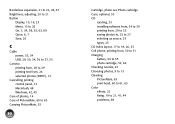
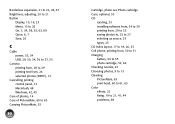
...
C
Cable power, 53, 54 USB, 29, 30, 34, 36 to 37, 53
Camera printing from, 28 to 29 printing text from, 24 selected photos (DPOF), 13
Cancelling printing control panel, 12 Macintosh, 48 Windows, 42, 45
Care of photos, 14 Care of PictureMate, 60 to 63 Carrying PictureMate, 53
80
Cartridge, photo see Photo cartridge Case, optional, 53 CD
ejecting, 33 installing software from...
Basics - Page 82
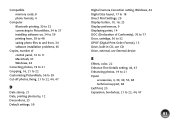
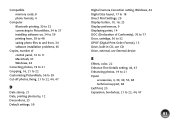
... photo files to and from, 34 software installation problems, 65
Copies, number of control panel, 10 to 11 Macintosh, 47 Windows, 44
Correcting photos, 19 to 21 Cropping, 16, 21 to 22 Customizing PictureMate, 56 to 59 Cut-off photos, fixing, 21 to 22, 44, 47
D
Date stamp, 21 Date, printing photos by, 12 Decorations, 23 Default settings, 59
Digital Camera Correction setting, Windows, 44 Digital...
Basics - Page 84
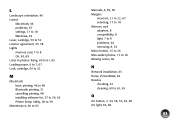
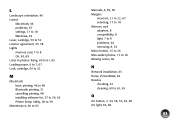
... printing, 48 installing software for, 37 to 39, 65 Printer Setup Utility, 38 to 39
Maintenance, 60 to 63
Manuals, 4, 36, 38 Margins
incorrect, 21 to 22, 67 selecting, 17 to 18 Memory card adapters, 8 compatibility, 8 light, 7 to 8 problems, 64 removing, 8, 34 Menu button, 15 to 26 Mini-wallet photos, 17 to 18 Missing colors, 66
N
Network installation, 65 Noise, PictureMate, 64...
Basics - Page 87
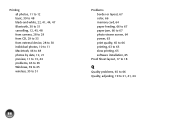
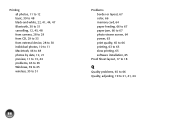
..., 44 problems, 63 to 65 Windows, 39 to 45 wireless, 30 to 31
86
Problems border or layout, 67 color, 66 memory card, 64 paper feeding, 66 to 67 paper jam, 66 to 67 photo viewer screen, 64 power, 63 print quality, 65 to 66 printing, 63 to 65 slow printing, 65 software installation, 65
Proof Sheet layout...
Basics - Page 88
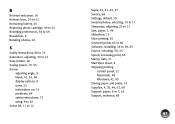
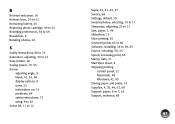
... Service, 68 Settings, default, 59 Several photos, selecting, 10 to 11 Sharpness, adjusting, 20 to 21 Size, paper, 7, 46 Slideshow, 13 Slow printing, 65 Smeared prints, 65 to 66 Software, installing, 34 to 39, 65 Source, selecting, 30, 33 Speed, increasing print, 65 Stamp, date, 21 Start Here sheet, 4 Stopping printing
control panel, 12 Macintosh, 48 Windows...
Basics - Page 89
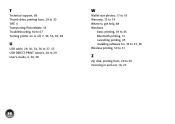
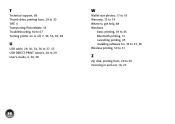
...
U
USB cable, 29, 30, 34, 36 to 37, 53 USB DIRECT-PRINT camera, 28 to 29 User's Guide, 4, 36, 38
W
Wallet-size photos, 17 to 18 Warranty, 73 to 74 Where to get help, 68 Windows
basic printing, 39 to 45 Bluetooth printing, 31 cancelling printing, 45 installing software for, 34 to 37, 65 Wireless printing, 30 to 31
Z
Zip disk...
Start Here - Page 6
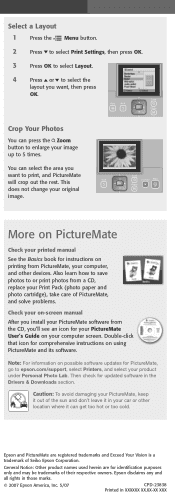
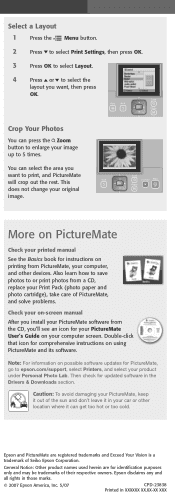
... an icon for your PictureMate User's Guide on your computer screen. Double-click that icon for comprehensive instructions on using PictureMate and its software.
Note: For information on possible software updates for PictureMate, go to epson.com/support, select Printers, and select your product under Personal Photo Lab. Then check for updated software in the Drivers & Downloads section.
Caution: To...
