Epson WorkForce Pro WF-5110 driver and firmware
Drivers and firmware downloads for this Epson item

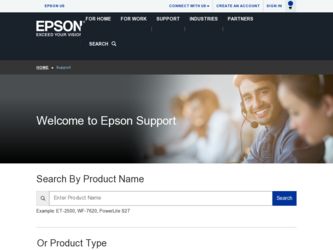
Related Epson WorkForce Pro WF-5110 Manual Pages
Download the free PDF manual for Epson WorkForce Pro WF-5110 and other Epson manuals at ManualOwl.com
User Manual - Page 4
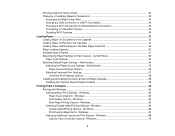
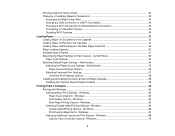
...Slot 45 Paper Loading Capacity ...50 Available Epson Papers ...51 Selecting the Paper Settings for Each Source - Control Panel 53 Paper Type Settings ...54 Selecting Default Paper Settings - Administrator 54 Selecting the Paper Source Settings - Administrator 55 Paper Source Settings Options 56 Selecting Universal Print Settings 57 Universal Print Settings Options 58 Installing and Enabling...
User Manual - Page 5
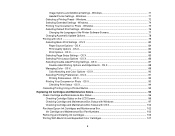
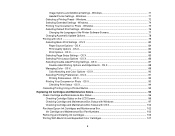
... Your Document or Photo - Windows 75 Selecting Default Print Settings - Windows 76 Changing the Language of the Printer Software Screens 77 Changing Automatic Update Options 78 Printing with OS X ...79 Selecting Basic Print Settings - OS X 80 Paper Source Options - OS X 84 Print Quality Options - OS X...84 Print Options - OS X...84 Selecting Page Setup Settings - OS X 85 Selecting Print...
User Manual - Page 6
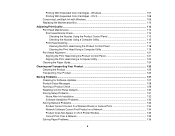
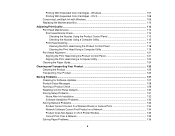
... ...129 Resetting Control Panel Defaults ...130 Solving Setup Problems ...131 Noise After Ink Installation ...132 Software Installation Problems ...132 Solving Network Problems ...132 Product Cannot Connect to a Wireless Router or Access Point 133 Network Software Cannot Find Product on a Network 134 Product Does Not Appear in OS X Printer Window 135 Cannot Print Over a Network...135 Solving...
User Manual - Page 22
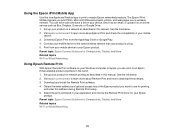
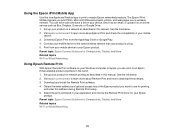
...Epson Remote Print software on your Windows computer or laptop, you can print to an Epson Email-enabled product anywhere in the world. 1. Set up your product for network printing as described in this manual. See the link below. 2. Visit epson.com/connect to learn more about Remote Print and how to download the software. 3. Download and install the Remote Print software. 4. Obtain the email address...
User Manual - Page 24
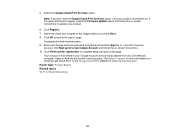
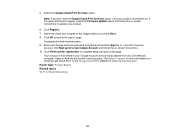
... for a new Google Account and follow the on-screen instructions. 10. Click Finish printer registration to complete setup and print a test page.
Your product is now linked to your Google Account and can be accessed from any Chromebook, computer, Apple or Android device with internet access. Visit Epson Support for more information on using Google Cloud Print, or the...
User Manual - Page 34
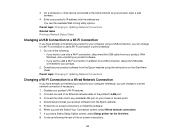
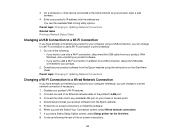
... computer wirelessly, you can change to a wired network connection if necessary. 1. Disable your product's Wi-Fi features. 2. Connect one end of an Ethernet network cable to the product's LAN port. 3. Connect the other end to any available LAN port on your router or access point. 4. Download and install your product software from the Epson website. 5. Follow the on-screen instructions to install...
User Manual - Page 35
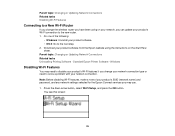
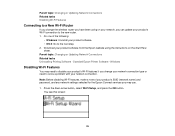
... the wireless router you have been using on your network, you can update your product's Wi-Fi connection to the new router. 1. Do one of the following:
• Windows: Uninstall your product software. • OS X: Go to the next step. 2. Download your product software from the Epson website using the instructions on the Start Here sheet. Parent topic: Changing or Updating Network Connections...
User Manual - Page 60
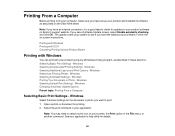
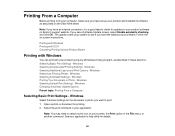
... from your computer, make sure you have set up your product and installed its software as described on the Start Here sheet.
Note: If you have an Internet connection, it is a good idea to check for updates to your product software on Epson's support website. If you see a Software Update screen, select Enable automatic checking and click OK. The update scans your system...
User Manual - Page 71
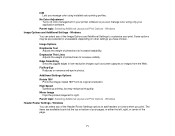
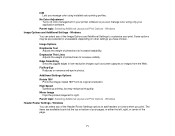
... you manage color using installed color printing profiles.
No Color Adjustment Turns off color management in your printer software so you can manage color using only your application software.
Parent topic: Selecting Additional Layout and Print Options - Windows Image Options and Additional Settings - Windows
You can select any of the Image Options and Additional Settings to customize your...
User Manual - Page 78
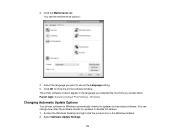
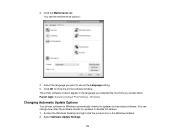
... them. Parent topic: Selecting Default Print Settings - Windows
Changing Automatic Update Options
Your printer software for Windows automatically checks for updates to the product software. You can change how often the software checks for updates or disable this feature. 1. Access the Windows Desktop and right-click the product icon in the Windows taskbar. 2. Select Software Update Settings.
78
User Manual - Page 79
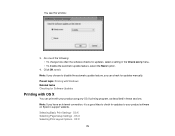
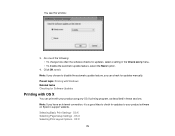
... for updates manually. Parent topic: Printing with Windows Related tasks Checking for Software Updates
Printing with OS X
You can print with your product using any OS X printing program, as described in these sections. Note: If you have an Internet connection, it is a good idea to check for updates to your product software on Epson's support website. Selecting Basic Print Settings - OS...
User Manual - Page 96
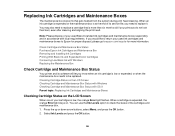
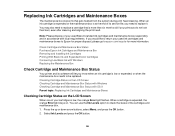
....
Check Cartridge and Maintenance Box Status Purchase Epson Ink Cartridges and Maintenance Box Removing and Installing Ink Cartridges Printing With Black Ink and Expended Color Cartridges Conserving Low Black Ink with Windows Replacing the Maintenance Box
Check Cartridge and Maintenance Box Status
Your printer and its software will let you know when an ink cartridge...
User Manual - Page 101
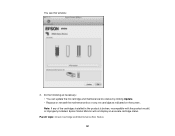
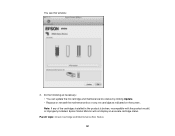
... and maintenance box status by clicking Update. • Replace or reinstall the maintenance box or any ink cartridge as indicated on the screen. Note: If any of the cartridges installed in the product is broken, incompatible with the product model, or improperly installed, Epson Status Monitor will not display an accurate cartridge status.
Parent topic...
User Manual - Page 127
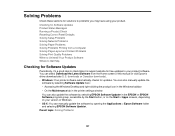
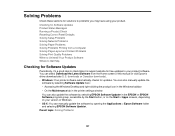
... or visit Epson's driver download site (U.S. downloads or Canadian downloads). • Windows: Your printer software automatically checks for updates. You can also manually update the
software by selecting Software Update here: • Accessing the Windows Desktop and right-clicking the product icon in the Windows taskbar • On the Maintenance tab in the printer settings window You can...
User Manual - Page 128
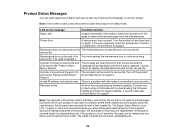
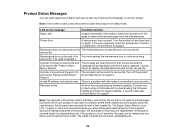
... life. Turn off the product service life. Please contact Epson and contact Epson for support. Support.
Invalid IP address and subnet mask. There is a problem with the network connection to your product.
Recovery mode
An error has occurred during firmware updating. Connect your product using a USB cable and try downloading the Firmware Update from Epson's support website. If you still need...
User Manual - Page 132
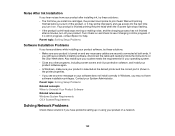
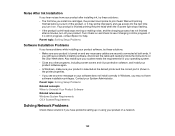
... software, and install your product software again. • In Windows, make sure your product is selected as the default printer and the correct port is shown in the printer properties. • If you see any error message or your software does not install correctly in Windows, you may not have software installation privileges. Contact your System Administrator. Parent topic: Solving Setup...
User Manual - Page 134
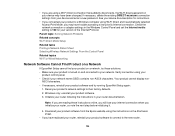
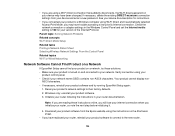
... a new password. See your device documentation for instructions.
• If you connected your product to a Windows computer using Wi-Fi Direct and it automatically selected Access Point Mode, you may have trouble accessing a low-priority Internet connection. Check the network connection or adapter settings in the Windows Control Panel and set the Internet metric setting to 100 for your version of...
User Manual - Page 135
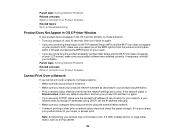
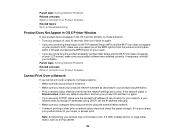
..., set the IP address manually. • Make sure your computer and product are both using the same wireless network. • If network printing is slow, print a network status sheet and check the signal strength. If it is poor, place
your product closer to your router or access point.
Note: Avoid placing your product near a microwave oven, 2.4 GHz cordless phone, or...
User Manual - Page 155
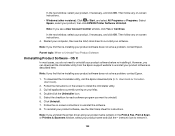
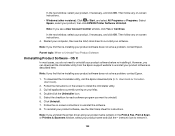
..., then click EPSON Printer Software Uninstall.
Note: If you see a User Account Control window, click Yes or Continue.
In the next window, select your product, if necessary, and click OK. Then follow any on-screen instructions. 4. Restart your computer, then see the Start Here sheet to re-install your software.
Note: If you find that re-installing your product software does not...
Start Here - Page 1
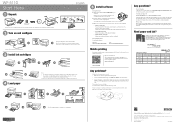
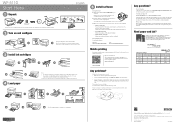
... a USB cable (not included).
• Wired network connection Make sure you have an Ethernet cable (not included).
No CD/DVD drive
Download the software:
Windows: OS X:
epson.com/support/wf5110win
epson.com/support/wf5110mac
Mobile printing
Your product must be set up for wireless printing or Wi-Fi Direct. See the online User's Guide for instructions.
iOS/Android™ Epson Connect...
