Epson SureColor P800 Screen Print Edition driver and firmware
Drivers and firmware downloads for this Epson item

Related Epson SureColor P800 Screen Print Edition Manual Pages
Download the free PDF manual for Epson SureColor P800 Screen Print Edition and other Epson manuals at ManualOwl.com
User Manual - Page 3
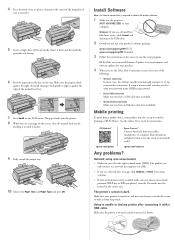
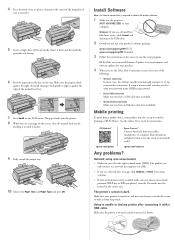
... to your computer.
Windows®: If you see a Found New Hardware screen, click Cancel and disconnect the USB cable.
2 Download and run your product's software package:
epson.com/support/p800 (U.S.) epson.ca/support/p800 (Canada)
3 Follow the instructions on the screen to run the setup program.
OS X: Make sure you install Software Updater to receive firmware and software updates for your...
User Manual - Page 4
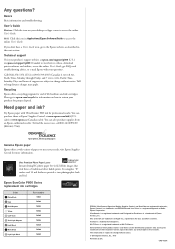
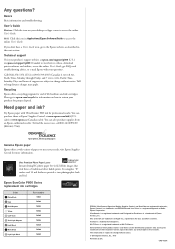
... Apps screen to access the online User's Guide.
OS X: Click the icon in Applications/Epson Software/Guide to access the online User's Guide.
If you don't have a User's Guide icon, go to the Epson website, as described in the next section.
Technical support
Visit your product's support website at epson.com/support/p800 (U.S.) or epson.ca/support/p800 (Canada) to view how-to videos, download printer...
User Manual - Page 4
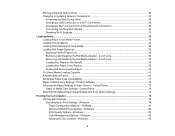
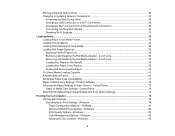
...Sheet Media Loading Capacity ...61 Available Epson Papers ...63 Borderless Paper Type Compatibility 71 Paper or Media Type Settings - Product Software 72 Selecting the Paper Settings for Each Source - Control Panel 73 Paper or Media Type Settings - Control Panel 74 Selecting the Default Paper Setup Display and Error Notice Settings 75
Printing from a Computer ...78 Printing with Windows ...78...
User Manual - Page 6
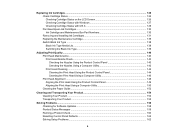
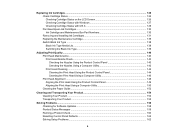
... Panel 149 Aligning the Print Head Using a Computer Utility 150 Cleaning the Paper Guide ...152
Cleaning and Transporting Your Product 154 Cleaning Your Product ...154 Transporting Your Product ...155
Solving Problems ...158 Checking for Software Updates...158 Product Status Messages ...159 Running a Product Check ...160 Resetting Control Panel Defaults ...162 Solving Setup Problems ...162
6
User Manual - Page 22
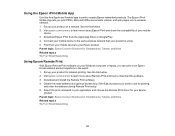
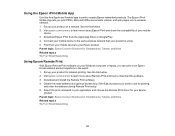
... Epson Remote Print
With Epson Remote Print software on your Windows computer or laptop, you can print to an Epson Email-enabled product anywhere in the world. 1. Set up your product for network printing. See the link below. 2. Visit epson.com/connect to learn more about Remote Print and how to download the software. 3. Download and install the Remote Print software. 4. Obtain the email address...
User Manual - Page 24
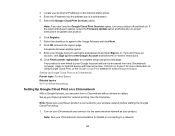
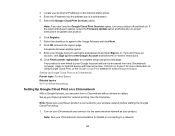
... the on-screen instructions. 10. Click Finish printer registration to complete setup and print a test page.
Your product is now linked to your Google Account and can be accessed from any Chromebook, computer, Apple or Android device with Internet access. Visit Epson Support for more information on using Google Cloud Print, or the Google Cloud Print website for a list of supported apps. Setting Up...
User Manual - Page 35
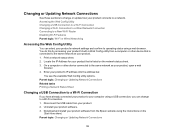
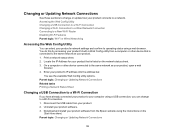
... or Updating Network Connections Related tasks Printing a Network Status Sheet
Changing a USB Connection to a Wi-Fi Connection
If you have already connected your product to your computer using a USB connection, you can change to a Wi-Fi connection. 1. Disconnect the USB cable from your product. 2. Uninstall your product software. 3. Download and install your product software from the Epson website...
User Manual - Page 36
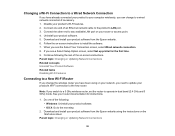
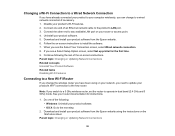
... end to any available LAN port on your router or access point. 4. Uninstall your product software. 5. Download and install your product software from the Epson website. 6. Follow the on-screen instructions to install the software. 7. When you see the Select Your Connection screen, select Wired network connection. 8. If you see a Select Setup Option screen, select Set up printer for the first time...
User Manual - Page 78
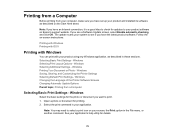
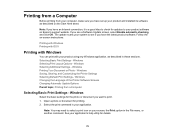
Printing from a Computer
Before printing from your computer, make sure you have set up your product and installed its software as described on the Start Here sheet.
Note: If you have an Internet connection, it is a good idea to check for updates to your product software on Epson's support website. If you see a Software Update screen, select Enable automatic checking and click OK. The update scans ...
User Manual - Page 97
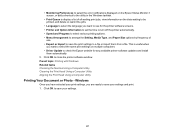
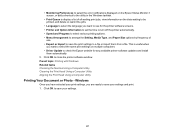
... the same print settings on multiple computers. • Driver Update to check the Epson website for any available printer software updates and install
them automatically. 5. Click OK to close the printer software window. Parent topic: Printing with Windows Related tasks Checking the Nozzles Using a Computer Utility Cleaning the Print Head Using a Computer Utility Aligning the Print Head Using...
User Manual - Page 107
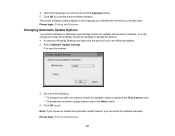
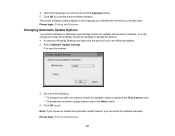
...as the Language setting. 5. Click OK to close the printer software window. The printer software screens appear in the language you selected the next time you access them. Parent topic: Printing with Windows
Changing Automatic Update Options
Your printer software for Windows automatically checks for updates to the product software. You can change how often the software checks for updates or disable...
User Manual - Page 158
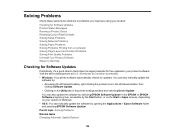
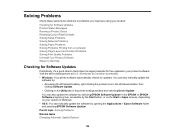
... to Get Help
Checking for Software Updates
Periodically, it's a good idea to check Epson's support website for free updates to your product software. Visit the driver download site at (U.S. downloads or Canadian downloads). • Windows: Your printer software automatically checks for updates. You can also manually update the
software by: • Accessing the Windows Desktop, right-clicking the...
User Manual - Page 166
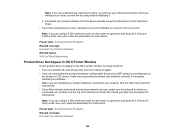
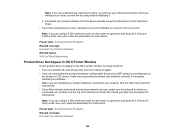
... sure you installed your product software correctly for your network. See the Start Here sheet for instructions. • If your Mac includes both wired and wireless network services, make sure the network to which you connected your product is at the top of the Set Service Order list. Check your Mac documentation for instructions.
Note: If you are using a 5 GHz wireless router, set the router to...
User Manual - Page 178
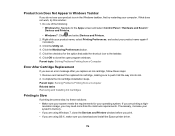
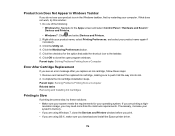
... sure your system meets the requirements for your operating system. If you are printing a high-
resolution image, you may need more than the minimum requirements. If necessary, increase your system's memory. • If you are using Windows 7, close the Devices and Printers window before you print. • If you are using OS X, make sure you download and install the Epson printer driver.
178
User Manual - Page 190
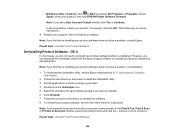
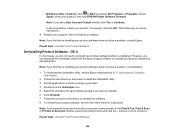
...8226; Windows (other versions): Click or Start, and select All Programs or Programs. Select Epson, select your product, then click EPSON Printer Software Uninstall.
Note: If you see a User Account Control window, click Yes or Continue.
In the next window, select your product, if necessary, and click OK. Then follow any on-screen instructions. 4. Restart your computer, then re-install your software...
Basics - Page 29
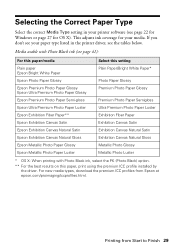
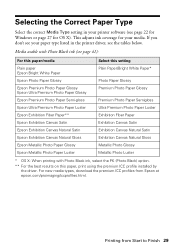
Selecting the Correct Paper Type
Select the correct Media Type setting in your printer software (see page 22 for Windows or page 27 for OS X). This adjusts ink coverage for your media. If you don't see your paper type listed in the printer driver, see the tables below.
Media usable with Photo Black ink (see page 41...
Basics - Page 44
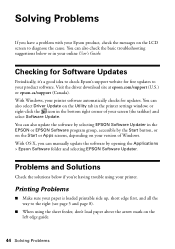
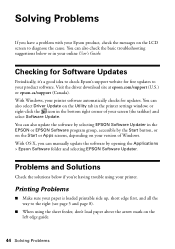
..., or on the Start or Apps screens, depending on your version of Windows. With OS X, you can manually update the software by opening the Applications > Epson Software folder and selecting EPSON Software Updater.
Problems and Solutions
Check the solutions below if you're having trouble using your printer.
Printing Problems
■ Make sure your paper is loaded printable side up, short edge first...
Basics - Page 48
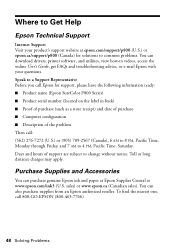
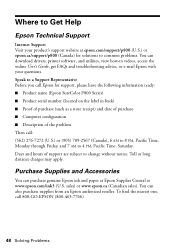
... problems. You can download drivers, printer software, and utilities, view how-to videos, access the online User's Guide, get FAQs and troubleshooting advice, or e-mail Epson with your questions. Speak to a Support Representative Before you call Epson for support, please have the following information ready: ■ Product name (Epson SureColor P800 Series) ■ Product serial number (located...
Screen Print Setup Sheet - Page 2
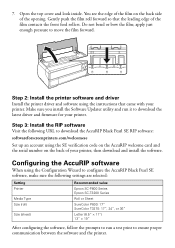
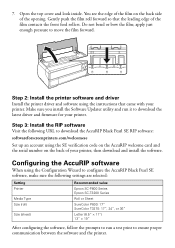
...install the Software Updater utility and run it to download the latest driver and firmware for your printer.
Step 3: Install the RIP software
Visit the following URL to download the AccuRIP Black Pearl SE RIP software: softwareforscreenprinters.com/welcomese
Set up an account using the SE verification code on the AccuRIP welcome card and the serial number on the back of your printer, then download...
Supplemental / Late Breaking Information - Page 1
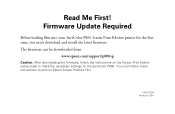
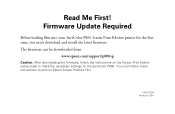
...! Firmware Update Required
Before loading film into your SureColor P800 Screen Print Edition printer for the first time, you must download and install the latest firmware. The firmware can be downloaded from:
www.epson.com/support/p800sp
Caution: After downloading the firmware, follow the instructions on the Screen Print Edition setup sheet to make the necessary settings on the SureColor P800. You...
