Epson PowerLite S11 driver and firmware
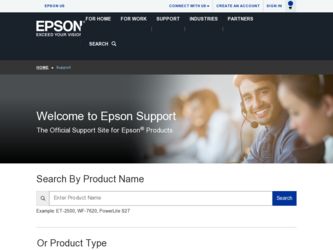
Related Epson PowerLite S11 Manual Pages
Download the free PDF manual for Epson PowerLite S11 and other Epson manuals at ManualOwl.com
User's Guide - Page 3
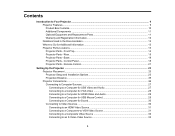
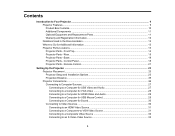
... Projector Parts - Remote Control 21
Setting Up the Projector ...23 Projector Placement...23 Projector Setup and Installation Options 23 Projection Distance...25 Projector Connections...26 Connecting to Computer Sources 27 Connecting to a Computer for USB Video and Audio 27 Connecting to a Computer for VGA Video 28 Connecting to a Computer for HDMI Video and Audio 29 Connecting to a Computer...
User's Guide - Page 4
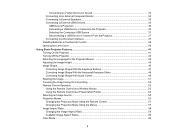
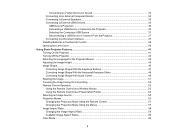
... to an External Computer Monitor 34 Connecting to External Speakers 35 Connecting to External USB Devices 35
USB Device Projection...36 Connecting a USB Device or Camera to the Projector 36 Selecting the Connected USB Source 37 Disconnecting a USB Device or Camera From the Projector 37 Connecting to a Document Camera 37 Installing Batteries in the Remote Control 38 Opening the Lens...
User's Guide - Page 5
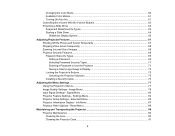
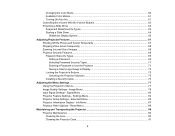
... a Password to Use the Projector 71 Saving a User's Logo Image to Display 73 Locking the Projector's Buttons ...75 Unlocking the Projector's Buttons 75 Installing a Security Cable ...76
Adjusting the Menu Settings ...77 Using the Projector's Menus...77 Image Quality Settings - Image Menu 78 Input Signal Settings - Signal Menu 80 Projector Feature Settings - Settings Menu 82 Projector Setup...
User's Guide - Page 13


... on the remote control or projector to get quick solutions to common problems. • www.epson.com/support (U.S) or www.epson.ca/support (Canada)
View FAQs (frequently asked questions) and e-mail your questions to Epson technical support 24 hours a day. • If you still need help after checking this manual and the sources listed above, you can use the Epson PrivateLine Support service to get...
User's Guide - Page 23
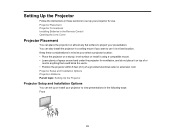
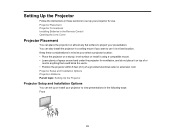
Setting Up the Projector
Follow the instructions in these sections to set up your projector for use. Projector Placement Projector Connections Installing Batteries in the Remote Control Opening the Lens Cover
Projector Placement
You can place the projector on almost any flat surface to project your presentation. You can also install the projector in a ceiling mount if you want to use it in a fixed...
User's Guide - Page 27
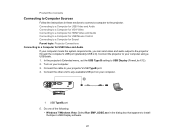
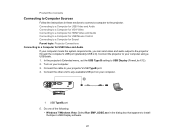
... menu, set the USB Type B setting to USB Display (PowerLite X12). 2. Turn on your computer. 3. Connect the cable to your projector's USB TypeB port. 4. Connect the other end to any available USB port on your computer.
1 USB TypeB port 5. Do one of the following:
• Windows 7/Windows Vista: Select Run EMP_UDSE.exe in the dialog box that appears to install the Epson USB Display software.
27
User's Guide - Page 28
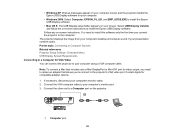
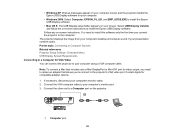
... sound, if your presentation contains audio. Parent topic: Connecting to Computer Sources Related references Projector Setup Settings - Extended Menu USB Display System Requirements Connecting to a Computer for VGA Video You can connect the projector to your computer using a VGA computer cable.
Note: To connect a Mac that includes only a Mini DisplayPort or Mini-DVI port for video output, you need...
User's Guide - Page 38
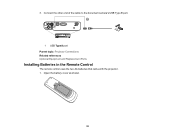
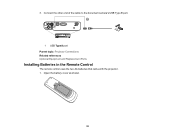
3. Connect the other end of the cable to the document camera's USB Type B port.
1 USB TypeA port Parent topic: Projector Connections Related references Optional Equipment and Replacement Parts
Installing Batteries in the Remote Control
The remote control uses the two AA batteries that came with the projector. 1. Open the battery cover as shown.
38
User's Guide - Page 48
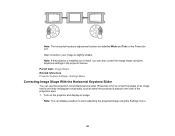
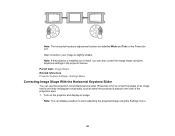
... buttons are labelled Wide and Tele on the PowerLite S11. After correction, your image is slightly smaller. Note: If the projector is installed out of reach, you can also correct the image shape using the Keystone settings in the projector menus. Parent topic: Image Shape Related references Projector Feature Settings - Settings Menu
Correcting Image Shape With the Horizontal Keystone...
User's Guide - Page 69
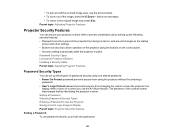
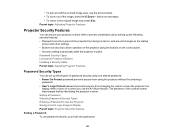
... using the buttons on the control panel. • Security cabling to physically cable the projector in place. Password Security Types Locking the Projector's Buttons Installing a Security Cable Parent topic: Adjusting Projector Features
Password Security Types
You can set up these types of password security using one shared password: • Power On Protect password prevents anyone from using the...
User's Guide - Page 76


Installing a Security Cable
You can install two types of security cables on the projector to deter theft. • Use the security slot on the back of the projector to attach a Kensington Microsaver Security system,
available from Epson. • Use the security cable attachment point on the projector to attach a wire cable and secure it to a room
fixture or heavy furniture.
Parent...
User's Guide - Page 99
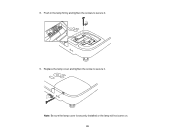
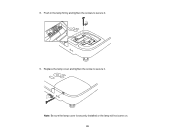
8. Push in the lamp firmly and tighten the screws to secure it.
9. Replace the lamp cover and tighten the screw to secure it. Note: Be sure the lamp cover is securely installed or the lamp will not come on. 99
User's Guide - Page 101
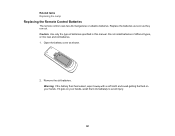
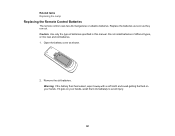
Related tasks Replacing the Lamp
Replacing the Remote Control Batteries
The remote control uses two AA manganese or alkaline batteries. Replace the batteries as soon as they run out. Caution: Use only the type of batteries specified in this manual. Do not install batteries of different types, or mix new and old batteries. 1. Open the battery cover...
User's Guide - Page 106
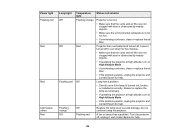
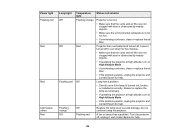
Power light Flashing red
Red
Red
Light status varies Red
Lamp light Off
Off
Flashing red
Flashing orange Off
Temperature light Flashing orange
Red
Off
Off Flashing red
Status and solution
Projector is ...the problem persists, unplug the projector and contact Epson for help.
Lamp has a problem.
• Check to see if the lamp is burned out, broken, or installed incorrectly. Reseat or replace the...
User's Guide - Page 108
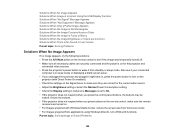
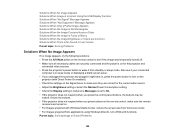
... setting or select the Normal Power Consumption setting. • Check the Display setting to make sure Messages is set to On. • If the projector does not respond when you press the control panel buttons, the buttons may be
locked. Unlock the buttons. • If the projector does not respond when you press buttons on the remote control, make sure the remote...
User's Guide - Page 109


... Media Center, reduce the screen size from full screen mode. • With Windows DirectX, turn off DirectX functions. • Turn off the Transfer layered window setting in the Epson USB Display Settings program on your
computer. Parent topic: Solving Image or Sound Problems Related references Projector Setup Settings - Extended Menu
Solutions When "No Signal" Message Appears
If the "No Signal...
User's Guide - Page 110
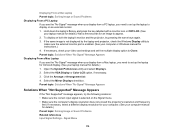
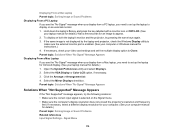
...the same image is not displayed by the laptop and projector, check the Windows Display utility to
make sure the external monitor port is enabled. (See your computer or Windows manual for instructions.) 4. If necessary, check your video card settings and set the multiple display option to Clone. Parent topic: Solutions When "No Signal" Message Appears Displaying From a Mac Laptop If you see the "No...
User's Guide - Page 111
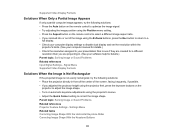
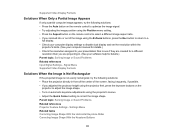
... on the remote control to select a different image aspect ratio. • If you zoomed into or out of the image using the E-Zoom buttons, press the Esc button to return to a
full display. • Check your computer display settings to disable dual display and set the resolution within the
projector's limits. (See your computer manual for details.) • Check the resolution assigned to...
User's Guide - Page 115
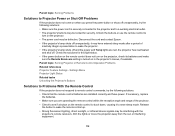
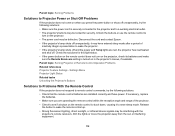
... this light status. • If the power button on the remote control does not turn on the projector, check its batteries and make
sure the Remote Receivers setting is turned on in the projector's menus, if available. Parent topic: Solving Projector or Remote Control Operation Problems Related references Projector Feature Settings - Settings Menu Projector Light Status Related tasks Unlocking the...
User's Guide - Page 125


USB Display System Requirements
Your computer system must meet the system requirements here to use the projector's USB Display software.
Requirement Operating system
CPU Memory Hard disk space Display
Windows
Mac
Windows 2000 (Service Pack 4 only) Mac OS X 10.5.x or 10.6.x
Windows XP Professional, Home Edition, and Tablet PC Edition (32-bit); except for Service Pack 1
Windows Vista Ultimate,...

