Epson PowerLite W29 driver and firmware
Related Epson PowerLite W29 Manual Pages
Download the free PDF manual for Epson PowerLite W29 and other Epson manuals at ManualOwl.com
Operation Guide - EasyMP Network Projection - Page 12
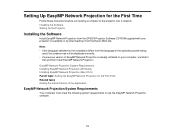
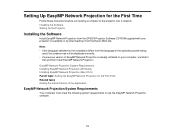
... Projection for the First Time
Follow these instructions before connecting a computer to the projector over a network. Installing the Software Setting Up the Projector
Installing the Software
Install EasyMP Network Projection from the EPSON Projector Software CD-ROM supplied with your projector (if available) or by downloading it from the Epson Web site. Note: • If the language selected...
Operation Guide - EasyMP Network Projection - Page 51


... you can project images in the following display arrangements. Note: • For Windows, you can set virtual display drivers and project each image from the projector. Virtual
display drivers are not available for Windows Vista, Windows 7, Windows 8, and Windows 8.1. • For Mac OS X, you must connect an external monitor to the computer to use the multi-screen display
function. If you want to...
Operation Guide - EasyMP Network Updater - Page 3
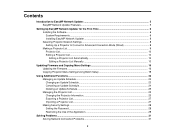
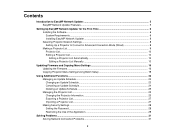
... ...6 Installing EasyMP Network Updater 8 Selecting Projector Network Settings 8 Setting Up a Projector to Connect in Advanced Connection Mode (Wired 8 Making a Projector List ...9 Projector List...10 Editing a Projector List...10 Editing a Projector List Automatically 10 Editing a Projector List Manually 13
Updating Firmware and Copying Menu Settings 16 Updating the Firmware ...16 Copying...
Operation Guide - EasyMP Network Updater - Page 8
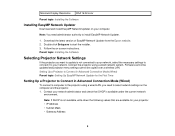
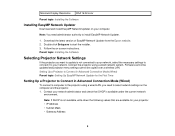
...on-screen instructions. Parent topic: Installing the Software
Selecting Projector Network Settings
If the projector you want to update is not connected to your network, select the necessary settings to connect it to your network. Connect the projector using a wired network system. Firmware cannot be updated and projector menu settings cannot be copied over a wireless LAN. Setting Up a Projector to...
Operation Guide - EasyMP Network Updater - Page 10
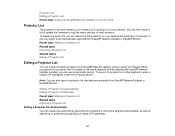
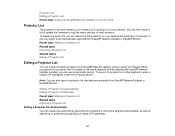
... segment as the computer with EasyMP Network Updater installed, you can use an automatic search. To search for projectors on other segments, enter a range of IP addresses or perform a manual search.
Note: You can also import a projector list that has been exported from EasyMP Network Updater or EasyMP Monitor.
Editing a Projector List Automatically Editing a Projector List Manually Parent topic...
Operation Guide - EasyMP Network Updater - Page 16
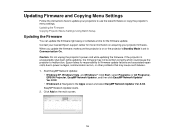
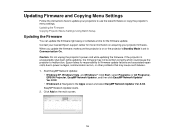
... the instructions here to update your projectors to use the latest firmware or copy the projector's menu settings. Updating the Firmware Copying Projector Menu Settings Using Batch Setup
Updating the Firmware
You can update the firmware right away or schedule a time for the firmware update. Contact your nearest Epson support center for more information on acquiring your projector firmware. When...
Operation Guide - EasyMP Network Updater - Page 18
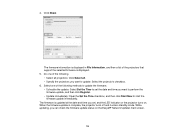
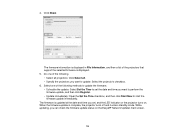
..., and then a list of the projectors that support the selected firmware is displayed. 5. Do one of the following. • Select all projectors: Click Select all. • Specify the projectors you want to update: Select the projector's checkbox. 6. Select one of the following methods to update the firmware. • Schedule the update: Select Set the Time to set the date and time you want...
Operation Guide - EasyMP Network Updater - Page 27
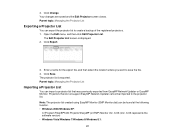
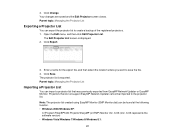
... that do not support EasyMP Network Updater cannot be imported to the projector list. Note: The projector list created using EasyMP Monitor (EMP Monitor.dat) can be found at the following location. • Windows 2000/Windows XP:
C:\Program Files\EPSON Projector\EasyMP (or EMP) Monitor Ver. X.XX (Ver. X.XX represents the software version) • Windows Vista/Windows 7/Windows 8/Windows 8.1:
27
Operation Guide - EasyMP Network Updater - Page 32
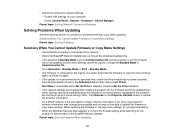
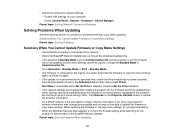
• Check the computer's network settings. • Enable LAN settings on your computer. Check Control Panel > System > Hardware > Device Manager.
Parent topic: Solving Network Connection Problems
Solving Problems When Updating
See the following section for solutions to problems that may occur when updating. Solutions When You Cannot Update Firmware or Copy Menu Settings Parent topic: Solving ...
Operation Guide - EasyMP Network Updater - Page 34
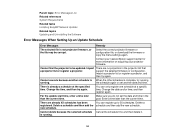
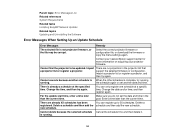
... tasks Installing EasyMP Network Updater Related topics Updating and Uninstalling the Software
Error Messages When Setting Up an Update Schedule
Error Messages
Remedy
The selected file is not projector firmware, or the file may be corrupt.
Select the correct projector firmware or configuration file, or download the firmware or copy the menu settings again.
Contact your nearest Epson support...
Operation Guide - EasyMP Network Updater - Page 37
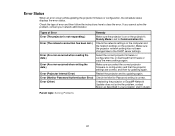
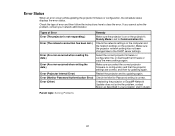
... lost.)
Check the network settings on the computer and the network settings on the projector. Make sure the projector network setting has not been changed due to the DHCP server settings.
Error (An error occurred when reading the data.)
Select the correct projector firmware or configuration file, or download the firmware or copy the menu settings again.
Error (An error occurred when writing...
Operation Guide - EasyMP Network Updater - Page 39
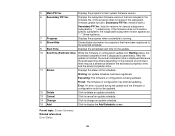
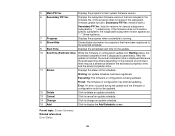
...FW Ver.
Displays the projector's main system firmware version.
6 Secondary FW Ver.
Displays the subsystem firmware versions that are included in the firmware file. (If the projector does not support the subsystem firmware update function, Secondary FW Ver. remains blank.)
Secondary FW Ver. lists the versions for several subsystems separated by "_" (underscore). If the firmware does not include...
Operation Guide - EasyMP Monitor v4.54 - Page 8
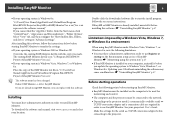
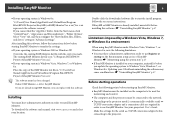
... must be installed on the computer to be used for
monitoring and control. • The computer and the projectors must be connected to the network. • Depending on the projector model, a commercially-available serial W
TCP/IP conversion adapter and a connection cable are required in order to use EasyMP Monitor. See your projector's User's Guide. Make the settings for the serial W TCP/IP...
Operation Guide - EasyMP Monitor v4.54 - Page 23


... level is displayed, you can make improvements to the projector's operating environment before a high internal temperature error or high-temperature warning occur. s p.28
*2 Check the following items. - Check that the projector's power is turned on. - Check that the LAN cable is connected. - Check that Standby Mode is set to Communication On (or Network On) or Network Monitoring is set to On...
Operation Guide - EasyMP Monitor v4.54 - Page 26
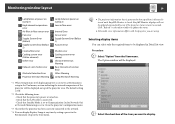
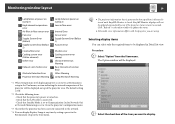
... the following items. - Check that the projector's power is turned on. - Check that the LAN cable is connected. - Check that Standby Mode is set to Communication On (or Network On) or Network Monitoring is set to On in the projector's configuration menu.
*3 Check that the projector has been correctly connected to the network.
*4 You can display Replace Lamp at any time by...
User Manual - Page 44
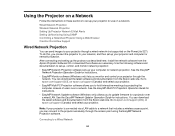
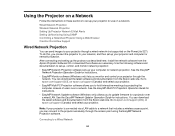
... allows you to update firmware for a projector over a wired LAN. See the EasyMP Network Updater Operation Guide for instructions. You can download the latest software and documentation from the Epson web site. Go to epson.com/support (U.S.) or epson.ca/support (Canada) and select your projector.
Note: If your projector is connected via a LAN cable to a network that includes a wireless access point...
User Manual - Page 49
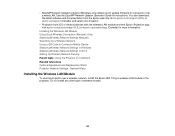
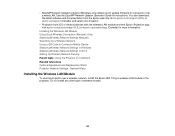
... Updater software (Windows only) allows you to update firmware for a projector over a wired LAN. See the EasyMP Network Updater Operation Guide for instructions. You can download the latest software and documentation from the Epson web site. Go to epson.com/support (U.S.) or epson.ca/support (Canada) and select your projector.
• Projection from iOS or Android devices with the wireless LAN...
Operation Guide - EasyMP Multi PC Projection - Page 12
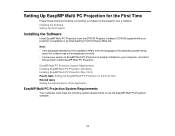
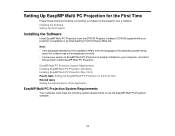
... PC Projection for the First Time
Follow these instructions before connecting a computer to the projector over a network. Installing the Software Setting Up the Projector
Installing the Software
Install EasyMP Multi PC Projection from the EPSON Projector Software CD-ROM supplied with your projector (if available) or by downloading it from the Epson Web site. Note: • If the language selected...
Operation Guide - EasyMP Multi PC Projection - Page 15
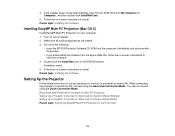
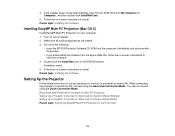
...; If you downloaded the software from the Epson Web site, follow the on-screen instructions to install the software.
4. Double-click the Install Navi icon in the EPSON window. Installation starts.
5. Follow the on-screen instructions to install. Parent topic: Installing the Software
Setting Up the Projector
Follow these instructions to set up a projector to connect to a wireless or wired LAN. When...
Operation Guide - EasyMP Multi PC Projection - Page 81
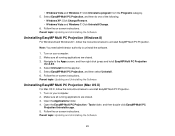
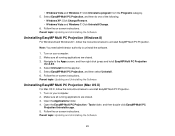
... Uninstall/Change. 6. Follow the on-screen instructions. Parent topic: Updating and Uninstalling the Software
Uninstalling EasyMP Multi PC Projection (Windows 8)
For Windows 8 and Windows 8.1, follow the instructions below to uninstall EasyMP Multi PC Projection.
Note: You need administrator authority to uninstall the software.
1. Turn on your computer. 2. Make sure all running applications are...

