Epson Stylus C64 - Ink Jet Printer driver and firmware
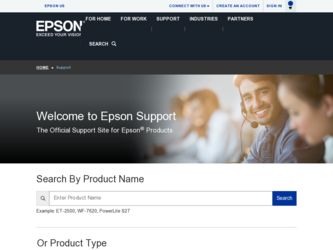
Related Epson Stylus C64 Manual Pages
Download the free PDF manual for Epson Stylus C64 and other Epson manuals at ManualOwl.com
Technical Brief (Ink Jet Printers) - Page 3


... driver optimizes ink density based on the resolution and type of media selected • Epson printers are designed to produce their optimal print quality using genuine Epson inks on Epson
papers • Epson ink jet papers are specifically designed to receive Epson inks.
Epson Printer + Epson Ink + Epson Paper Delivers Epson Quality
6. High Quality Halftoning: Every ink jet printer...
Product Brochure - Page 1
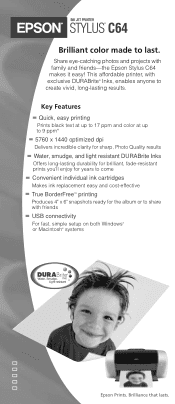
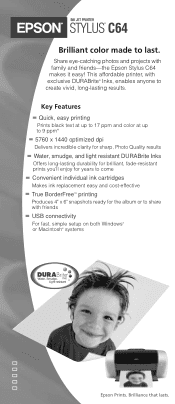
INK JET PRINTER
STYLUS® C64
Brilliant color made to last.
Share eye-catching photos and projects with family and friends-the Epson Stylus C64 makes it easy! This affordable printer, with exclusive DURABrite® Inks, enables anyone to create vivid, long-lasting results.
Key Features
Quick, easy printing
Prints black text at up to 17 ppm and color at up...
Product Brochure - Page 2
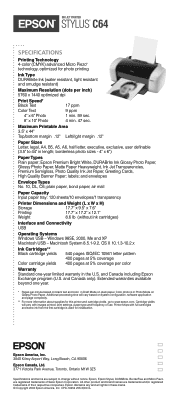
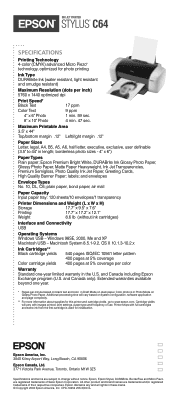
INK JET PRINTER
STYLUS® C64
SPECIFICATIONS
Printing Technology 4-color (CMYK) advanced Micro Piezo® technology, optimized for photo printing
Ink Type DURABrite Ink (water resistant, light resistant and smudge resistant)
Maximum Resolution (dots per inch) 5760 x 1440 optimized dpi
Print Speed* Black Text Color Text
4" x 6" Photo 8" x 10" Photo
17 ppm 9 ppm 1 min. 59 sec. 4 ...
Product Information Guide - Page 4
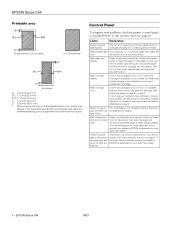
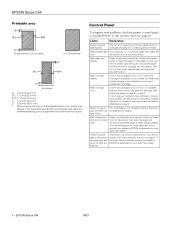
... on your Start Here sheet.
Green P power light is off and red ) paper light and red H ink light are flashing
The printer may have an internal error. Turn off the printer, wait a few seconds, and turn it on again. If the lights are still flashing, contact your dealer or EPSON as described on your Start Here sheet.
4 - EPSON Stylus C64
8/03
Product Information Guide - Page 5
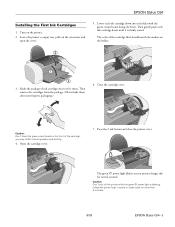
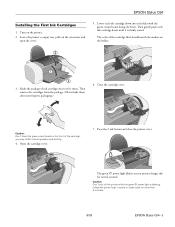
...; you may inhibit normal operation and printing.
4. Open the cartridge cover.
7. Press the H ink button and close the printer cover.
The green P power light flashes as your printer charges ink for several seconds.
Caution: Don't turn off the printer while the green P power light is flashing, unless the printer hasn't moved or made noise for more than 5 minutes.
8/03
EPSON Stylus C64 - 5
Product Information Guide - Page 6
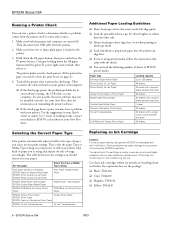
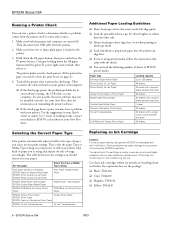
... software settings, the USB cable, or your computer. It's also possible that your software may not be installed correctly. See your Start Here sheet for instructions on reinstalling the printer software.
❏ If the check page doesn't print, you may have a problem with your printer. Try the suggestions in your Quick Guide or online User's Guide. If nothing works, contact your dealer or EPSON...
Product Information Guide - Page 8
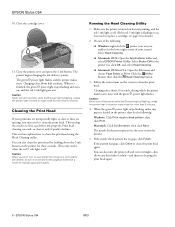
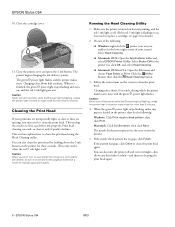
EPSON Stylus C64
10. Close the cartridge cover.
11. Close the printer cover and press the H ink button. The printer begins charging the ink delivery system. The green P power light flashes and the printer makes noise. Charging takes about half a minute. When it's finished, the green P power light stops flashing and stays on, and the red H ink light goes out.
Caution: Never turn off...
Product Information Guide - Page 9
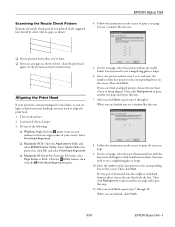
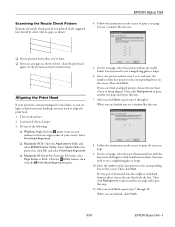
...printer. 2. Load several sheets of paper. 3. Do one of the following:
❏ Windows: Right-click the printer icon on your taskbar (in the lower right corner of your screen). Select Print Head Alignment.
❏ Macintosh OS X: Open the Applications folder and select EPSON Printer Utility. Select Stylus C64 in the printer... you see a window like this one:
8. Follow the instructions on the screen ...
Product Information Guide - Page 11
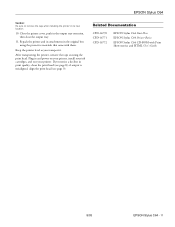
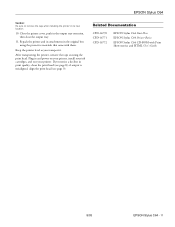
... and power on your printer, install your ink cartridges, and test your printer. If you notice a decline in print quality, clean the print head (see page 8); if output is misaligned, align the print head (see page 9).
Related Documentation
CPD-16770 CPD-16771 CPD-16772
EPSON Stylus C64 Start Here EPSON Stylus C64 Printer Basics
EPSON Stylus C64 CD-ROM with Print Show movies and HTML User's Guide...
Start Here Card - Page 3
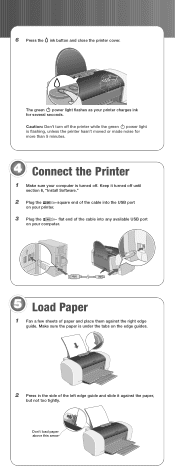
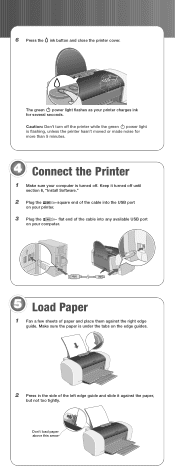
... power light flashes as your printer charges ink for several seconds.
Caution: Don't turn off the printer while the green power light is flashing, unless the printer hasn't moved or made noise for more than 5 minutes.
4 Connect the Printer
1 Make sure your computer is turned off. Keep it turned off until
section 6, "Install Software."
2 Plug the
square end of the cable into the USB port...
Start Here Card - Page 4
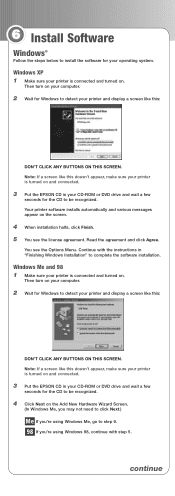
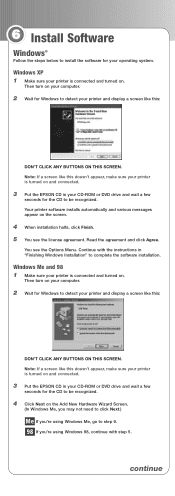
... computer.
2 Wait for Windows to detect your printer and display a screen like this:
DON'T CLICK ANY BUTTONS ON THIS SCREEN. Note: If a screen like this doesn't appear, make sure your printer is turned on and connected.
3 Put the EPSON CD in your CD-ROM or DVD drive and wait a few
seconds for the CD to be recognized. Your printer software installs...
Start Here Card - Page 5
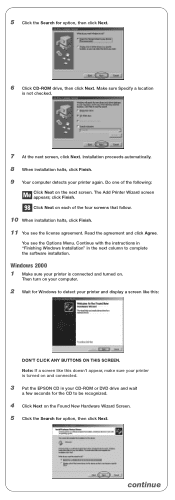
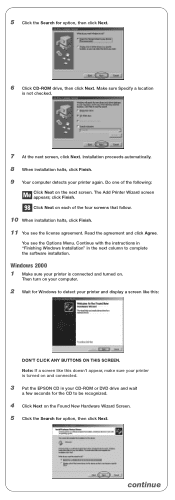
... software installation.
Windows 2000 1 Make sure your printer is connected and turned on.
Then turn on your computer.
2 Wait for Windows to detect your printer and display a screen like this:
DON'T CLICK ANY BUTTONS ON THIS SCREEN. Note: If a screen like this doesn't appear, make sure your printer is turned on and connected.
3 Put the EPSON CD in your CD-ROM...
Start Here Card - Page 6
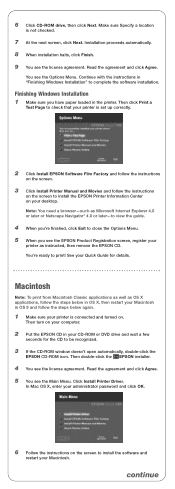
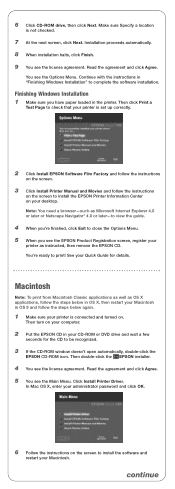
....
Finishing Windows Installation 1 Make sure you have paper loaded in the printer. Then click Print a
Test Page to check that your printer is set up correctly.
2 Click Install EPSON Software Film Factory and follow the instructions
on the screen.
3 Click Install Printer Manual and Movies and follow the instructions
on the screen to install the EPSON Printer Information Center on your desktop. Note...
Start Here Card - Page 7
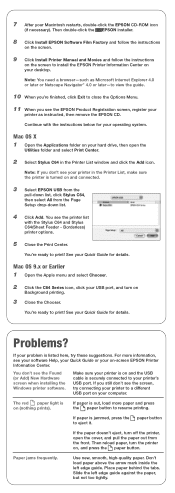
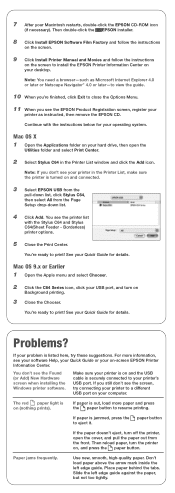
... the instructions below for your operating system.
Mac OS X 1 Open the Applications folder on your hard drive, then open the
Utilities folder and select Print Center.
2 Select Stylus C64 in the Printer List window and click the Add icon.
Note: If you don't see your printer in the Printer List, make sure the printer is turned on and connected.
3 Select EPSON USB...
Start Here Card - Page 8
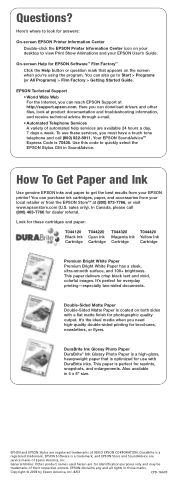
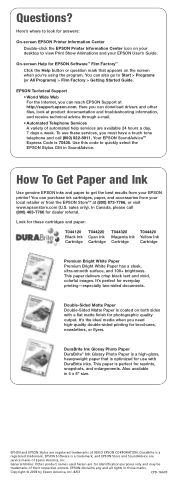
...Factory > Getting Started Guide.
EPSON Technical Support • World Wide Web For the Internet, you can reach EPSON Support at http://support.epson.com. Here you can download drivers and other files, look at product documentation and troubleshooting information, and receive technical advice through e-mail. • Automated Telephone Services A variety of automated help services are available 24...
Warranty Statement - Page 2
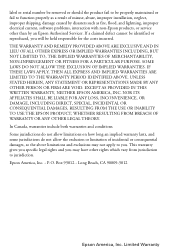
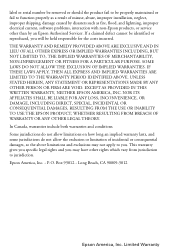
...serial number be removed or should the product fail to be properly maintained or fail to function properly as a result of misuse, abuse, improper installation, neglect, improper shipping, damage caused by disasters such as fire, flood, and lightning, improper electrical current, software problems, interaction with non-Epson products, or service other than by an Epson Authorized Servicer...THE EPSON ...
Quick Reference Guide - Page 5
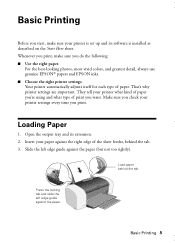
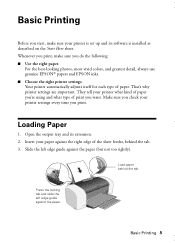
... your printer is set up and its software is installed as described on the Start Here sheet. Whenever you print, make sure you do the following: ■ Use the right paper.
For the best-looking photos, most vivid colors, and greatest detail, always use genuine EPSON® papers and EPSON inks. ■ Choose the right printer settings. Your printer automatically...
Quick Reference Guide - Page 6
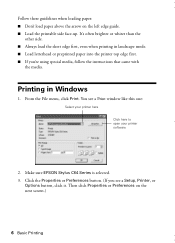
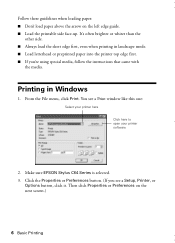
... using special media, follow the instructions that came with
the media.
Printing in Windows
1. From the File menu, click Print. You see a Print window like this one:
Select your printer here Click here to open your printer software
2. Make sure EPSON Stylus C64 Series is selected. 3. Click the Properties or Preferences button. (If you see a Setup, Printer, or
Options button, click...
Quick Reference Guide - Page 17
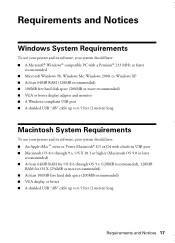
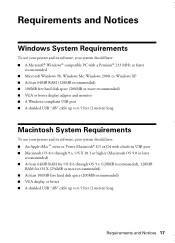
... recommended) ■ 100MB free hard disk space (200MB or more recommended) ■ VGA or better display adapter and monitor ■ A Windows-compliant USB port ■ A shielded USB "AB" cable up to 6.5 feet (2 meters) long.
Macintosh System Requirements
To use your printer and its software, your system should have: ■ An Apple iMac™ series or Power Macintosh® G3 or G4 with...
Quick Reference Guide - Page 23
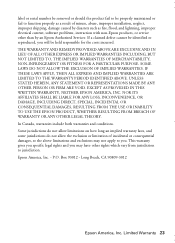
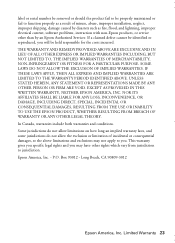
...serial number be removed or should the product fail to be properly maintained or fail to function properly as a result of misuse, abuse, improper installation, neglect, improper shipping, damage caused by disasters such as fire, flood, and lightning, improper electrical current, software problems, interaction with non-Epson products, or service other than by an Epson Authorized Servicer...THE EPSON ...

