Epson WorkForce Pro WF-8090 driver and firmware
Drivers and firmware downloads for this Epson item

Related Epson WorkForce Pro WF-8090 Manual Pages
Download the free PDF manual for Epson WorkForce Pro WF-8090 and other Epson manuals at ManualOwl.com
User Manual - Page 4


... a USB Connection to a Wi-Fi Connection 39 Changing a Wi-Fi Connection to a Wired Network Connection 39 Connecting to a New Wi-Fi Router 39 Disabling Wi-Fi Features ...40
Enabling Epson Universal Print Driver (PCL) or PostScript Printing 41 Selecting PDL (Page Description Language) Settings 41 PDL Print Configuration Options...42 Selecting Printer Language and Interface Settings 45 Printer...
User Manual - Page 6


...Settings - Epson Universal Print Driver - Windows 126 Selecting Default Print Settings - Epson Universal Print Driver - Windows 127 Locking Printer Settings - Epson Universal Print Driver - Windows 129 Epson Universal Print Driver Lock Settings 131 Adding Network Printers - Epson Universal Print Driver - Windows 132
Printing with the PostScript (PS3) Printer Software - Windows 135 Installing...
User Manual - Page 7


... Alignment ...179 Aligning the Print Head Using the Product Control Panel 179 Aligning the Print Head Using a Computer Utility 181 Cleaning the Paper Guide ...183
Cleaning and Transporting the Product 185 Cleaning the Product...185 Transporting Your Product ...185
Solving Problems ...187 Checking for Software Updates...187 Product Status Messages ...188 Running a Product Check ...189...
User Manual - Page 26


...Epson Remote Print software on your Windows computer or laptop, you can print to an Epson Email-enabled product anywhere in the world. 1. Set up your product for network printing as described in this manual. See the link below. 2. Visit epson.com/connect to learn more about Remote Print and how to download the software. 3. Download and install the Remote Print software. 4. Obtain the email address...
User Manual - Page 27


... without drivers or cables. Set up your Epson product for network printing as described in this manual. See the link below.
Note: Make sure your Epson printer and computer are connected to the same network before starting the Google Cloud Print setup.
1. Connect your device to the same network that your Epson product is using. 2. Print a network status sheet. 3. Locate your product's IP address on...
User Manual - Page 39


...product to your computer wirelessly, you can change to a wired network connection if necessary. 1. Disable your product's Wi-Fi features. 2. Connect one end of an Ethernet network cable to the product's LAN port. 3. Connect the other end to any available LAN port on your router or access point. 4. Uninstall your product software. 5. Download and install your product software from the Epson website...
User Manual - Page 40


...5 GHz wireless router, set the router to operate in dual band (2.4 GHz and 5 GHz) mode. See your router documentation for instructions. 1. Do one of the following:
• Windows: Uninstall your product software. • OS X: Go to the next step. 2. Download and install your product software from the Epson website using the instructions on the Start Here sheet. Parent topic: Changing or Updating...
User Manual - Page 65


... the bottom of the optional cassette unit first. Installing the Optional Cabinet Installing the Optional Paper Cassette Units Parent topic: Loading Paper
Installing the Optional Cabinet
You can install the optional cabinet to provide mobility and extra storage space. 1. Turn off the product, and unplug the power cord and any connected cables.
Warning: To avoid electric shock, make sure...
User Manual - Page 76


... from your computer, make sure you have set up your product and installed its software as described on the Start Here sheet.
Note: If you have an Internet connection, it is a good idea to check for updates to your product software on Epson's support website. If you see a Software Update screen, select Enable automatic checking and click OK. The update scans your system...
User Manual - Page 98


... in the language you selected the next time you access them. Parent topic: Selecting Default Print Settings - Windows
Changing Automatic Update Options
Your printer software for Windows automatically checks for updates to the product software. You can change how often the software checks for updates or disable this feature. 1. Access the Windows Desktop and right-click the product icon in the...
User Manual - Page 115


... a Computer
Installing the Epson Universal Print Driver - Windows
The Epson Universal Print Driver supports multiple printer languages, such as PCL and ESC/P-R, and can be installed on a Windows computer. Note: Make sure your product is turned on and connected to the same network as your computer before installing the printer software. 1. Download the EPSON Universal Print Driver from epson.com...
User Manual - Page 119


... or settings from the product. Note: You must sync the printer driver before you can use any optional equipment installed on the product, such as an optional cassette unit. 1. Do one of the following:
• Windows 8.x: Navigate to the Apps screen and select Control Panel > Hardware and Sound > Devices and Printers. Right-click EPSON Universal Print Driver and select Printer properties...
User Manual - Page 129


... All document settings 1. Do one of the following:
• Windows 8.x: Navigate to the Apps screen and select Control Panel > Hardware and Sound > Devices and Printers. Right-click EPSON Universal Print Driver and select Printer properties.
• Windows 7: Click and select Devices and Printers. Right-click EPSON Universal Print Driver and select Printer properties.
• Windows Vista: Click...
User Manual - Page 135


... the same network as your computer before installing the printer software.
1. Download the Drivers and Utilities Combo Package - PS3 PostScript from epson.com/support/wf8090.
2. Double-click the downloaded package. 3. Click OK. 4. Click Accept. 5. Click Install. 6. Click Next and follow the on-screen instructions. Parent topic: Printing with the PostScript (PS3) Printer Software - Windows
Enabling...
User Manual - Page 143


... standard Epson printer software, you need to install the PostScript (PS3) printer software before you can adjust the print settings and print to your network printer.
Note: Make sure your product is turned on and connected to the same network as your computer before installing the printer software.
1. Download the Drivers and Utilities Combo Package - PS3 PostScript from epson.com/support/wf8090...
User Manual - Page 155


... Driver or PostScript (PS3) printer software with the product, you can check ink cartridge and maintenance box status by using the printer buttons or the utilities included with the standard Epson printer software. To download the standard Epson printer software, go to epson.com/support/wf8090.
Checking Cartridge Status on the LCD Screen Checking Cartridge and Maintenance Box Status with Windows...
User Manual - Page 187


... for Software Updates
Periodically, it's a good idea to check Epson's support website for free updates to your product software. Visit the driver download site at (U.S. downloads or Canadian downloads). • Windows: Your printer software automatically checks for updates. You can also manually update the
software by selecting Software Update here: • Accessing the Windows Desktop and...
User Manual - Page 188


... indicated on the LCD screen. cartridge(s).
Memory full
Reduce the size of the print job.
Invalid IP address and subnet mask. There is a problem with the network connection to your product.
Recovery mode
An error has occurred during firmware updating. Connect your product using a USB cable and try downloading the Firmware Update from the Epson support site. If you still need help, contact...
User Manual - Page 218


... sheet for instructions.
Note: If you uninstall the printer driver and your product name remains in the Print & Fax, Print & Scan, or Printers & Scanners window, select your product name and click the - (remove) icon to remove it.
Parent topic: When to Uninstall Your Product Software
Where to Get Help
If you need to contact Epson for technical support services, use the...
Start Here - Page 2
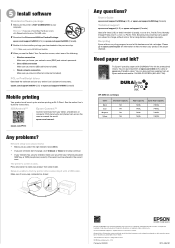
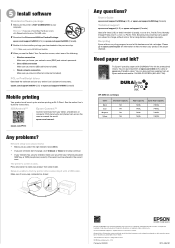
... connection Make sure you have a USB cable (not included).
• Wired network connection Make sure you have an Ethernet cable (not included).
PCL or PostScript driver
Download the software and see your online User's Guide for instructions.
epson.com/support/wf8090 (U.S.) or epson.ca/support/wf8090 (Canada)
Mobile printing
Your product must be set up for wireless printing or Wi-Fi Direct...
