Epson Stylus NX305 driver and firmware
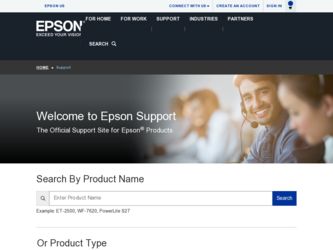
Related Epson Stylus NX305 Manual Pages
Download the free PDF manual for Epson Stylus NX305 and other Epson manuals at ManualOwl.com
Product Brochure - Page 1
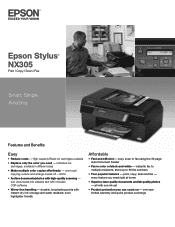
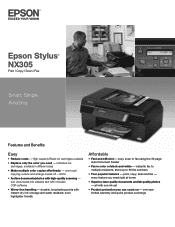
Epson Stylus® NX305
Print | Copy | Scan | Fax
Smart. Simple. Amazing.
Features and Benefits
Easy
• Reduce costs - High-capacity Black ink cartridges available
• Replace only the color you need - individual ink cartridges, available in different sizes
• Make multiple color copies effortlessly - one-touch copying; reduce and enlarge copies 25 - 400%
• Archive documents...
Product Brochure - Page 2
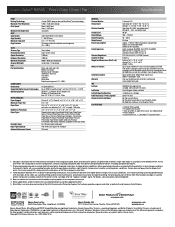
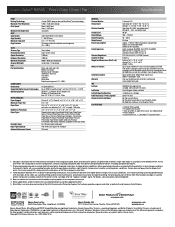
... x 11.9" Storage: 18.1" x 16.2" x 9.3" Weight: 15.9 lb
Epson Stylus NX305 all-in-one, instruction booklet, CD-ROM with drivers, USB cable, power cord, four DURABrite® Ultra Ink cartridges (one 69 Standard-capacity Black ink cartridge and three 88 Moderate-use color ink cartridges: Cyan, Magenta, Yellow)
Epson printer driver, Web to Page, Epson Scan, ABBYY® FineReader® OCR
One-year...
Quick Guide - Page 2
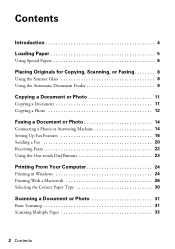
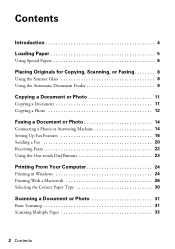
..., Scanning, or Faxing 8
Using the Scanner Glass 8 Using the Automatic Document Feeder 9
Copying a Document or Photo 11
Copying a Document 11 Copying a Photo 12
Faxing a Document or Photo 14
Connecting a Phone or Answering Machine 14 Setting Up Fax Features 16 Sending a Fax 20 Receiving Faxes 22 Using the One-touch Dial Buttons 23
Printing From Your Computer 24
Printing in Windows 24...
Quick Guide - Page 3
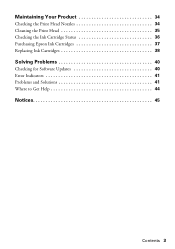
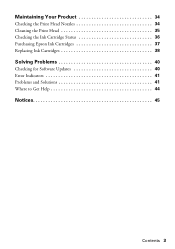
Maintaining Your Product 34
Checking the Print Head Nozzles 34 Cleaning the Print Head 35 Checking the Ink Cartridge Status 36 Purchasing Epson Ink Cartridges 37 Replacing Ink Cartridges 38
Solving Problems 40
Checking for Software Updates 40 Error Indicators 41 Problems and Solutions 41 Where to Get Help 44
Notices 45
Contents 3
Quick Guide - Page 4
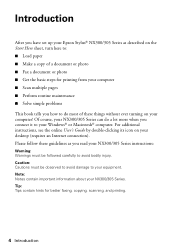
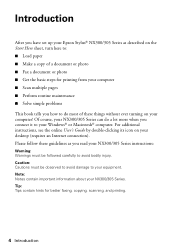
Introduction
After you have set up your Epson Stylus® NX300/305 Series as described on the Start Here sheet, turn here to: ■ Load paper ■ Make a copy of a document or photo ■ Fax a document or photo ■ Get the basic steps for printing from your computer ■ Scan multiple pages ■ Perform routine maintenance ■ Solve simple...
Quick Guide - Page 24
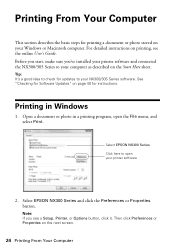
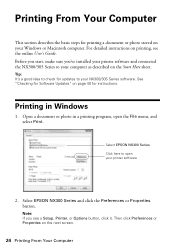
... your Windows or Macintosh computer. For detailed instructions on printing, see the online User's Guide. Before you start, make sure you've installed your printer software and connected the NX300/305 Series to your computer as described on the Start Here sheet.
Tip: It's a good idea to check for updates to your NX300/305 Series software. See "Checking for Software Updates" on...
Quick Guide - Page 25
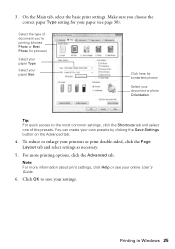
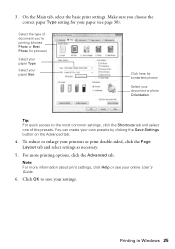
...or photo Orientation
Tip: For quick access to the most common settings, click the Shortcuts tab and select one of the presets. You can create your own ... and select settings as necessary.
5. For more printing options, click the Advanced tab.
Note: For more information about print settings, click Help or see your online User's Guide.
6. Click OK to save your settings.
Printing in Windows 25
Quick Guide - Page 26
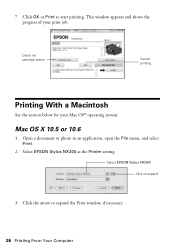
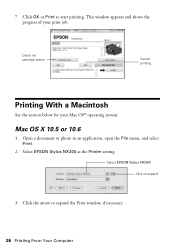
...
See the section below for your Mac OS® operating system.
Mac OS X 10.5 or 10.6
1. Open a document or photo in an application, open the File menu, and select Print.
2. Select EPSON Stylus NX300 as the Printer setting.
Select EPSON Stylus NX300 Click to expand
3. Click the arrow to expand the Print window, if necessary.
26 Printing From Your Computer
Quick Guide - Page 27
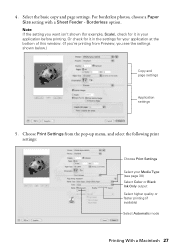
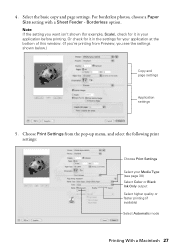
... printing. Or check for it in the settings for your application at the bottom of this window. (If you're printing from Preview, you see the settings shown below.)
Copy and page settings
Application settings
5. Choose Print Settings from the pop-up menu, and select the following print settings:
Choose Print Settings
Select your Media Type (see page 30...
Quick Guide - Page 30
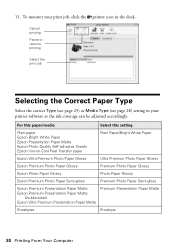
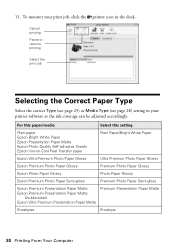
... Type (see page 25) or Media Type (see page 28) setting in your printer software so the ink coverage can be adjusted accordingly.
For this paper/media
Select this setting
Plain paper Epson Bright White Paper Epson Presentation Paper Matte Epson Photo Quality Self-adhesive Sheets Epson Iron-on Cool Peel Transfer paper
Plain Paper/Bright White Paper...
Quick Guide - Page 31
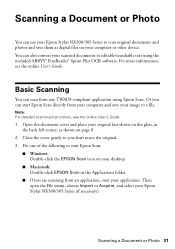
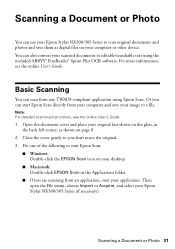
... use your Epson Stylus NX300/305 Series to scan original documents and photos and save them as digital files on your computer or other device. You can also convert your scanned documents to editable/searchable text using the included ABBYY® FineReader® Sprint Plus OCR software. For more information, see the online User's Guide.
Basic Scanning
You can scan from any...
Quick Guide - Page 32
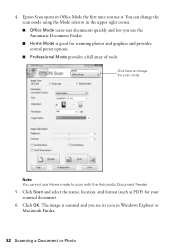
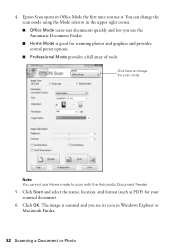
... here to change the scan mode
Note: You cannot use Home mode to scan with the Automatic Document Feeder.
5. Click Scan and select the name, location, and format (such as PDF) for your scanned document.
6. Click OK. The image is scanned and you see its icon in Windows Explorer or Macintosh Finder.
32 Scanning a Document or Photo
Quick Guide - Page 33
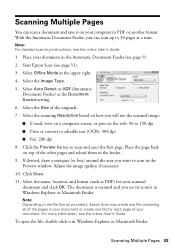
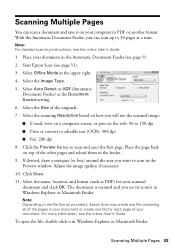
... Feeder) as the Document Source setting. 6. Select the Size of the originals. 7. Select the scanning Resolution based on how you will use the scanned image: ■ E-mail, view on a computer screen, or post on the web: 96 to 150 dpi ■ Print or convert to editable text (OCR): 300 dpi ■ Fax: 200 dpi 8. Click the Preview...
Quick Guide - Page 36


... check the ink cartridge status with your Windows or Macintosh software, see the instructions in your online User's Guide.
Note: You cannot print or copy when an ink cartridge is expended even if the other cartridges are not expended. Replace any expended cartridges before printing or copying.
1. Press the Copy/Fax button, then press Menu. 2. Press u or d to...
Quick Guide - Page 37
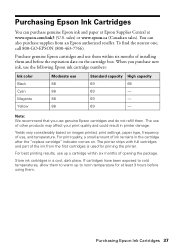
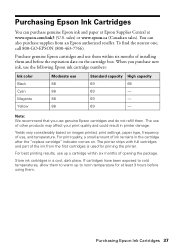
...
69
-
69
-
69
-
Note: We recommend that you use genuine Epson cartridges and do not refill them. The use of other products may affect your print quality and could result in printer damage.
Yields vary considerably based on images printed, print settings, paper type, frequency of use, and temperature. For print quality, a small...
Quick Guide - Page 40
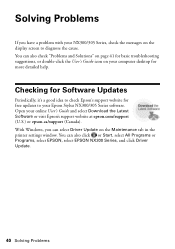
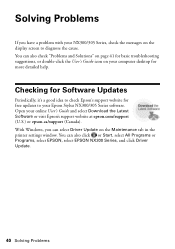
... computer desktop for more detailed help.
Checking for Software Updates
Periodically, it's a good idea to check Epson's support website for free updates to your Epson Stylus NX300/305 Series software. Open your online User's Guide and select Download the Latest Software or visit Epson's support website at epson.com/support (U.S.) or epson.ca/support (Canada). With Windows, you can select Driver...
Quick Guide - Page 44
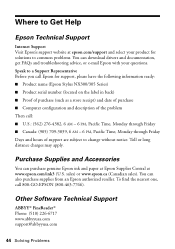
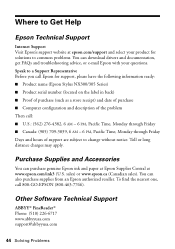
...Support
Internet Support Visit Epson's support website at epson.com/support and select your product for solutions to common problems. You can download drivers and documentation, get FAQs and troubleshooting advice, or e-mail Epson with your questions. Speak to a Support Representative Before you call Epson for support, please have the following information ready: ■ Product name (Epson Stylus...
Quick Guide - Page 48
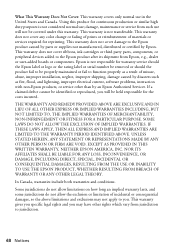
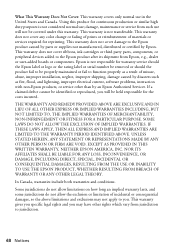
... ribbons, ink cartridges or third party parts, components, or peripheral devices added to the Epson product after its shipment from Epson, e.g., dealer or user-added boards or components. Epson is not responsible for warranty service should the Epson label or logo or the rating label or serial number be removed or should the product fail to be properly...
Start Here - Page 3
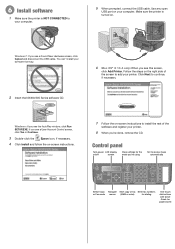
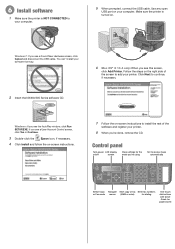
... the
Epson icon, if necessary.
4 Click Install and follow the on-screen instructions.
7 F ollow the on-screen instructions to install the rest of the
software and register your printer.
8 When you're done, remove the CD.
Control panel
Turn power LCD display
on/off
screen
Clear settings for the mode you're using
Set to receive faxes automatically
Copy/Fax
Stop/ Clear Settings
B&W Color...
Start Here - Page 4
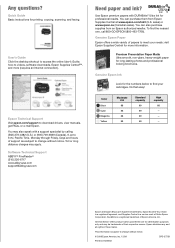
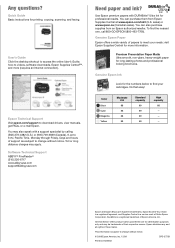
Any questions?
Quick Guide Basic instructions for printing, copying, scanning, and faxing.
User's Guide Click the desktop shortcut to access the online User's Guide, how-to videos, software downloads, Epson Supplies CentralSM, and more (requires an Internet connection).
Epson Technical Support Visit epson.com/support to download drivers, view manuals, get FAQs, or e-mail Epson. You may ...

