Epson Stylus NX530 driver and firmware
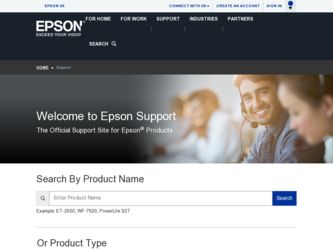
Related Epson Stylus NX530 Manual Pages
Download the free PDF manual for Epson Stylus NX530 and other Epson manuals at ManualOwl.com
Product Brochure - Page 2
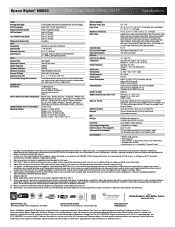
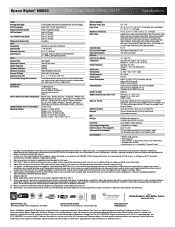
... CISPR 22 class B
Indonesia
Printing: 17.5" x 22.2" x 6.7" Storage: 17.5" x 14.4" x 6.7" Weight: 13.9 lb
Epson Stylus NX530 all-in-one, instruction manual, CD-ROM with drivers, power cord, four DURABrite® Ultra Ink cartridges5 (one 125 Black ink cartridge and three 125 color ink cartridges: Cyan, Magenta, Yellow)
Epson printer driver, Epson Scan, Easy Photo Print
One-year limited warranty in...
Quick Guide - Page 8
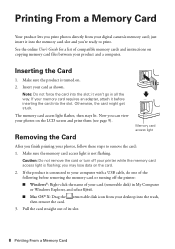
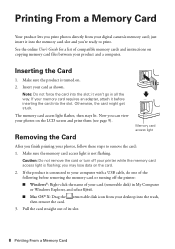
... your printer while the memory card access light is flashing; you may lose data on the card.
2. If the product is connected to your computer with a USB cable, do one of the following before removing the memory card or turning off the printer: ■ Windows®: Right-click the name of your card (removable disk) in My Computer or Windows Explorer, and select Eject. ■ Mac OS...
Quick Guide - Page 10
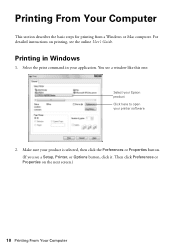
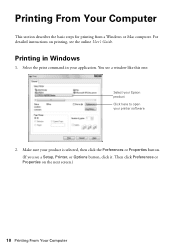
... from a Windows or Mac computer. For detailed instructions on printing, see the online User's Guide.
Printing in Windows
1. Select the print command in your application. You see a window like this one:
Select your Epson product Click here to open your printer software
2. Make sure your product is selected, then click the Preferences or Properties button. (If you see a Setup, Printer, or Options...
Quick Guide - Page 12
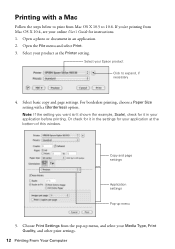
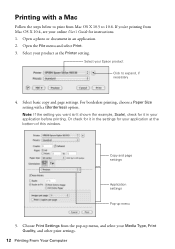
... 10.6. If you're printing from Mac OS X 10.4, see your online User's Guide for instructions. 1. Open a photo or document in an application. 2. Open the File menu and select Print. 3. Select your product as the Printer setting.
Select your Epson product Click to expand, if necessary
4. Select basic copy and page settings. For borderless printing, choose a Paper Size...
Quick Guide - Page 13
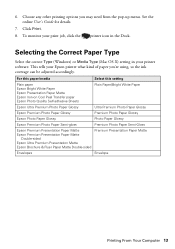
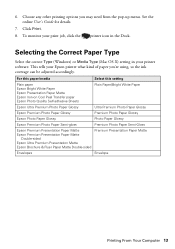
... the pop-up menu. See the online User's Guide for details.
7. Click Print.
8. To monitor your print job, click the printer icon in the Dock.
Selecting the Correct Paper Type
Select the correct Type (Windows) or Media Type (Mac OS X) setting in your printer software. This tells your Epson printer what kind of paper you're using, so the...
Quick Guide - Page 14
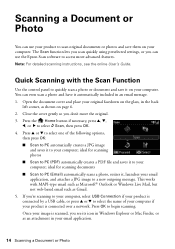
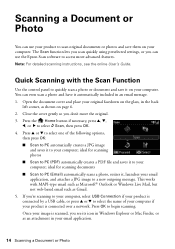
... them on your computer. The Scan function lets you scan quickly using preselected settings, or you can use the Epson Scan software to access more advanced features. Note: For detailed scanning instructions, see the online User's Guide.
Quick Scanning with the Scan Function
Use the control panel to quickly scan a photo or document and save it on your computer. You can even scan a photo and have...
Quick Guide - Page 15
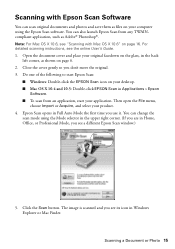
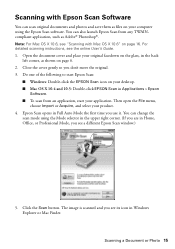
Scanning with Epson Scan Software
You can scan original documents and photos and save them as files on your computer using the Epson Scan software. You can also launch Epson Scan from any TWAINcompliant application, such as Adobe® Photoshop®. Note: For Mac OS X 10.6, see "Scanning with Mac OS X 10.6" on page 16. For detailed scanning instructions, see the online User's Guide. 1. Open the...
Quick Guide - Page 19
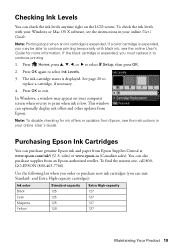
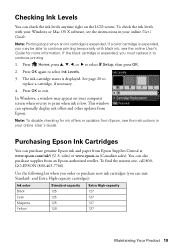
... with your Windows or Mac OS X software, see the instructions in your online User's Guide.
Note: ...Windows, a window may appear on your computer screen when you try to print when ink is low. This window can optionally display ink offers and other updates from Epson.
Note: To disable checking for ink offers or updates from Epson, see the instructions in your online User's Guide.
Purchasing Epson...
Quick Guide - Page 20
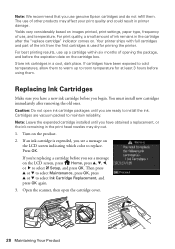
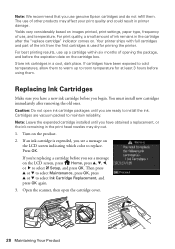
...Epson cartridges and do not refill them. The use of other products may affect your print quality and could result in printer damage. Yields vary considerably based on images printed, print settings...install the ink. Cartridges are vacuum packed to maintain reliability. Note: Leave the expended cartridge installed... Home, press u, d, l, or r to select F Setup, and press OK. Then press u or d to select...
Quick Guide - Page 22
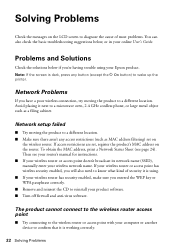
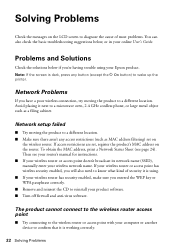
... (such as MAC address filtering) set on
the wireless router. If access restrictions are set, register the product's MAC address on the router. To obtain the MAC address, print a Network Status Sheet (see page 24). Then see your router's manual for instructions. ■ If your wireless router or access point doesn't broadcast its network name (SSID), manually enter your wireless network name. If...
Quick Guide - Page 23


... window (Mac OS X)
Make sure the printer driver was installed correctly and that your computer's TCP/IP settings are configured correctly.
Cannot print over the network
■ Print a Network Status Sheet (see page 24) and verify that the network settings are correct.
■ If your network does not assign IP addresses using DHCP, you need to set the IP address manually.
■ For an Ethernet...
Quick Guide - Page 24
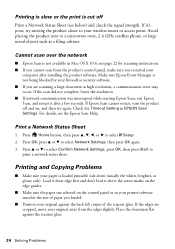
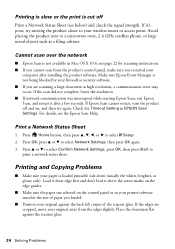
...your wireless router or access point. Avoid placing the product next to a microwave oven, 2.4 GHz cordless phone, or large metal objects such as a filing cabinet.
Cannot scan over the network
■ Epson Scan is not available in Mac OS X 10.6; see page 22 for scanning instructions. ■ If you cannot scan from the product's control panel, make sure you restarted your
computer after installing...
Quick Guide - Page 26
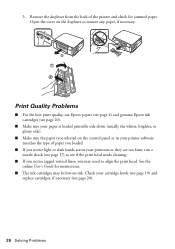
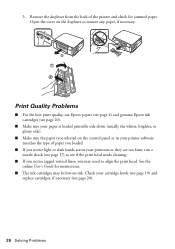
... the best print quality, use Epson papers (see page 4) and genuine Epson ink cartridges (see page 20).
■ Make sure your paper is loaded printable side down (usually the whiter, brighter, or glossy side).
■ Make sure the paper tyoe selected on the control panel or in your printer software matches the type of paper you...
Quick Guide - Page 27
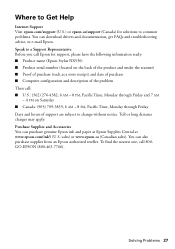
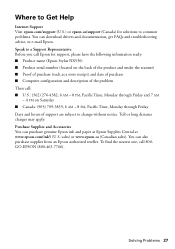
... Help
Internet Support Visit epson.com/support (U.S.) or epson.ca/support (Canada) for solutions to common problems. You can download drivers and documentation, get FAQs and troubleshooting advice, or e-mail Epson. Speak to a Support Representative Before you call Epson for support, please have the following information ready: ■ Product name (Epson Stylus NX530) ■ Product serial number...
Quick Guide - Page 29
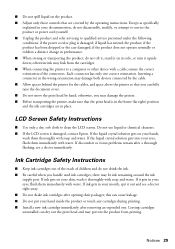
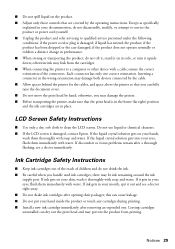
...controls that are covered by the operating instructions. Except as specifically
explained in your documentation, do not disassemble, modify, or attempt to service the product or power cord yourself. ■ Unplug the product and refer servicing to qualified service personnel under the following conditions: if the power...the printer to a computer or other device with a cable, ... ■ Install a new ...
Quick Guide - Page 30
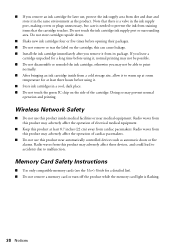
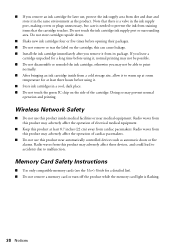
... controlled devices such as automatic doors or fire alarms. Radio waves from this product may adversely affect these devices, and could lead to accidents due to malfunction.
Memory Card Safety Instructions
■ Use only compatible memory cards (see the User's Guide for a detailed list). ■ Do not remove a memory card or turn off the product while the memory card light is flashing...
Quick Guide - Page 32
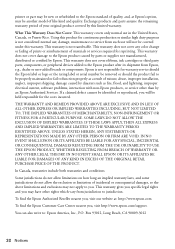
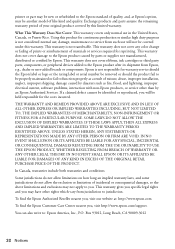
... ribbons, ink cartridges or third party parts, components, or peripheral devices added to the Epson product after its shipment from Epson, e.g., dealer or user-added boards or components. Epson is not responsible for warranty service should the Epson label or logo or the rating label or serial number be removed or should the product fail to be properly...
Start Here - Page 2
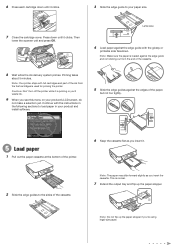
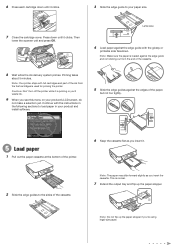
... make a selection yet. Continue with the instructions in the following sections to load paper in your product and install software.
5 Slide the edge guides against the edges of the paper,
but not too tightly.
5 Load paper
1 Pull out the paper cassette at the bottom of the printer.
2 Slide the edge guides to the sides of the cassette.
6 Keep...
Start Here - Page 3
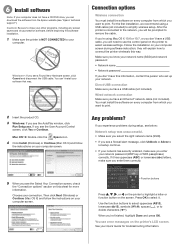
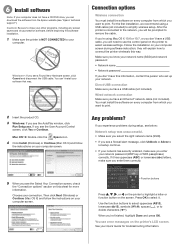
...using Mac OS X 10.6 or 10.7, or you don't have a USB cable, you will need to use the control panel on the printer to select wireless settings. Follow the installation on your computer screen during software instruction; they will explain how to connect the printer wirelessly this way.
Make sure you know your network name (SSID) and network password:
• Network name
• Network password
If...
Start Here - Page 4
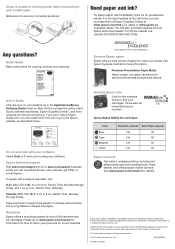
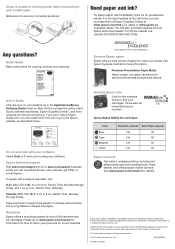
... have a User's Guide icon, you can install it from the CD or go to the Epson website, as described below.
On-screen help with your software Select Help or ? when you're using your software.
Epson technical support Visit epson.com/support (U.S.) or epson.ca/support (Canada) where you can download drivers, view manuals, get FAQs, or e-mail Epson. To speak with a support specialist, call: U.S.: (562...

