Epson SureColor P8000 Designer Edition driver and firmware
Drivers and firmware downloads for this Epson item

Related Epson SureColor P8000 Designer Edition Manual Pages
Download the free PDF manual for Epson SureColor P8000 Designer Edition and other Epson manuals at ManualOwl.com
User Manual - Page 2
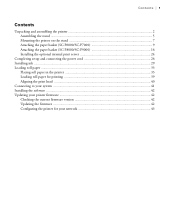
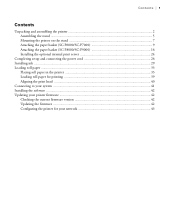
... paper basket (SC-P8000/SC-P9000 16 Installing the optional internal print server 24
Completing setup and connecting the power cord 26 Installing ink ...29 Loading roll paper ...33
Placing roll paper in the printer 33 Loading roll paper for printing 39 Aligning the print head ...40 Connecting to your system ...41 Installing the software ...42 Updating your printer firmware ...42 Checking the...
User Manual - Page 43
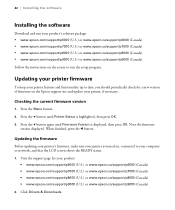
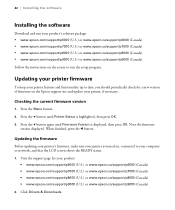
... again until Firmware Version is displayed, then press OK. Note the firmware
version displayed. When finished, press the l button.
Updating the firmware
Before updating your printer's firmware, make sure your printer is turned on, connected to your computer or network, and that the LCD screen shows the READY status. 1. Visit the support page for your product:
• www.epson.com/support/p6000...
User Manual - Page 44
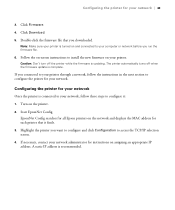
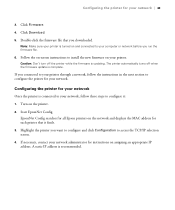
... 5. Double-click the firmware file that you downloaded.
Note: Make sure your printer is turned on and connected to your computer or network before you run the firmware file.
6. Follow the on-screen instructions to install the new firmware on your printer.
Caution: Don't turn off the printer while the firmware is updating. The printer automatically turns off when the firmware update is complete.
If...
User Manual - Page 4
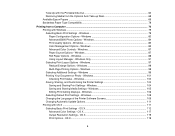
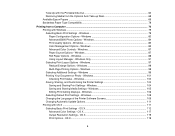
... Settings - Windows 104 Saving and Sharing Media Settings - Windows 105 Editing Print Setting Displays - Windows 106 Selecting Default Print Settings - Windows 108 Changing the Language of the Printer Software Screens 109 Changing Automatic Update Options 111 Printing with OS X ...111 Selecting Basic Print Settings - OS X 112 Advanced Color Settings - OS X 117 Output Resolution Settings...
User Manual - Page 5
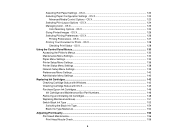
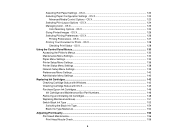
... Setup Menu Settings ...136 Printer Status Menu Settings...138 Network Setup Menu Settings ...139 Preferences Menu Settings ...140 Administrator Menu Settings ...140
Replacing Ink Cartridges ...142 Checking Cartridge Status with Windows 142 Checking Cartridge Status with OS X 145 Purchase Epson Ink Cartridges...146 Ink Cartridge and Maintenance Box Part Numbers 146 Removing and Installing...
User Manual - Page 7
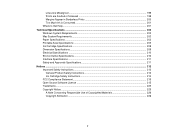
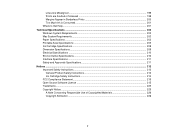
...is Consumed ...201 Where to Get Help...201 Technical Specifications ...202 Windows System Requirements ...202 Mac System Requirements ...203 Paper Specifications ...203 Printable Area Specifications ...205 ...212 Important Safety Instructions...212 General Product Safety Instructions 212 Ink Cartridge Safety Instructions 214 FCC Compliance Statement...215 Open Source Software License ...215 ...
User Manual - Page 79
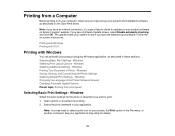
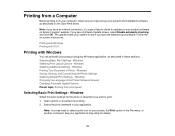
... from your computer, make sure you have set up your product and installed its software as described on the Start Here sheet.
Note: If you have an Internet connection, it is a good idea to check for updates to your product software on Epson's support website. If you see a Software Update screen, select Enable automatic checking and click OK. The update scans your system...
User Manual - Page 86
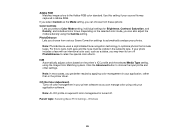
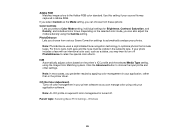
... setting, you can choose from these options: Color Controls
Lets you select a Color Mode setting, individual settings for...printer driver.
Off (No Color Adjustment) Turns off color management in your printer software so you can manage color using only your application software.
Note: An ICC profile is required if color management is turned off.
Parent topic: Selecting Basic Print Settings - Windows...
User Manual - Page 101
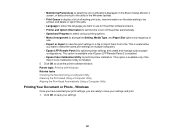
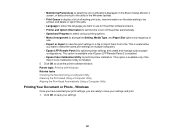
... computers. • Epson LFP Remote Panel 2 to optimize printer settings and create and manage custom paper
configurations. This option is available only if Epson LFP Remote Panel 2 is installed. • Epson Color Calibration Utility to perform printer calibration. This option is available only if the
Epson Color Calibration Utility is installed. 5. Click OK to close the printer software window...
User Manual - Page 111


... disable the automatic update feature, you can check for updates manually. Parent topic: Printing with Windows
Printing with OS X
You can print with your product using any OS X printing program, as described in these sections. Note: If you have an Internet connection, it is a good idea to check for updates to your product software on Epson's support website.
111
User Manual - Page 138
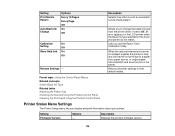
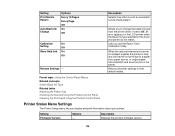
... Menus Related concepts Switch Black Ink Type Related tasks Adjusting the Platen Gap Checking the Nozzles Using the Product Control Panel Cleaning the Print Head Using the Product Control Panel
Printer Status Menu Settings
The Printer Setup menu lets you display and print information about your printer.
Setting Firmware Version
Options -
Description Displays the printer's firmware version.
138
User Manual - Page 181
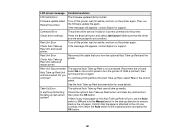
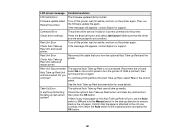
...
F/W Install Error
The firmware updated did not install.
Firmware update failed. Turn off the printer, wait for awhile, and turn on the printer again. Then run
Restart the printer.
the firmware update file again.
If the message still appears, contact Epson for support.
Command Error
The printer driver sent an invalid or incorrect command to the printer.
Check driver settings. Press...
User Manual - Page 182
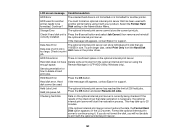
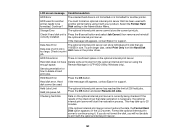
... Print Only from the Hard Disk Unit menu in the printer driver.
job.
HDD Store Error
There is insufficient space on the optional internal print server.
Hard disk does not have Delete some print jobs from the optional internal print server using the
enough space.
Remote Manager or LFP HDD Utility (Windows only).
See documentation for how...
User Manual - Page 198
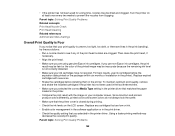
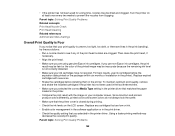
..., remove and shake the installed cartridges if the printer has not been used in the last three months.
• Make sure you selected the correct Media Type setting in the printer driver that matches the paper loaded in the printer.
• Compare the print result with the image on your computer screen. Since monitors and printers produce colors differently...
User Manual - Page 201
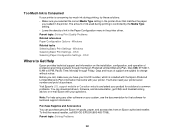
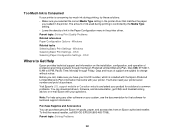
... that came with your printer. You'll also need your printer serial number and proof of purchase. Visit Epson's U.S. support website or Canadian website and select your product for solutions to common problems. You can download drivers, firmware, and documentation, get FAQs and troubleshooting advice, or e-mail Epson with your questions.
Note: For help using any other software on your system...
User Manual - Page 203
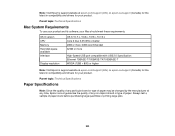
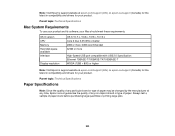
...software, your Mac should meet these requirements.
OS X version CPU Memory Hard disk space available Interface
Display resolution
OS X 10.7.x, 10.8.x, 10.9.x, 10.10.x Core 2 Duo 3.05 GHz or better 2GB or more; 4GB recommended 32GB or more
High-Speed USB port compatible with USB 2.0 Specification Ethernet 10BASE-T/100BASE-TX/1000BASE-T WXGA (1280 × 800) or higher
Note: Visit Epson's support...
User Manual - Page 208
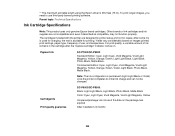
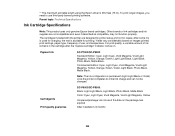
... third-party banner printing software. Parent topic: Technical Specifications
Ink Cartridge Specifications
Note: This product uses only genuine Epson-brand cartridges. Other brands of ink cartridges and ink supplies are not compatible and, even if described as compatible, may not function properly.
The cartridges included with the printer are designed for printer setup and not for...
User Manual - Page 219
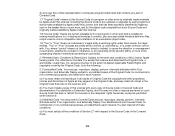
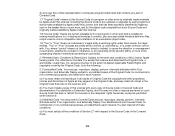
... and installation of an executable (object code).
1.9 "You" or "Your" means an individual or a legal entity exercising rights under this License. For legal entities, "You" or "Your" includes any entity which controls, is controlled by, or is under common control with, You, where "control" means (a) the power, direct or indirect, to cause the direction or management...
Quick Reference - Page 36
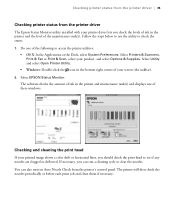
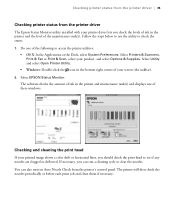
... Printers & Scanners, Print & Fax or Print & Scan, select your product, and select Options & Supplies. Select Utility and select Open Printer Utility.
• Windows: Double-click the icon in the bottom right corner of your screen (the taskbar). 2. Select EPSON Status Monitor.
The software checks the amount of ink in the printer and maintenance tank(s) and displays one of these windows...
Quick Reference - Page 43
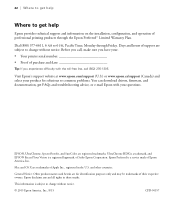
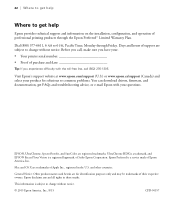
...problems. You can download drivers, firmware, and documentation, get FAQs and troubleshooting advice, or e-mail Epson with your questions.
EPSON, UltraChrome, SpectroProofer, and SureColor are registered trademarks, UltraChrome HDX is a trademark, and EPSON Exceed Your Vision is a registered logomark, of Seiko Epson Corporation. Epson Preferred is a service mark of Epson America, Inc.
Mac and OS...
