Gigabyte GV-N62128DP driver and firmware
Drivers and firmware downloads for this Gigabyte item

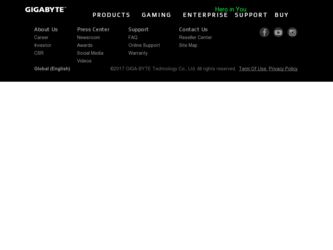
Related Gigabyte GV-N62128DP Manual Pages
Download the free PDF manual for Gigabyte GV-N62128DP and other Gigabyte manuals at ManualOwl.com
Manual - Page 1
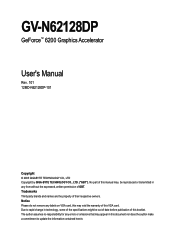
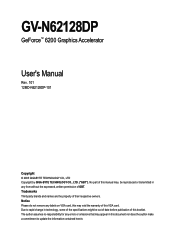
GV-N62128DP
GeForce™ 6200 Graphics Accelerator
User's Manual
Rev. 101 12MD-N62128DP-101
Copyright © 2005 GIGABYTE TECHNOLOGY CO., LTD Copyright by GIGA-BYTE TECHNOLOGY CO., LTD. ("GBT"). No part of this manual may be reproduced or transmitted in any from without the expressed, written permission of GBT. Trademarks Third-party brands and names are the...
Manual - Page 2
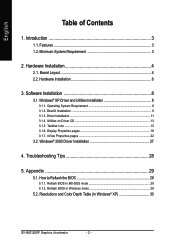
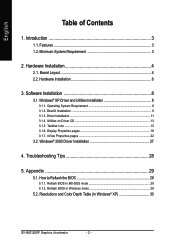
... Taskbar Icon ...15 3.1.6. Display Properties pages 18 3.1.7. nView Properties pages 22
3.2. Windows® 2000 Driver Installation 27
4. Troubleshooting Tips 28
5. Appendix 29
5.1. How to Reflash the BIOS 29
5.1.1. Reflash BIOS in MS-DOS mode 29 5.1.2. Reflash BIOS in Windows mode 29
5.2. Resolutions and Color Depth Table (In Windows® XP 30
GV-N62128DP Graphics Accelerator
- 2 -
Manual - Page 3
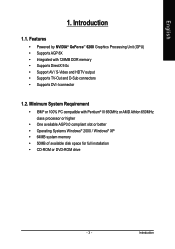
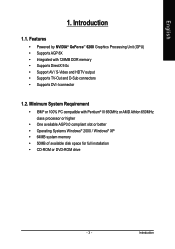
... Requirement
• IBM® or 100% PC compatible with Pentium® III 650MHz or AMD Athlon 650MHz class processor or higher
• One available AGP3.0 compliant slot or better • Operating Systems Windows® 2000 / Windows® XP • 64MB system memory • 50MB of available disk space for full installation • CD-ROM or DVD-ROM drive
- 3 -
Introduction
Manual - Page 5
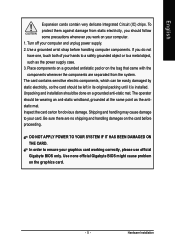
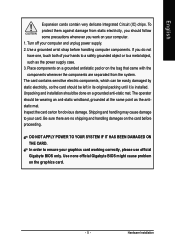
... to your card. Be sure there are no shipping and handling damages on the card before proceeding.
DO NOT APPLY POWER TO YOUR SYSTEM IF IT HAS BEEN DAMAGED ON THE CARD. In order to ensure your graphics card working correctly, please use official Gigabyte BIOS only. Use none official Gigabyte BIOS might cause problem on the graphics card.
- 5 -
Hardware Installation
Manual - Page 7
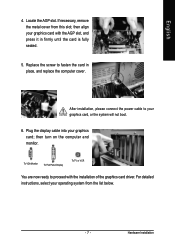
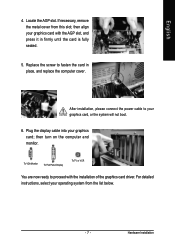
... replace the computer cover.
After installation, please connect the power cable to your graphics card, or the system will not boot.
6. Plug the display cable into your graphics card; then turn on the computer and monitor.
To VGA Monitor
To Flat Panel Display
To TV or VCR
You are now ready to proceed with the installation of the graphics card driver. For detailed instructions, select your...
Manual - Page 8
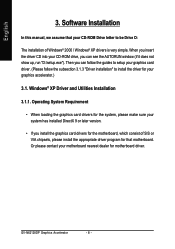
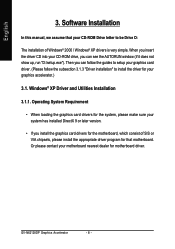
English
3. Software Installation
In this manual, we assume that your CD-ROM Drive letter to be Drive D:
The installation of Windows® 2000 / Windows® XP drivers is very simple. When you insert the driver CD into your CD-ROM drive, you can see the AUTORUN window (if it does not show up, run "D:\setup.exe"). Then you can follow the guides to setup your graphics card driver. (Please follow...
Manual - Page 9
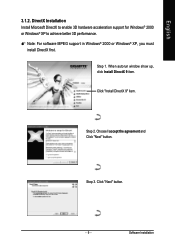
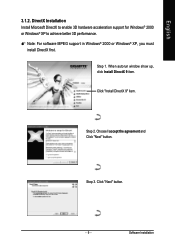
... Microsoft DirectX to enable 3D hardware acceleration support for Windows® 2000 or Windows® XP to achieve better 3D performance. 0 Note: For software MPEG support in Windows® 2000 or Windows® XP, you must
install DirectX first. Step 1. When autorun window show up, click Install DirectX 9 item.
Click "Install DirectX 9" item.
Step 2. Choose I accept the agreement and Click...
Manual - Page 11
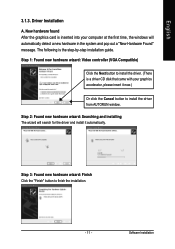
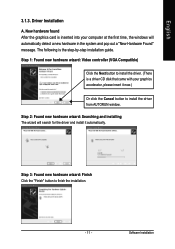
... inserted into your computer at the first time, the windows will automatically detect a new hardware in the system and pop out a "New Hardware Found" message. The following is the step-by-step installation guide.
Step 1: Found new hardware wizard: Video controller (VGA Compatible)
Click the Next button to install the driver. (There is a driver CD disk that came with your...
Manual - Page 12
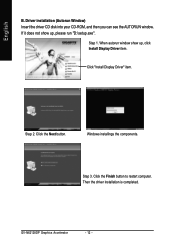
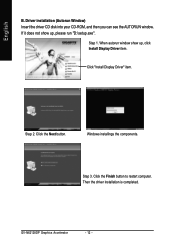
... CD disk into your CD-ROM, and then you can see the AUTORUN window. If it does not show up, please run "D:\setup.exe".
Step 1. When autorun window show up, click Install Display Driver item.
Click "Install Display Driver" item.
Step 2. Click the Next button.
Windows installings the components.
Step 3. Click the Finish button to restart computer. Then the driver installation is completed.
GV...
Manual - Page 13
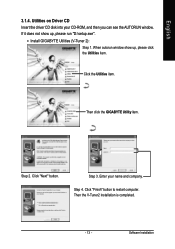
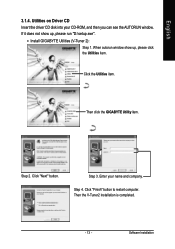
English
3.1.4. Utilities on Driver CD Insert the driver CD disk into your CD-ROM, and then you can see the AUTORUN window. If it does not show up, please run "D:\setup.exe".
• Install GIGABYTE Utilities (V-Tuner 2):
Step 1. When autorun window show up, please click the Utilities item.
Click the Utilities item.
Then click the GIGABYTE Utility item.
Step 2. Click "Next...
Manual - Page 15
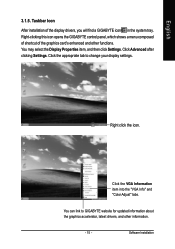
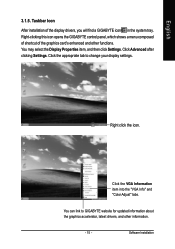
...Properties item, and then click Settings. Click Advanced after clicking Settings. Click the appropriate tab to change your display settings.
Right click the icon.
Click the VGA Information item into the "VGA Info" and "Color Adjust" tabs.
You can link to GIGABYTE website for updated information about the graphics accelerator, latest drivers, and other information.
- 15 -
Software Installation
Manual - Page 17
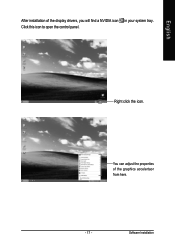
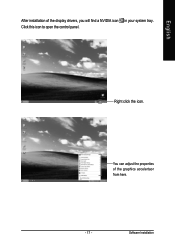
English
After installation of the display drivers, you will find a NVIDIA icon in your system tray. Click this icon to open the control panel.
Right click the icon.
You can adjust the properties of the graphics accelertaor from here.
- 17 -
Software Installation
Manual - Page 18
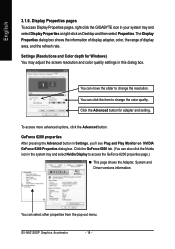
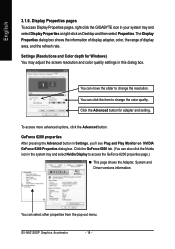
...-click the GIGABYTE icon in your system tray and select Display Properties or right-click on Desktop and then select Properties. The Display Properties dialog box shows the information of display adapter, color, the range of display area, and the refresh rate. Settings (Resolutions and Color depth for Windows) You may adjust the screen resolution and color quality settings in this dialog...
Manual - Page 19
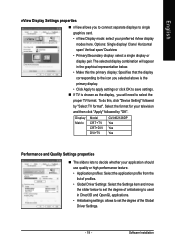
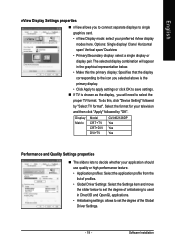
... primary display. • Click Apply to apply settings or click OK to save settings.
„ If TV is chosen as the display, you will need to select the proper TV format. To do this, click "Device Setting" followed by "Select TV format". Select the format for your television and then click "Apply" followed by "OK".
Display Matrix
Model CRT+TV CRT+DVI DVI+TV
GV-N62128DP Yes...
Manual - Page 21
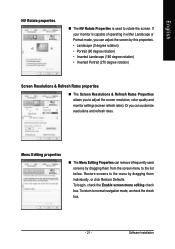
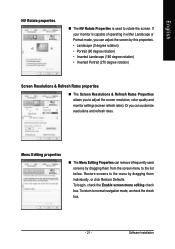
...Portrait (270 degree rotation)
Screen Resolutions & Refresh Rates properties
„ The Screen Resolutions & Refresh Rates Properties allows you to adjust the screen resolution, color quality and monitor settings (screen refresh rates). Or you can customize resolutions and refresh rates.
Menu Editing ...box. To return to normal navigation mode, uncheck the check box.
- 21 -
Software Installation
Manual - Page 23
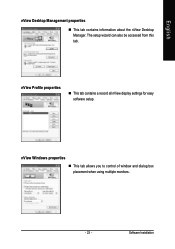
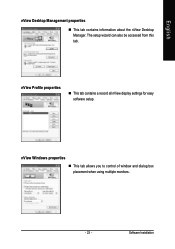
...
„ This tab contains information about the nView Desktop Manager. The setup wizard can also be accessed from this tab.
nView Profile properties
„ This tab contains a record all nView display settings for easy software setup.
nView Windows properties
„ This tab allows you to control of window and dialog box placement when using multiple monitors.
- 23 -
Software Installation
Manual - Page 25
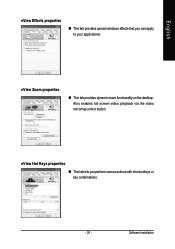
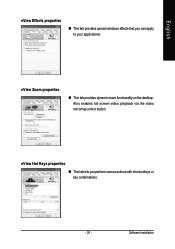
... windows effects that you can apply to your applications.
nView Zoom properties
„ This tab provides dynamic zoom functionality on the desktop. Also enables full screen video playback via the video mirroring control button.
nView Hot Keys properties
„ This tab lets you perform various actions with shortcut keys or key combinations.
- 25 -
Software Installation
Manual - Page 27
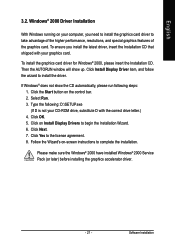
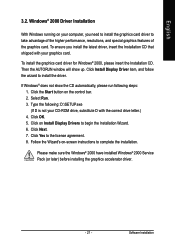
... up. Click Install Display Driver item, and follow the wizard to install the driver.
If Windows® does not show the CD automatically, please run following steps: 1. Click the Start button on the control bar. 2. Select Run. 3. Type the following: D:\SETUP.exe (If D is not your CD-ROM drive, substitute D with the correct drive letter.) 4. Click OK. 5. Click on Install Display Drivers to begin...
Manual - Page 28
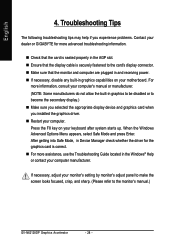
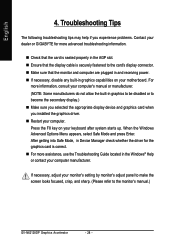
... power. „ If necessary, disable any built-in graphics capabilities on your motherboard. For
more information, consult your computer's manual or manufacturer. (NOTE: Some manufacturers do not allow the built-in graphics to be disabled or to become the secondary display.) „ Make sure you selected the appropriate display device and graphics card when you installed the graphics driver...
Manual - Page 29
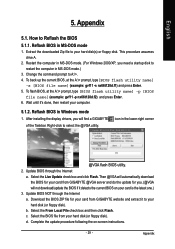
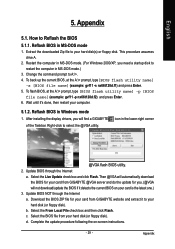
...your computer.
5.1.2. Reflash BIOS in Windows mode
1. After installing the display drivers, you will find a GIGABYTE of the Taskbar. Right-click to select the @VGA utility.
icon in the lower-right corner
@VGA flash BIOS utility. 2. Update BIOS through the Internet
a. Select the Live Update check box and click Flash. Then @VGA will automatically download the BIOS for your card from GIGABYTE @VGA...
