HP 5940 - Deskjet Color Inkjet Printer driver and firmware
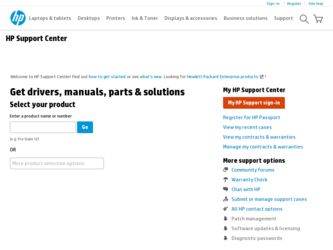
Related HP 5940 Manual Pages
Download the free PDF manual for HP 5940 and other HP manuals at ManualOwl.com
User Guide - Page 4
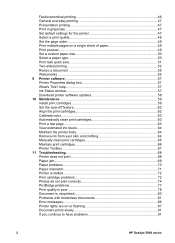
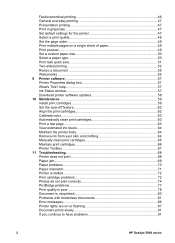
... Ink Status window 57 Download printer software updates 58 10 Maintenance...59 Install print cartridges 59 Set the auto-off feature 62 Align the print cartridges 62 Calibrate color...63 Automatically clean print cartridges 63 Print a test page 63 View estimated ink levels 64 Maintain the printer body 64 Remove ink from your skin and clothing 64 Manually clean print...
User Guide - Page 18
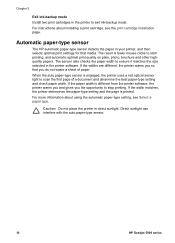
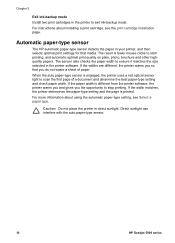
Chapter 3
Exit ink-backup mode Install two print cartridges in the printer to exit ink-backup mode. For instructions about installing a print cartridge, see the print cartridge installation page.
Automatic paper-type sensor
The HP automatic paper-type sensor detects the paper in your printer, and then selects optimal print settings for that media. The result is fewer mouse...
User Guide - Page 19
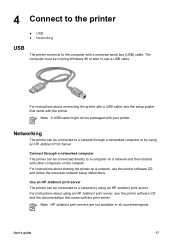
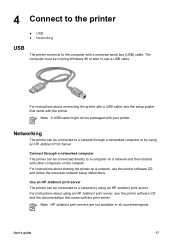
... with a universal serial bus (USB) cable. The computer must be running Windows 98 or later to use a USB cable.
For instructions about connecting the printer with a USB cable, see the setup poster that came with the printer.
Note A USB cable might not be packaged with your printer.
Networking
The printer can be connected to a network through a networked computer or by using an HP Jetdirect Print...
User Guide - Page 20
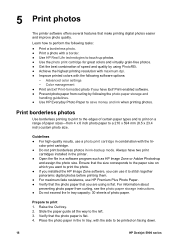
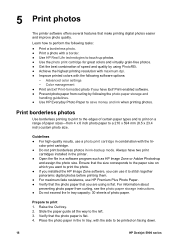
...; Achieve the highest printing resolution with maximum dpi. ● Improve printed colors with the following software options:
- Advanced color settings - Color management ● Print an Exif Print-formatted photo if you have Exif Print-enabled software. ● Prevent photo paper from curling by following the photo paper storage and handling guidelines. ● Use HP Everyday Photo Paper to...
User Guide - Page 22
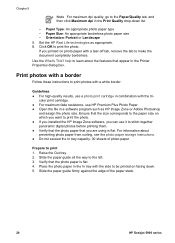
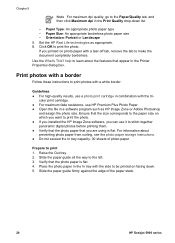
... Printer Properties dialog box.
Print photos with a border
Follow these instructions to print photos with a white border.
Guidelines ● For high-quality results, use a photo print cartridge in combination with the tri-
color print cartridge. ● For maximum fade resistance, use HP Premium Plus Photo Paper. ● Open the file in a software program such as HP...
User Guide - Page 24
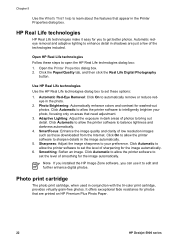
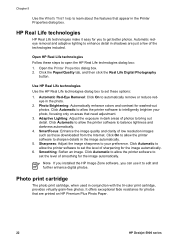
... for the image automatically. 6. Smoothing: Soften an image. Click Automatic to allow the printer software to set the level of smoothing for the image automatically.
Note If you installed the HP Image Zone software, you can use it to edit and further enhance digital photos.
Photo print cartridge
The photo print cartridge, when used in conjunction with...
User Guide - Page 26
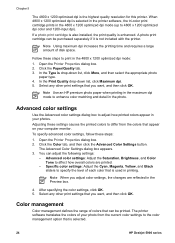
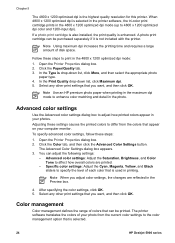
... reflected in the Preview box.
4. After specifying the color settings, click OK. 5. Select any other print settings that you want, and then click OK.
Color management
Color management defines the range of colors that can be printed. The printer software translates the colors of your photo from the current color settings to the color management option that is selected.
24
HP Deskjet 5900 series
User Guide - Page 28
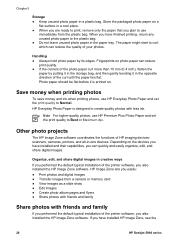
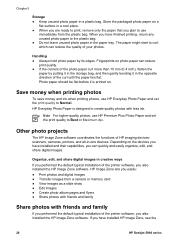
... Paper and set the print quality to Best or Maximum dpi.
Other photo projects
The HP Image Zone software coordinates the functions of HP imaging devices: scanners, cameras, printers, and all-in-one devices. Depending on the devices you have installed and their capabilities, you can quickly and easily organize, edit, and share digital images.
Organize, edit, and share digital images in...
User Guide - Page 38
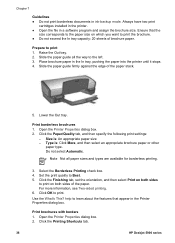
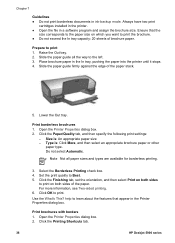
.... Always have two print
cartridges installed in the printer. ● Open the file in a software program and assign the brochure size...printer until it stops. 4. Slide the paper guide firmly against the edge of the paper stack.
5. Lower the Out tray.
Print borderless brochures 1. Open the Printer Properties dialog box. 2. Click the Paper/Quality tab, and then specify the following print settings...
User Guide - Page 59
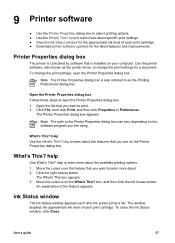
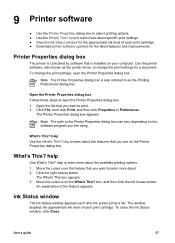
.... ● View the Ink Status window for the approximate ink level of each print cartridge. ● Download printer software updates for the latest features and improvements.
Printer Properties dialog box
The printer is controlled by software that is installed on your computer. Use the printer software, also known as the printer driver, to change the print settings for a document. To change the...
User Guide - Page 60
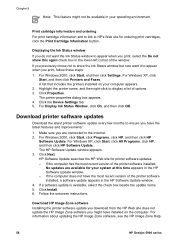
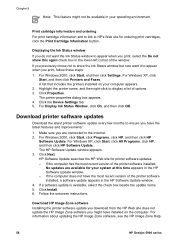
... HP Software Update window. - If the computer does not have the most recent version of the printer software installed, a software update appears in the HP Software Update window. 4. If a software update is available, select the check box beside the update name. 5. Click Install. 6. Follow the onscreen instructions.
Download HP Image Zone software Installing the printer software update you download...
User Guide - Page 64
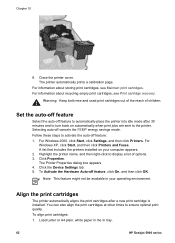
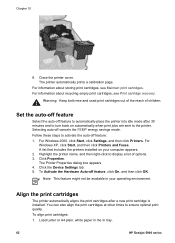
... activate the auto-off feature: 1. For Windows 2000, click Start, click Settings, and then click Printers. For
Windows XP, click Start, and then click Printers and Faxes. A list that includes the printers installed on your computer appears. 2. Highlight the printer name, and then right-click to display a list of options. 3. Click Properties. The Printer Properties dialog box appears. 4. Click the...
User Guide - Page 73
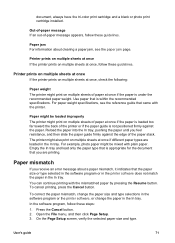
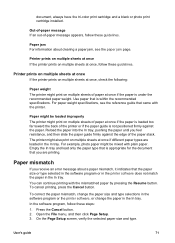
.... Empty the In tray and load only the paper type that is appropriate for the document that you are printing.
Paper mismatch
If you receive an error message about a paper mismatch, it indicates that the paper size or type selected in the software program or in the printer software does not match the paper in...
User Guide - Page 93
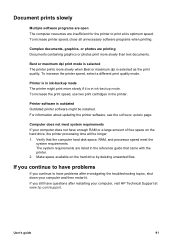
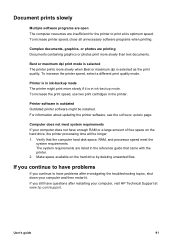
... updating the printer software, see the software update page.
Computer does not meet system requirements If your computer does not have enough RAM or a large amount of free space on the hard drive, the printer processing time will be longer. 1. Verify that the computer hard disk space, RAM, and processor speed meet the
system requirements. The system requirements are listed in the reference guide...
User Guide - Page 99
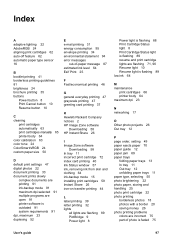
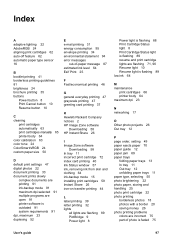
... printing guidelines 81 brightness 24 brochure printing 35 buttons
Power button 8 Print Cancel button 10 Resume button 10
C cleaning
print cartridges automatically 63 print cartridges manually 65 printer body 64 color calibration 63 color tone 24 ColorSmart/sRGB 24 custom paper size 50
D default print settings 47 digital photos 22 document printing 33 document prints slowly
complex...
User Guide - Page 100
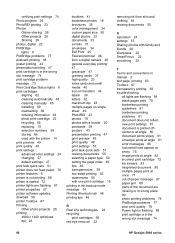
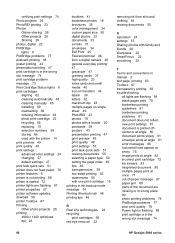
...task quick sets 51 printer does not feed paper 70 printer features 6 printer is not printing 68 printer is stalled 72 printer lights are flashing 87 printer properties 57 printer software updates, dowload 58 printer Toolbox 67 Printing Other photo projects 26 printing 4800 x 1200 optimized dpi 23
booklets 41 borderless photos 18 brochures 35 color management 24 custom paper size 50 digital photos...
User Guide - Page 101
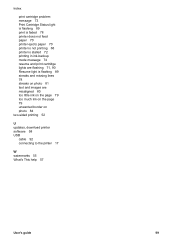
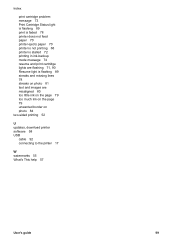
... Resume light is flashing 89 streaks and missing lines 78 streaks on photo 81 text and images are misaligned 80 too little ink on the page 79 too much ink on the page 79 unwanted border on photo 84 two-sided printing 52
U updates, download printer software 58 USB
cable 92 connecting to the printer 17
W watermarks 55...
User Guide - (Macintosh) - Page 23
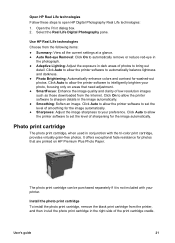
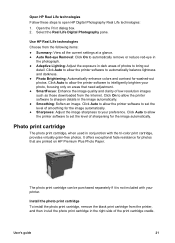
.... ● SmartFocus: Enhance the image quality and clarity of low resolution images such as those downloaded from the Internet. Click On to allow the printer software to sharpen details in the image automatically. ● Smoothing: Soften an image. Click Auto to allow the printer software to set the level of smoothing for the image automatically. ● Sharpness: Adjust...
User Guide - (Macintosh) - Page 45
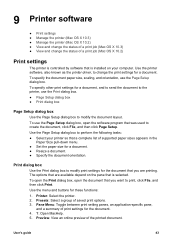
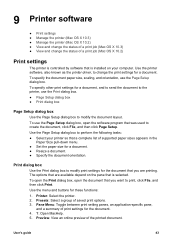
... the status of a print job (Mac OS X 10.2)
Print settings
The printer is controlled by software that is installed on your computer. Use the printer software, also known as the printer driver, to change the print settings for a document. To specify the document paper size, scaling, and orientation, use the Page Setup dialog box. To specify other print settings for a document, and to send...
User Guide - (Macintosh) - Page 79
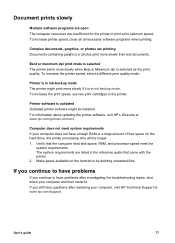
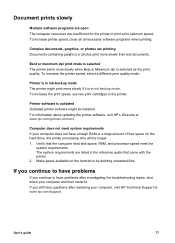
... Outdated printer software might be installed. For information about updating the printer software, visit HP's Web site at www.hp.com/go/mac-connect.
Computer does not meet system requirements If your computer does not have enough RAM or a large amount of free space on the hard drive, the printer processing time will be longer. 1. Verify that the computer hard disk space, RAM, and processor speed...

