HP 1120c - Deskjet Color Inkjet Printer driver and firmware
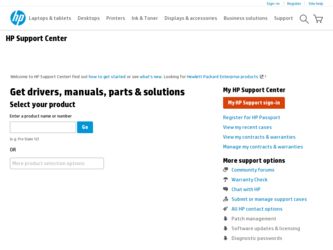
Related HP 1120c Manual Pages
Download the free PDF manual for HP 1120c and other HP manuals at ManualOwl.com
HP DeskJet 1120C Professional Series - (English) User's Guide - Page 2


Acknowledgements
HP ColorSmart II, HP PhotoREt II and HP ZoomSmart Scaling Technology are trademarks of Hewlett-Packard Company.
Microsoft is a U.S. registered trademark of Microsoft Corporation.
Windows is ... and fitness for a particular purpose.
Hewlett-Packard shall not be liable for errors contained herein or for incidental or consequential damages in connection with the furnishing, performance...
HP DeskJet 1120C Professional Series - (English) User's Guide - Page 3
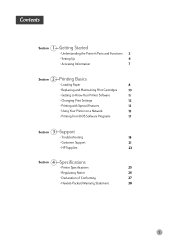
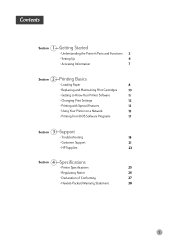
... to Know Your Printer Software
11
• Changing Print Settings
12
• Printing with Special Features
13
• Using Your Printer on a Network
15
• Printing from DOS Software Programs
17
Section 3 Support
• Troubleshooting
18
• Customer Support
21
• HP Supplies
23
Section 4 Specifications
• Printer Specifications
25
• Regulatory...
HP DeskJet 1120C Professional Series - (English) User's Guide - Page 6
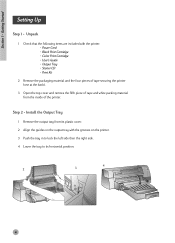
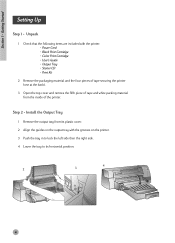
Section 1 - Getting Started
Setting Up
Step 1 - Unpack
1 Check that the following items are included with the printer: • Power Cord • Black Print Cartridge • Color Print Cartridge • User's Guide • Output Tray • Starter CD • Print Kit
2 Remove the packaging material and the four pieces of tape securing the printer (one at the back...
HP DeskJet 1120C Professional Series - (English) User's Guide - Page 7
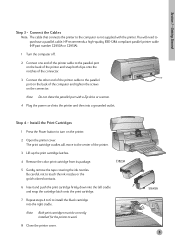
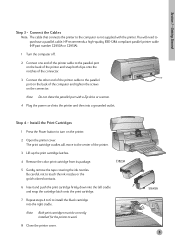
... the screws on the connector.
Note: Do not share the parallel port with a Zip drive or scanner.
4 Plug the power cord into the printer and then into a grounded outlet.
Step 4 - Install the Print Cartridges
1 Press the Power button to turn on the printer.
2 Open the printer cover. The print cartridge cradles will move to the center of the...
HP DeskJet 1120C Professional Series - (English) User's Guide - Page 8
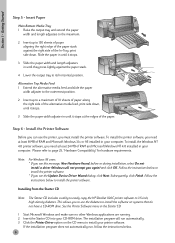
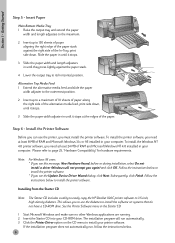
... Update Device Driver Wizard dialog, click Next. Subsequently, click Finish. Follow the instructions below to install the printer software.
Installing from the Starter CD
Note: The Starter CD includes a utility to easily copy the HP DeskJet 1120C printer software to 3.5-inch, high-density diskettes. This allows you to use the diskettes to install the software on systems that do not have a CD-ROM...
HP DeskJet 1120C Professional Series - (English) User's Guide - Page 9
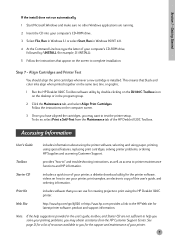
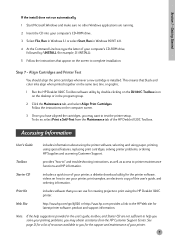
...drive, followed by :\INSTALL (for example, D:\INSTALL).
5 Follow the instructions that appear on the screen to complete installation.
Step 7 - Align Cartridges and Printer Test
You should align the print cartridges whenever a new cartridge is installed. This ensures that black and color inks align when printed together on the same text, line, or graphic.
1 Run the HP DeskJet 1120C Toolbox software...
HP DeskJet 1120C Professional Series - (English) User's Guide - Page 11
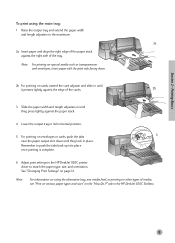
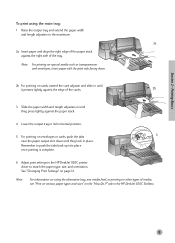
... tray to its horizontal position.
5 For printing on envelopes or cards, push the tabs
5
near the paper output slot down until they lock in place.
Remember to push the tabs back up into place
once printing is complete.
6 Adjust print settings in the HP DeskJet 1120C printer driver to match the paper type, size, and orientation. See...
HP DeskJet 1120C Professional Series - (English) User's Guide - Page 12
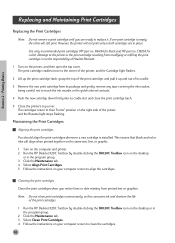
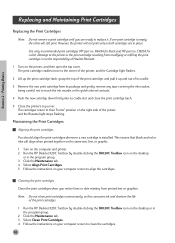
... the Resume light stops flashing.
Maintaining the Print Cartridges
Aligning the print cartridges
You should align the print cartridges whenever a new cartridge is installed. This insures that black and color inks will align when printed together on the same text, line, or graphic.
1 Turn on the computer and printer. 2 Run the HP DeskJet 1120C Toolbox by double-clicking...
HP DeskJet 1120C Professional Series - (English) User's Guide - Page 13
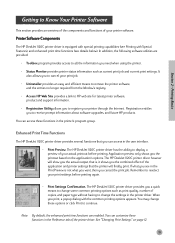
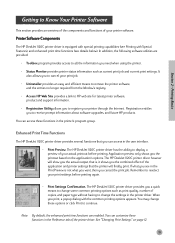
... for latest printer software, product and support information.
• Registration Utility allows you to register your printer through the Internet. Registration entitles you to receive prompt information about software upgrades, and future HP products.
You can access these functions in the printer's program group.
Enhanced Print Time Functions
The HP DeskJet 1120C printer driver provides several...
HP DeskJet 1120C Professional Series - (English) User's Guide - Page 14
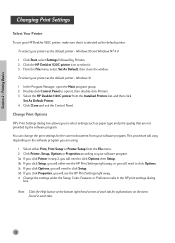
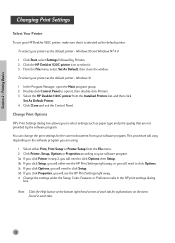
...followed by Printers. 2 Click the HP DeskJet 1120C printer icon to select it. 3 From the File menu, select Set As Default, then close the window. To select your printer as the default printer - Windows 3.1 1 In the Program Manager, open the Main program group. 2 Double-click Control Panel to open it, then double-click Printers. 3 Select the HP DeskJet 1120C printer from the Installed Printers list...
HP DeskJet 1120C Professional Series - (English) User's Guide - Page 15
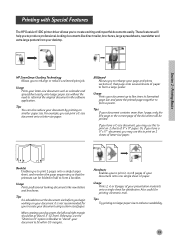
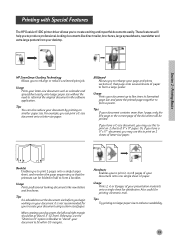
...HP DeskJet 1120C printer driver allows you to create exciting and impactful documents easily. These features will help you to produce professional-looking documents like direct mailer, brochures, large spreadsheets, newsletter and extra large posters from your desktop.
Section 2 - Printing Basics
HP... and brochures.
Tips It is advisable to set the document size before you begin working on...
HP DeskJet 1120C Professional Series - (English) User's Guide - Page 17
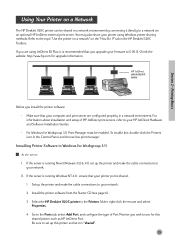
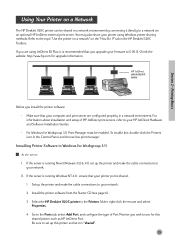
... Novell Netware 3.12 & 4.11, set up the printer and make the cable connections to
your network. II. If the server is running Windows NT 4.0 , ensure that your printer port is shared.
1 Set up the printer and make the cable connections to your network. 2 Install the printer software from the Starter CD (see page 6). 3 Select the HP DeskJet 1120C printer in the Printers folder, right-click the mouse...
HP DeskJet 1120C Professional Series - (English) User's Guide - Page 18
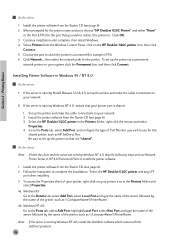
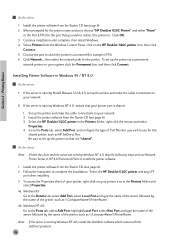
... Printers from the Windows Control Panel, click on the HP DeskJet 1120C printer icon, then click
Connect. 5 Choose the port to which the printer is connected (for example LPT3). 6 Click Network... then select the network path for the printer. To set up the printer as a permanent
network printer on your system, click the Permanent box, and then click Connect.
Installing Printer Software in Windows...
HP DeskJet 1120C Professional Series - (English) User's Guide - Page 19
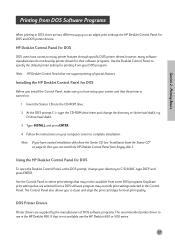
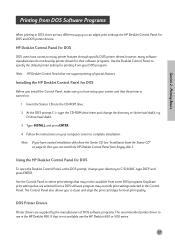
...do not develop printer drivers for their software programs. Use the DeskJet Control Panel to specify the default printer setting for printing from your DOS program. Note: HP DeskJet Control Panel does not support printing of special features.
Installing the HP DeskJet Control Panel for DOS
Before you install the Control Panel, make sure you have setup your printer and that the printer is turned on...
HP DeskJet 1120C Professional Series - (English) User's Guide - Page 20
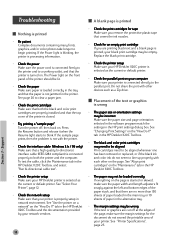
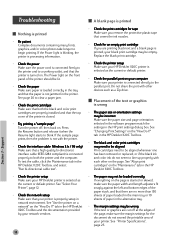
... the printer setup Make sure your HP DeskJet 1120C printer is selected as the current or default printer.
• Check the parallel port on your computer Make sure your printer is connected directly to the parallel port. Do not share the port with other devices such as a Zip drive.
Placement of the text or graphics is wrong
• The paper size or orientation settings may...
HP DeskJet 1120C Professional Series - (English) User's Guide - Page 21
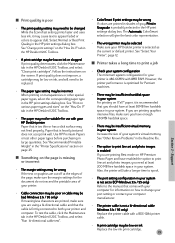
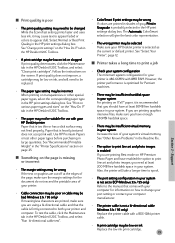
... (Windows 3.1x / 95 only) If meaningless characters are printed, make sure you are using a bi-directional cable and that the cable is firmly connected to both your printer and computer. To test the cable, click the Maintenance tab in the HP DeskJet 1120C Toolbox, and select "Run bi-directional cable test".
• ColorSmart II print settings may be wrong If colors are...
HP DeskJet 1120C Professional Series - (English) User's Guide - Page 23
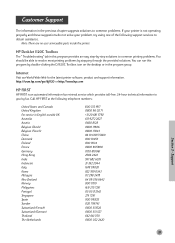
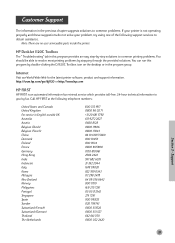
...of the following support services to obtain assistance.
Note: There are no user serviceable parts inside the printer.
HP DeskJet 1120C Toolbox
The "...desktop or in the program group.
Internet
Visit our World Wide Web for the latest printer software, product and support information. http://www.hp.com/go/dj1120 or http://www.hp.com
HP FIRST
HP FIRST is an automated information fax retrieval service...
HP DeskJet 1120C Professional Series - (English) User's Guide - Page 24
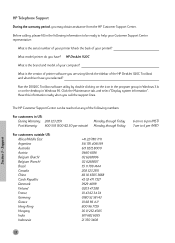
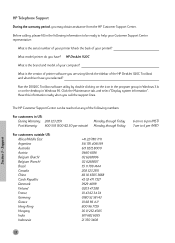
... ready to help your Customer Support Center representative:
What is the serial number of your printer (check the back of your printer)?
What model printer do you have? HP DeskJet 1120C
What is the brand and model of your computer?
What is the version of printer software you are using (check the titlebar of the HP DeskJet 1120C Toolbox) and what driver have you selected?
Run...
HP DeskJet 1120C Professional Series - (English) User's Guide - Page 27
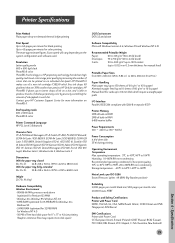
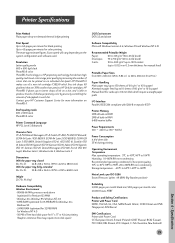
... 60 g/m2 or 16 lb paper) Manual feed (for cards up to 0.3 mm thick which require a straight paper path)
I/O Interface Parallel, IEEE 1284 compliant with 1284-B receptacle (ECP)
Printer Memory 2MB of built-in ROM 2MB of built-in RAM 64KB receive buffer
Power Requirements 100 - 240 V ac (50 - 60 Hz)
Power Consumption 4.4 W when idle 35 W during printing...
HP DeskJet 1120C Professional Series - (English) User's Guide - Page 28
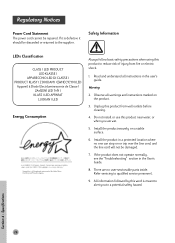
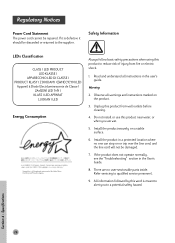
...Power Cord Statement
The power...1 LED APPARAT LUOKAN 1 LED
Energy Consumption
Energy Star is a US registered service mark of the United States Environmental Protection Agency
Always follow basic safety precautions when... instructions in the user's guide.
Warning
2. Observe all warnings and instructions marked on the product.
3. Unplug this product from wall outlets before cleaning.
4. Do not install ...

