HP Deskjet 6620 driver and firmware
Drivers and firmware downloads for this Hewlett-Packard item

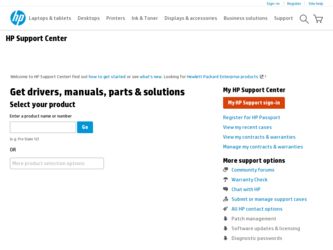
Related HP Deskjet 6620 Manual Pages
Download the free PDF manual for HP Deskjet 6620 and other HP manuals at ManualOwl.com
HP Deskjet 6600 series printer - (Windows) Reference Guide - Page 5
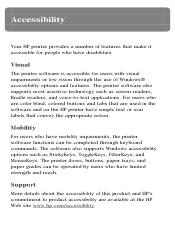
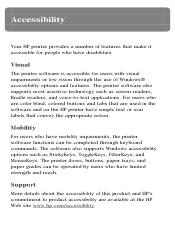
... and on the HP printer have simple text or icon labels that convey the appropriate action.
Mobility
For users who have mobility impairments, the printer software functions can be completed through keyboard commands. The software also supports Windows accessibility options such as StickyKeys, ToggleKeys, FilterKeys, and MouseKeys. The printer doors, buttons, paper trays, and paper guides can be...
HP Deskjet 6600 series printer - (Windows) Reference Guide - Page 6
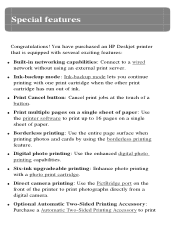
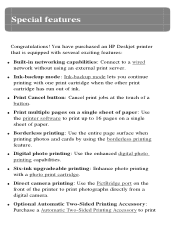
... when printing photos and cards by using the borderless printing feature.
q Digital photo printing: Use the enhanced digital photo printing capabilities.
q Six-ink upgradeable printing: Enhance photo printing with a photo print cartridge.
q Direct camera printing: Use the PictBridge port on the front of the printer to print photographs directly from a digital camera.
q Optional Automatic Two-Sided...
HP Deskjet 6600 series printer - (Windows) Reference Guide - Page 27
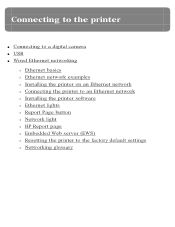
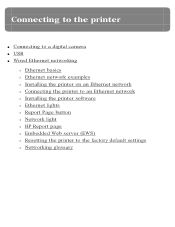
... to a digital camera q USB q Wired Ethernet networking
r Ethernet basics r Ethernet network examples r Installing the printer on an Ethernet network r Connecting the printer to an Ethernet network r Installing the printer software r Ethernet lights r Report Page button r Network light r HP Report page r Embedded Web server (EWS) r Resetting the printer to the factory default settings r Networking...
HP Deskjet 6600 series printer - (Windows) Reference Guide - Page 36
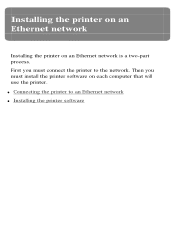
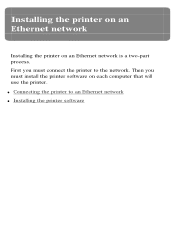
Installing the printer on an Ethernet network
Installing the printer on an Ethernet network is a two-part process. First you must connect the printer to the network. Then you must install the printer software on each computer that will use the printer. q Connecting the printer to an Ethernet network q Installing the printer software
HP Deskjet 6600 series printer - (Windows) Reference Guide - Page 38
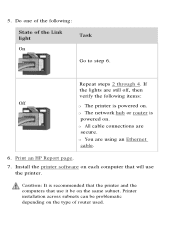
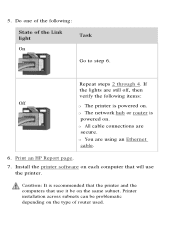
... off, then verify the following items:
Off
r The printer is powered on.
r The network hub or router is powered on.
r All cable connections are secure.
r You are using an Ethernet cable.
6. Print an HP Report page.
7. Install the printer software on each computer that will use the printer.
Caution: It is recommended that the printer and the computers that use it be on the same subnet...
HP Deskjet 6600 series printer - (Windows) Reference Guide - Page 39
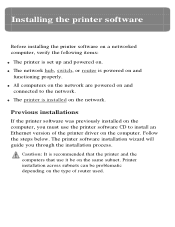
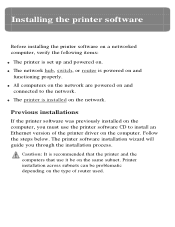
...is set up and powered on. q The network hub, switch, or router is powered on and
functioning properly. q All computers on the network are powered on and
connected to the network. q The printer is installed on the network.
Previous installations
If the printer software was previously installed on the computer, you must use the printer software CD to install an Ethernet version of the printer driver...
HP Deskjet 6600 series printer - (Windows) Reference Guide - Page 40
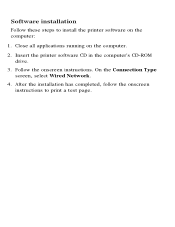
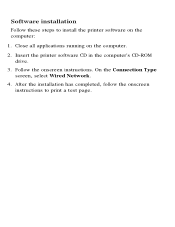
Software installation
Follow these steps to install the printer software on the computer:
1. Close all applications running on the computer.
2. Insert the printer software CD in the computer's CD-ROM drive.
3. Follow the onscreen instructions. On the Connection Type screen, select Wired Network.
4. After the installation has completed, follow the onscreen instructions to print a test page.
HP Deskjet 6600 series printer - (Windows) Reference Guide - Page 47
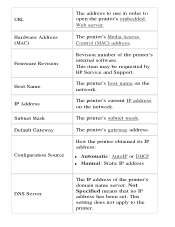
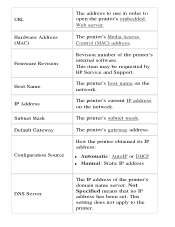
... server.
The printer's Media Access Control (MAC) address.
Revision number of the printer's internal software. This item may be requested by HP Service and Support.
The printer's host name on the network.
The printer's current IP address on the network.
The printer's subnet mask.
The printer's gateway address.
How the printer obtained its IP address: q Automatic: AutoIP or DHCP q Manual: Static IP...
HP Deskjet 6600 series printer - (Windows) Reference Guide - Page 70
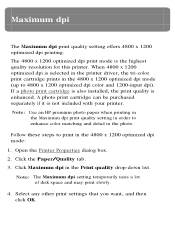
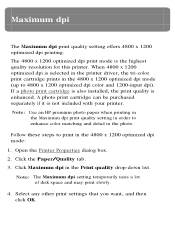
Maximum dpi
The Maximum dpi print quality setting offers 4800 x 1200 optimized dpi printing. The 4800 x 1200 optimized dpi print mode is the highest quality resolution for this printer. When 4800 x 1200 optimized dpi is selected in the printer driver, the tri-color print cartridge prints in the 4800 x 1200 optimized dpi mode (up to 4800...
HP Deskjet 6600 series printer - (Windows) Reference Guide - Page 73
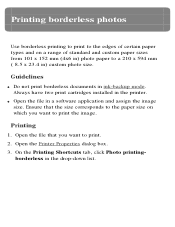
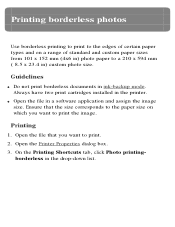
... x 594 mm ( 8.5 x 23.4 in) custom photo size.
Guidelines
q Do not print borderless documents in ink-backup mode. Always have two print cartridges installed in the printer.
q Open the file in a software application and assign the image size. Ensure that the size corresponds to the paper size on which you want to print the...
HP Deskjet 6600 series printer - (Windows) Reference Guide - Page 181
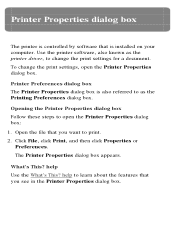
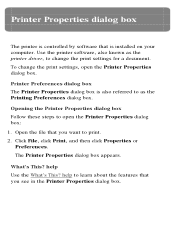
... Properties dialog box
The printer is controlled by software that is installed on your computer. Use the printer software, also known as the printer driver, to change the print settings for a document. To change the print settings, open the Printer Properties dialog box.
Printer Preferences dialog box The Printer Properties dialog box is also referred to as the Printing Preferences dialog box...
HP Deskjet 6600 series printer - (Windows) Reference Guide - Page 235
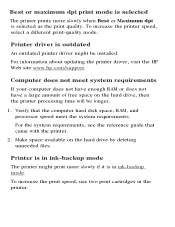
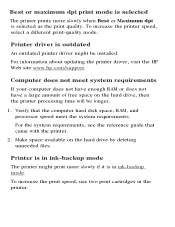
... outdated printer driver might be installed. For information about updating the printer driver, visit the HP Web site www.hp.com/support.
Computer does not meet system requirements
If your computer does not have enough RAM or does not have a large amount of free space on the hard drive, then the printer processing time will be longer.
1. Verify that the computer hard disk space, RAM, and processor...
HP Deskjet 6600 Printer series printer - (Macintosh OS 9) User's Guide - Page 90
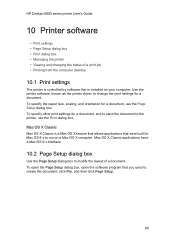
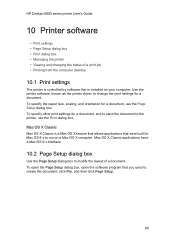
HP Deskjet 6600 series printer User's Guide
10 Printer software
• Print settings • Page Setup dialog box • Print dialog box • Managing the printer • Viewing and changing the status of a print job • Printing from the computer desktop
10.1 Print settings
The printer is controlled by software that is installed on your computer. Use the printer software, known as ...
HP Deskjet 6600 Printer series printer - (Macintosh OS 9) User's Guide - Page 121
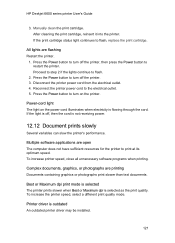
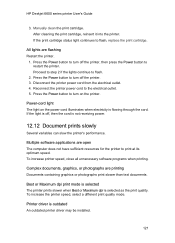
HP Deskjet 6600 series printer User's Guide
3. Manually clean the print cartridge. After cleaning the print cartridge, reinsert it into the printer. If the print cartridge status light continues to flash, replace the print cartridge.
All lights are flashing Restart the printer.
1. Press the Power button to turn off the printer, then press the Power button to restart the printer. Proceed to step 2 ...
HP Deskjet 6600 Printer series printer - (Macintosh OS X) User's Guide - Page 90
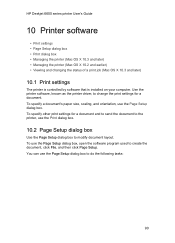
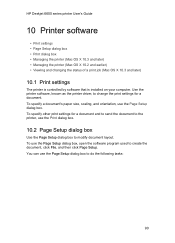
HP Deskjet 6600 series printer User's Guide
10 Printer software
• Print settings • Page Setup dialog box • Print dialog box • Managing the printer (Mac OS X 10.3 and later) • Managing the printer (Mac OS X 10.2 and earlier) • Viewing and changing the status of a print job (Mac OS X 10.3 and later)
10.1 Print settings
The printer is controlled by software that is...
HP Deskjet 6600 Printer series printer - (Macintosh OS X) User's Guide - Page 124
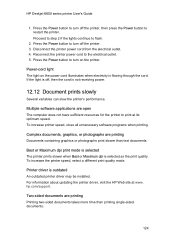
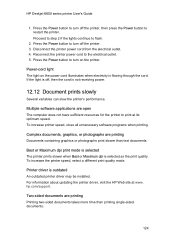
HP Deskjet 6600 series printer User's Guide
1. Press the Power button to turn off the printer, then press the Power button to restart the printer. Proceed to step 2 if the lights continue to flash.
2. Press the Power button to turn off the printer. 3. Disconnect the printer power cord from the electrical outlet. 4. Reconnect the printer power cord to the electrical outlet. 5. Press the Power ...
HP Deskjet 6600 series printer - (Windows) User's Guide - Page 17
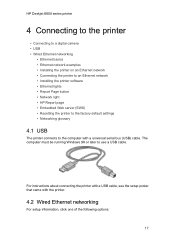
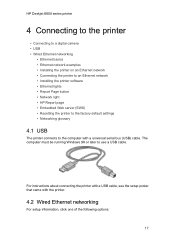
HP Deskjet 6600 series printer
4 Connecting to the printer
• Connecting to a digital camera • USB • Wired Ethernet networking
• Ethernet basics • Ethernet network examples • Installing the printer on an Ethernet network • Connecting the printer to an Ethernet network • Installing the printer software • Ethernet lights • Report Page button...
HP Deskjet 6600 series printer - (Windows) User's Guide - Page 23
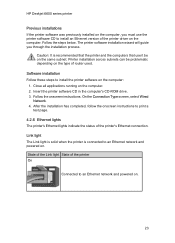
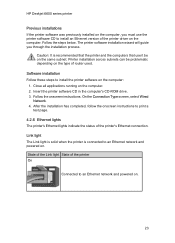
HP Deskjet 6600 series printer
Previous installations If the printer software was previously installed on the computer, you must use the printer software CD to install an Ethernet version of the printer driver on the computer. Follow the steps below. The printer software installation wizard will guide you through the installation process.
Caution: It is recommended that the printer and the ...
HP Deskjet 6600 series printer - (Windows) User's Guide - Page 106
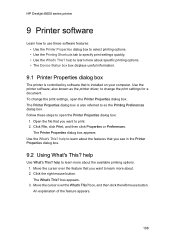
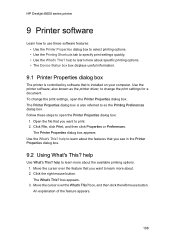
...printing options. • The Device Status box box displays useful information.
9.1 Printer Properties dialog box
The printer is controlled by software that is installed on your computer. Use the printer software, also known as the printer driver, to change the print settings for a document. To change the print settings, open the Printer Properties dialog box. The Printer Properties dialog box is...
HP Deskjet 6600 series printer - (Windows) User's Guide - Page 136
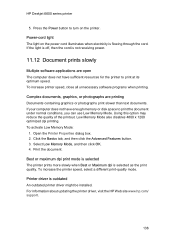
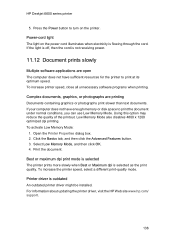
HP Deskjet 6600 series printer
5. Press the Power button to turn on the printer.
Power-cord light The light on the power cord illuminates when electricity is flowing through the cord. If the light is off, then the cord is not receiving power.
11.12 Document prints slowly
Multiple software applications are open The computer does not have sufficient resources for...
