HP Deskjet D4100 driver and firmware
Drivers and firmware downloads for this Hewlett-Packard item

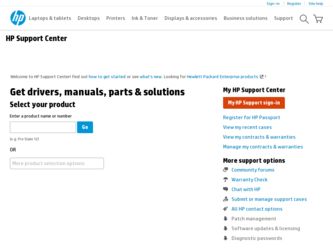
Related HP Deskjet D4100 Manual Pages
Download the free PDF manual for HP Deskjet D4100 and other HP manuals at ManualOwl.com
User Guide - Microsoft Windows 2000 - Page 2
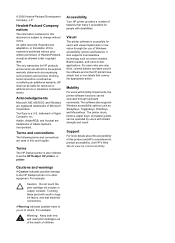
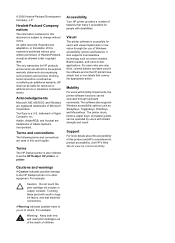
...this user's guide.
Terms
The HP Deskjet printer is also referred to as the HP Deskjet, HP printer, or printer.
Accessibility
Your HP printer provides a number of features that make it accessible for people with disabilities.
Visual
The printer software is accessible for users with visual impairments or low vision through the use of Windows accessibility options and features. It also supports most...
User Guide - Microsoft Windows 2000 - Page 4
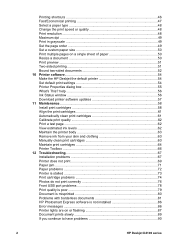
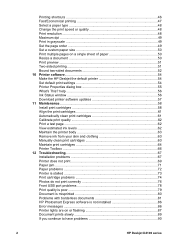
... cartridge problems 74 Photos do not print correctly 76 Front USB port problems 78 Print quality is poor 79 Document is misprinted 80 Problems with borderless documents 81 HP Photosmart Express software is not installed 86 Error messages ...86 Printer lights are on or flashing 87 Document prints slowly 89 If you continue to have problems 90
2
HP Deskjet D4100 series
User Guide - Microsoft Windows 2000 - Page 6
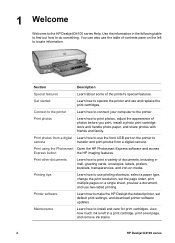
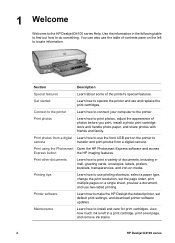
... pages on a single sheet, preview a document, and use two-sided printing.
Printer software
Learn how to make the HP Deskjet the default printer, set default print settings, and download printer software updates.
Maintenance
Learn how to install and care for print cartridges, view how much ink is left in a print cartridge, print a test page, and remove ink stains.
4
HP Deskjet D4100 series
User Guide - Microsoft Windows 2000 - Page 8
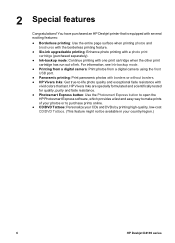
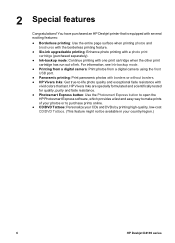
... print cartridge has run out of ink. For information, see Ink-backup mode.
● Printing from a digital camera: Print photos from a digital camera using the front USB port.
● Panoramic printing: Print panoramic photos with borders or without borders. ● HP Vivera Inks: Get true-to-life photo quality and exceptional fade resistance with
vivid colors that...
User Guide - Microsoft Windows 2000 - Page 13
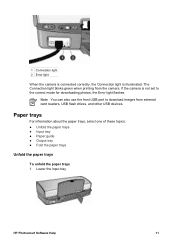
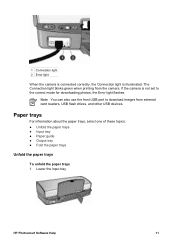
... Connection light is illuminated. The Connection light blinks green when printing from the camera. If the camera is not set to the correct mode for downloading photos, the Error light flashes.
Note You can also use the front USB port to download images from external card readers, USB flash drives, and other USB devices.
Paper trays
For information about the paper trays, select one of these...
User Guide - Microsoft Windows 2000 - Page 17


...cartridges
Three print cartridges can be used with the printer.
1 Black print cartridge 2 Tri-color print cartridge...vibrant colors when printing color photographs or
other special documents, remove the black print cartridge and install a photo print cartridge. The photo print cartridge, in combination with the tri-color print ...are replacing.
1 Selection number label
HP Photosmart Software Help
15
User Guide - Microsoft Windows 2000 - Page 19
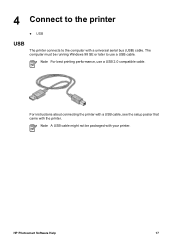
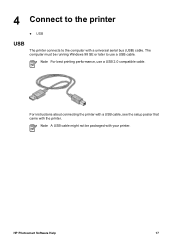
...
USB
The printer connects to the computer with a universal serial bus (USB) cable. The computer must be running Windows 98 SE or later to use a USB cable.
Note For best printing performance, use a USB 2.0 compatible cable.
For instructions about connecting the printer with a USB cable, see the setup poster that came with the printer.
Note A USB cable might not be packaged with your printer.
HP...
User Guide - Microsoft Windows 2000 - Page 20
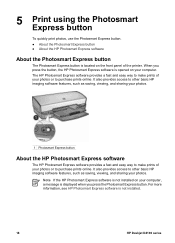
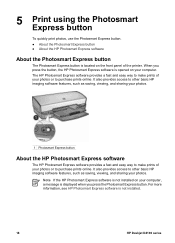
... or to purchase prints online. It also provides access to other basic HP imaging software features, such as saving, viewing, and sharing your photos.
Note If the HP Photosmart Express software is not installed on your computer, a message is displayed when you press the Photosmart Express button. For more information, see HP Photosmart Express software is not installed.
18
HP Deskjet D4100 series
User Guide - Microsoft Windows 2000 - Page 56
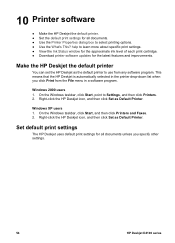
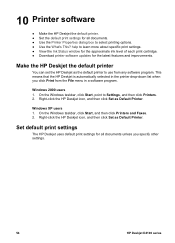
... the approximate ink level of each print cartridge. ● Download printer software updates for the latest features and improvements.
Make the HP Deskjet the default printer
You can set the HP Deskjet as the default printer to use from any software program. This means that the HP Deskjet is automatically selected in the printer drop-down list when you click Print from the File menu...
User Guide - Microsoft Windows 2000 - Page 57
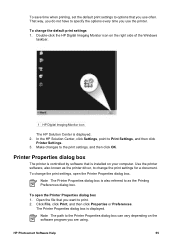
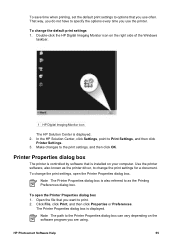
...1 HP Digital Imaging Monitor icon
The HP Solution Center is displayed. 2. In the HP Solution Center, click Settings, point to Print Settings, and then click
Printer Settings. 3. Make changes to the print settings, and then click OK.
Printer Properties dialog box
The printer is controlled by software that is installed on your computer. Use the printer software, also known as the printer driver, to...
User Guide - Microsoft Windows 2000 - Page 59
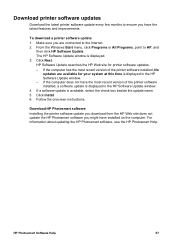
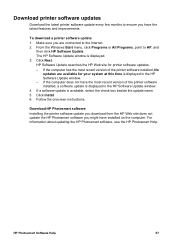
... the HP Software Update window. - If the computer does not have the most recent version of the printer software installed, a software update is displayed in the HP Software Update window. 4. If a software update is available, select the check box beside the update name. 5. Click Install. 6. Follow the onscreen instructions.
Download HP Photosmart software Installing the printer software update you...
User Guide - Microsoft Windows 2000 - Page 70
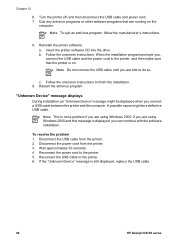
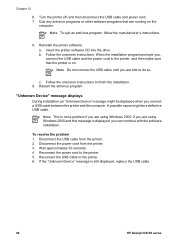
... is displayed, you can continue with the software installation.
To resolve the problem 1. Disconnect the USB cable from the printer. 2. Disconnect the power cord from the printer. 3. Wait approximately 30 seconds. 4. Reconnect the power cord to the printer. 5. Reconnect the USB cable to the printer. 6. If the "Unknown Device" message is still displayed, replace the USB cable.
68
HP Deskjet D4100...
User Guide - Microsoft Windows 2000 - Page 71
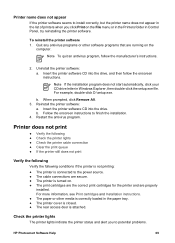
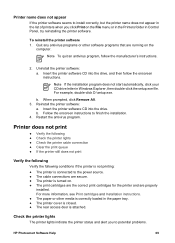
... that are running on the
computer.
Note To quit an antivirus program, follow the manufacturer's instructions.
2. Uninstall the printer software: a. Insert the printer software CD into the drive, and then follow the onscreen instructions.
Note If the installation program does not start automatically, click your CD drive letter in Windows Explorer, then double-click the setup.exe file. For example...
User Guide - Microsoft Windows 2000 - Page 80
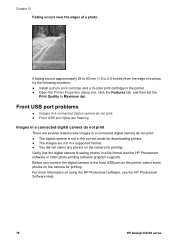
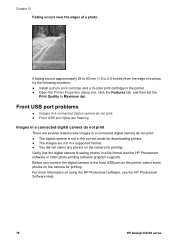
.... Verify that the digital camera is saving photos in a file format that the HP Photosmart software or other photo-printing software program supports. Before you connect the digital camera to the front USB port on the printer, select some photos on the camera for printing. For more information on using the HP Photosmart software, see the HP Photosmart Software Help.
78
HP Deskjet D4100 series
User Guide - Microsoft Windows 2000 - Page 92
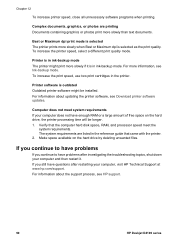
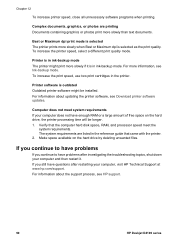
... printer.
Printer software is outdated Outdated printer software might be installed. For information about updating the printer software, see Download printer software updates.
Computer does not meet system requirements If your computer does not have enough RAM or a large amount of free space on the hard drive, the printer processing time will be longer. 1. Verify that the computer hard disk space...
User Guide - Microsoft Windows 2000 - Page 93
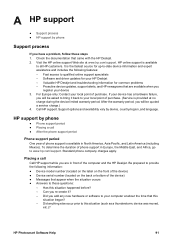
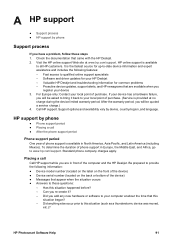
... with the HP Deskjet. 2. Visit the HP online support Web site at www.hp.com/support. HP online support is available
to all HP customers. It is the fastest source for up-to-date device information and expert assistance and includes the following features: - Fast access to qualified online support specialists - Software and driver updates for your HP Deskjet - Valuable HP Deskjet and troubleshooting...
User Guide - Microsoft Windows 2000 - Page 96
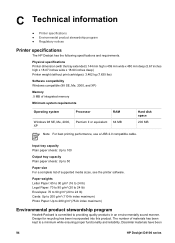
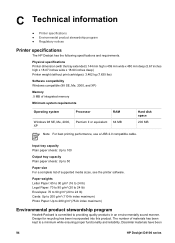
...Software compatibility Windows compatible (98 SE, Me, 2000, and XP)
Memory .5 MB of integrated memory
Minimum system requirements
Operating system
Processor
RAM
Windows 98 SE, Me, 2000, XP
Pentium II or equivalent
64 MB
Hard disk space
200 MB
Note For best printing performance, use a USB 2.0 compatible cable... and reliability. Dissimilar materials have been
94
HP Deskjet D4100 series
User Guide - Microsoft Windows 2000 - Page 100
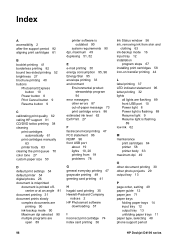
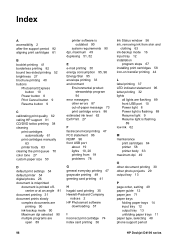
... cartridges 64 printer 58 printer body 63 maximum dpi 49
O other document printing 30 other photo projects 29 output tray 13
P page order, setting 49 paper guide 12 paper jam 71 paper trays
folding paper trays 14 input tray 12 output tray 13 unfolding paper trays 11 paper type, selecting 48 phone support period
98
HP Deskjet D4100 series
User Guide - Microsoft Windows 2000 - Page 101
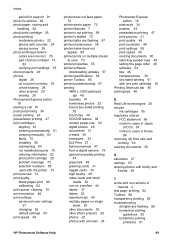
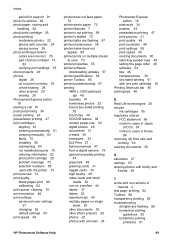
... 55 default settings 54 print speed 48
printer does not feed paper 72
printer ejects paper 72 printer features 7 printer is not printing 69 printer is stalled 73 printer lights are flashing 87 printer maintenance 58 printer name does not
appear 69 printer prints on multiple sheets
at once 73 printer properties 55 printer software
downloading updates 57 printer specifications 94 printer Toolbox 66...
User Guide - Microsoft Windows 2000 - Page 102
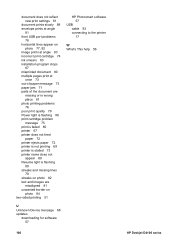
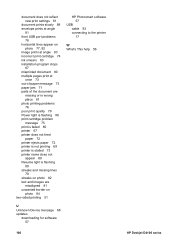
... printer name does not appear 69 Resume light is flashing 89 streaks and missing lines 79 streaks on photo 82 text and images are misaligned 81 unwanted border on photo 84 two-sided printing 51
HP Photosmart software 57
USB cable 93 connecting to the printer 17
W What's This help 56
U Unknown Device message 68 updates
downloading for software 57
100
HP Deskjet D4100...
