HP Deskjet D1360 driver and firmware
Drivers and firmware downloads for this Hewlett-Packard item

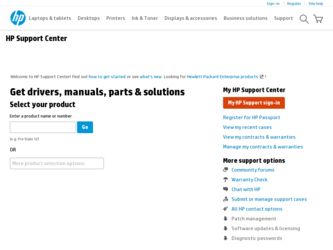
Related HP Deskjet D1360 Manual Pages
Download the free PDF manual for HP Deskjet D1360 and other HP manuals at ManualOwl.com
User Guide - Microsoft Windows 2000 - Page 4
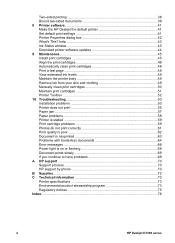
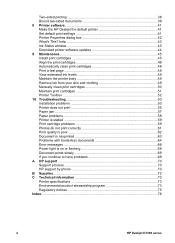
Two-sided printing 38 Bound two-sided documents 39 8 Printer software 41 Make the HP Deskjet the default printer 41 Set default print settings 41 Printer Properties dialog box 42 What's This? help 43 Ink Status window 43 Download printer software updates 44 9 Maintenance...45 Install print cartridges 45 Align the print cartridges 48 Automatically clean print cartridges 48 Print a test ...
User Guide - Microsoft Windows 2000 - Page 5
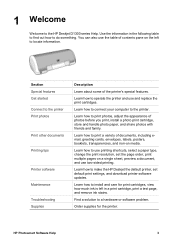
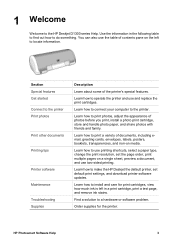
... to use printing shortcuts, select a paper type, change the print resolution, set the page order, print multiple pages on a single sheet, preview a document, and use two-sided printing.
Learn how to make the HP Deskjet the default printer, set default print settings, and download printer software updates.
Learn how to install and care for print cartridges, view how much ink is left...
User Guide - Microsoft Windows 2000 - Page 7
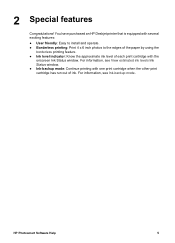
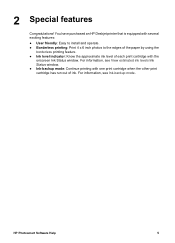
2 Special features
Congratulations! You have purchased an HP Deskjet printer that is equipped with several exciting features:
● User friendly: Easy to install and operate. ● Borderless printing: Print ... level of each print cartridge with the
onscreen Ink Status window. For information, see View estimated ink levels Ink Status window. ● Ink-backup mode: Continue printing with one ...
User Guide - Microsoft Windows 2000 - Page 43
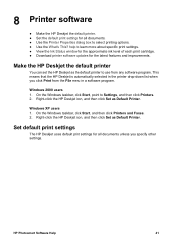
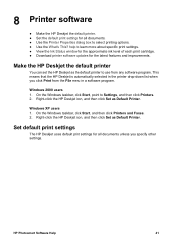
... the approximate ink level of each print cartridge. ● Download printer software updates for the latest features and improvements.
Make the HP Deskjet the default printer
You can set the HP Deskjet as the default printer to use from any software program. This means that the HP Deskjet is automatically selected in the printer drop-down list when you click Print from the File menu...
User Guide - Microsoft Windows 2000 - Page 44
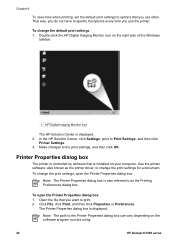
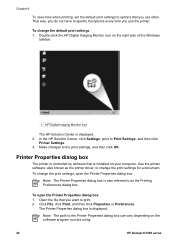
...1 HP Digital Imaging Monitor icon
The HP Solution Center is displayed. 2. In the HP Solution Center, click Settings, point to Print Settings, and then click
Printer Settings. 3. Make changes to the print settings, and then click OK.
Printer Properties dialog box
The printer is controlled by software that is installed on your computer. Use the printer software, also known as the printer driver, to...
User Guide - Microsoft Windows 2000 - Page 45
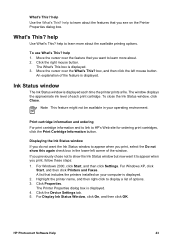
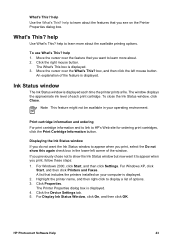
...
Start, and then click Printers and Faxes. A list that includes the printers installed on your computer is displayed. 2. Highlight the printer name, and then right-click to display a list of options. 3. Click Properties. The Printer Properties dialog box is displayed. 4. Click the Device Settings tab. 5. For Display Ink Status Window, click On, and then click OK.
HP Photosmart Software Help
43
User Guide - Microsoft Windows 2000 - Page 46
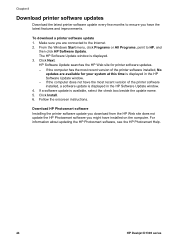
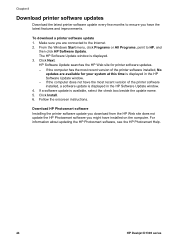
... the check box beside the update name. 5. Click Install. 6. Follow the onscreen instructions.
Download HP Photosmart software Installing the printer software update you download from the HP Web site does not update the HP Photosmart software you might have installed on the computer. For information about updating the HP Photosmart software, see the HP Photosmart Help.
44
HP Deskjet D1300 series
User Guide - Microsoft Windows 2000 - Page 56
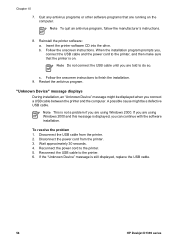
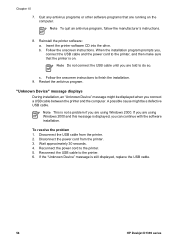
... is displayed, you can continue with the software installation.
To resolve the problem 1. Disconnect the USB cable from the printer. 2. Disconnect the power cord from the printer. 3. Wait approximately 30 seconds. 4. Reconnect the power cord to the printer. 5. Reconnect the USB cable to the printer. 6. If the "Unknown Device" message is still displayed, replace the USB cable.
54
HP Deskjet D1300...
User Guide - Microsoft Windows 2000 - Page 71
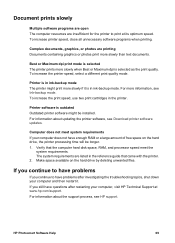
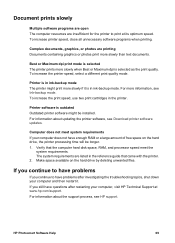
... printer.
Printer software is outdated Outdated printer software might be installed. For information about updating the printer software, see Download printer software updates.
Computer does not meet system requirements If your computer does not have enough RAM or a large amount of free space on the hard drive, the printer processing time will be longer. 1. Verify that the computer hard disk space...
User Guide - Microsoft Windows 2000 - Page 75
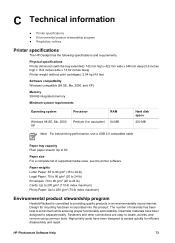
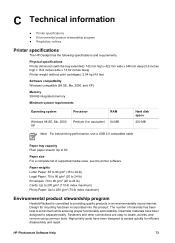
... KB integrated memory
Minimum system requirements
Operating system
Processor
RAM
Windows 98 SE, Me, 2000, XP
Pentium II or equivalent
64 MB
Hard disk space
200 MB
Note For best printing performance, use a USB 2.0 compatible cable.
Paper tray capacity Plain paper sheets: Up to 80
Paper size For a complete list of supported media sizes, see the printer software.
Paper weights...
User Guide - Microsoft Windows 2000 - Page 78
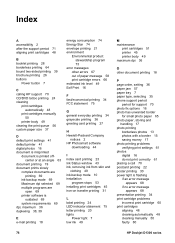
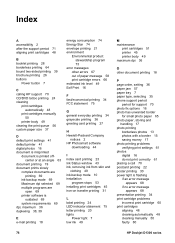
... bound two-sided printing 39 brochure printing 26 buttons
Power button 7
C calling HP support 70 CD/DVD tattoo printing 24 cleaning
print cartridges automatically 48
print cartridges manually 50
printer body 49 clearing the print queue 56 custom paper size 37
D default print settings 41 default printer 41 digital photos 16 document is misprinted
document is printed offcenter...
User Guide - Microsoft Windows 2000 - Page 79
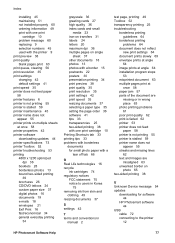
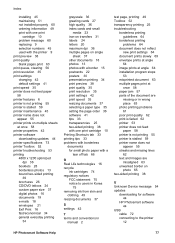
... clearing 56 print resolution 35 print settings changing 42 default settings 41 print speed 35 printer does not feed paper 58 printer features 6 printer is not printing 55 printer is stalled 59 printer maintenance 45 printer name does not appear 55 printer prints on multiple sheets at once 58 printer properties 42 printer software downloading updates 44 printer specifications 73 printer Toolbox 52...
User Guide - Microsoft Windows 9x - Page 4
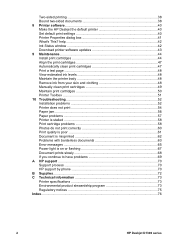
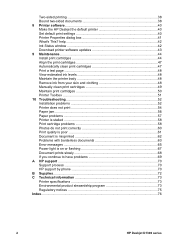
Two-sided printing 38 Bound two-sided documents 38 8 Printer software 40 Make the HP Deskjet the default printer 40 Set default print settings 40 Printer Properties dialog box 41 What's This? help 42 Ink Status window 42 Download printer software updates 43 9 Maintenance...44 Install print cartridges 44 Align the print cartridges 47 Automatically clean print cartridges 47 Print a test ...
User Guide - Microsoft Windows 9x - Page 5
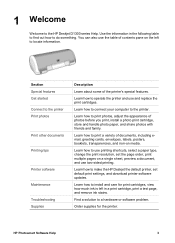
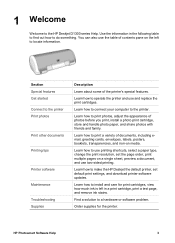
... to use printing shortcuts, select a paper type, change the print resolution, set the page order, print multiple pages on a single sheet, preview a document, and use two-sided printing.
Learn how to make the HP Deskjet the default printer, set default print settings, and download printer software updates.
Learn how to install and care for print cartridges, view how much ink is left...
User Guide - Microsoft Windows 9x - Page 42
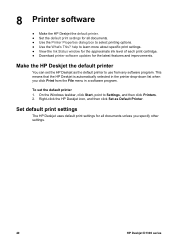
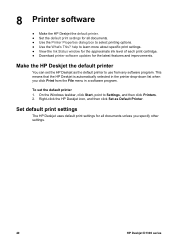
... the approximate ink level of each print cartridge. ● Download printer software updates for the latest features and improvements.
Make the HP Deskjet the default printer
You can set the HP Deskjet as the default printer to use from any software program. This means that the HP Deskjet is automatically selected in the printer drop-down list when you click Print from the File menu...
User Guide - Microsoft Windows 9x - Page 43
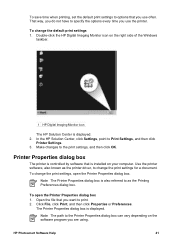
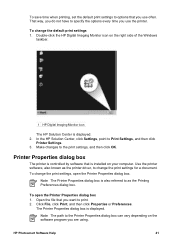
...1 HP Digital Imaging Monitor icon
The HP Solution Center is displayed. 2. In the HP Solution Center, click Settings, point to Print Settings, and then click
Printer Settings. 3. Make changes to the print settings, and then click OK.
Printer Properties dialog box
The printer is controlled by software that is installed on your computer. Use the printer software, also known as the printer driver, to...
User Guide - Microsoft Windows 9x - Page 45
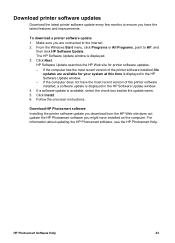
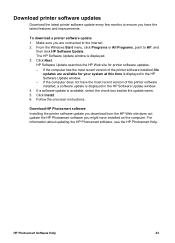
... the HP Software Update window. - If the computer does not have the most recent version of the printer software installed, a software update is displayed in the HP Software Update window. 4. If a software update is available, select the check box beside the update name. 5. Click Install. 6. Follow the onscreen instructions.
Download HP Photosmart software Installing the printer software update you...
User Guide - Microsoft Windows 9x - Page 75
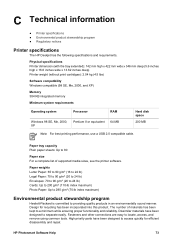
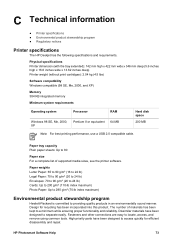
... KB integrated memory
Minimum system requirements
Operating system
Processor
RAM
Windows 98 SE, Me, 2000, XP
Pentium II or equivalent
64 MB
Hard disk space
200 MB
Note For best printing performance, use a USB 2.0 compatible cable.
Paper tray capacity Plain paper sheets: Up to 80
Paper size For a complete list of supported media sizes, see the printer software.
Paper weights...
User Guide - Microsoft Windows 9x - Page 78
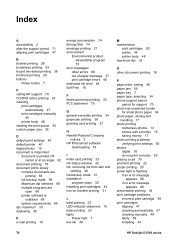
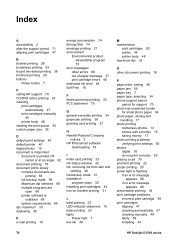
... digital 16 do not print correctly 60 placing a call 70 postcard printing 22 poster printing 30 power light is flashing if an error message
appears 68 if no error message
appears 68 presentation printing 34 print cartridge problems
incorrect print cartridge 59 print cartridges
aligning 47 cleaning automatically 47 cleaning manually 49 faulty 59 installing 44
76
HP Deskjet...
User Guide - Microsoft Windows 9x - Page 79
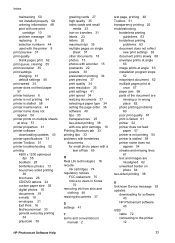
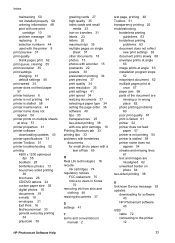
... clearing 55 print resolution 35 print settings changing 41 default settings 40 print speed 34 printer does not feed paper 57 printer features 6 printer is not printing 54 printer is stalled 58 printer maintenance 44 printer name does not appear 54 printer prints on multiple sheets at once 57 printer properties 41 printer software downloading updates 43 printer specifications 73 printer Toolbox 51...
