HP OfficeJet Pro 7730 driver and firmware
Drivers and firmware downloads for this Hewlett-Packard item

Related HP OfficeJet Pro 7730 Manual Pages
Download the free PDF manual for HP OfficeJet Pro 7730 and other HP manuals at ManualOwl.com
User Guide - Page 6


... Control panel display icons ...9 Change printer settings ...10 Dashboard ...10 Paper basics ...11 Recommended papers for printing 11 Order HP paper supplies ...12 Tips for selecting and using paper ...12 Work with trays ...13 Load paper ...14 Load an original on the scanner glass ...27 Load an original in the document feeder ...27 Update the printer ...28 Open the HP printer software (Windows...
User Guide - Page 15


... parts ● Use the printer control panel ● Paper basics ● Work with trays ● Load paper ● Load an original on the scanner glass ● Load an original in the document feeder ● Update the printer ● Open the HP printer software (Windows) ● Use the HP Smart app to print, scan, and troubleshoot from an iOS, Android, or Windows 10 device ● Turn the...
User Guide - Page 18


... Quiet Mode on or off from the printer software (Windows) 1. Open the HP printer software. For more information, see Open the HP printer software (Windows). 2. Click Quiet Mode . 3. Select On or Off . 4. Click Save Setting.
To turn Quiet Mode on or off from the printer software (OS X and macOS) 1. Open HP Utility. NOTE: HP Utility is located in the HP folder in the Applications folder. 2. Select...
User Guide - Page 42


... printer update is available, the printer downloads and installs the update, and then restarts. NOTE: If prompted for proxy settings and if your network uses proxy settings, follow the onscreen instructions to set up a proxy server. If you do not have the details, contact your network administrator or the person who set up the network.
Open the HP printer software (Windows)
After installing the HP...
User Guide - Page 44
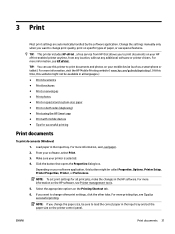
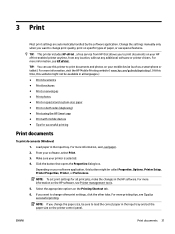
... handled by the software application. Change the settings manually only when you want to change print quality, print on specific types of paper, or use special features.
TIP: This printer includes HP ePrint , a free service from HP that allows you to print documents on your HP ePrint-enabled printer anytime, from any location, without any additional software or printer drivers. For more...
User Guide - Page 52


...: Download the HP Print Service Plugin (supported by most Android devices) from the Google Play Store and enable it on your device.
NOTE: Devices running Android 4.4 or later are supported by the HP Print Service Plugin. Devices running Android 4.3 or earlier can print using the HP ePrint app, available in the Google Play Store.
● Windows Mobile: Tap Print from the Device menu. No setup is...
User Guide - Page 55


... feeder.
NOTE: Some scan functions are only available after you have installed the HP printer software. TIP: If you have problems scanning documents, see Scan issues. ● Scan to a computer ● Scan to email ● Scan using HP Smart ● Scan using Webscan ● Scanning documents as editable text ● Create a new scan shortcut (Windows)
42 Chapter 4 Copy and scan
ENWW
User Guide - Page 56


... to the computer with a USB connection, the feature for scanning to computer is enabled by default and cannot be disabled. If you are using network connection, follow these instructions if the feature has been disabled, and you wish to enable it again. 1. Open the HP printer software. For more information, see Open the HP printer software (Windows). 2. Click Print, Scan & Fax , and then click Scan...
User Guide - Page 61


... in the left pane, change any settings, and then click Start Scan .
TIP: To scan documents as editable text, you must install the HP printer software. For more information, see Scanning documents as editable text.
Scanning documents as editable text
When scanning documents, you can use the HP software to scan documents into a format that you can search, copy, paste, and edit. This allows...
User Guide - Page 66


... of your fax.
Send a standard fax from the computer
You can fax a document directly from your computer without printing it first. To use this feature, make sure you have installed the HP printer software on your computer, the printer is connected to a working telephone line, and the fax function is set up and functioning correctly.
To send a standard fax from the computer (Windows) 1. Open the...
User Guide - Page 103


... email address to print, and get help for HP ePrint .
Print apps ●
With print apps, you can scan and store your documents digitally on the Web, and also access and share the content, and do more.
Set up Web Services
Before you set up Web Services, make sure your printer is connected to the Internet using either an Ethernet or wireless...
User Guide - Page 104
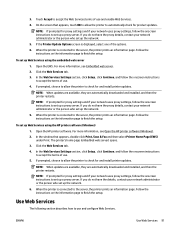
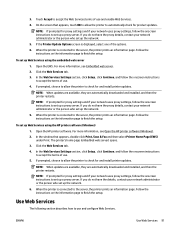
...set up the network.
5. When the printer is connected to the server, the printer prints an information page. Follow the instructions on the information page to finish the setup.
To set up Web Services using the HP printer software (Windows)
1. Open the HP printer software. For more information, see Open the HP printer software (Windows).
2. In the window that appears, double-click Print, Scan & Fax...
User Guide - Page 113


... of connection, such as a USB connection, follow the instructions in Change the connection type to set up the printer on your wireless network.
Connect your printer by using the HP Smart app
To set up using the HP Smart app
You can use the HP Smart to set up the printer on your wireless network. The HP Smart app is supported on iOS, Android, and Windows devices. For information about this...
User Guide - Page 114


...your computer through USB. ● Your computer is currently connected to a wireless network.
2. Open the HP Smart app. For information about how to open the app on a Windows 10 computer, see Use the HP Smart app to print, scan, and troubleshoot from an iOS, Android, or Windows 10 device.
3. Make sure your printer is selected.
TIP: If you want to select a different printer, click the Printer icon...
User Guide - Page 117


... a USB cable or to a network using a wireless connection. ● Wi-Fi Direct cannot be used to connect a computer, mobile device, or printer to the Internet.
To turn on Wi-Fi Direct
1. From the printer control panel, touch or swipe down the tab at the top of the screen to open the Dashboard, and then touch (Wi-Fi Direct).
2. Touch ( Settings ).
3. If the display...
User Guide - Page 118


... DIRECT-**-HP OfficeJet Pro 7730 (where ** are the unique characters to identify your printer).
4. Enter the Wi-Fi Direct password when prompted.
5. Proceed to step 5 if the printer has been installed and connected to the computer over a wireless network. If the printer has been installed and connected to your computer with a USB cable, follow the steps below to install the printer software using...
User Guide - Page 119


a. Open the HP printer software. For more information, see Open the HP printer software (Windows). b. Click Tools. c. Click Device Setup & Software, and then select Connect a new device.
NOTE: If you have previously installed the printer over USB and want to convert to Wi-Fi Direct, do not select the Convert a USB connected printer to wireless option. d. When the Connection Options screen appears,...
User Guide - Page 150


... to the Internet using an Ethernet or wireless connection.
NOTE: You cannot use these web features if the printer is connected using a USB cable.
● Make sure the latest product updates have been installed on the printer. ● Make sure Web Services is enabled on the printer. For more information, see Set up Web Services. ● Make sure the network hub, switch, or router is...
User Guide - Page 155
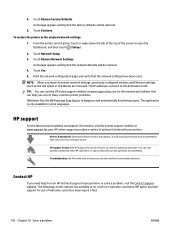
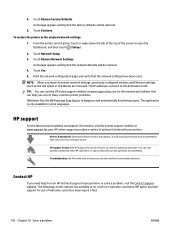
... reset the printer network settings, previously configured wireless and Ethernet settings (such as the link speed or IP address) are removed. The IP address is set back to the Automatic mode. TIP: You can visit the HP online support website at www.support.hp.com for information and utilities that can help you correct many common printer problems. (Windows) Run the HP Print and Scan Doctor to...
Getting Started Guide - Page 1


... to download and install the HP printer software or HP Smart app, and connect the
printer to your network. Note for Windows® users: You can also use the HP printer software CD. If your printer does not come with a CD, you may order one from www.support.hp.com. 3. Create an account or register your printer.
Set up wireless connection
By following the instructions on the printer control panel...
