HP Photosmart 2570 - All-in-One Printer driver and firmware
Drivers and firmware downloads for this Hewlett-Packard item

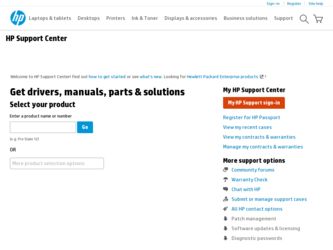
Related HP Photosmart 2570 Manual Pages
Download the free PDF manual for HP Photosmart 2570 and other HP manuals at ManualOwl.com
Read this First - Page 1
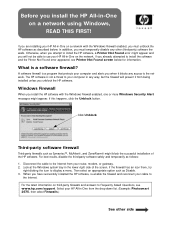
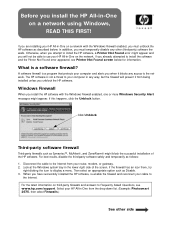
... to display a menu. Then select an appropriate option such as Disable. 3. When you have successfully installed the HP software, re-enable the firewall and reconnect your cable to
the Internet. For the latest information on third-party firewalls and answers to Frequently Asked Questions, see www.hp.com/support. Select your HP All-in-One from the drop-down list. (Example: Photosmart...
Read this First - Page 2
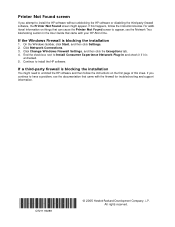
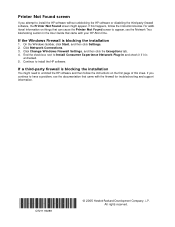
... the instructions below. For additional information on things that can cause the Printer Not Found screen to appear, see the Network Troubleshooting section in the User Guide that came with your HP All-in-One.
If the Windows Firewall is blocking the installation
1. On the Windows taskbar, click Start, and then click Settings. 2. Click Network Connections. 3. Click Change Windows Firewall Settings...
setup guide - Page 1
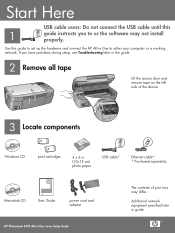
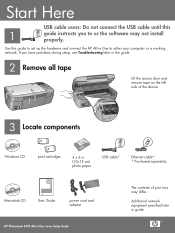
... device.
3 Locate components
Windows CD
print cartridges
4 x 6 in (10x15 cm) photo paper
USB cable*
Ethernet cable* * Purchased separately.
HP Photosmart 2600/2700 series all-in-one User Guide
Macintosh CD
User Guide
power cord and adapter
The contents of your box may differ.
Additional network equipment specified later in guide.
HP Photosmart 2570 All-in-One series Setup Guide
setup guide - Page 7
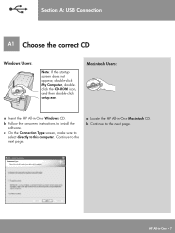
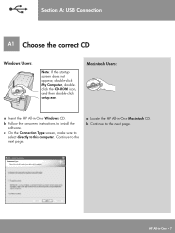
Section A: USB Connection
A1 Choose the correct CD
Windows Users:
Note: If the startup screen does not appear, double-click My Computer, doubleclick the CD-ROM icon, and then double-click setup.exe.
Macintosh Users:
a Insert the HP All-in-One Windows CD.
b Follow the onscreen instructions to install the software.
c On the Connection Type screen, make sure to select directly to...
setup guide - Page 10
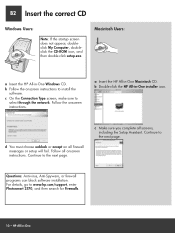
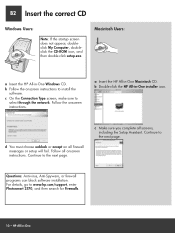
... setup will fail. Follow all onscreen instructions. Continue to the next page.
c Make sure you complete all screens, including the Setup Assistant. Continue to the next page.
Questions: Anti-virus, Anti-Spyware, or firewall programs can block software installation. For details, go to www.hp.com/support, enter Photosmart 2570, and then search for Firewalls.
10 • HP All-in-One
setup guide - Page 11
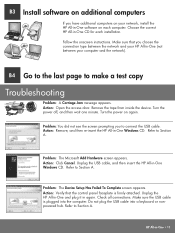
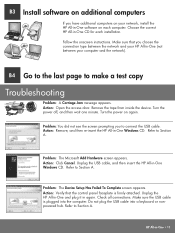
.... Unplug the USB cable, and then insert the HP All-in-One Windows CD. Refer to Section A.
Problem: The Device Setup Has Failed To Complete screen appears. Action: Verify that the control panel faceplate is firmly attached. Unplug the HP All-in-One and plug it in again. Check all connections. Make sure the USB cable is plugged into the computer. Do...
User Guide - Page 3
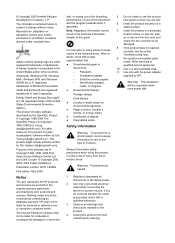
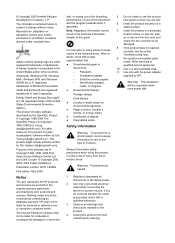
... the Setup Guide.
2. Use only a grounded electrical outlet when connecting the device to a power source. If you do not know whether the outlet is grounded, check with a qualified electrician.
3. Observe all warnings and instructions marked on the product.
4. Unplug this product from wall outlets before cleaning.
5. Do not install or use this product near water or...
User Guide - Page 19
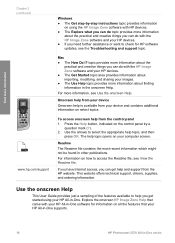
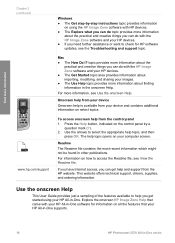
... technical support, drivers, supplies, and ordering information.
Use the onscreen Help
This User Guide provides just a sampling of the features available to help you get started using your HP All-in-One. Explore the onscreen HP Image Zone Help that came with your HP All-in-One software for information on all the features that your HP All-in-One supports.
16
HP Photosmart 2570...
User Guide - Page 20
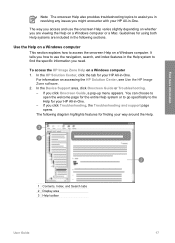
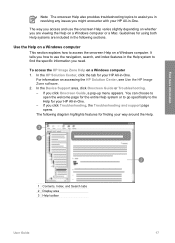
... information you need.
To access the HP Image Zone Help on a Windows computer 1. In the HP Solution Center, click the tab for your HP All-in-One.
For information on accessing the HP Solution Center, see Use the HP Image Zone software. 2. In the Device Support area, click Onscreen Guide or Troubleshooting. - If you click Onscreen Guide, a pop-up menu appears. You can...
User Guide - Page 28
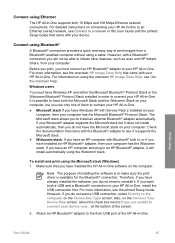
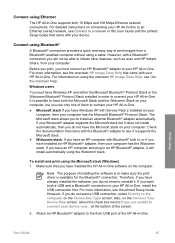
... Ethernet network connections. For detailed instructions on connecting your HP All-in-One to an Ethernet (wired) network, see Connect to a network in this User Guide and the printed Setup Guide that came with your device.
Connect using Bluetooth®
A Bluetooth® connection provides a quick and easy way to print images from a Bluetooth®-enabled computer without using a cable. However...
User Guide - Page 29
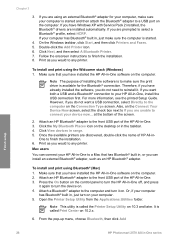
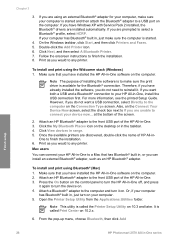
... an HP Bluetooth® adapter.
To install and print using Bluetooth® (Mac) 1. Make sure that you have installed the HP All-in-One software on the computer. 2. Attach an HP Bluetooth® adapter to the front USB port of the HP All-in-One. 3. Press the On button on the control panel to turn the HP All-in-One off, and press
it again to turn the device...
User Guide - Page 34
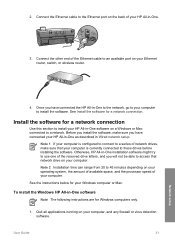
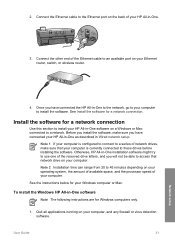
... other end of the Ethernet cable to an available port on your Ethernet router, switch, or wireless router.
4. Once you have connected the HP All-in-One to the network, go to your computer to install the software. See Install the software for a network connection.
Install the software for a network connection
Use this section to install your HP All-in-One software on a Windows or Mac connected to...
User Guide - Page 73
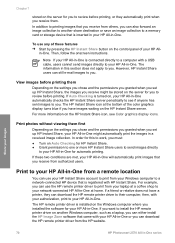
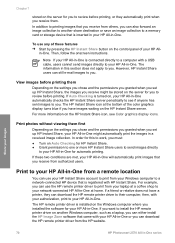
...is installed on the Windows computer where you installed the software for your HP All-in-One. If you want to install the HP remote printer driver on another Windows computer, such as a laptop, you can either install the HP Image Zone software that came with your HP All-in-One or you can download the HP remote printer driver from the HP website.
Share your images
70
HP Photosmart 2570 All-in-One...
User Guide - Page 74
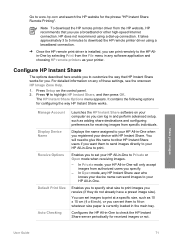
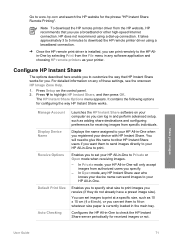
... connection. It takes approximately 3 to 5 minutes to download the HP remote printer driver using a broadband connection.
➔ Once the HP remote print driver is installed, you can print remotely to the HP Allin-One by selecting Print from the File menu in any software application and choosing HP remote printers as your printer.
Configure HP Instant Share
The options described here enable you...
User Guide - Page 80
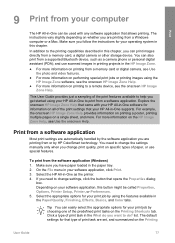
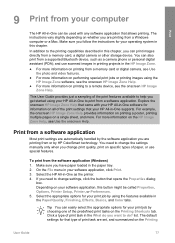
... a Windows computer or a Mac. Make sure you follow the instructions for your operating system in this chapter.
In addition to the printing capabilities described in this chapter, you can print images directly from a memory card, a digital camera or other storage device. You can also print from a supported Bluetooth device, such as a camera phone or personal digital assistant (PDA); and use scanned...
User Guide - Page 104
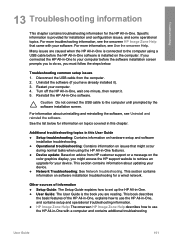
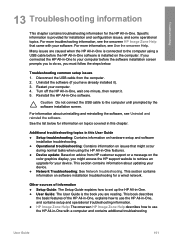
... the HP support website to retrieve an upgrade for your device. This section contains information about updating your device. ● Network Troubleshooting: See Network troubleshooting. This section contains information on software installation troubleshooting for a wired network.
Other sources of information ● Setup Guide: The Setup Guide explains how to set up the HP All-in-One. ●...
User Guide - Page 111
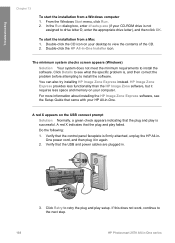
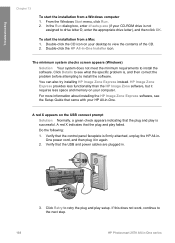
... the following:
1. Verify that the control panel faceplate is firmly attached, unplug the HP All-inOne power cord, and then plug it in again.
2. Verify that the USB and power cables are plugged in.
3. Click Retry to retry the plug and play setup. If this does not work, continue to the next step.
108
HP Photosmart 2570 All-in-One series
User Guide - Page 117
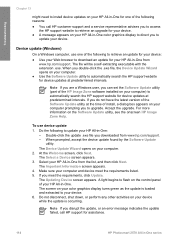
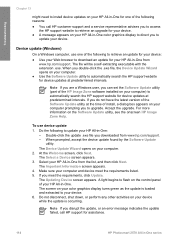
... are a Windows user, you can set the Software Update utility (part of the HP Image Zone software installed on your computer) to automatically search the HP support website for device updates at predetermined intervals. If you do not have the latest version of the Software Update utility at the time of install, a dialog box appears on your computer prompting you to upgrade. Accept the upgrade. For...
User Guide - Page 138
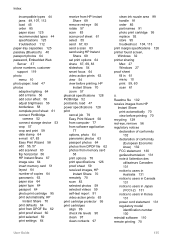
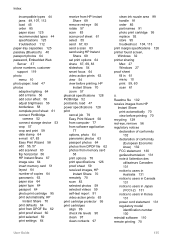
... postcards, load 47 power specifications 128 print cancel job 79 Easy Print Wizard 58 from computer 77 from software application
77 options, photo 64 panoramic photos 63 passport photos 64 photos from DPOF file 62 photos from memory card
58 print options 78 print specifications 126 proof sheet 59 received images, HP
Instant Share 70 remotely 70 scan 83...
User Guide - Page 139
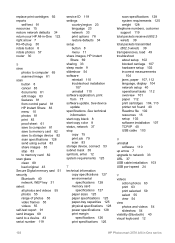
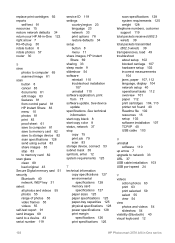
... 102 resources 15 setup 102 software installation 107 TCP/IP 40 USB cable 103
U uninstall
software 110 up arrow 7 upgrade to network 33 URL 37 USB cable installation 103 USB port speed 24
V videos
action photos 63 print 63 print selected 59 select 55 view 54 view photos and videos 54 slideshow 54 visibility (Bluetooth) 40 visual keyboard 12
136
HP Photosmart 2570 All-in-One series
