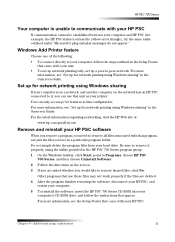HP PSC 700 - All-in-One Printer driver and firmware
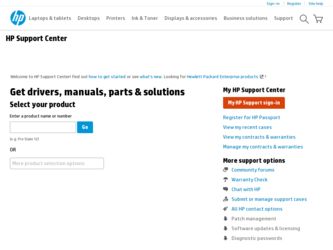
Related HP PSC 700 Manual Pages
Download the free PDF manual for HP PSC 700 and other HP manuals at ManualOwl.com
HP PSC 700 Series - (English) Windows User Guide - Page 2
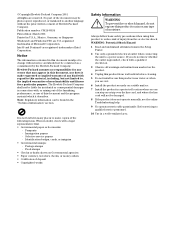
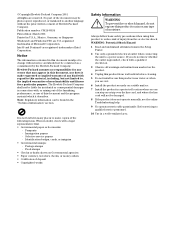
... the Setup Poster.
2 Use only a grounded electrical outlet when connecting the unit to a power source. If you do not know whether the outlet is grounded, check with a qualified electrician.
3 Observe all warnings and instructions marked on the product.
4 Unplug this product from wall outlets before cleaning.
5 Do not install or use this product near...
HP PSC 700 Series - (English) Windows User Guide - Page 5
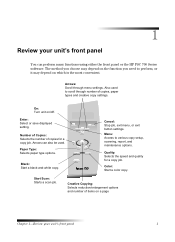
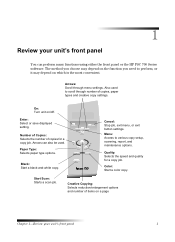
1
5HYLHZ \RXU XQLW¶V IURQW SDQHO
You can perform many functions using either the front panel or the HP PSC 700 Series software. The method you choose may depend on the function you need to perform, or it may depend on which is the most convenient.
$UURZV
6.UROO ...
HP PSC 700 Series - (English) Windows User Guide - Page 7
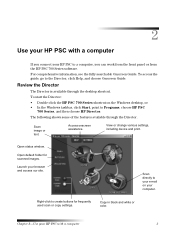
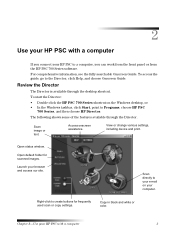
... the HP PSC 700 Series software. For comprehensive information, see the fully searchable Onscreen Guide. To access the guide, go to the Director, click Help, and choose Onscreen Guide.
5HYLHZ WKH 'LUH.WRU
The Director is available through the desktop shortcut. To start the Director: • Double-click the HP PSC 700 Series shortcut on the Windows desktop, or • In the Windows taskbar...
HP PSC 700 Series - (English) Windows User Guide - Page 8
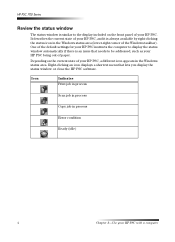
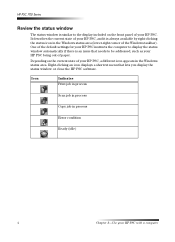
... to be addressed, such as your HP PSC being out of paper.
Depending on the current state of your HP PSC, a different icon appears in the Windows status area. Right-clicking an icon displays a shortcut menu that lets you display the status window or close the HP PSC software.
Icon
Indicates Print job in process
Scan job in process
Copy job in process
Error condition...
HP PSC 700 Series - (English) Windows User Guide - Page 9


... some error messages. For feature information: • Run the HP PSC 700 Series: Product Tour. To access the tour, go to the Director, click Help, and then choose Product Tour. After the Product Tour dialog box appears, insert the HP PSC 700 Series CD into your computer's CD-ROM drive, and click Search. • See the HP PSC 700 Series: Onscreen Guide. For technical support...
HP PSC 700 Series - (English) Windows User Guide - Page 15
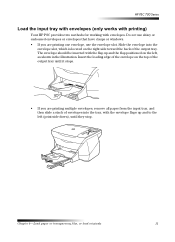
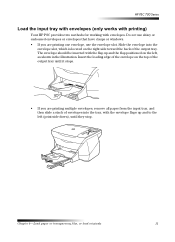
HP PSC 700 Series
/RDG WKH LQSXW WUD\ ZLWK HQYHORSHV RQO\ ZRUNV ZLWK SULQWLQJ
Your HP PSC provides two methods for working with envelopes. Do not use shiny or embossed envelopes or envelopes that have clasps or windows. • If you are printing one envelope, use the ...with the envelope flaps up and to the left (print-side down), until they stop.
Chapter 4-Load paper or transparency film, or...
HP PSC 700 Series - (English) Windows User Guide - Page 16
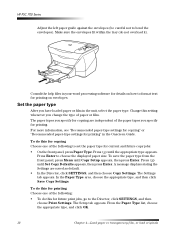
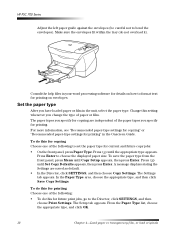
... Guide.
To do this for copying Choose one of the following to set the paper type for current and future copy jobs:
• On the front panel, press Paper Type. Press until the appropriate type appears. Press Enter to choose the displayed paper size. To save the paper type from the front panel, press Menu until Copy Setup...
HP PSC 700 Series - (English) Windows User Guide - Page 19
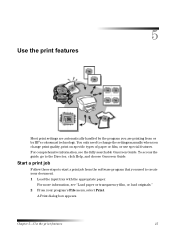
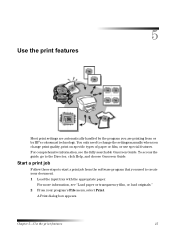
... the settings manually when you change print quality, print on specific types of paper or film, or use special features. For comprehensive information, see the fully searchable Onscreen Guide. To access the guide, go to the Director, click Help, and choose Onscreen Guide.
6WDUW D SULQW MRE
Follow these steps to start a print job from the software...
HP PSC 700 Series - (English) Windows User Guide - Page 26
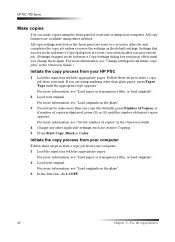
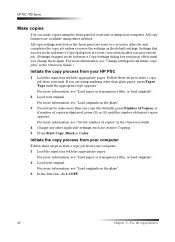
HP PSC 700 Series
0DNH .RSLHV
You can make copies using the front panel of your unit or using your computer. All copy features are available using either method. All copy settings selected on the front panel are reset two minutes after the unit completes the copy job unless you save the settings as the default settings. Settings that you set in the software's Copy dialog...
HP PSC 700 Series - (English) Windows User Guide - Page 33
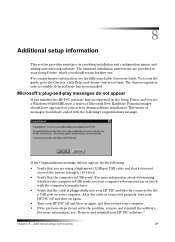
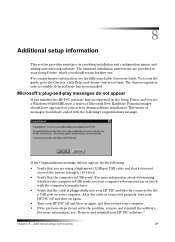
... a USB port on your computer. After the cable is connected properly, turn your HP PSC off and then on again.
• Turn your HP PSC off and then on again, and then restart your computer. • If the previous steps do not solve the problem, remove and reinstall the software.
For more information, see "Remove and reinstall your HP PSC software."
Chapter 8-Additional setup...
HP PSC 700 Series - (English) Windows User Guide - Page 34
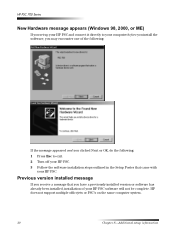
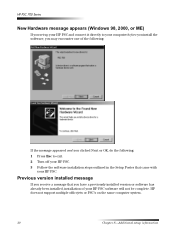
HP PSC 700 Series
1HZ +DUGZDUH PHVVDJH DSSHDUV :LQGRZV
RU 0(
If you set up your HP PSC and connect it directly to your computer before you install the software, you may encounter one of the following:
If the message appeared and you clicked Next or OK, do the following: 1 Press Esc to exit. 2 Turn off your HP PSC. 3 Follow the software installation steps outlined in...
HP PSC 700 Series - (English) Windows User Guide - Page 37
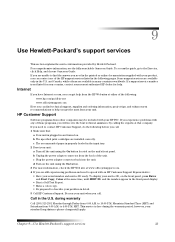
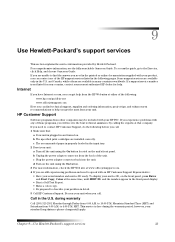
... the power adapter connector back into the unit. d Turn on the unit using the On button. 3 For more information, check the HP Web site at www.officejetsupport.com. 4 If you are still experiencing problems and need to speak with an HP Customer Support Representative: • Have your serial number and service ID ready. To display your service ID, on...
HP PSC 700 Series - (English) Windows User Guide - Page 39
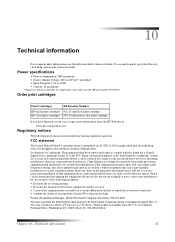
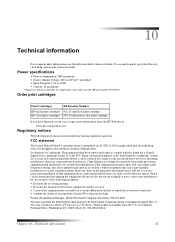
..., click Help, and choose Onscreen Guide.
3RZHU VSH.LIL.DWLRQV
• Power consumption: 50W maximum • Source (Input) Voltage: 100 to 240 VAC*, grounded • Input Frequency: 50 to 60 Hz • Current: 1A maximum * Figures are based on using the AC adapter that came with your unit (HP part number 0950-3807).
2UGHU...
HP PSC 700 Series - (English) Windows User Guide - Page 43
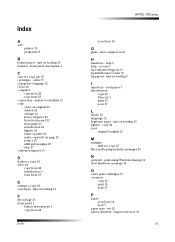
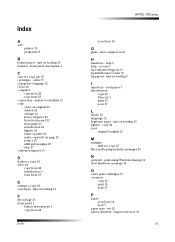
... 32 legal-size paper - tips on loading 10 lighten - copy 24 load
original on glass 13
0
margins shift for copy 25
Microsoft's plug-and-play messages 29
1
network - print using Windows sharing 31 New Hardware message 30
2
order print cartridges 37 overview
copy 21 print 15 scan 17
3
paper avoid jam 14 load 7
paper type - set 12 phone numbers - support services 33
41
HP PSC 700 Series - (English) Windows User Guide - Page 44
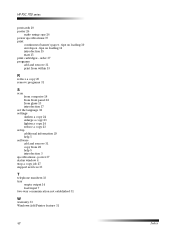
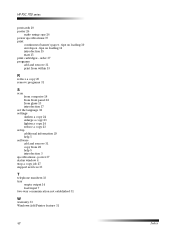
... 23 remove programs 31
6
scan from computer 18 from front panel 18 from glass 13 introduction 17
set the language 32 settings
darken a copy 24 enlarge a copy 23 lighten a copy 24 reduce a copy 23 setup additional information 29 help 5 software add and remove 31 copy from 22 help 5 introduction 3 specifications - power 37 status window 4 stop a copy job 27 support services 33
7
telephone numbers 33...