HP Pavilion 13-a000 driver and firmware
Drivers and firmware downloads for this Hewlett-Packard item

Related HP Pavilion 13-a000 Manual Pages
Download the free PDF manual for HP Pavilion 13-a000 and other HP manuals at ManualOwl.com
HP Pavilion x360 Convertible PC Maintenance and Service Guide - Page 2
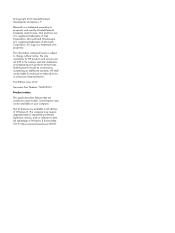
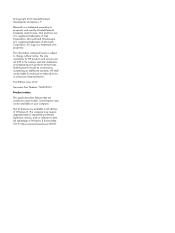
...: 763525-001 Product notice This guide describes features that are common to most models. Some features may not be available on your computer. Not all features are available in all editions of Windows 8. This computer may require upgraded and/or separately purchased hardware, drivers, and/or software to take full advantage of Windows 8 functionality. See for http://www...
HP Pavilion x360 Convertible PC Maintenance and Service Guide - Page 71
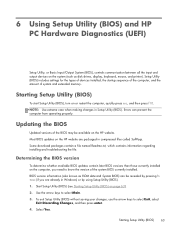
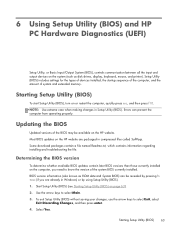
... HP PC Hardware Diagnostics (UEFI)
Setup Utility, or Basic Input/Output System (BIOS), controls communication between all the input and output devices on the system (such as disk drives, display, keyboard, mouse, and printer). Setup Utility (BIOS) includes settings for the types of devices installed, the startup sequence of the computer, and the amount of system and extended memory.
Starting Setup...
HP Pavilion x360 Convertible PC Maintenance and Service Guide - Page 72
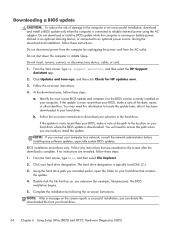
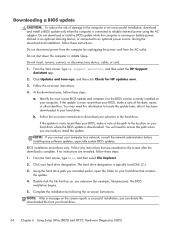
... any device, cable, or cord.
1. From the Start screen, type hp support assistant, and then select the HP Support Assistant app.
2. Click Updates and tune-ups, and then click Check for HP updates now.
3. Follow the on-screen instructions.
4. At the download area, follow these steps:
a. Identify the most recent BIOS update and compare it to the BIOS version currently installed on your computer. If...
HP Pavilion x360 Convertible PC Maintenance and Service Guide - Page 73
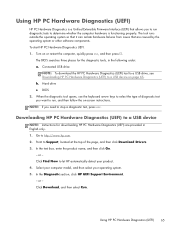
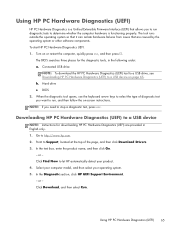
...: If you need to stop a diagnostic test, press esc.
Downloading HP PC Hardware Diagnostics (UEFI) to a USB device
NOTE: Instructions for downloading HP PC Hardware Diagnostics (UEFI) are provided in English only. 1. Go to http://www.hp.com. 2. Point to Support, located at the top of the page, and then click Download Drivers. 3. In the text box, enter the product name...
HP Pavilion x360 Convertible PC Maintenance and Service Guide - Page 75
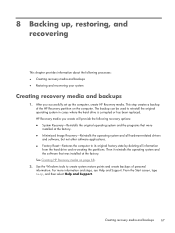
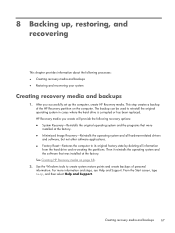
... and all hardware-related drivers and software, but not other software applications. ● Factory Reset-Restores the computer to its original factory state by deleting all information from the hard drive and re-creating the partitions. Then it reinstalls the operating system and the software that was installed at the factory. See Creating HP Recovery media on page 68...
HP Pavilion x360 Convertible PC Maintenance and Service Guide - Page 77
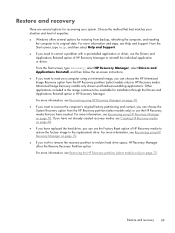
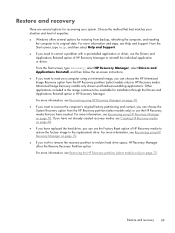
... the image continue to be available for installation through the Drivers and Applications Reinstall option in HP Recovery Manager. For more information, see Recovering using HP Recovery Manager on page 70. ● If you want to recover the computer's original factory partitioning and content, you can choose the System Recovery option from the HP Recovery partition (select models only) or use the...
HP Pavilion x360 Convertible PC Maintenance and Service Guide - Page 78
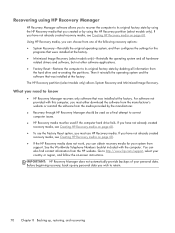
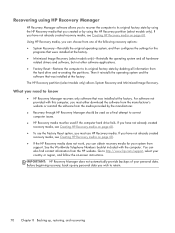
... the operating system and the software that was installed at the factory. The HP Recovery partition (select models only) allows System Recovery and Minimized Image Recovery.
What you need to know
● HP Recovery Manager recovers only software that was installed at the factory. For software not provided with this computer, you must either download the software from the manufacturer's website or...
User Guide - Page 2
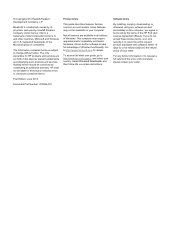
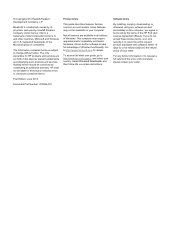
...Windows. This computer may require upgraded and/or separately purchased hardware, drivers and/or software to take full advantage of Windows functionality. Go to http://www.microsoft.com for details.
To access the latest user guide, go to http://www.hp.com/support, and select your country. Select Drivers & Downloads, and then follow the on-screen instructions.
Software terms
By installing, copying...
User Guide - Page 7
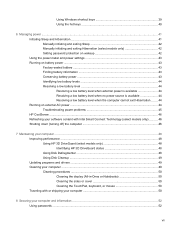
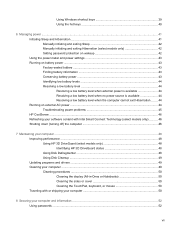
...46 Shutting down (turning off) the computer 46
7 Maintaining your computer ...48 Improving performance ...48 Using HP 3D DriveGuard (select models only 48 Identifying HP 3D DriveGuard status 48 Using Disk Defragmenter 48 Using Disk Cleanup ...49 Updating programs and drivers ...49 Cleaning your computer ...49 Cleaning procedures ...50 Cleaning the display (All-in-Ones or Notebooks 50 Cleaning...
User Guide - Page 8
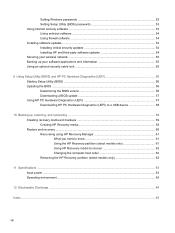
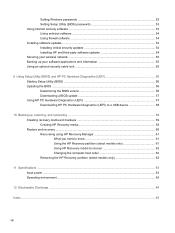
Setting Windows passwords 53 Setting Setup Utility (BIOS) passwords 53 Using Internet security software ...53 Using antivirus software ...54 Using firewall software ...54 Installing software updates ...54 Installing critical security updates 54 Installing HP and third-party software updates 54 Securing your wireless network ...55 Backing up your software applications and information 55 Using ...
User Guide - Page 9
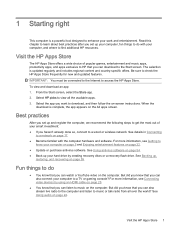
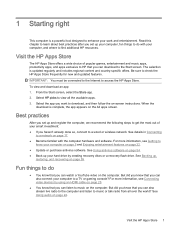
... drive by creating recovery discs or a recovery flash drive. See Backing up,
restoring, and recovering on page 59.
Fun things to do
● You know that you can watch a YouTube video on the computer. But did you know that you can also connect your computer to a TV or gaming console? For more information, see Connecting video devices by using an HDMI cable...
User Guide - Page 56
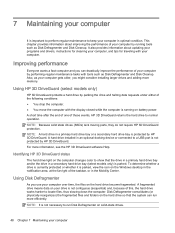
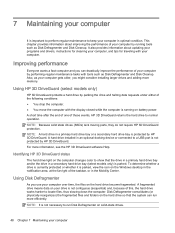
... protection. NOTE: A hard drive in a primary hard drive bay or a secondary hard drive bay is protected by HP 3D DriveGuard. A hard drive installed in an optional docking device or connected to a USB port is not protected by HP 3D DriveGuard. For more information, see the HP 3D DriveGuard software Help.
Identifying HP 3D DriveGuard status
The hard drive light on the computer changes color to...
User Guide - Page 57
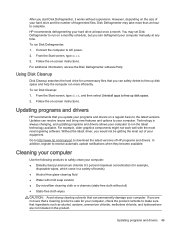
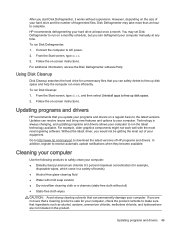
... the Disk Defragmenter software Help.
Using Disk Cleanup
Disk Cleanup searches the hard drive for unnecessary files that you can safely delete to free up disk space and help the computer run more efficiently.
To run Disk Cleanup: 1. From the Start screen, type disk, and then select Uninstall apps to free up disk space.
2. Follow the on-screen instructions.
Updating programs and drivers
HP...
User Guide - Page 62
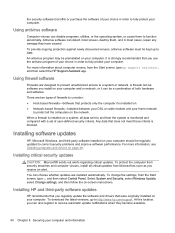
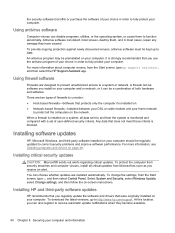
... c, and then select Control Panel. Select System and Security, select Windows Update, select Change settings, and then follow the on-screen instructions.
Installing HP and third-party software updates
HP recommends that you regularly update the software and drivers that were originally installed on your computer. To download the latest versions, go to http://www.hp.com/support. At this location...
User Guide - Page 64
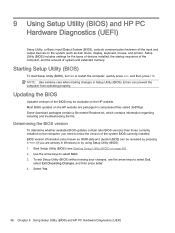
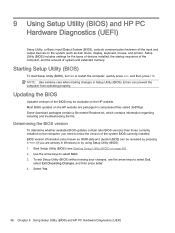
... HP PC Hardware Diagnostics (UEFI)
Setup Utility, or Basic Input/Output System (BIOS), controls communication between all the input and output devices on the system (such as disk drives, display, keyboard, mouse, and printer). Setup Utility (BIOS) includes settings for the types of devices installed, the startup sequence of the computer, and the amount of system and extended memory.
Starting Setup...
User Guide - Page 65
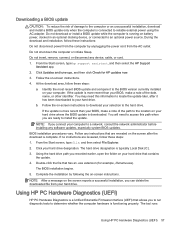
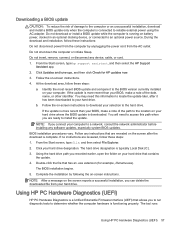
... any device, cable, or cord. 1. From the Start screen, type hp support assistant, and then select the HP Support
Assistant app. 2. Click Updates and tune-ups, and then click Check for HP updates now. 3. Follow the on-screen instructions. 4. At the download area, follow these steps:
a. Identify the most recent BIOS update and compare it to the BIOS version currently installed on your computer. If...
User Guide - Page 67
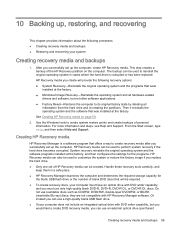
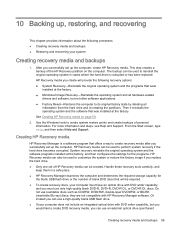
..., and then select Help and Support.
Creating HP Recovery media
HP Recovery Manager is a software program that offers a way to create recovery media after you successfully set up the computer. HP Recovery media can be used to perform system recovery if the hard drive becomes corrupted. System recovery reinstalls the original operating system and the software programs installed at the factory, and...
User Guide - Page 69
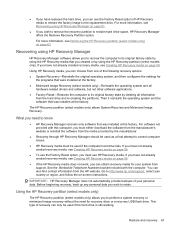
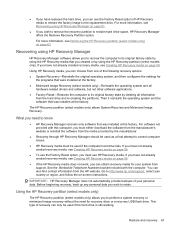
... the operating system and the software that was installed at the factory.
The HP Recovery partition (select models only) allows System Recovery and Minimized Image Recovery.
What you need to know
● HP Recovery Manager recovers only software that was installed at the factory. For software not provided with this computer, you must either download the software from the manufacturer's website or...
User Guide - Page 73
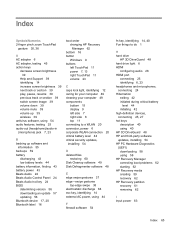
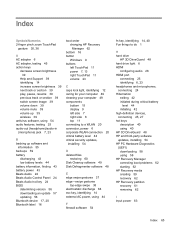
...Control Panel 24 Beats Audio hot key 24 BIOS determining version 56 downloading an update 57 updating 56 Bluetooth device 17, 20 Bluetooth label 16
boot order changing HP Recovery Manager 62
bottom 16 button
Windows 9 buttons
left TouchPad 11 power 7, 13 right TouchPad 11 volume 23
C caps lock light, identifying 12 caring for your computer 49 cleaning your computer 49 components
bottom 15 display...
User Guide - Page 74
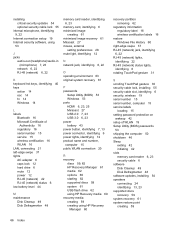
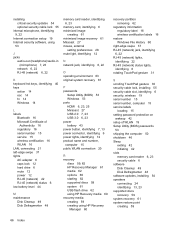
... service labels
locating 15 setting password protection on
wakeup 42 setup of WLAN 19 Setup Utility (BIOS) passwords
53 shipping the computer 50 shutdown 46 Sleep
exiting 42 initiating 42 slots memory card reader 6, 23 security cable 6 software Disk Cleanup 49 Disk Defragmenter 48 software updates, installing 54 speakers connecting 24 identifying 13, 23 supported discs recovery 59 system recovery...
